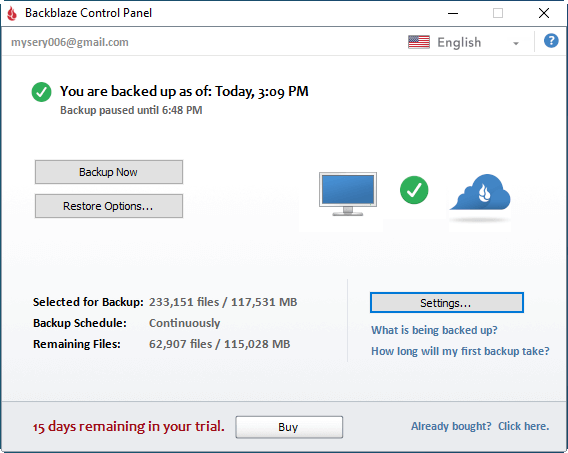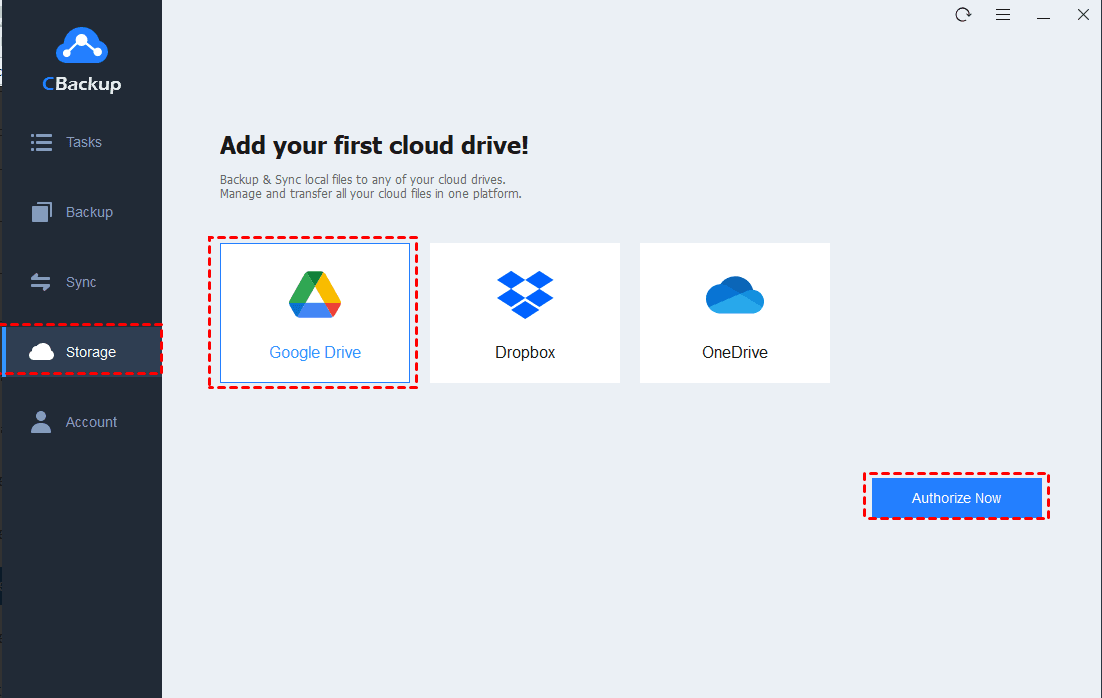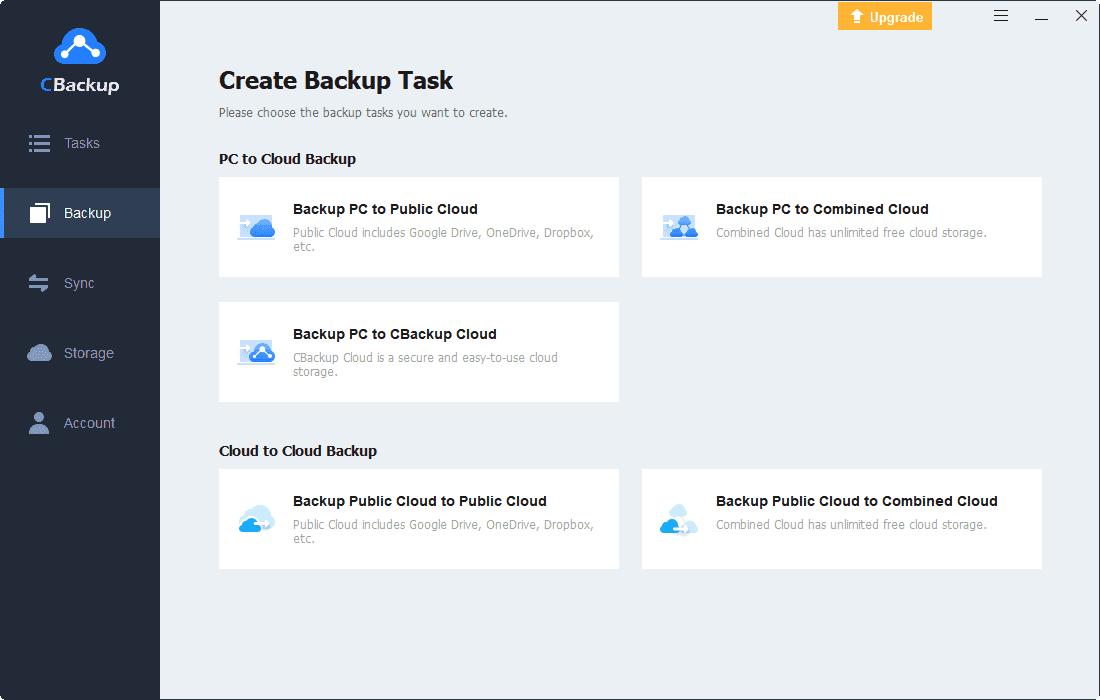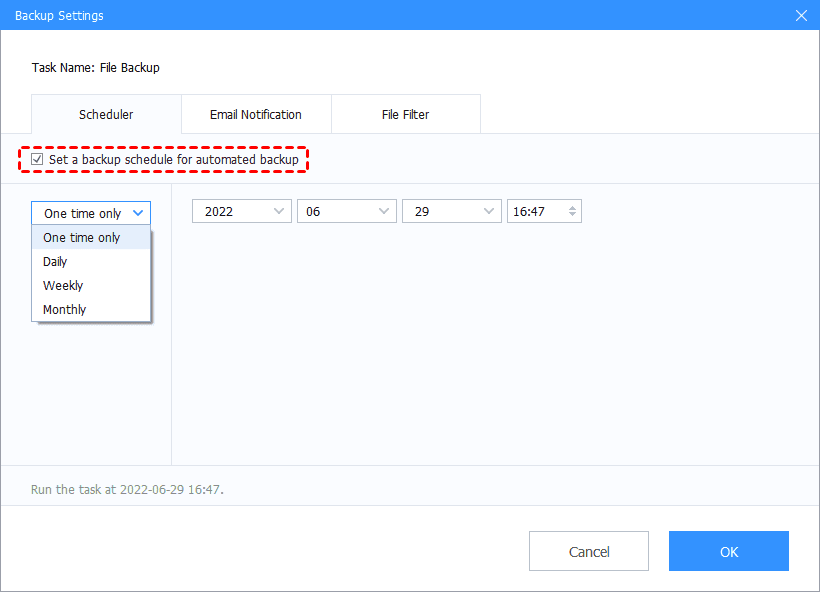Realize Free File Transfer Online Effectively [Secure & Easy]
Are you having difficulties in free file transfer online? The article will guide you to find the best way to free data transfer online with easy operations via CBackup and 3 more solutions. Let’s get started now.
How can I get free file transfer online?
As multiple demands of free file transfer online increased both for individuals and business, numerous users keep asking how can I send large files online for free? Or looking for the best free file transfer site. Don’t worry, the best solution for you is to find an online backup service that enables you upload large files free to the cloud. So what is the most valuable online backup service for you to send large files free? Please keep reading.
Top 4 Free File Transfer Online Service
there are 4 solutions to realize free large file upload online for you, namely, CBackup, Sync.com, Blackblaze B2 and OneDrive. You can read further to learn more information if you like.
Overview of Options
1. CBackup
As one of the best free cloud backup services, CBackup can help you transfer files online for free with very easy operations. It enables you backup and sync large files from local to cloud automatically without any file size limitation. Also, you can enjoy unlimited free cloud storage via CBackup without making complex subscriptions.
The cloud storage space of different versions and cost to per GB of storage are displayed clearly as the table below:
| Version | Cloud Storage | Pricing | Cost($/GB) |
| Free | 10 GB | 0 | 0 |
| Basic | 1 TB (1,000 GB) | $4.99/mon | $0.00499/GB |
| Premium | 5 TB (5,000 GB) | $14.99/mon | $0.002998/GB |
☛Pros:
-
It offers 10 GB free storage.
-
There is no file-size limit, which makes you send large files.
-
Reasonable price for common users.
-
End-to-end encyption.
-
265-bit AES Encryption.
-
Support mainstream clouds, like Google Drive, OneDrive, Dropbox, etc.
-
Fast transfer speed
☛Cons:
-
Unavailable for file sharing with mobile client.
-
It has no block-level sync.
2. Sync.com
Sync.com can also be used for free data transfer online. It’s available for Windows, Mac, Android and iOS. And there’s no limit to file size and data transfer speed. Its transfer speed is still above-average with strong security. For its pricing plan, the best ideal one for most users is 2TB of storage for $96/year.
☛Pros:
-
It offers 5GB free storage.
-
There is no file-size or transfer traffic limit.
-
Reasonable price for common users.
-
It allows you to restrict the system resource and monthly traffic.
☛Cons:
-
Its encryption will affect the transfer speed.
-
Unavailable for file sharing with mobile client.
-
It has no block-level sync.
-
It offers no monthly plans for personal use.
3. Blackblaze B2
Backblaze B2 is another option to free large file transfer online. It can be used for computer backup. Users are allowed to back up their computer data continuously and automatically with a monthly subscription service. Meanwhile, both its large file and snapshot size is up to 10TB, which is sufficient for majority of users. Also, its numerous integration can be very helpful to backup or sync files to clouds.
☛Pros:
-
It uses a combination of AES and SSL encryption to protect user data.
-
The first 1GB download is free of charge.
-
It allows hundreds of third party integration.
☛Cons:
-
Its uploading speed is quite slow.
4. OneDrive
Microsoft OneDrive is very friendly to Windows users who demand data transfer online for free, especially Windows 10, and you are able to use it on Mac, Android and iOS as well. The biggest benefit is that OneDrive has a global data center network, which makes its uploading and downloading speed faster. For its pricing plans, you could consider Office 365 Personal or Home subscription and they will cost $6.99/month (1TB) or $9.99/month (1TB) for 5 users.
☛Pros:
-
It offers 20GB file size cap.
-
The transfer speed of files is fast and stable.
-
It supports flexible file sharing and sync.
-
You are able to enjoy selective sync, which is efficient for work.
☛Cons:
-
Block-level copying only available for Office files.
-
There are errors with manual uploading.
The best free way to transfer large files online easily
Until now, you might have the answer to the best free file transfer online service among them. And if you have a large number of files in your Windows PC/Mac or other devices, and especially need to transfer large files online to avoid any data loss and save your local storage, it is highly suggested to try CBackup to get free secure file sharing online. Why? Please read on to learn more.
Main Features of CBackup:
1. It offers scheduled backup to set up PC auto-backup tasks at a fixed frequency, say daily, weekly, monthly or one time only.
2. You are able to get unlimited free cloud storage space with combined cloud, which is a good choice for users who are in need of transferring large files online.
3. It supports CBackup desktop APP in Windows 11/10/8.1/8/7/XP and CBackup Web APP on any device.
4. It supports the third-party backup drives with no payment as well, say OneDrive, Dropbox and Google Drive, so cloud to cloud backup and sync can also be realized with CBackup easily.
5. You can enjoy multiple services based on cloud backup without files format limitations, like file filter and email notification.
6. High security and super stability with tech support and policy guarantee on security.
Steps to conduct free large file transfer online with CBackup
Since then, you could try the CBackup, which can meet your need of sending large files free online, how can you do to move all your large files with CBackup? Don’t be panic. Here are detailed descriptions of backup large files to cloud with CBackup.
Please check and take the steps as follows (here we take backup large files to Googe Drive):
1. Please download CBackup desktop app and create an account with CBackup, and sign in to it.
Step 2. Select Storage > Google Drive > Authorize Now, then follow the guide to add Google Drive to CBackup. And complete the Google Drive information on CBackup.
Step 3. Press Backup > Backup PC to Public Cloud to create a new task.
Step 3. (It is optional to edit the Task Name.) Select the large files as the Source. Choose Google Drive as the Destination. Finally, click the Start Backup button to backup large files to cloud, like Google Drive, etc.
Conclusion
To conclude, in order to get free file transfer online, it’s best for you to find a cloud backup solution to carry out free big file transfer online. Here, you’re highly recommended to try CBackup, an excellent cloud backup service to meet all your needs. Also, you can try the 3 more recommendations if you like.
Free Cloud Backup & Sync Service
Transfer files between cloud drives, combine cloud storage to gain free unlimited space
Secure & Free