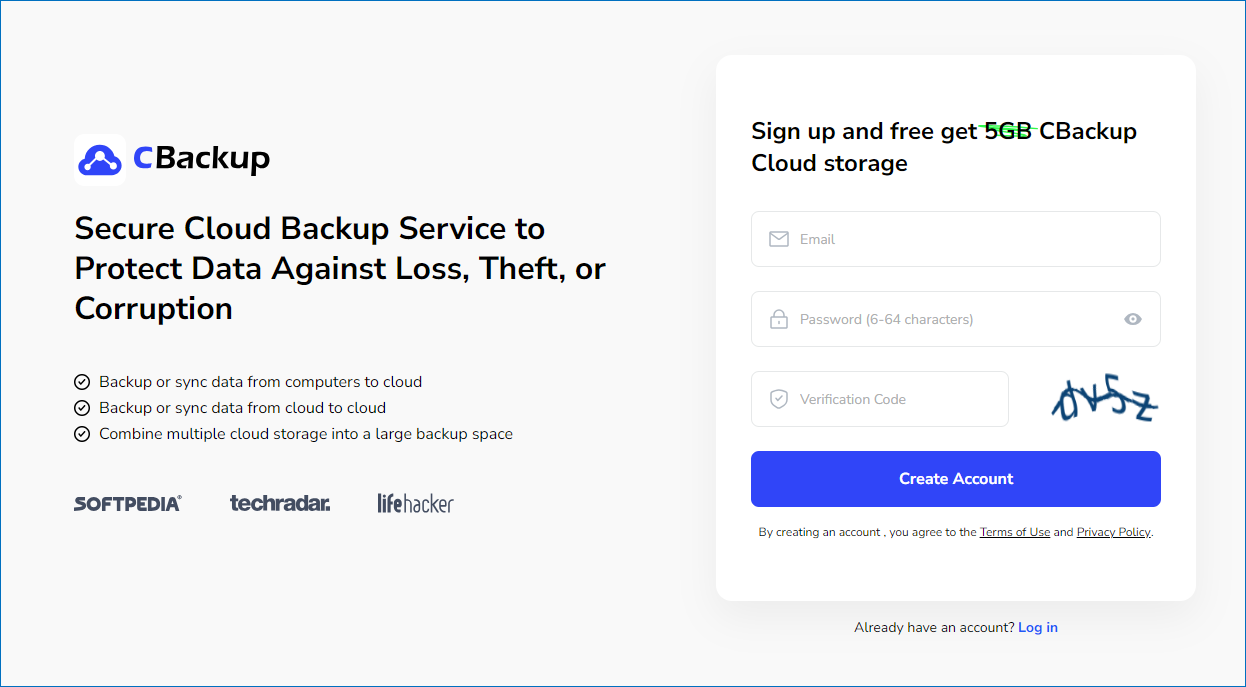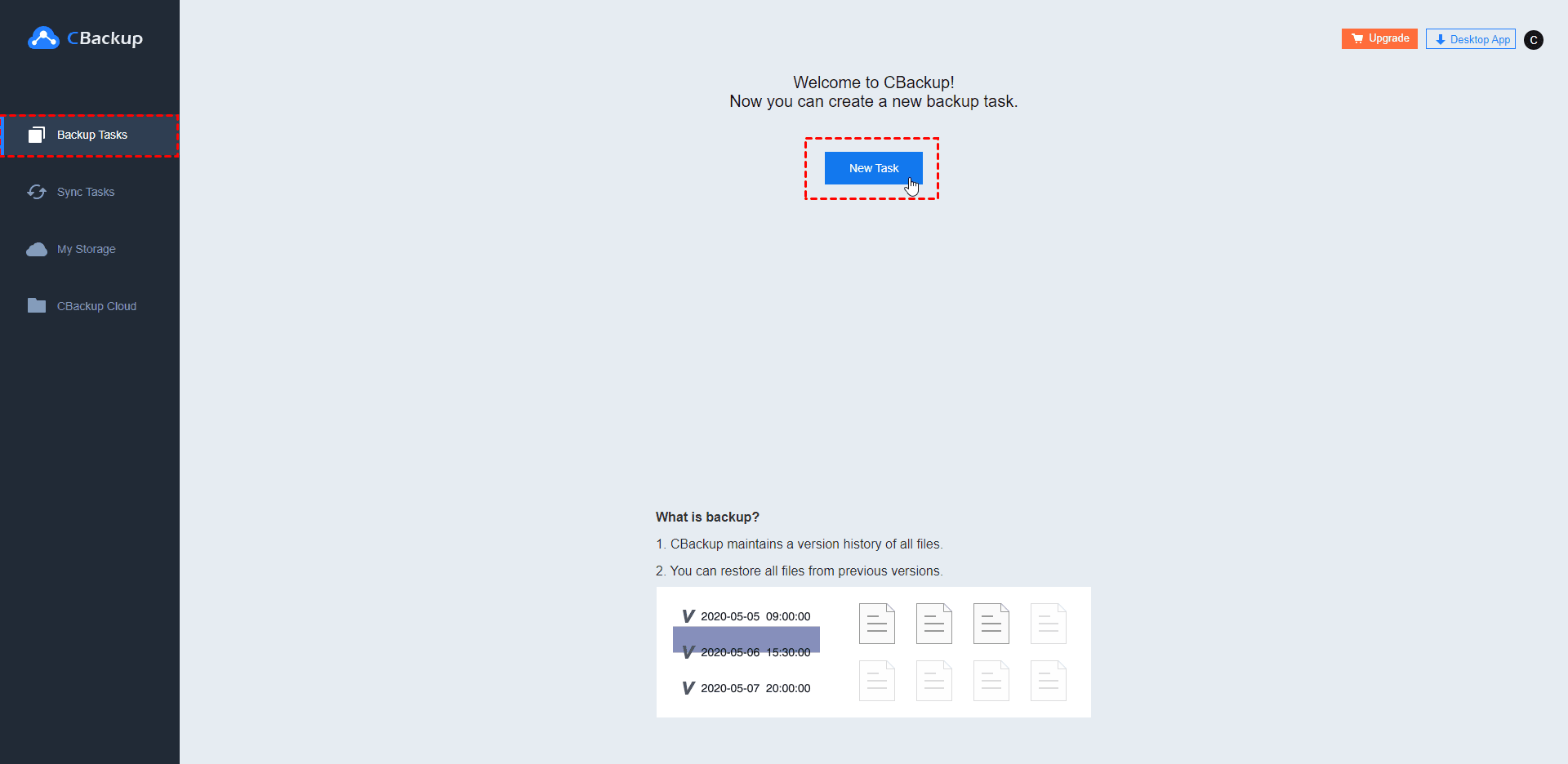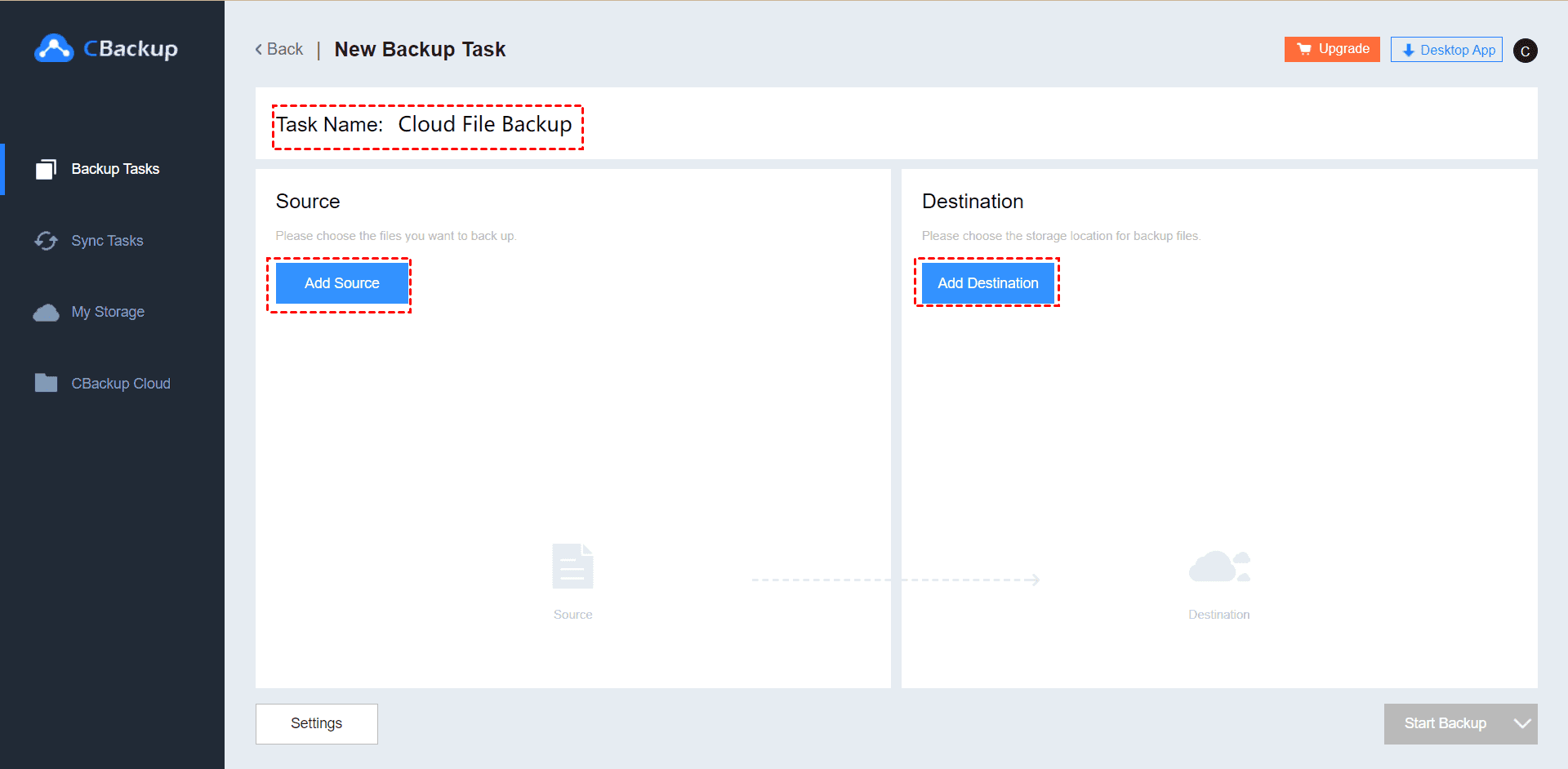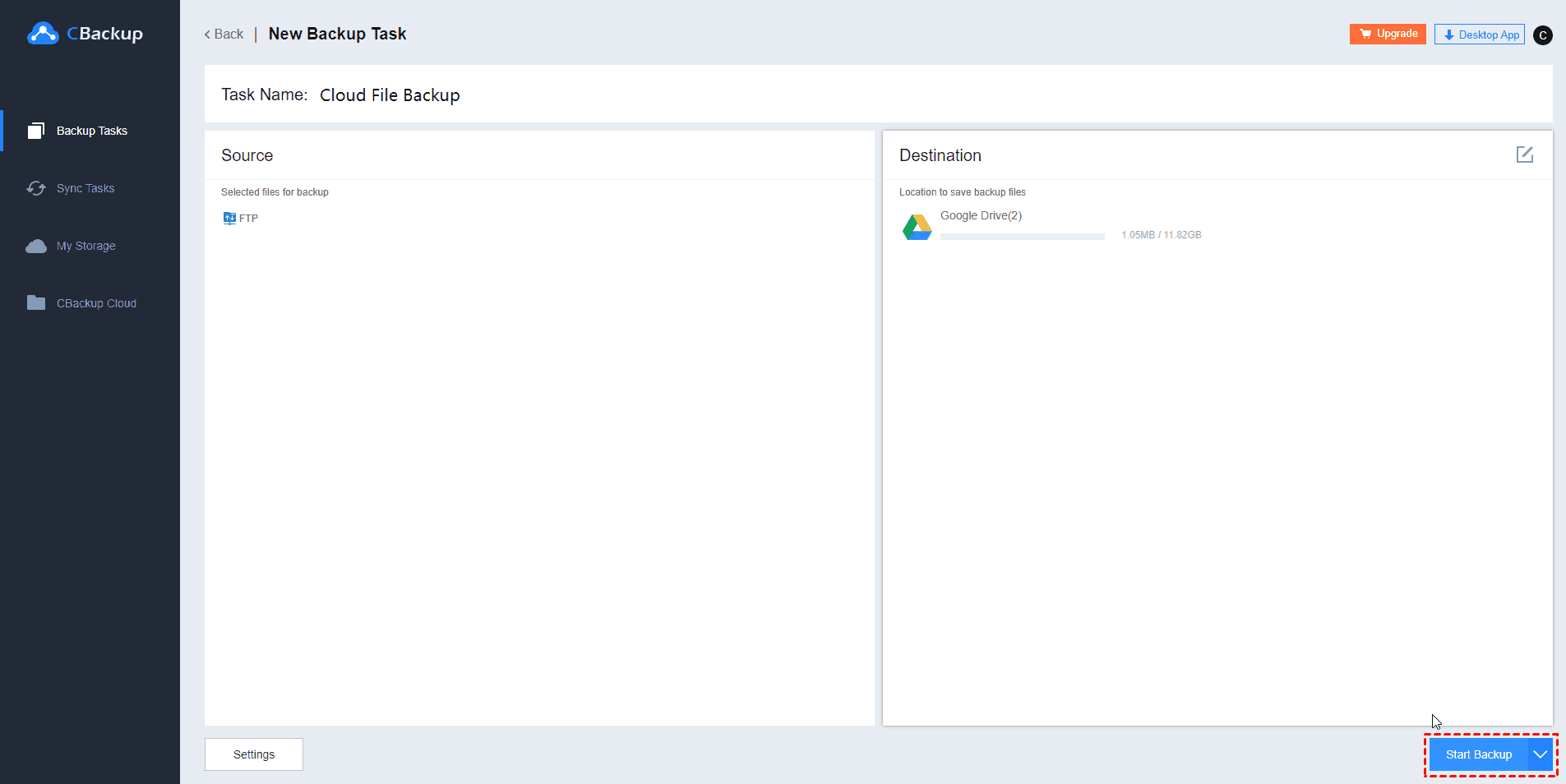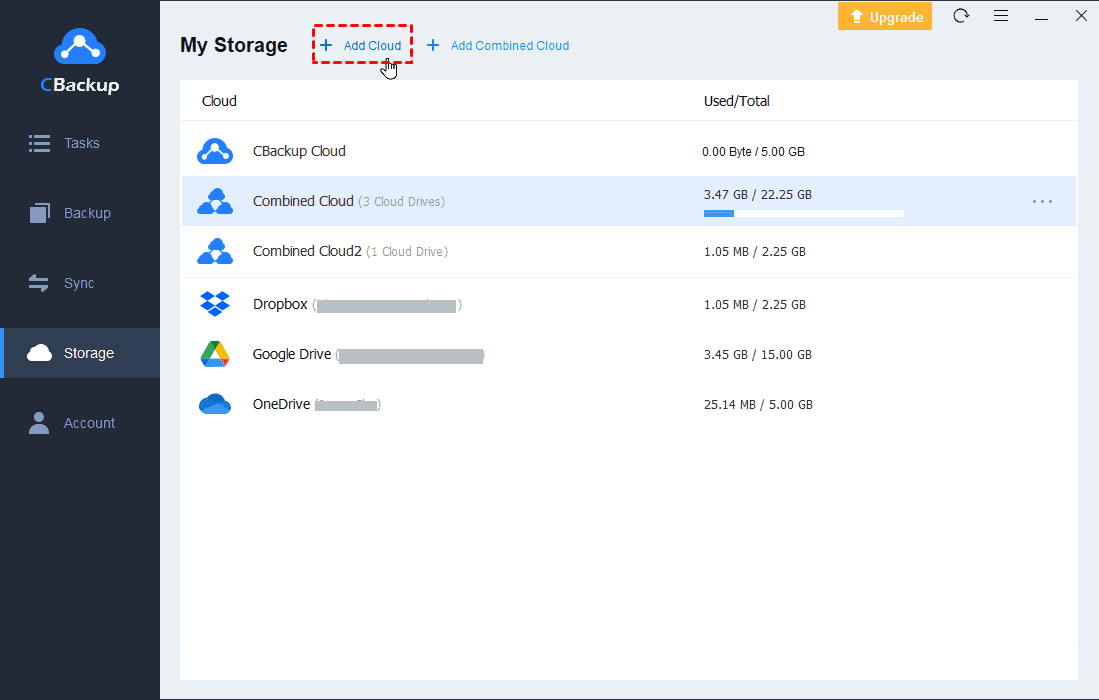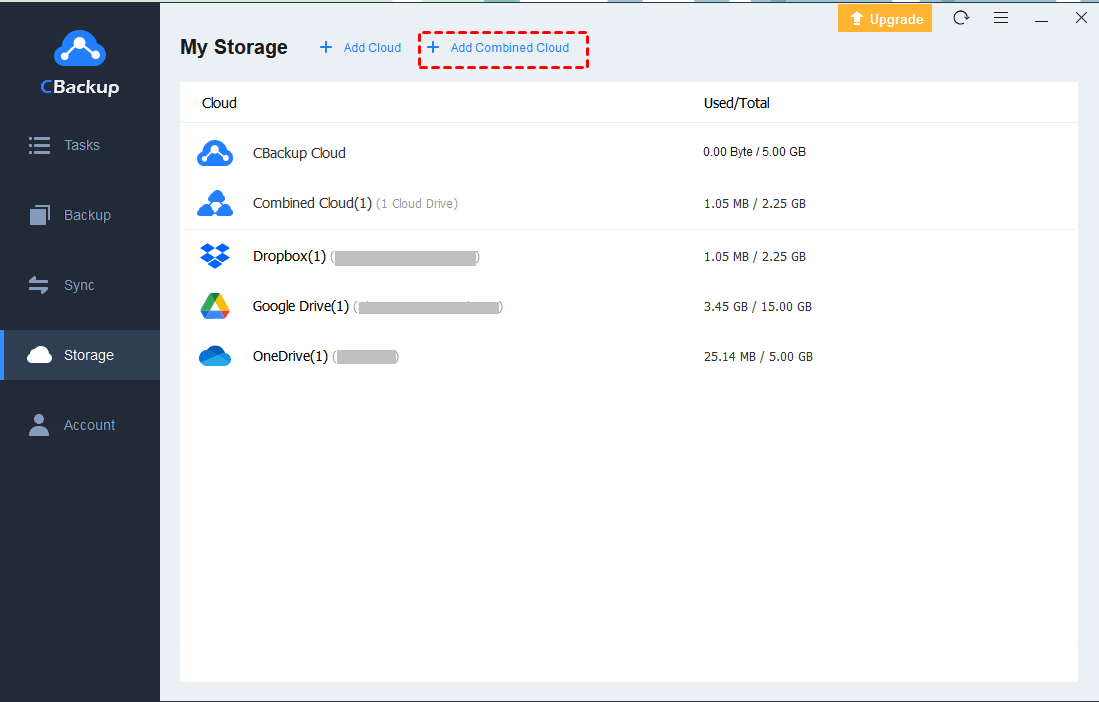Find the Best Way to Perform FTP Backup for Free
How to complete an FTP backup for free? This tutorial will present an FTP backup freeware and show you the detailed steps to backup your FTP server.
User case: How do I backup my FTP server?
“I upload a large number of photos, videos, and files to my FTP server as an off-site backup solution. These data are very important to me. But I am still worried about data stored on the FTP server will get lost. So, I am wondering if there is a method to perform FTP backup for free? Thanks!”
Overview of FTP and why need backup FTP
FTP (short for File Transfer Protocol) is a network protocol that provides to transmit files between computers over Transmission Control Protocol/Internet Protocol (TCP/IP) connections reliably and efficiently. FTP usually consists of two components, one is the FTP server, and the other is the FTP client. The FTP server is used to store files, and users can use the FTP client to access information located on the FTP server through the FTP protocol.
Although FTP is convenient for file transfer, you need to know some drawbacks of using this protocol:
- FTP lacks security. FTP itself does not provide any encryption. And data, usernames, and passwords are all shared in plain text.
- FTP can be vulnerable to attack. FTP is powerless to brute force attacks or spoofing attacks, which can result in interception or corruption of files.
- It’s difficult to monitor file transfer activities. FTP does not support integrity checks on the receiving end and does not support date/time attributes for transfers. If a file is mishandled or a data breach occurs, it can be difficult to track down the source of the problem.
- Files can be deleted accidentally. If an important file is accidentally deleted from an FTP server, it may not be possible to get it back.
Which is the best way to backup FTP for free?
How can I backup my FTP free? Backing up FTP to Google Drive, OneDrive, and other cloud drives may probably be the easiest and best method. Data stored in the cloud is almost always stored in encrypted form, and an intruder needs to crack it before they can read the information. For example, Dropbox uses 256-bit AES keys to protect files and Google Drive also encrypts files at rest with 128-bit AES keys.
Additionally, most cloud storage services provide a quota of free storage space coming with your registration. How to backup FTP to clouds? With the versatile free cloud backup service - CBackup, you can upload FTP data to various online clouds with ease. Using CBackup to backup FTP, you can:
✍ Copy FTP files to multiple cloud drives. Google Drive, OneDrive, Dropbox, and other mainstream clouds are supported.
✍ Backup FTP incrementally. This FTP backup solution uses an incremental backup method, which will help to save your cloud storage space and backup time.
✍ Backup FTP automatically. No need to backup manually, the program provides a schedule backup feature to automatically upload data, saving your time and effort.
✍ Unlimited version control. It offers unlimited versioning to help you retain the older versions of your files.
Step-by-step guide to FTP backup free with CBackup
Here we take backing up FTP to Google Drive as an example to show you more details about how to use this best FTP backup software free. You can also transfer files from one FTP server to another with this FTP incremental backup software free.
Step 1. Sign up CBackup
Head to the CBackup sign-up page and apply an account for it. And then, log in to it.
Step 2. Connect FTP and Google Drive to CBackup
- Click My Storage > Add Cloud, and select FTP/SFTP to input the FTP server address, port, FTP username, and password to create access to your FTP server for CBackup.
- To add Google Drive to CBackup, tap the plus icon on the top of the My Storage screen and choose Add Cloud. Then, select Google Drive and continue to sign in with it to complete the authorization.
✿Note: CBackup uses the OAuth authorization system, which will only connect your clouds but never record the username and password.
Step 3. Backup FTP to Google Drive for free
- Click on Backup Tasks and hit New Task. Rename your task.
- Press Add Source to select the FTP server as the source. Subsequently, tap on Add Destination > Single Cloud > Next, and choose Google Drive as the destination.
- Press Start Backup to backup FTP to Google Drive for free.
✿Note: You can click the “Settings” button in the bottom left corner and enable auto backup of FTP files in daily, weekly, or monthly plans in the “Scheduler” tab.
Bonus tip: Gain unlimited cloud storage space for free
In addition to saving FTP files to clouds, the free FTP backup tool - CBackup also offers a cloud storage combination function that can assist you to increase cloud storage space for free. With it, you can add multiple or even unlimited cloud accounts and combine their storage space together to gain unlimited cloud backup space at no cost. For example, you get 75GB of free cloud space by merging 5 Google Drive accounts.
Combining accounts from different platforms like merging Google Drive accounts with OneDrive accounts is supported on CBackup as well.
Step 1. Download the CBackup app and log in to the desktop client with your credential.
Step 2. Click on the + Add Cloud button on the Storage screen, select cloud, and go on to authorize access for CBackup. And then, connect all your accounts to CBackup with the same step.
Step 3. After adding, select + Add Combined Cloud.
Step 4. Edit the name of the combined cloud and tick these accounts you desire to merge. Click Next and then press Combine. Then, you will get a combined cloud with huge space on the cloud list.
Pro tip: CBackup also offers other exclusive features like:
- Local file backup: It allows you to backup computer files to Google Drive and other clouds for free.
- Cloud file backup: It provides a cloud to cloud backup features to help you migrate data between clouds, such as migrating Google Drive to OneDrive, without downloading and uploading.
Summary
The best way to create FTP backups free is to use a free backup tool like CBackup. With this tool, you can create backups of your FTP data to mainstream cloud storage services like Google Drive and OneDrive. Download it and get more powerful features of this tool.
Free Cloud Backup & Sync Service
Transfer files between cloud drives, combine cloud storage to gain free unlimited space
Secure & Free