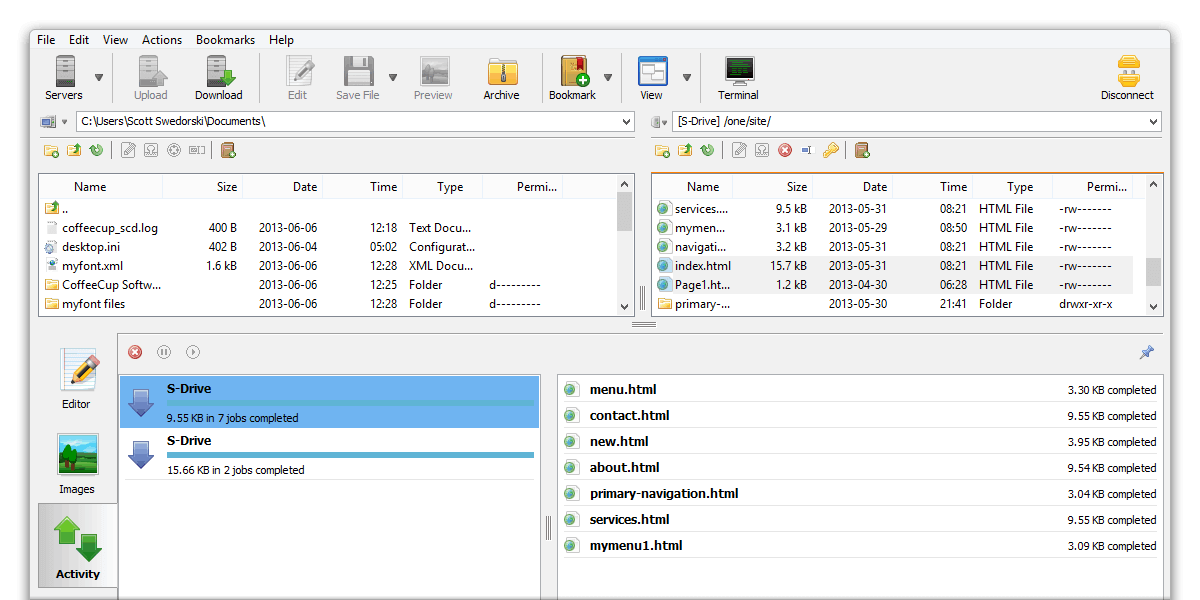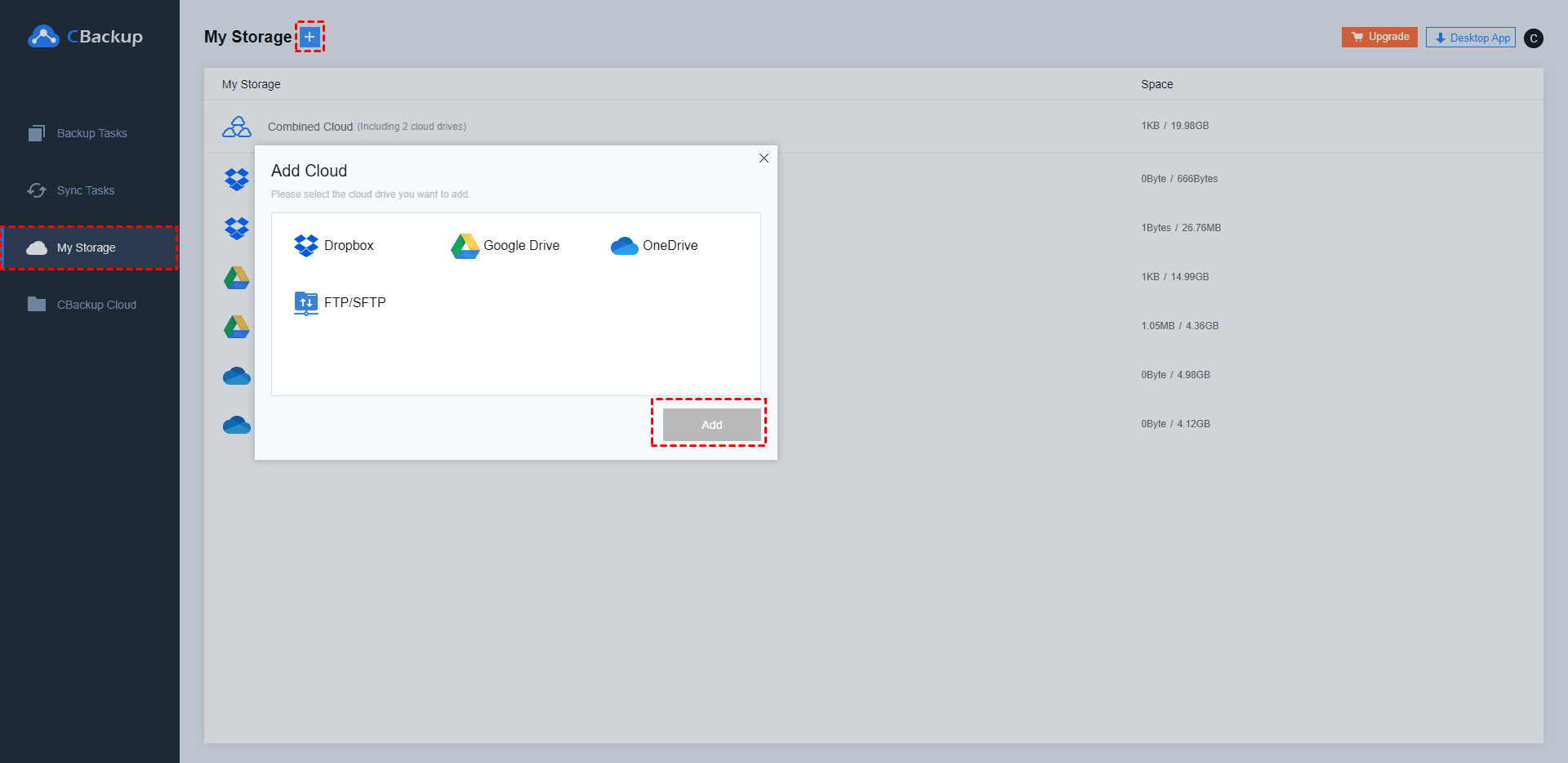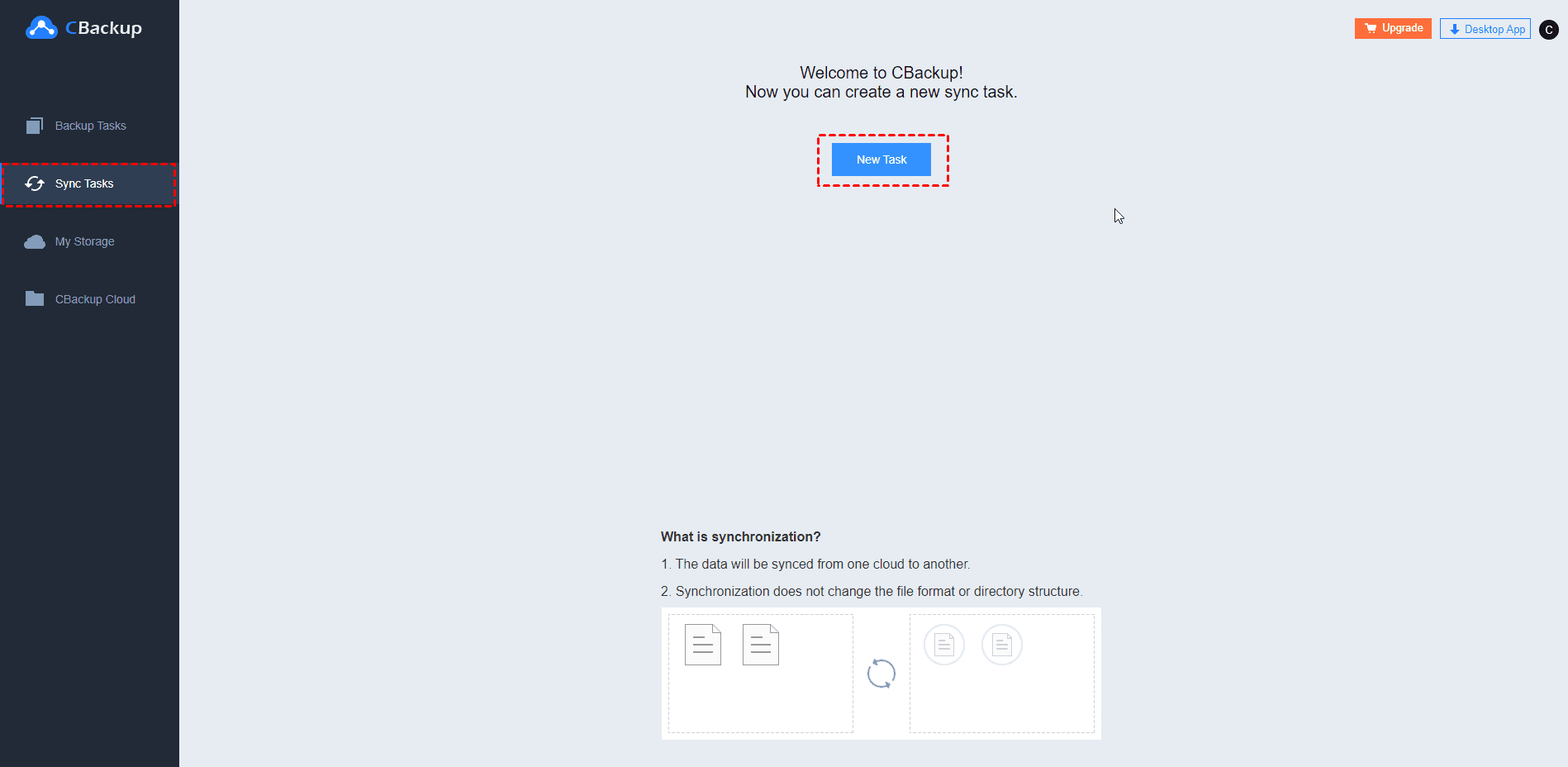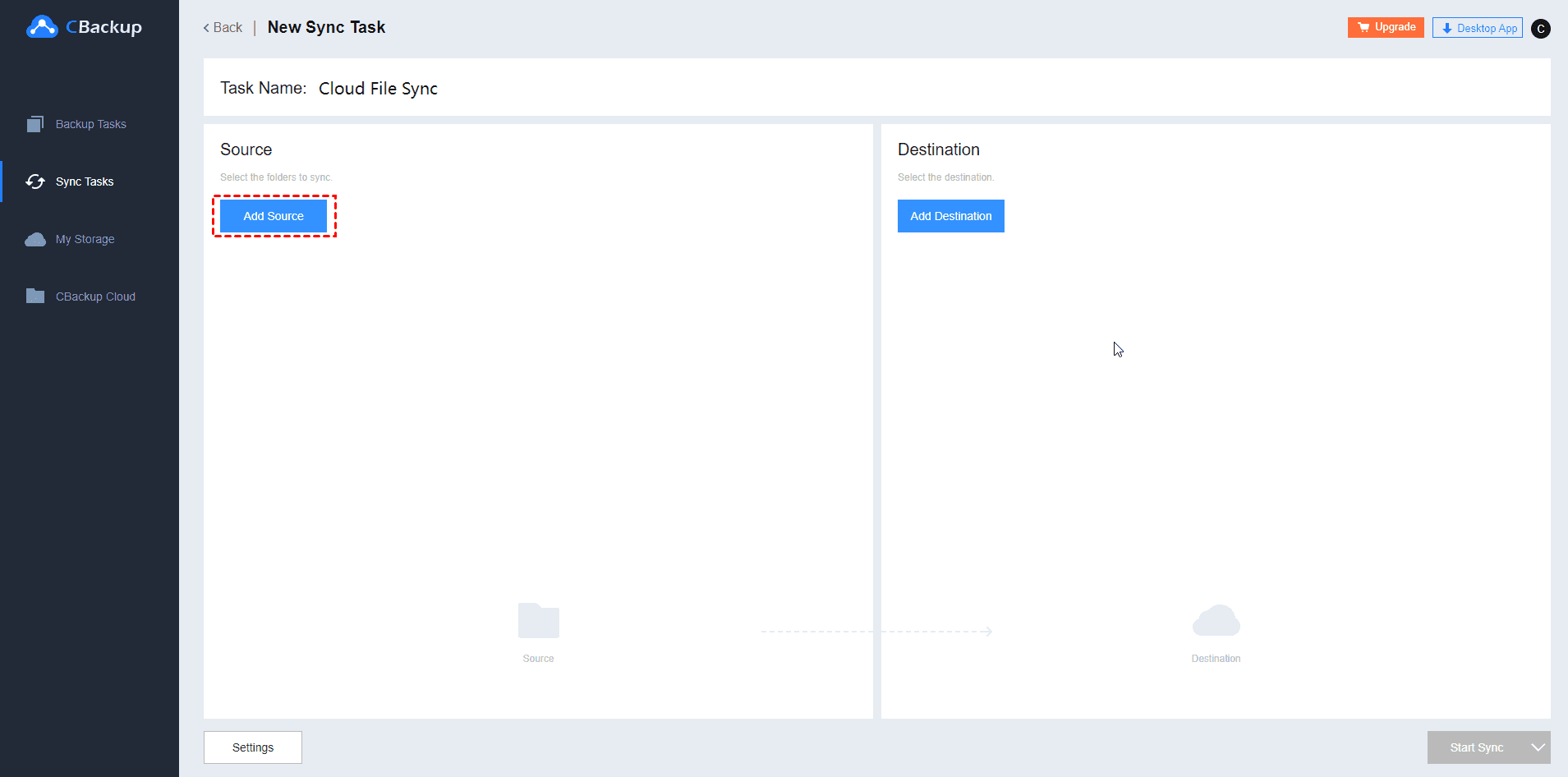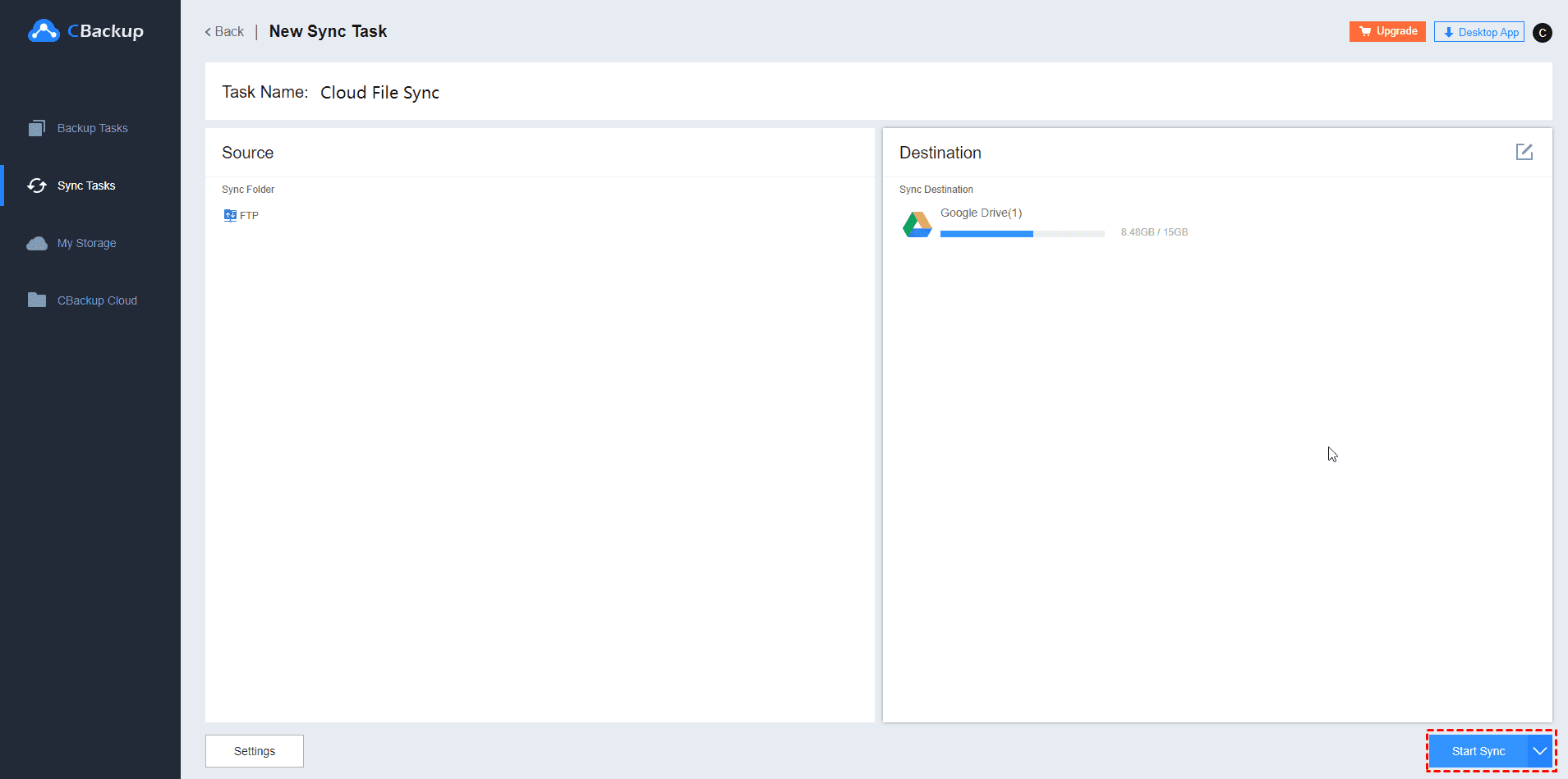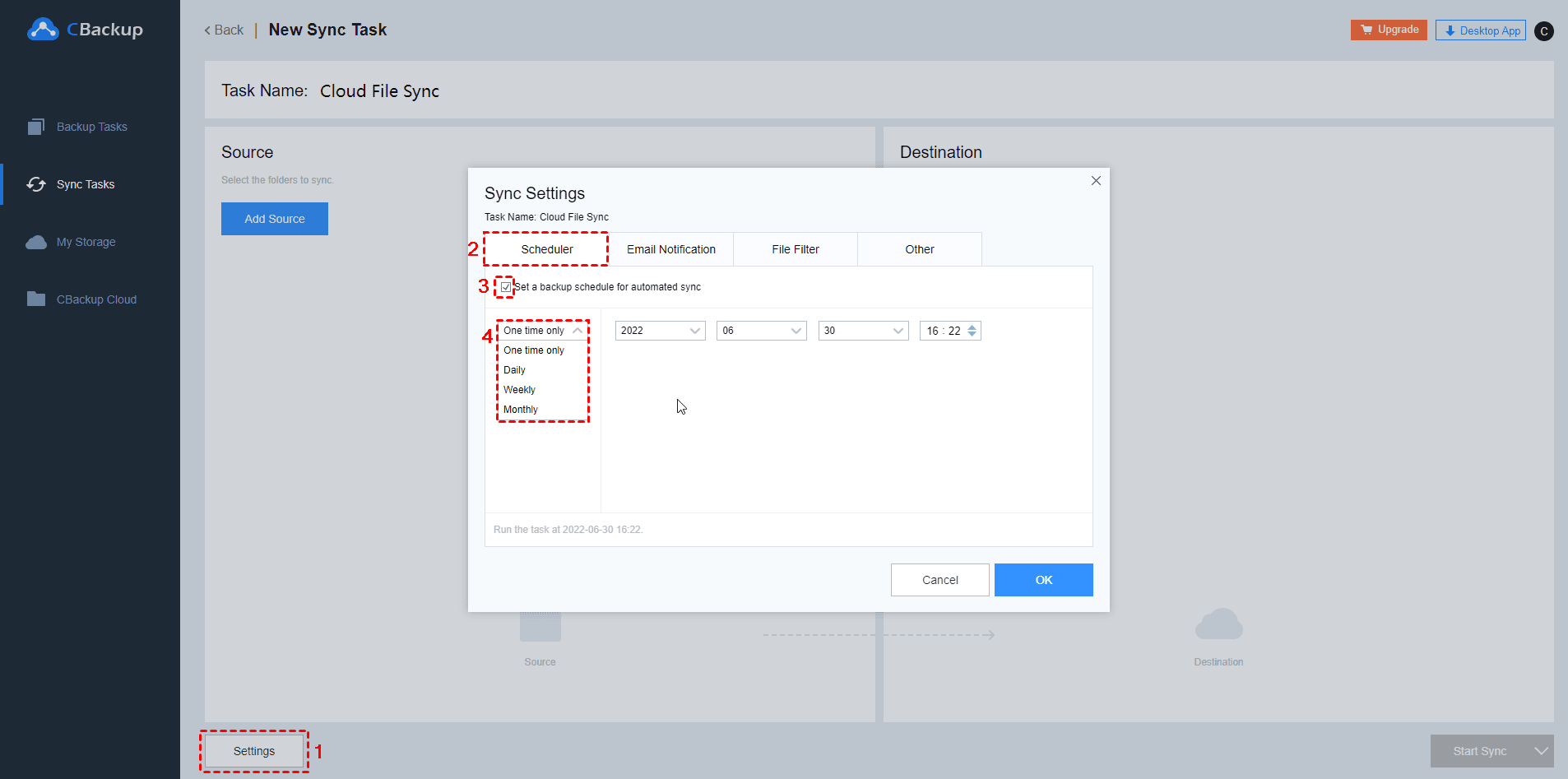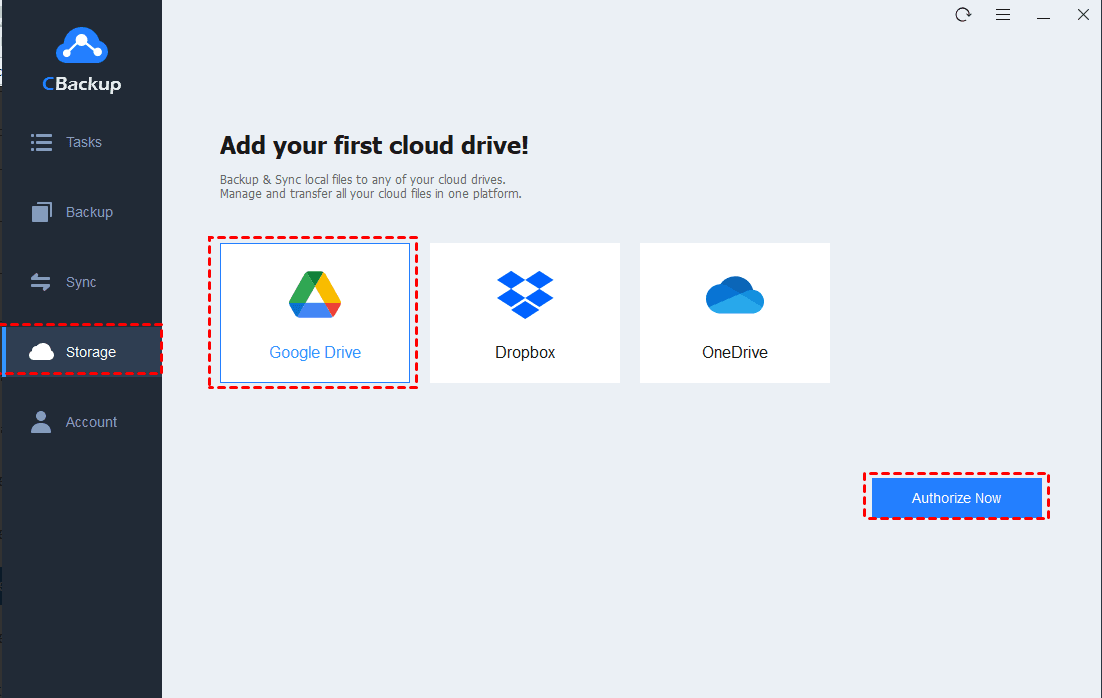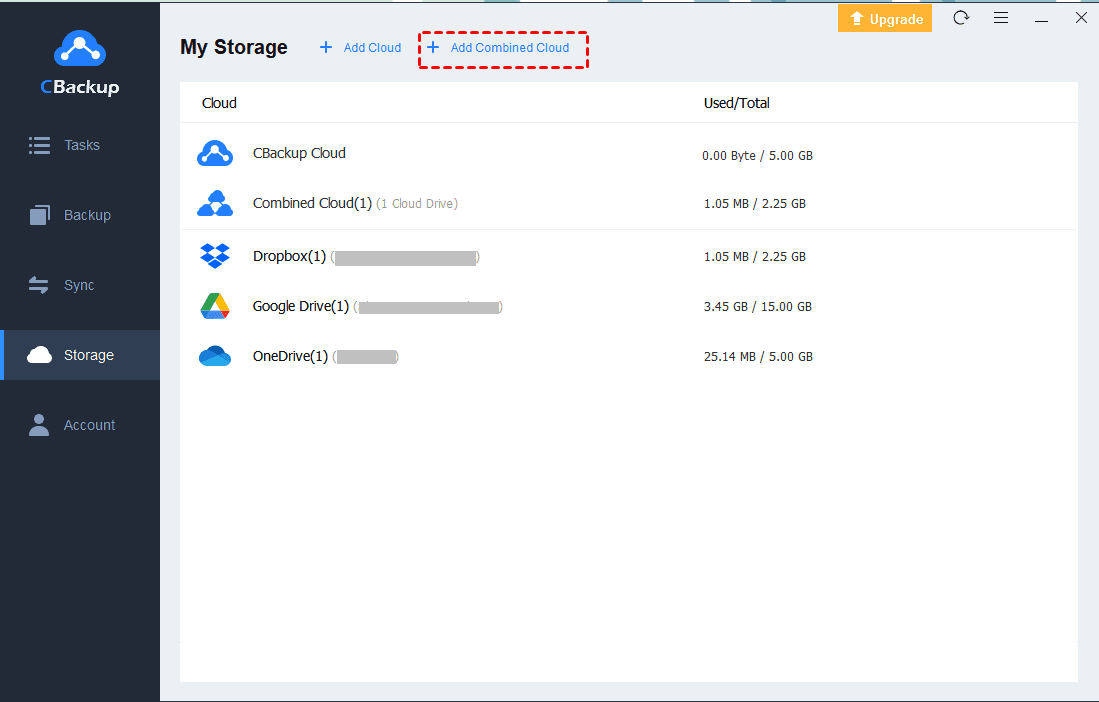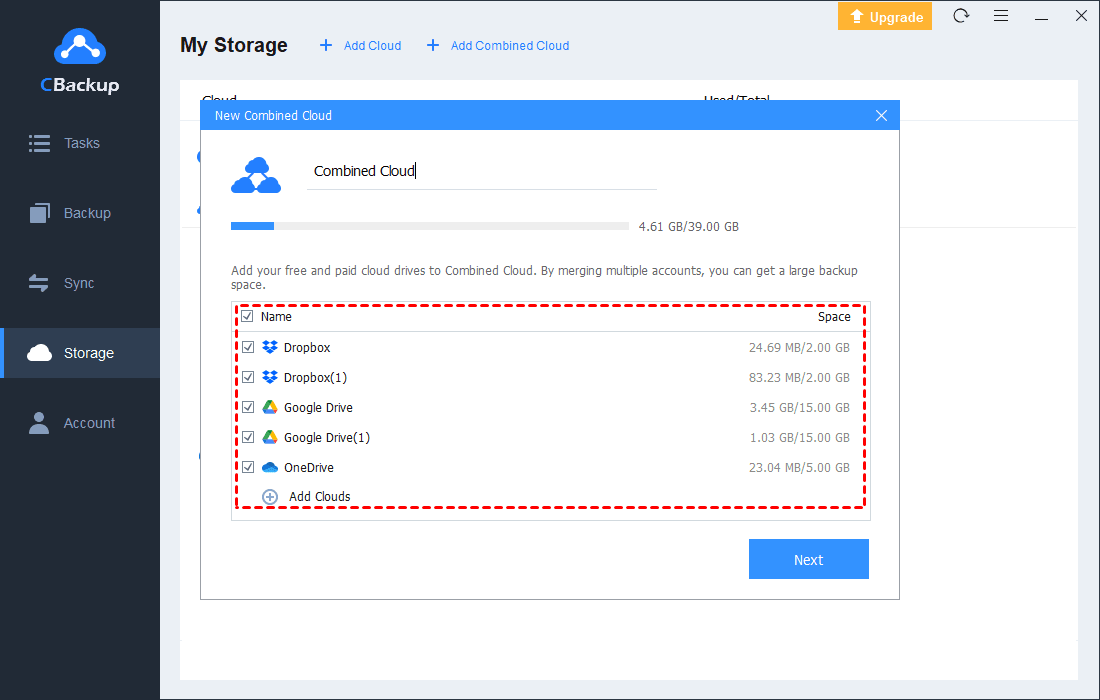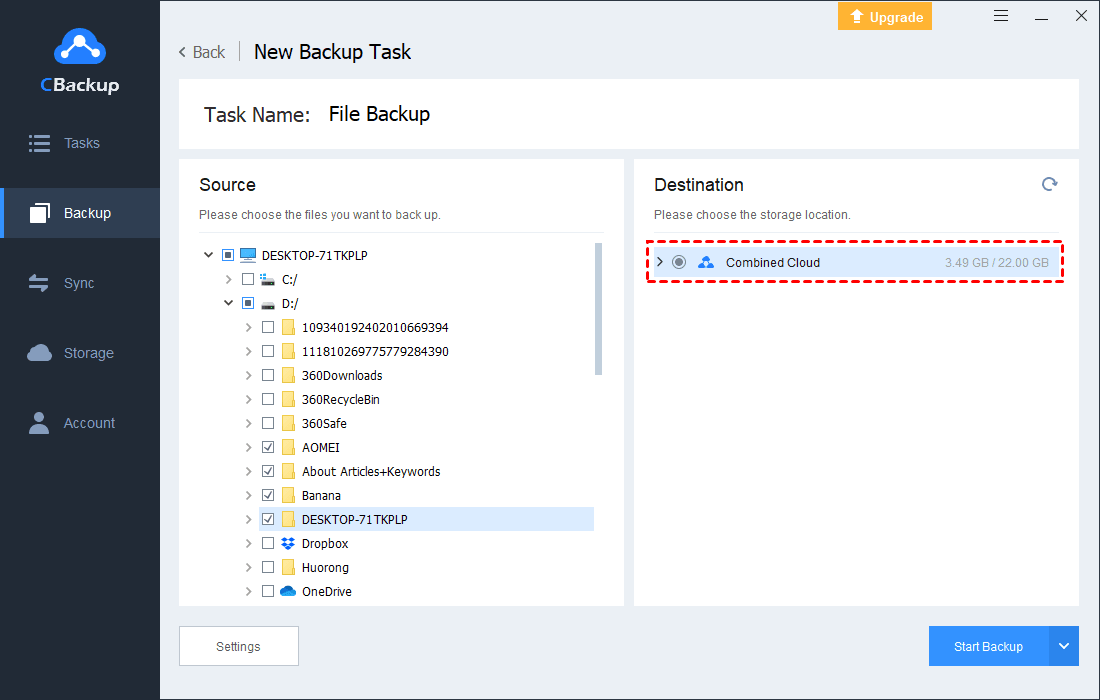Best Solution to FTP Folder Sync for Free | Ease & Security
How can I execute FTP folder sync? Read this article, and you’ll know the best alternative to sync folder with FTP server and get unlimited free cloud storage in simple operations.
Are you using FTP to store your local files on computer? Are you curious about what is FTP folder sync, and how do you realize automatic FTP files sync easily and safely? Don’t be panic. The following content will guide you to find the answers in details. Please read on.
What is FTP file sync?
First of all, let’s see what is FTP? FTP, short for File Transfer Protocol, is one of the oldest protocols in use today. It is used to transfer files between an account and a desktop computer, or access online software documents. Using an FTP client, you can upload, download, transfer, delete, rename and copy the file on a server.
So what is FTP files sync? Generally, it belongs to FileZilla sync folders and refers to sync folder with FTP server in different ways. You may choose to sync FTP folder with local folder or transfer FTP folder to another online account through FTP folder sync tool.
Why sync FTP folder or files to other clouds?
FTP was considered as the most popular online storage which can help users transfer files from local to the cloud in former times. However, with other new cloud storage services emerging in the market, say Dropbox, Google Drive and so on, more and more people begin to use other cloud storage instead. If you both have FTP and other cloud accounts, you may need to sync your FTP folder with other cloud drives.
So here are some benefits of synchronizing FTP folder or files to other clouds as follows.
☛Easier operations:
FTP is more suitable for technical professionals in IT, for it has complex access controls. So it may be easier for most common users to apply other cloud services, such as Google Drive, that performs online storage in simple way.
☛Access mode:
To access FTP, users need an FTP client so that they are able to access their files. While to access files in upgraded FTP file sync software, like Google Drive, Dropbox, users can access the files just using a browser or an application.
☛Prevent FTP data loss:
Since FTP offers no traceability, which may lead to hacking into the server, you have to move the files to a securer cloud storage and prevent your FTP from data loss accidentally.
☛Larger cloud storage:
FTP can only offer limited storage for files, while users can get more cloud storage if they sync FTP folder to other popular cloud storage services.
As we can see, there are plenty of advantages to transfer FTP folder to other cloud storage. Then, what is the best way to conduct FTP folders synchronization? Please continue reading.
Best solution to automatic FTP folders sync
Nowadays, cloud storage tool is developing extremely fast and most casual users are able to store files without difficult technical knowledge. So you may have multiple online storage accounts besides FTP. If you want to sync your FTP folder to other clouds, all you need is an effective FTP folders synchronization tool to help you transfer FTP files to other cloud drives automatically. If you are unwilling to download and install any desktop client to finish the file sync, the best solution for you is to use CBackup.
CBackup is an user-friendly and high efficient online backup tool, for its ease of use in file backup and sync. Besides, CBackup supports the public cloud drive, like Google Drive, Dropbox and so on, so you are allowed to transfer any files between multiple clouds freely, and are able to sync FTP folder to another cloud drive or account quickly with ease for free with CBackup.
Steps to sync FTP folder automatically
Now, taking synchronize folders to Google Drive as an example, let’s see the detailed steps to sync FTP files to Google Drive via CBackup:
Step 1. Go to CBackup website, sign up for a CBackup account and log in.
Step 2. Press My Storage > + Add Cloud in turn to add and authorize your FTP and Google Drive accounts in CBackup.
✎Note: With the authorization, CBackup, as a third-party tool, will not read your files. All your files will be stored on the cloud storage drive that you trust safely.
Step 3. Next, select Sync Tasks > New Task to create a new sync task.
Step 4. You can change the Task Name if you prefer. Then press Add Source to add FTP files.
Step 5. Click Add Destination to choose Google Drive as the backup destination. Then you can click on Start Sync to start your automatic FTP folders sync.
- ✎Note: Before clicking on the Start Sync button, you can click the Settings button to enjoy the following features:
-
Schedule
There are 4 different schedule modes for you, including one time only, daily, weekly, and monthly mode. You can pick anyone according to your demand.
-
Email Notification
After filling in your email address, you’ll receive the notification from CBackup. You can choose the conditions to receive the notification, such as sending an email notification when sync is successful or failed.
-
File Filter
CBackup allows you to choose certain file types that need to be filtered or contained, which can make your sync tasks more accurate and save much storage space.
Bonus tip: Get more free cloud storage with CBackup
In addition, if the current Google Drive cloud storage, which offers only 15 GB of free storage, is insufficient for you to sync all your FTP files, it is highly recommended to use CBackup. You can get more free cloud storage with CBackup by combining multiple Google Drive accounts.
Here’s how to expand your Google Drive space for free via CBackup . Please follow the steps below.
Step 1. Download and set up CBackup on your computer, and then log in with your CBackup account above.
Step 2. Now, please click the Storage > Google Drive > Authorize Now step by step. You’re allowed to add as many Google Drive accounts as you have.
Step 3. Then, Click the + Add Combined Cloud tag in the Storage tag.
Step 4. Tick the box next to the Google Dive accounts that you added, then click on Next > Combine.
Step 5. After the above, you will have a Combined Cloud in your clouds list. You can choose the Combined Cloud as a backup destination to get larger space for synchronizing FTP folder.
✿Other useful features of CBackup:
☛1. It offers scheduled backup to set up PC auto-backup and sync tasks at a fixed frequency, say daily, weekly, monthly or one time only.
☛2. It supports CBackup desktop APP in Windows 11/10/8.1/8/7/XP.
☛3. It can achieve cloud-to-cloud backup and sync between multiple cloud drives in one platform.
☛4. High security and super stability with tech support and policy guarantee on security.
☛5. It offers multiple backup destinations, including popular cloud storage services, such as Dropbox, Google Drive, and OneDrive.
☛6. You can enjoy free cloud storage of 10 GB CBackup Cloud.
☛7. Sync or backup files from local computer to Google Drive, Dropbox, OneDrive, etc.
Conclusion
To conclude, if you are anxious about FTP folder sync issue, the best solution for you is to try CBackup Web App, which can help you achieve sync of FTP files to other clouds in the easiest way for free. Besides, if you need more cloud storage to save your FTP files, you’re suggested to use CBackup client to enjoy unlimited cloud space without extra payment.
Free Cloud Backup & Sync Service
Transfer files between cloud drives, combine cloud storage to gain free unlimited space
Secure & Free