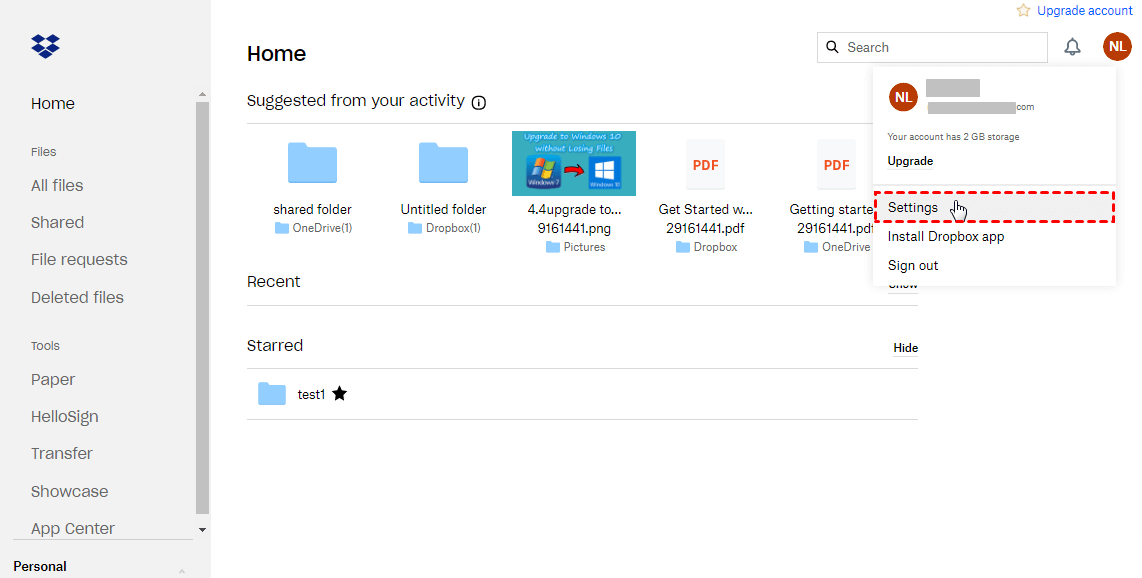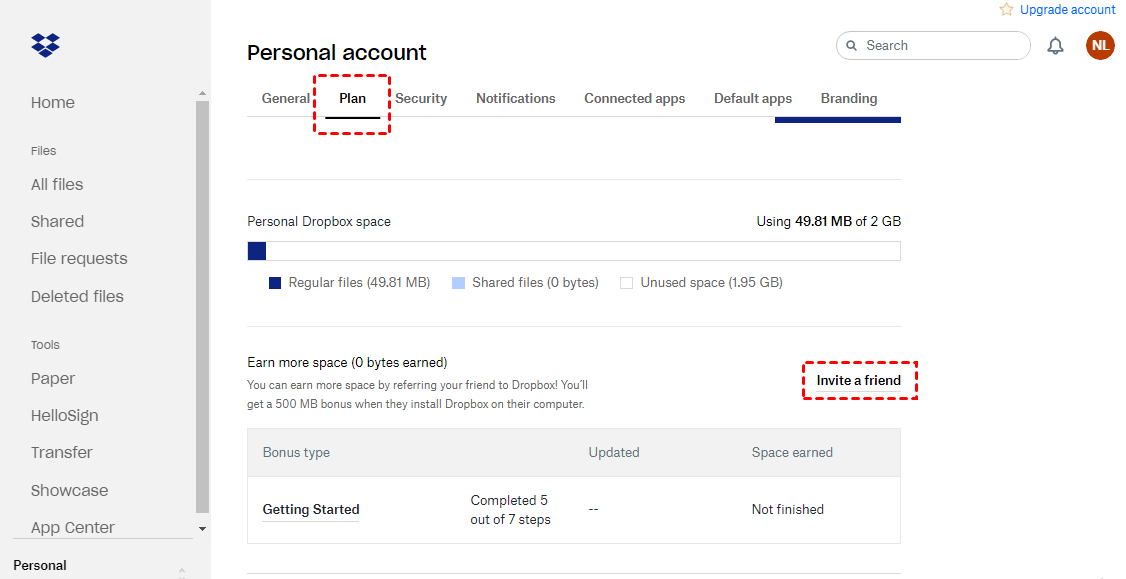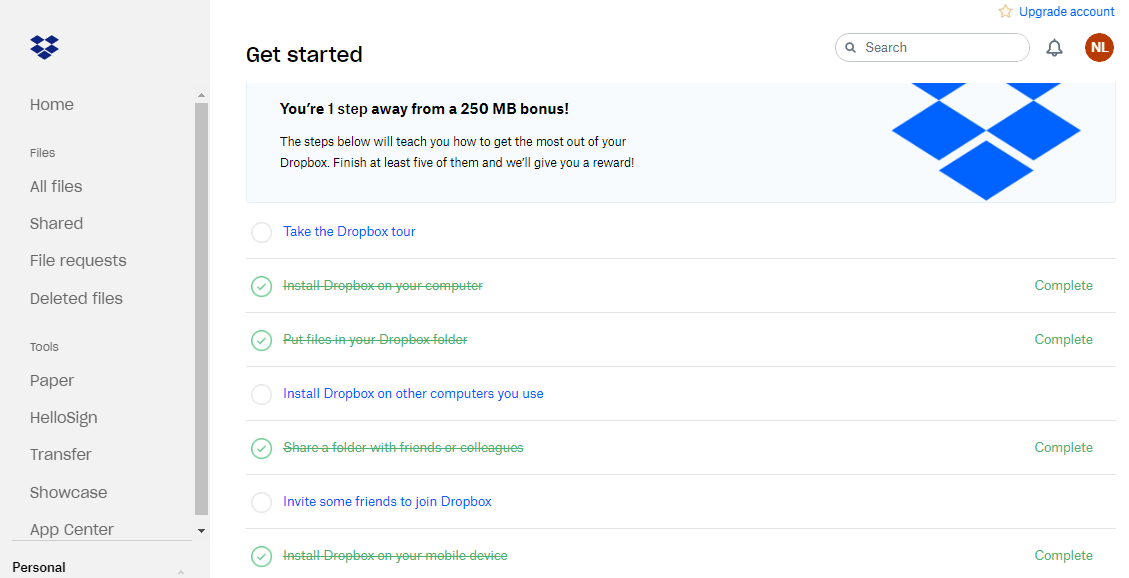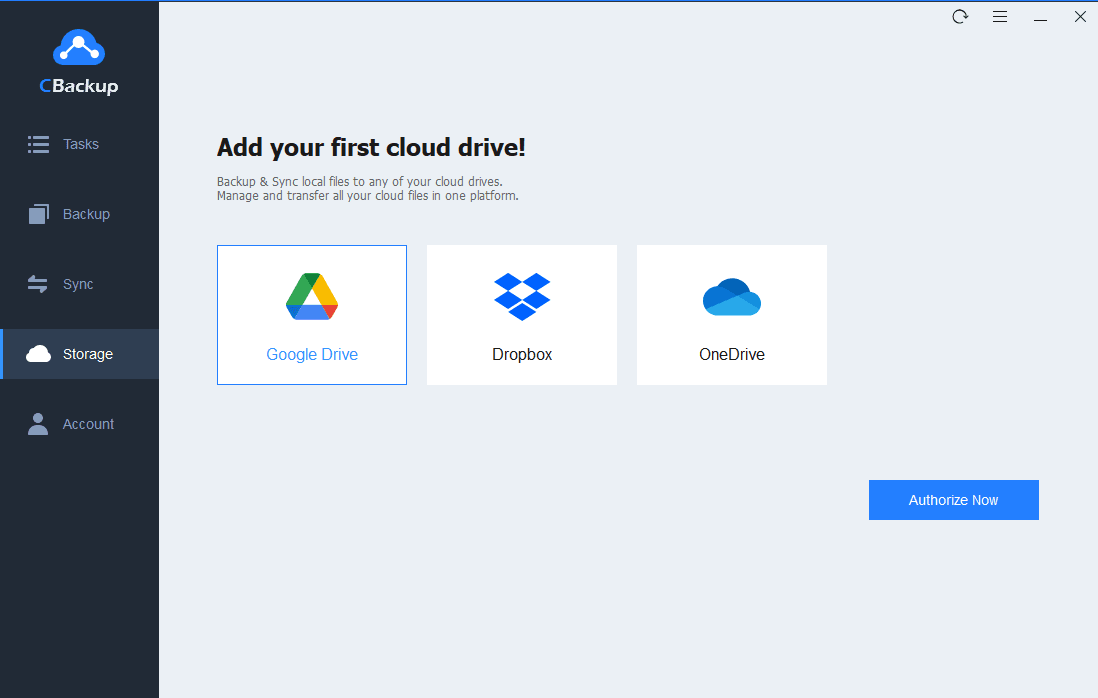Effectively Get More Dropbox Space by Inviting Friends
On this page, the guideline to get more Dropbox space by inviting friends will be introduced in detail. And you can learn some other ways to get more free Dropbox space.
How do I get more Dropbox space without paying?
Dropbox has many powerful features and has attracted lots of users from all around the world. You may backup files to Dropbox to protect data and enjoy all types of convenient cloud features in daily life and work.
As you know, Dropbox only provides 2GB of free cloud storage for each free account, which will be used up in a short time. To increase Dropbox space, the most direct method is to pay for an advanced plan with larger cloud storage. However, not everyone wants to pay for extra cloud space. Thus, you can get more Dropbox space by inviting friends and other solutions. In this article, we will discuss how to get Dropbox extra space for free in detail.
How do I invite friends to Dropbox to get more space?
In Dropbox, you can get 500MB of Dropbox free storage when you invite a friend to sign up for a new Dropbox account successfully.
If you are using a Dropbox Basic account, you can get 500MB of storage per referral and the maximum cloud space you can get for free is up to 16GB. If you are using a Dropbox Plus account, you can get 1GB per referral and the maximum cloud space is up to 32GB. The expiration date of extra cloud storage is permanent.
Then, how to perform Dropbox invite friends to get more space? Follow the detailed operation steps here:
1. Navigate to the Dropbox website, and log into your account.
2. Click your avatar on this page and choose the Settings option.
3. Go to the Plan tab, choose Invite a friend here.
4. After inputting the Name or email addresses of your friends, press Send to invite them to try Dropbox.
After sending invitations to your friends, you can check the status of your referrals in the Total bonus space earned section. There are some different statuses that represent different situations.
- Invitation sent: Your invitation email has been sent but your friend has not yet signed up for an account.
- Waiting for installation: Your friend has signed up for a Dropbox account but has not installed the Dropbox desktop client.
- Waiting for email verification: Your friend has signed up for a new account and installed the desktop client, but has not verified the email address.
- Completed: Your friend has finished all operations and both of you have been given the bonus space.
- Ineligible: Your friend is ineligible for the referral program. Maybe he already has a Dropbox account.
In the Plan tab, you can see how much space you have earned.
Other ways to get more free Dropbox space
In addition to inviting friends, there are some other ways to get more space in Dropbox as well. Even you can get unlimited Dropbox storage for free. Just read the following part to learn about them.
Way 1. Get more Dropbox space by finishing tasks
There are some tasks in the Dropbox Get Started section and you can get more Dropbox space by finishing them. Complete any 5 of these tasks, you will get 250MB of permanent cloud storage in your Dropbox account.
Way 2. Get more Dropbox space by giving feedback
There is another easy way to get more Dropbox space. Just choose Tell us why you love Dropbox under Get more space, and give some feedback to Dropbox, then you can get 125MB extra cloud storage in your Dropbox account.
Way 3. Get more Dropbox space in Dropbox Business
As you know, Dropbox Business accounts have more cloud storage but you need to pay for that. But you can try it for free for 30 days. Just remember to cancel the free trial before it expires. Here is the guideline to try the Dropbox Business plan:
1. Go to the Dropbox website and log into your account.
2. Then go to the Dropbox Business free trial page. Upgrade your account to a Dropbox Business account, and you will not be charged for that in 30 days. Click Continue to finish the upgrade operation.
Way 4. Get more Dropbox space by merging free accounts together
After knowing how to get more Dropbox space for free by inviting friends, and other ways on its official website, the Dropbox storage limit may also not meet your requirements.
For more Dropbox space, we provide another method - using a cloud backup service CBackup to help you. In CBackup, you can merge many free cloud drive accounts together via the combine cloud storage feature.
CBackup allows you to add accounts from any cloud drive including Dropbox, Google Drive, OneDrive, etc. Then, you are allowed to combine them to get larger cloud space. In this way, you can even get unlimited cloud storage for free.
Now, let’s discuss how to get more Dropbox space by merging free accounts together in CBackup:
1. Download and install the CBackup desktop client on your computer, and sign up for a new account. Run the app to log into your account.
2. Click on the Storage button. You can choose Dropbox and other cloud drives, then click on Authorize Now. You can add as many accounts as you have.
3. In the Storage tab, click on + Add Combined Cloud.
4. Tick all the cloud drive accounts that you want to merge, and then press Next. You can manage the order of these accounts, then click Combine to form a combined cloud.
Now, you have a combined cloud with a larger Dropbox space. When you want to enjoy more cloud space, you can go to the Backup tab and choose Backup PC to Combined Cloud.
To sum up
That’s all about how to get more Dropbox space by inviting friends. Other ways to increase Dropbox space are also introduced. With the combine cloud storage feature in CBackup, you can get Dropbox 100GB storage and even unlimited cloud storage for free.
Free Cloud Backup & Sync Service
Transfer files between cloud drives, combine cloud storage to gain free unlimited space
Secure & Free