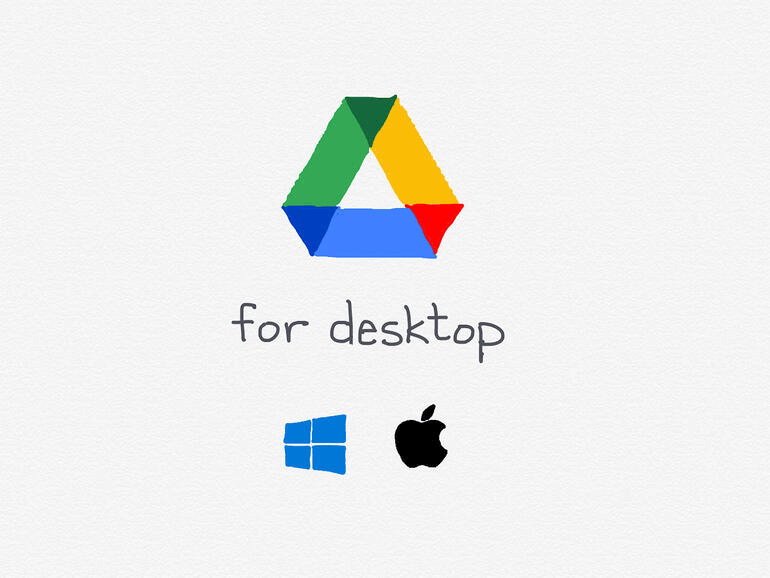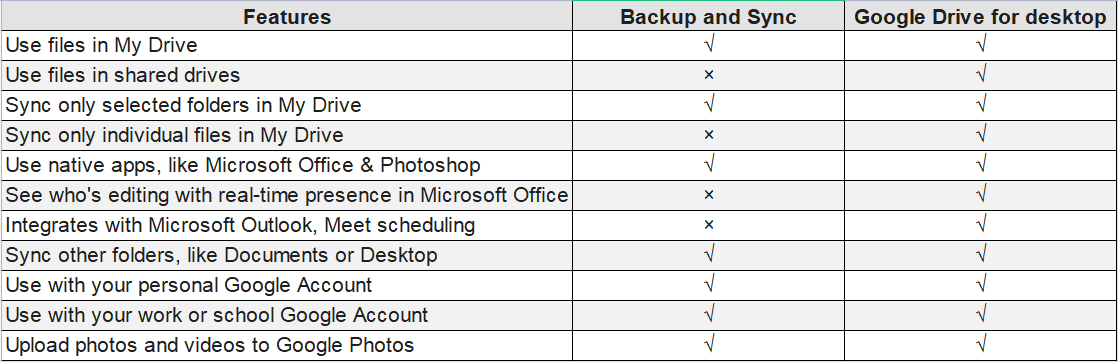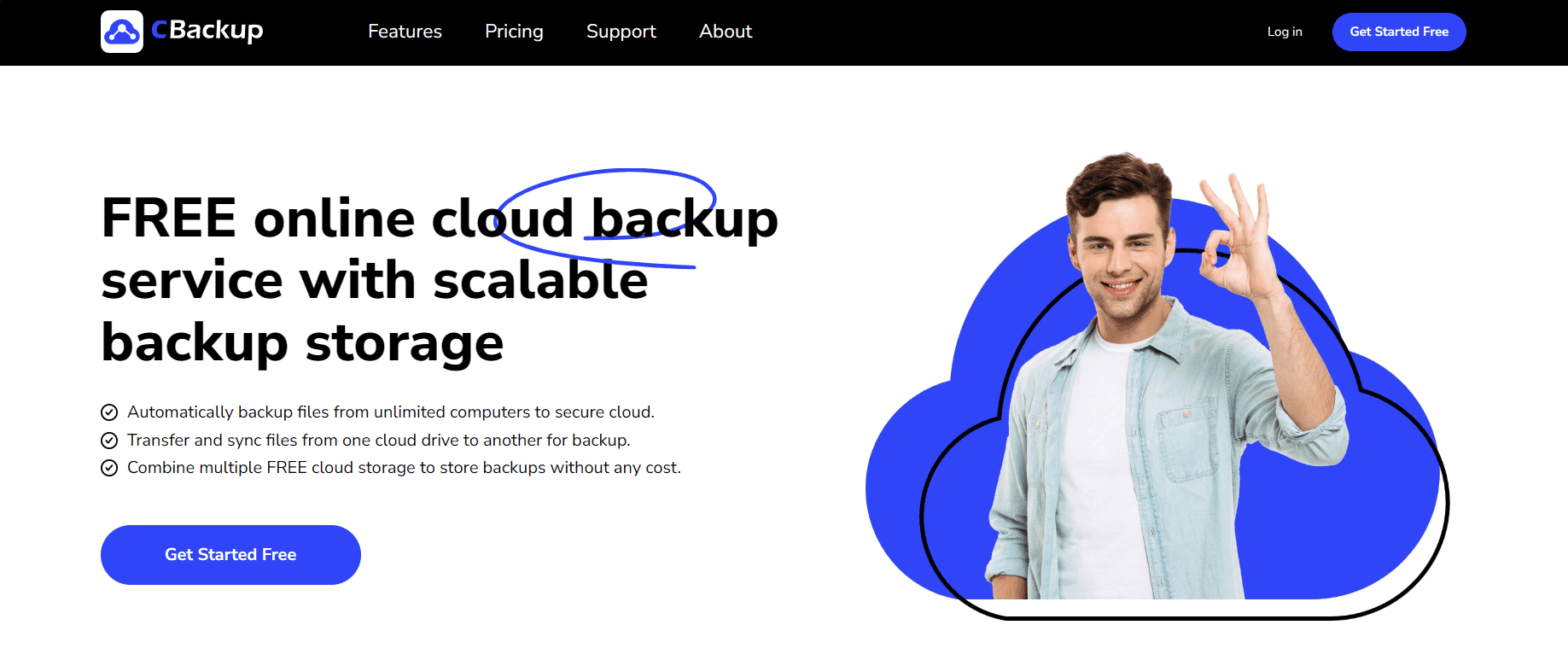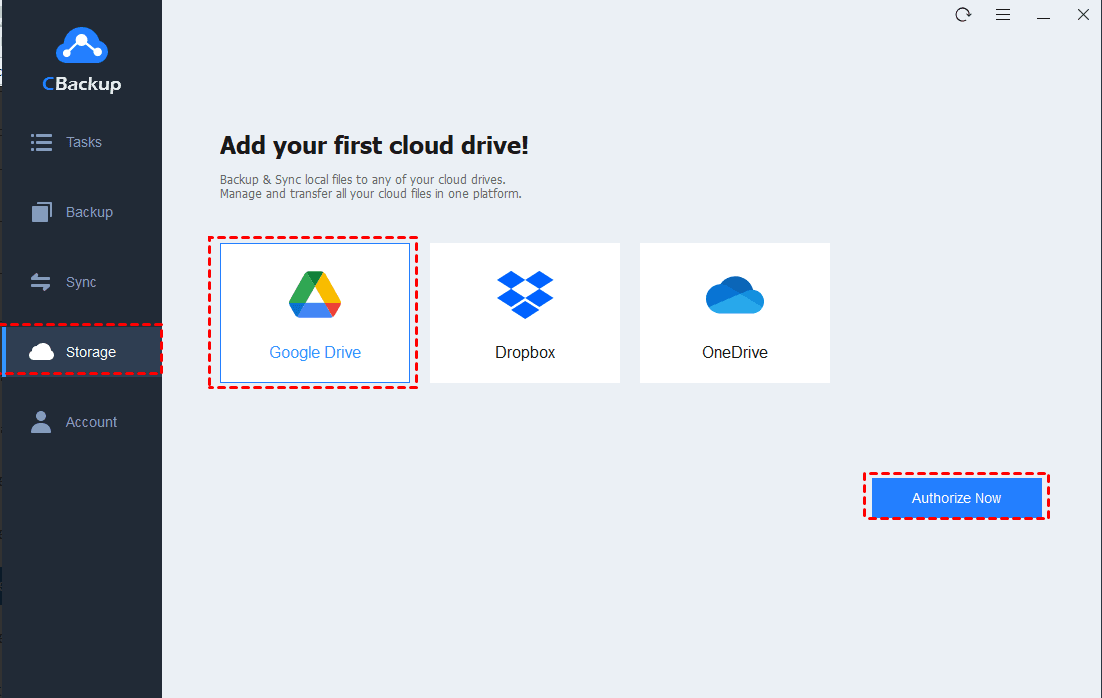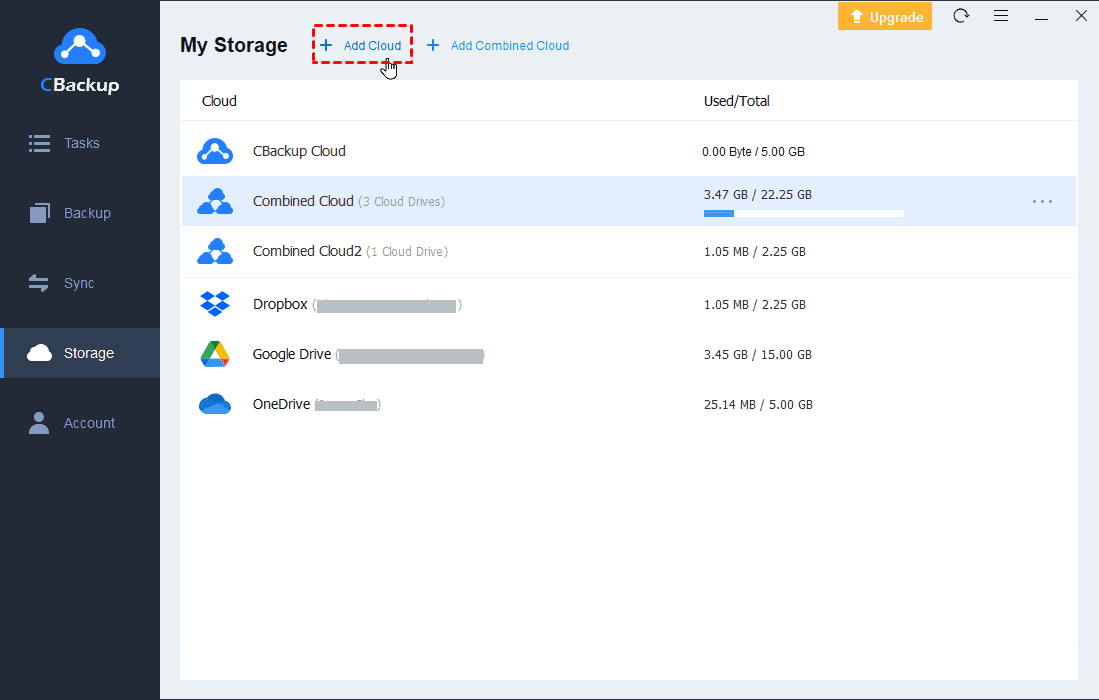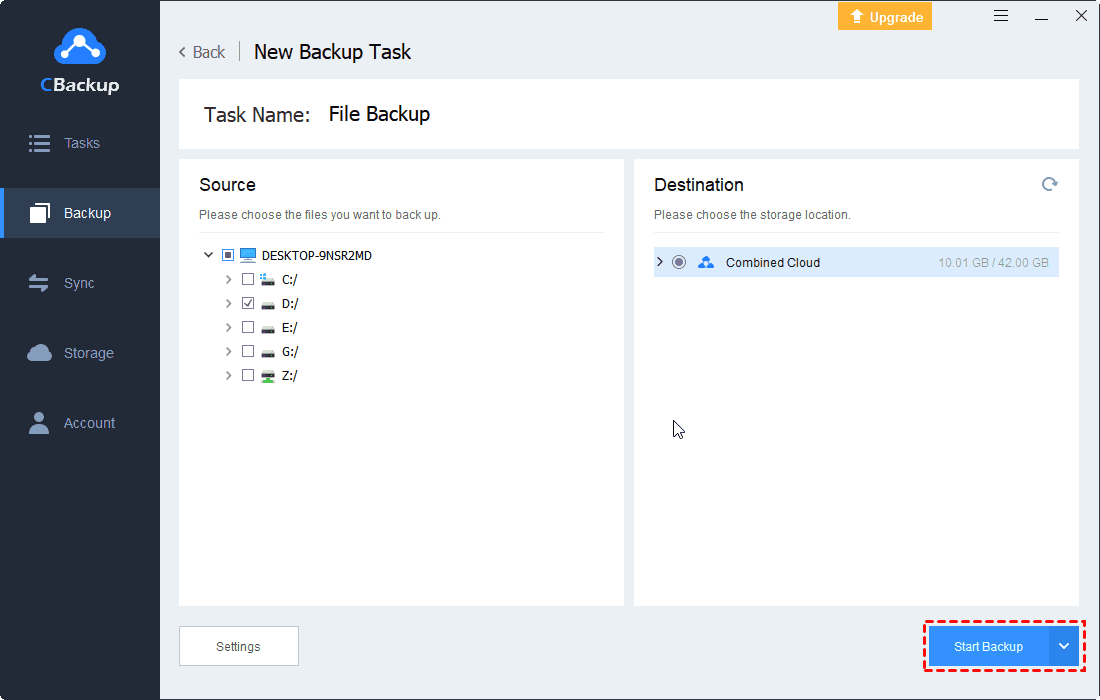Google Drive for Desktop vs. Backup and Sync: Which is Best Choice?
Google Drive for desktop vs. Backup and Sync, what is the difference between them? How to choose the fittest one? Scroll down and find your answer below.
Google Drive for Desktop vs. Backup and Sync: Basic Information
There is more than one application for Windows and macOS that provides quick access to Google Drive files on the computer, like Google Drive for desktop, Backup and Sync. Google Drive for desktop vs. Backup and Sync is an up-and-coming hot topic recently.
Many Google Drive users want to know: Google Backup and Sync vs. Drive for desktop, which is better? What are the features of the two software? Which users are they suitable for? How should I choose? Don't worry, you will find a clear answer in this article.
Part 1. What is Backup and Sync?
Backup and Sync (for personal use and Drive File Stream for business use) is a desktop application for Windows PCs and Macs that keeps your local files and photos in sync with Google Drive. Backup and Sync vs. Drive File Stream is also a hot topic. And it is important to note that Drive File Stream is now Google Drive for desktop.
After you install the Backup and Sync app on your computer, a folder, named Google Drive, will appear on your device. With this folder, you can continuously sync existing folders and files on your computer, such as Desktop or Documents to Google Drive. If you add items to Google from the Google website, it will also sync to your computer automatically.
Advantages of Backup and Sync:
☛Automatic sync: Any files in the Google Drive folder will be synced to the Drive cloud automatically.
☛Two-way sync: The local Google folder and Google cloud is a two-way synchronization.
☛Set a delete rule: You can manage how Drive deals with deleted local files in the Removing items area.
☛Data recovery: Files can be restored if you deleted important data by mistake.
☛Intelligent data classification: Uploaded photos will be classified and stored in Google Photos automatically.
☛Quick search: You can find certain files by searching for the keywords, file type, and so on.
Part 2. What is Google Drive for Desktop?
Google Drive for desktop is a powerful and unified sync client that combines the features of Backup and Sync and Drive File Stream, and it fits both organizations and primary consumers. It allows users to upload and sync their photos and videos across Google Photos as well as Drive. You are also able to sync external storage devices with the cloud.
Google Drive for desktop supports Windows and macOS, improves its compatibility in the two systems, and adds the Google Photos backup function. In addition to these features of Backup and Sync, Drive for desktop also provides a number of new features, like using a Google Drive virtual disk or Google Drive folder to sync files. It provides you to use Mirror files or Stream files to sync data from cloud to computer.
Additional Features of Google Drive for Desktop:
☛Auto images compression: Offer automatic compression and resizing features for image quality to save storage space.
☛External drive sync: Support syncing external storage devices to Google Drive, including flash drives and external hard drives.
☛One-way sync available: Mirror the Drive file on the desktop, store the file on the local drive, and enable you to access the data faster.
☛High integration and support: Integrate with Microsoft Outlook and Google Meet scheduling and provide in-app support for shared Google drives.
Difference Between Google Drive for Desktop and Backup and Sync
To compare Backup and Sync & Google Drive for desktop, you should know the differences between them. The main difference between the two options is that the former synchronizes and stores the contents of Google cloud locally on the computer, but the latter streams all your files and folders from the cloud.
There is a feature comparison that can help you better understand the differences between the two applications.
Does Google Drive for Desktop Replace Backup and Sync?
Frankly speaking, choosing Google Drive for desktop or Backup and Sync is not a question that you need to consider. Google Drive for desktop is an application that Google releases to simplify the process of syncing files between Drive and your computer. Google would merge the two current Google Drive sync clients, Backup and Sync and Drive File Stream into one, the Drive for desktop app.
According to Google's announcements, from October 1, 2021, all users of Backup and Sync would not be able to log in to the software anymore. If you want to continue to synchronize local data to the cloud, you need to convert to Google Drive for desktop instead.
Further Reading: How to Get Unlimited Free Google Storage
Regardless of using any Google Drive sync client, storing all your computer files in the Google Drive cloud requires a lot of storage space. Once the storage space is insufficient, it is easy to cause problems such as Google Drive stopping syncing, can't upload files to Google, Google Drive doesn't work, etc.
To prevent such problems, we recommend you use CBackup to combine multiple or even unlimited Google accounts to get unlimited Google storage space for free. You have the option to merge numerous free Google accounts or combine paid and free space of several Google accounts.
CBackup is a professional cloud backup tool. It not only supports combining cloud storage but also specializes in automatically backing up computer files to Google Drive, Dropbox, OneDrive, CBackup Cloud, even the combined cloud. Thus, it is also the best alternative to Google Drive when your Drive for desktop does not work.
Get Unlimited Google Drive Storage Space for free
To gain unlimited Google backup space with CBackup freely, please sign up for it for preparation, and then, follow the steps below:
1. Install CBackup on your computer, and sign in to it with your signed-up account.
2. Select Storage from the left menu, choose Google Drive, and hit Authorize Now. Then, on the authorization page, CBackup will prompt you to sign in to your Google Drive account, and grant CBackup to access your Google files. After that, duplicate this step to add all your Google accounts to CBackup.
3. With all your added accounts in the storage list, tap on the + Add Combined Cloud under the Storage tab. Then, select the accounts you want to combine into a whole huge space and press Next > Combine.
Backup Files to Combined Google Drive Cloud via CBackup:
After finishing the cloud combination, you could save important data on this space by following the steps below:
1. Head toward Backup, and tap on Backup PC to Combined Cloud.
2. Choose the files you desire to back up to the cloud. And select the targeted combined Google Drive cloud. And click Start Backup to backup files to Google Drive easily.
Other powerful features of CBackup:
√ Offer to sync computer to Google Drive, OneDrive, Dropbox, and multiple clouds to keep files in the two locations the same.
√ Provide backing up and syncing Google Drive to OneDrive, Dropbox, and FTP/SFTP for protection.
√ Come with 5GB of free CBackup Cloud storage, and expandable backup space.
Summary
As you can see, Google Drive for desktop vs. Backup and Sync, you should choose Google Drive for desktop since Backup and Sync will be replaced by Google Drive for desktop.
Addedly, if you are struggling with the lack of Google storage space, you can use CBackup to combine cloud storage. By this method, you can easily get Google Drive 5TB free space. And you can use CBackup to get your data back up to Google automatically with ease.
Free Cloud Backup & Sync Service
Transfer files between cloud drives, combine cloud storage to gain free unlimited space
Secure & Free