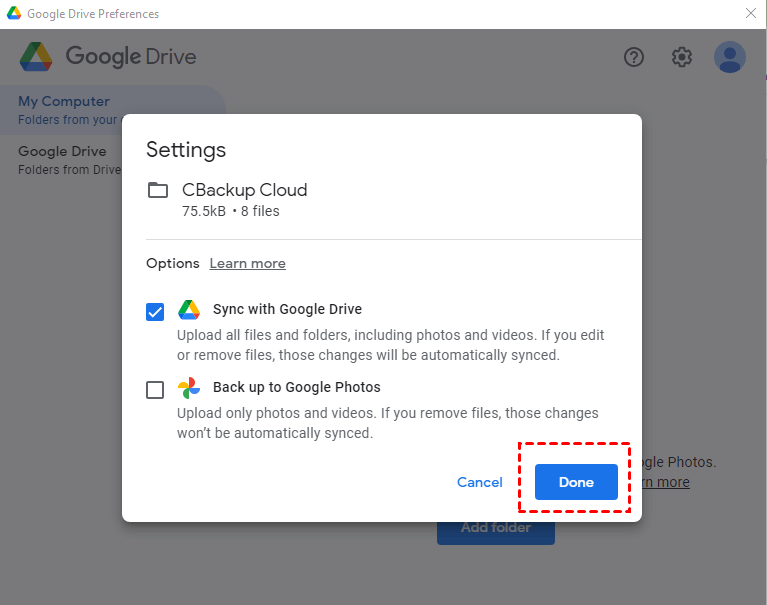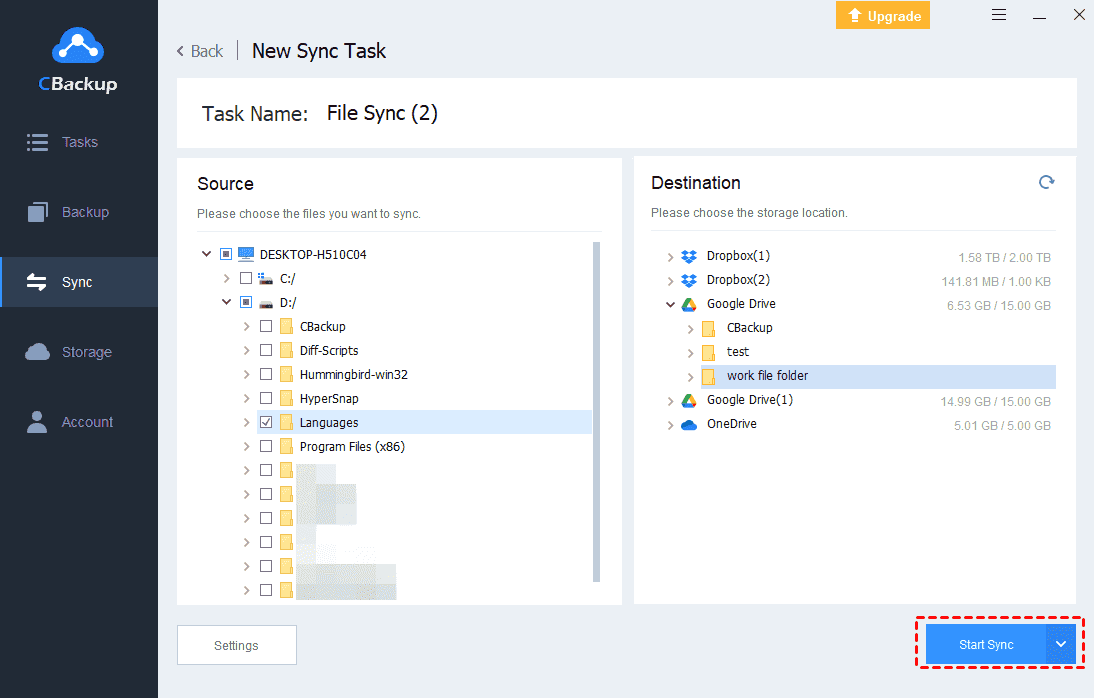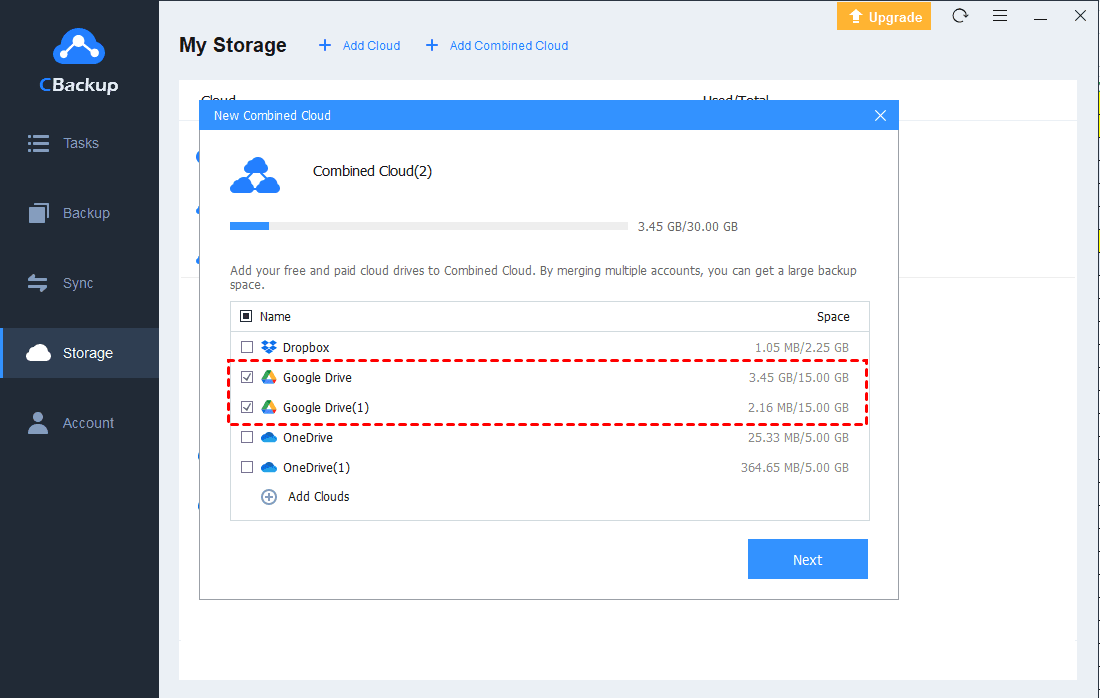Great Solutions to Google Drive High Disk Usage
On this page, you can learn some detailed information about Google Drive high disk usage and useful methods for it.
Why is my Google Drive taking so much space?
My new laptop is using the Google Drive app to sync files between my Google account and my laptop. but it's using 100% of the disk speed and killing the performance of everything else. Has anyone else had this problem? I tried changing the affinity and the priority but had no luck. Any suggestions would be greatly appreciated! Many thanks.
- Question from eightforums.com
The Google Drive high disk usage issue like in this user case is a common problem. Many users have reported that the Google Drive on their computer takes up a lot of usage in the local disk, even leading to Google Drive high CPU usage issue, which means Google Drive slowing down computer.
For this, maybe your messages and attachments, like items in your Spam and Trash folders, take up too much space in your Google Drive. Photos and videos with original quality will take up large space as well. Every time you restart Google Drive, Google Drive reads all the files that have been synced, which takes up a very high disk usage. In order to make your computer normal, we have prepared the following effective solutions for you. You can choose according to your needs.
3 solutions to Google Drive high disk usage
For the Google Drive high disk usage issue, you can try different solutions to fix it. Here we list the most common 3 methods for you.
Solution 1. Turn off Google Drive and restart it
Turning off and restarting your Google Drive could solve most of these Google problems. You can try the following simple steps to fix Google Drive slowing down the computer or other problems such as Google Drive video is still processing. You can also disable Google Drive for Desktop (when you don't use Google Drive at work), then open Drive for Desktop at night to let it sync.
1. Go to the Task Manager, and find Google Drive to choose it.
2. Next, click on the End Process button to turn it off.
3. After that, restart Google Drive to see if your computer can run normally.
Solution 2. Sync only some files in Google Drive
If you have Google Drive sync high disk usage, maybe you can sync only some folders in Google Drive to control the high CPU usage. Here is the simple guideline:
1. Log in to your Drive for Desktop app, and put the files you don’t want to sync with Google Drive in a new Google Drive folder.
2. Click the Google Drive icon on the taskbar, and hit the Settings icon > Preferences > My Computer.
3. Tap on the folder, and uncheck the Sync with Google Drive option, hit Done button to stop Google Drive from syncing all your files on the computer.
Solution 3. Limit the bandwidth
Maybe your Google Drive uses the maximum of the Google data, so you have Google Drive high disk usage. For this, you can set up a limitation to the data transfer rate with the following steps:
1. Open your Google Drive, then select the menu to choose Preferences.
2. You can see the settings for upload and download rates. And you can set up a rate to make sure there is enough bandwidth for other applications on your PC.
Better Free Way to transfer files to Google Drive
If you want to use Google Drive for backup, but it has high disk usage affecting your computer running process, you can try backing up your files to Google Drive with a free service - CBackup.
CBackup is a professional cloud backup service, which allows you to back up files from PC to cloud. With CBackup, you can add most mainstream cloud drive accounts to it, containing Google Drive, Dropbox, OneDrive, etc. After that, you can transfer files to clouds directly and for free. Importantly, it will not take up much disk usage and CPU usage on your computer. Thus, you can use it without worries.
Here is the step-by-step instruction to use CBackup to transfer files to Google Drive:
1. Download and install the CBackup desktop app on your PC. Create a new account, then open the client to log into it.
2. Press the Storage tab. Click Google Drive > Authorize Now, please follow its instructions to grant CBackup access to your Google Drive.
3. Select the Sync tab and click the Sync PC to Public Cloud.
4. You can change the Task Name, and choose the files you want to transfer to Google Drive, tick a folder in Google Drive as the destination.
6. After the above, click the Start Sync button to start the transfer task, which will not cause the Google Drive high disk usage issue.
Bonus tip: How to get more Google Drive storage for free
If you use Google Drive to back up your files, the 15GB of free storage may be not enough for you. You can pay for subscription plans Google Drive provides, but if you want a free solution, CBackup can help you with its combined cloud storage feature.
CBackup allows you to merge Google Drive accounts for free. Then you can sign up for unlimited accounts and use all their free storage space on one interface of CBackup
Here are the steps to combine Google Drive accounts via CBackup:
1. After adding your Google Drive accounts to CBackup, select the Storage tab, then click on the + Add Combined Cloud.
2. Tick the boxes next to the Google Drive accounts that you want to merge, and then click on Next > Combine.
3. After the above, you will have a Combined Cloud on your CBackup interface. You can choose the Combined Cloud as a backup destination to use free large backup space by clicking Backup > Backup PC to Combined Cloud.
There are many outstanding features in CBackup for free. If you do not want to use Google Drive as your cloud drive and want to switch to other cloud drives like Dropbox, OneDrive, and more, you can use the cloud to cloud sync feature to transfer files from Google Drive to other cloud drives without any effort.
Summary
That’s all about solutions to Google Drive high disk usage, and you can choose one according to your situation. If you want to back up and sync files to Google Drive, not affecting other applications, maybe you can try the free cloud backup software - CBackup. It can help you to transfer files to Google Drive and other cloud drives directly. What’s more, it provides a powerful feature to expand Google Drive storage for free as well. Why not have a try?
Free Cloud Backup & Sync Service
Transfer files between cloud drives, combine cloud storage to gain free unlimited space
Secure & Free