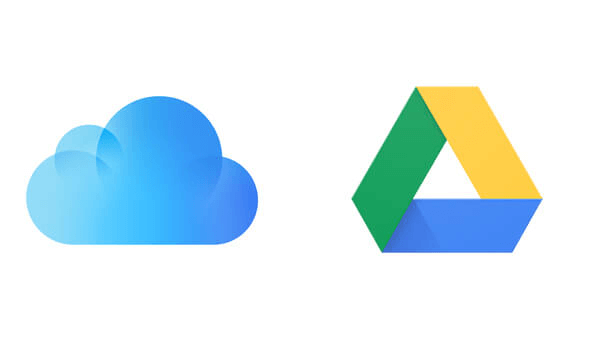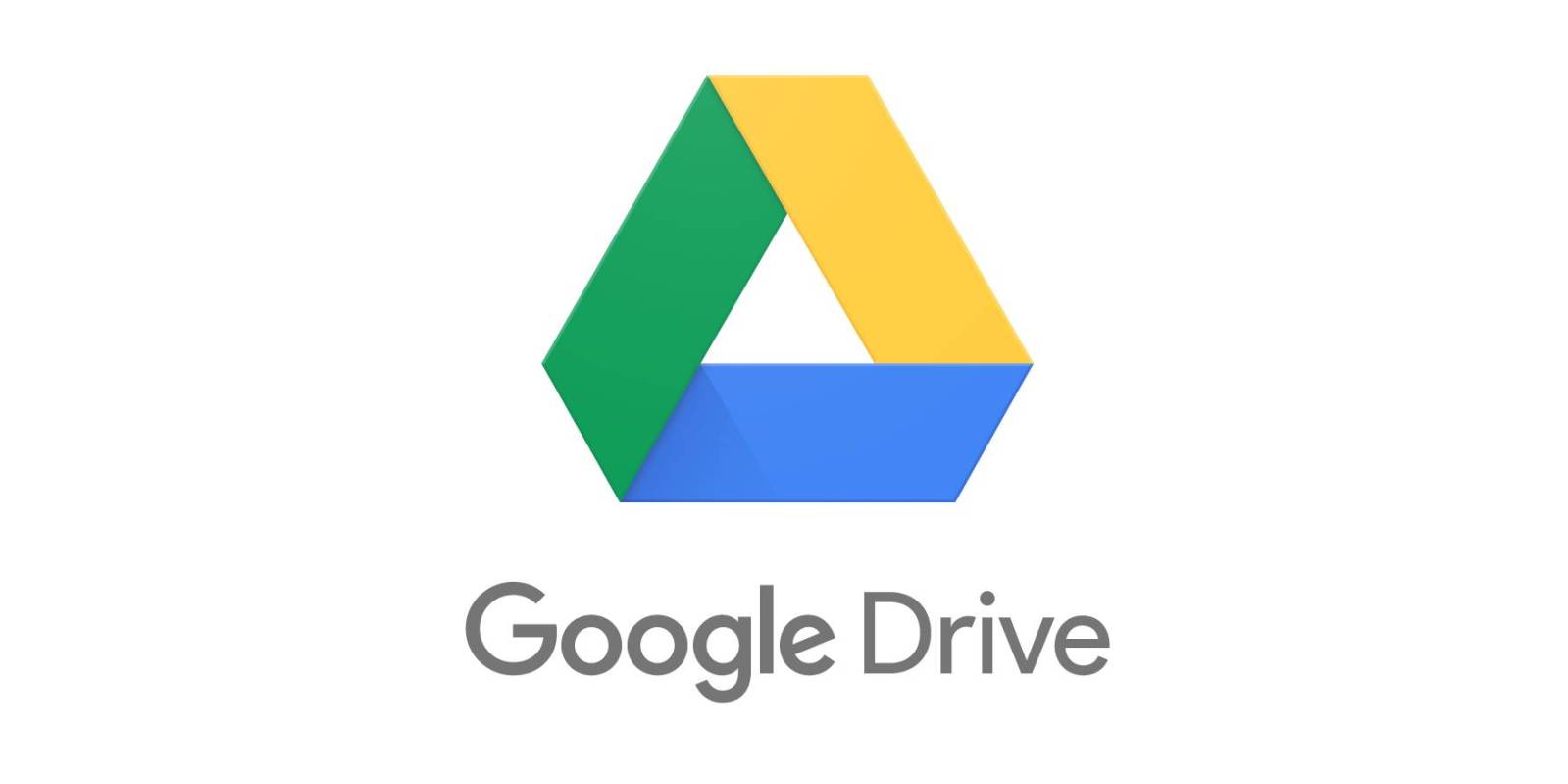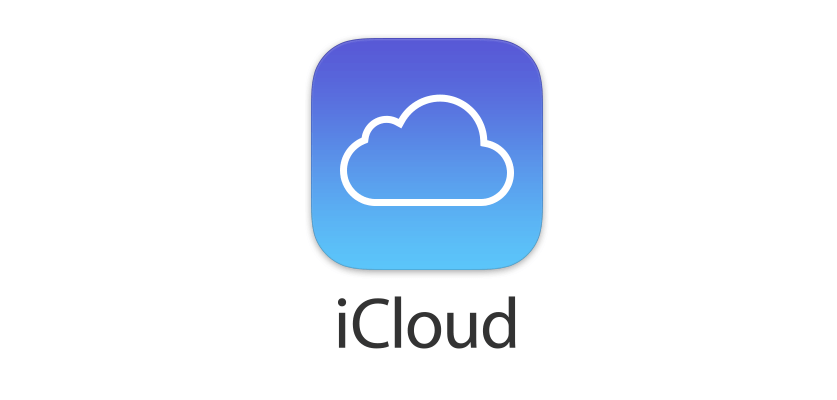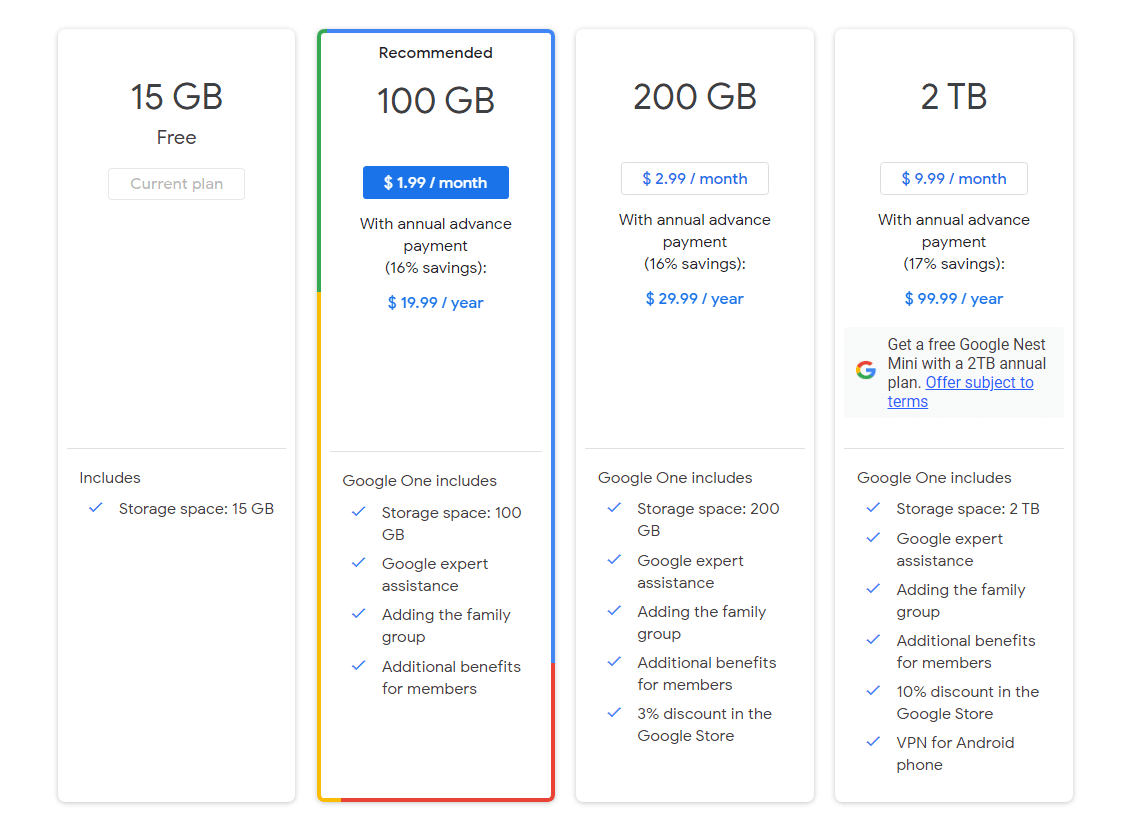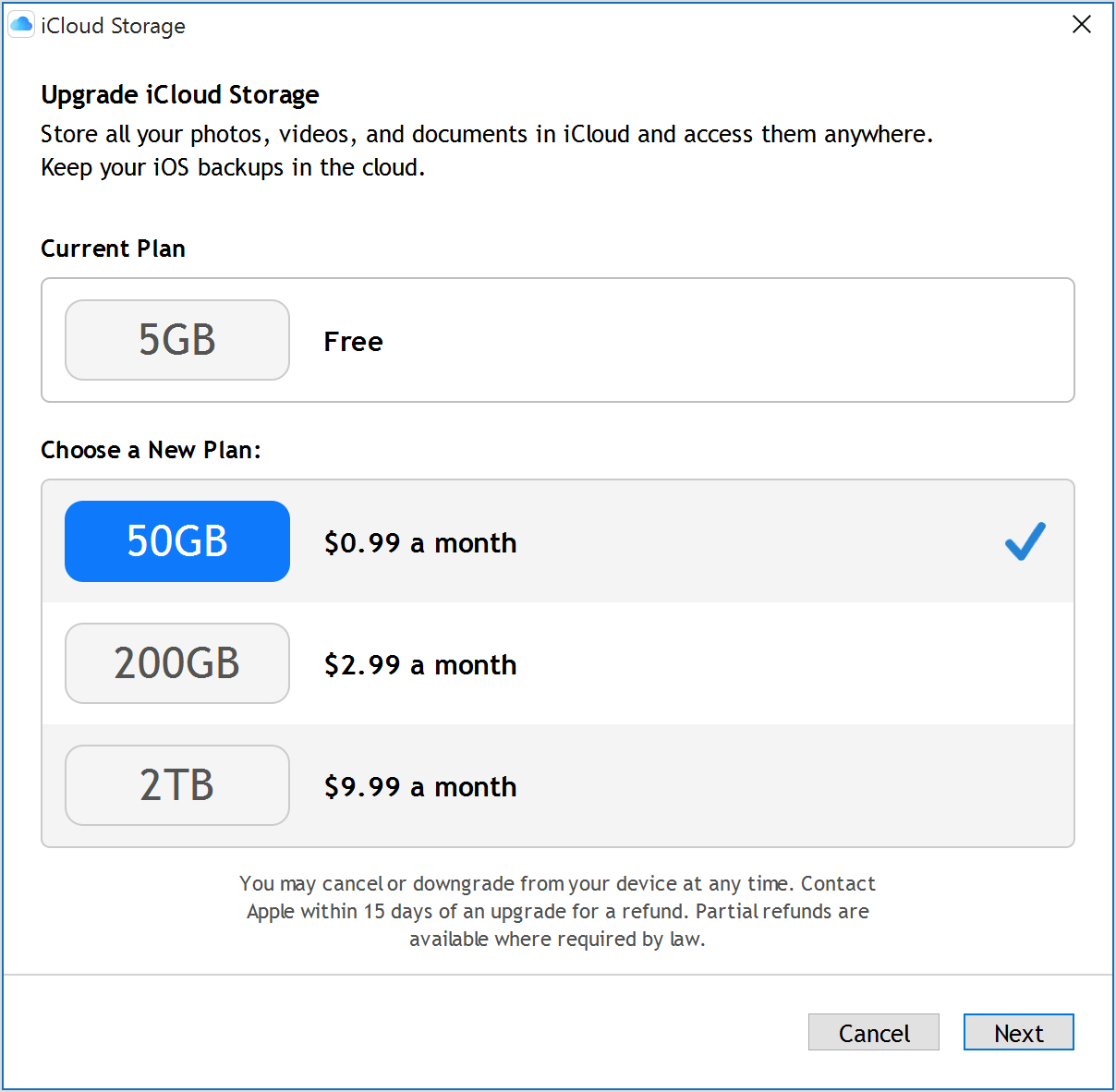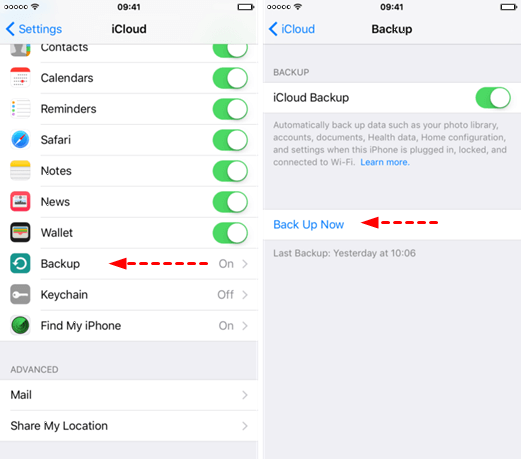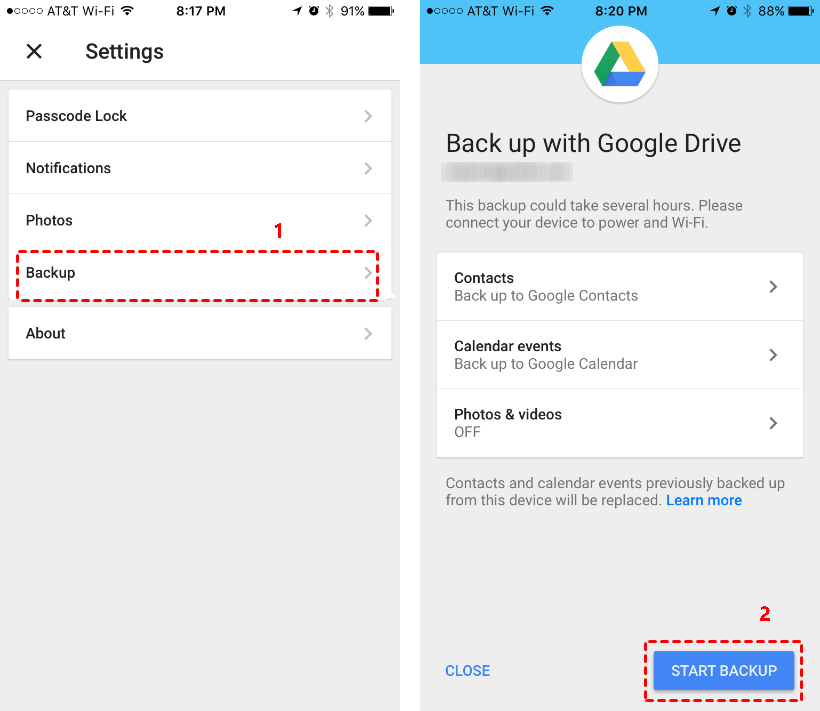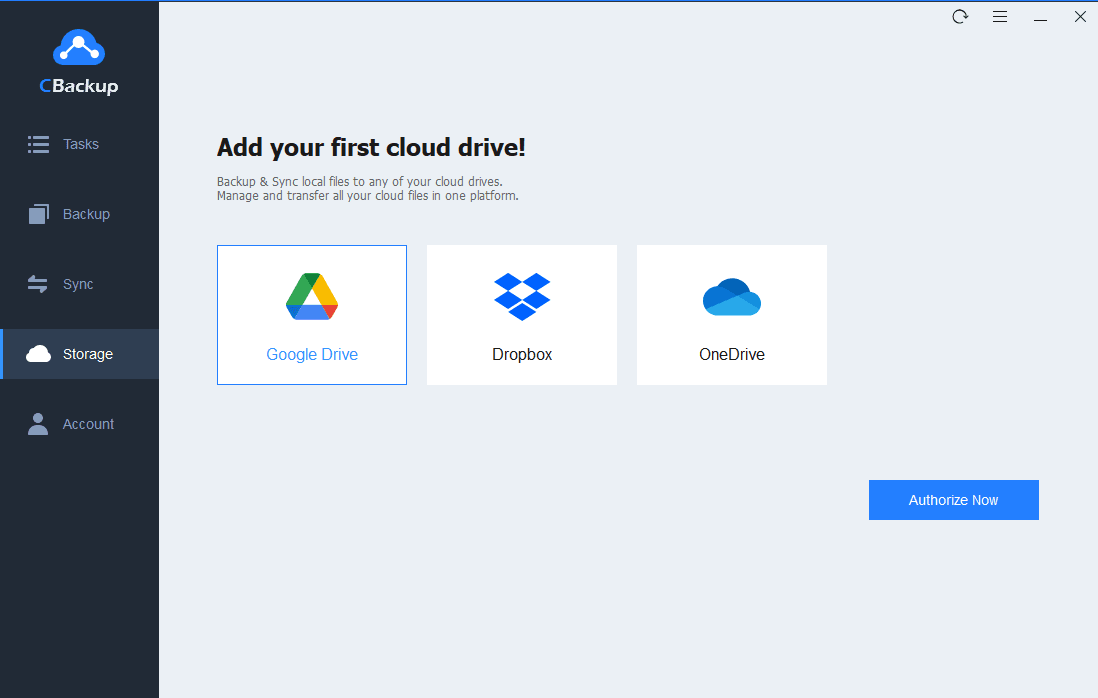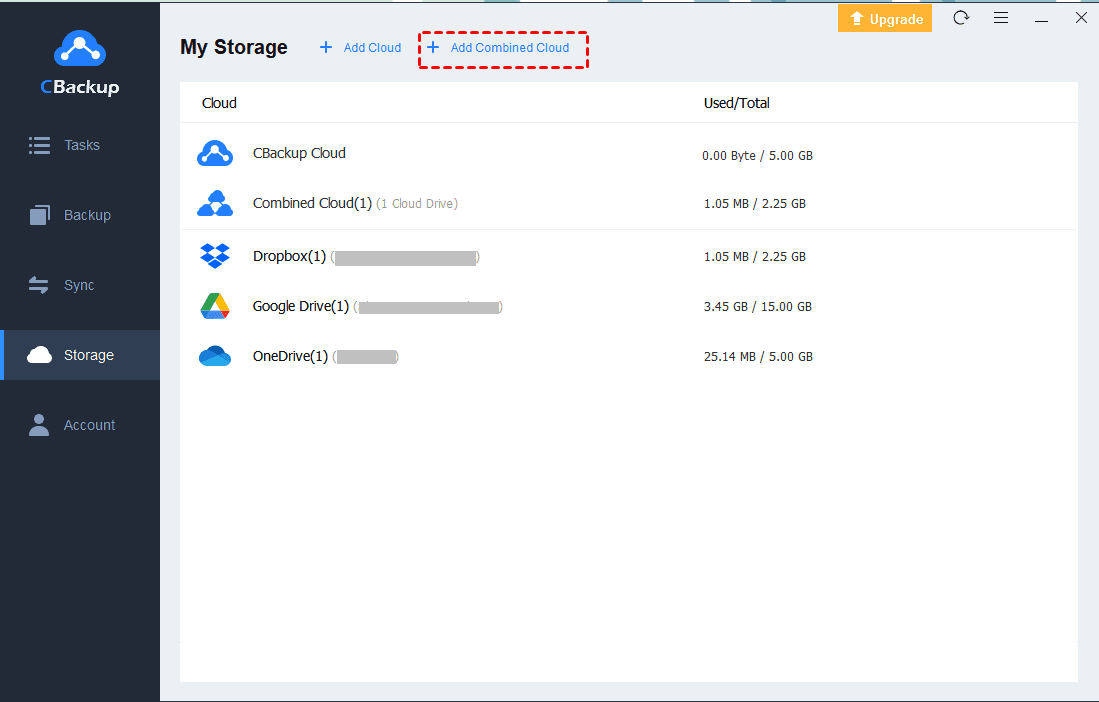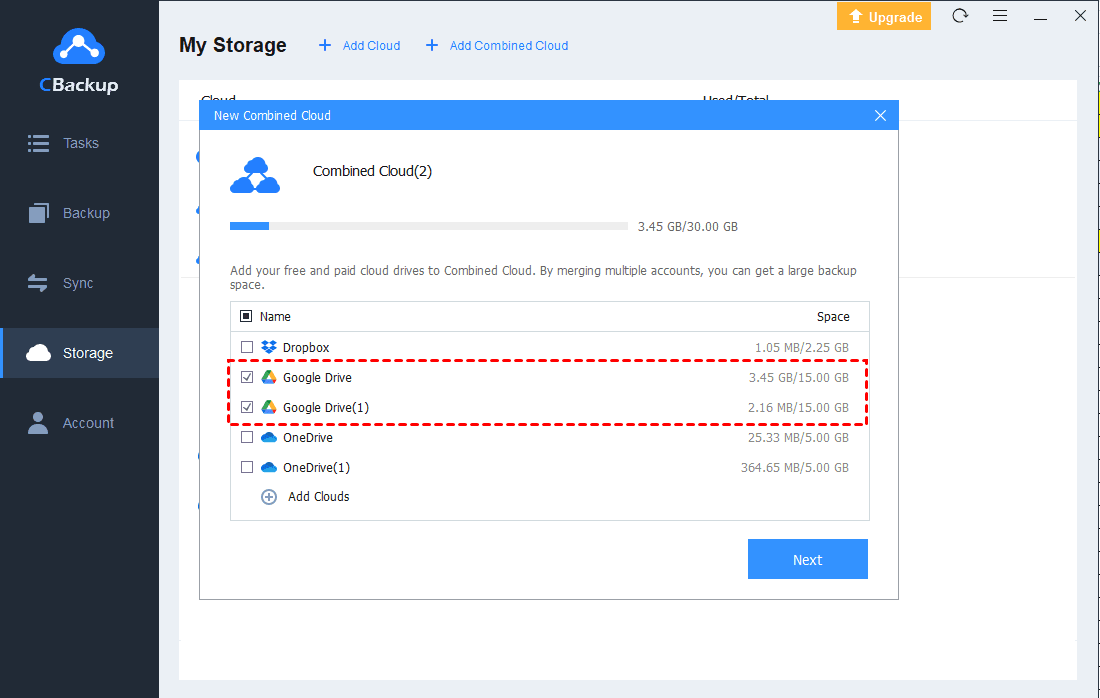Google Drive or iCloud: Which Is the Best Choice for You
Whether Google Drive or iCloud, they have their own advantages. If you don’t know which one to choose, you can read this article and compare them from different aspects to make your decision.
Quick Guide
Google Drive and iCloud
Cloud storage is now the go-to place for your important files, which makes file management easy since all your files, documents, videos, photos, and even music are backed up to one place. It’s for that reason that you’re seeing a lot of cloud storage service providers.
Recently, choosing Google Drive or iCloud is a hot topic. The two are among the popular cloud storage services in the business. That's mainly due to their widespread presence as the default means of backing up data on iOS and Android respectively. Both offer the convenience to access files from different devices and vital countermeasures in case of hardware failures.
An Overview of Google Drive
Google Drive is undoubtedly one of the most extensively used file storage and synchronization service around the world. You can store any file in Google Drive and access them from anywhere, smartphone, tablet, or computer. Currently, Google Drive is available in around 60 different languages and can be accessed from a dedicated website or app.
An Overview of iCloud
If you are an Apple user, then you must already be familiar with iCloud. Apple iCloud Drive is a freeware that allows users to sync their pictures, music, contacts, eBooks, and almost every other kind of data across all iPhone, iPad, and Mac devices. You can easily activate it on all your devices and instantly access all your data. Your iOS devices auto-backup to iCloud, too, and from your Mac desktop, you can move files to your iCloud Drive for seamless access on iOS devices.
Which is Better: Google Drive or iCloud?
Both of these cloud storage have major differences that can make or break the deal when it comes to factors such as availability, free storage, or overall convenience in general. Before choosing between iCloud and Google Drive, it’s best to take a moment to read and see what both have to offer first and what‘s the differences between iCloud and Google Drive.
Google Drive vs iCloud in Storage Cost and Plan
◆Google Drive
Google Drive provides a generous 15GB of free cloud storage. And Google Drive offered unlimited storage for photos and videos as long as you upload them in “High quality” mode instead of the original size. But this unlimited storage service has ended on June 1, 2021. If needed, you can upgrade to a premium plan: 100GB for $1.99/month, the most popular 2TB for $9.99/month.
◆iCloud
iCloud storage plans are simple, which provides each new user with 5 GB of free storage for iCloud Drive, iCloud Backup, iCloud Photo Library, iCloud Mail, and the information from your apps that use iCloud. Later, one can upgrade to pay $0.99/month for 50GB, $2.99/month for 200GB or $9.99/month for 2TB respectively. The 200GB and 2TB plans are allowed to share with your family.
Google Drive vs iCloud in Security and Privacy
◆Google Drive
Google now uses HTTPs on all of its services, which are to be applauded, and also implements ‘internal measures’ to look out for potentially compromised account login activity. Moreover, Google offers two-step verifications. This means you have a third layer of login protection and that’s with Google Authenticator. As for your data itself, this is encrypted in transit using SSL but only stored at rest using 128-bit AES like iCloud.
◆iCloud
iCloud also boasts of the fact that it encrypts files and they claim that all files are protected by a minimum of 128-bit AES encryption. All sessions at iCloud.com are encrypted with TLS 1.2. Any data accessed via iCloud.com is encrypted on the server. All traffic between your devices and iCloud Mail is encrypted with TLS 1.2. Consistent with standard industry practice, iCloud does not encrypt data stored on IMAP mail servers. All Apple email clients support optional S/MIME encryption.
Google Drive vs iCloud in Integrations and Shareability
◆Google Drive
First off, it is easier to collaborate with Google Drive. It doesn’t matter which device or OS you use, you can just access it and its comprehensive productivity features. It also has many extensions and additional tools that you can make use of. These include extensions and templates for business use. Secondly, Google Drive integrates with many business systems. These include software services like Salesforce, Zoho, HubSpot, Slack, Trello, YouTube, MailChimp, and tons of other systems.
Meanwhile, Google Drive enables you to share files and folders by inviting others to view or download all the files. Other Google Drive users can share documents, folders, files with you since it allows you to connect with other Google Drive members. And everyone on your team can collaborate on all the files you want – no email attachment needed.
◆iCloud
Apple iCloud also easily integrates with existing software infrastructures and many popular business systems and applications. Just some of these applications include HipChat, Pager Duty, Microsoft Office, and iCalendar. Features that come with the iCloud include iCloud Photo Library and iCloud Drive, both of which let users securely store and update all their documents, videos, and photos.
Meanwhile, iCloud gives you easy shareability, you are allowed to share files with anyone you like. Music, movies, photos, and more can be shared effortlessly with family members via the Family Sharing feature.
Google Drive vs iCloud in Accessibility and Ease of Use
◆Google Drive
Google seems to have an edge in terms of accessibility. It supports all platforms — Android (usually pre-installed), Windows, iOS, or Mac OS. Both mobile platforms have dedicated apps downloadable via the Play Store and the App Store, while desktops require the Drive for desktop client to be installed. You can also access Google Drive directly through the browser. Therefore, it is pretty easy to access Google Driven no matter you’re an Apple or non-Apple user.
In addition, Google Drive has a simple interface and it’s easy to create, upload, and download folders and files. It even comes with a Chrome extension called Save to Google Drive that enables you to get a quick save functionality out of your browser into Google Drive.
◆iCloud
In terms of accessibility, iCloud provides both app and web versions. iCloud provides easy access to Apple users and you can always get the most up-to-date files from any iOS device. However, the iCloud app is only available on Apple devices. if you’re not an Apple user, you should go to iCloud’s website. What’s worse, it usually fails to function properly on mobile browsers.
Though, its lack of compatibility with other operating systems (like Android), makes it quite tough for users to use it extensively on other devices. As for the ease of use, the interface of Google Drive is crisp and pristine so that users can figure it out quickly even for the first time.
Google Drive vs iCloud in Technical Support
◆Google Drive
Most cloud storage will have a professional technical team to help users solve problems in a timely manner. Google Drive is no exception. Therefore, whether cloud storage providers provide strong technical support is also a factor that should be considered when choosing cloud storage.
The available support of Google drive includes Email, Phone, Training, Tickets. In addition, Google Drive supports many languages including English, German, Chinese (Traditional), Japanese, Russian, and 14 other languages.
◆iCloud
In terms of technical support, the advantage of iCloud is not obvious, because iCloud currently supports only Phone, Training, Tickets only and the supported language is English only.
Tip 1: How to backup iPhone to iCloud or Google Drive
Nowadays, many users store their precious data (eg: pictures, files, videos, etc) on the iPhone instead of the computer, because it’s more convenient and easy to carry. But chances are that your iPhone 7/8/X/XR/XS may be damaged, stolen, or encounter other unknown errors. Because they may result in data loss forever. All in all, it’s essential to backup your iPhone to iCloud or Google Drive for data security.
☛Backup iPhone to iCloud
1. Unlock your iPhone and connect it to Wi-Fi.
2. Go to “Settings” > “your iPhone name” > “iCloud” > “Backup” and turn on "iCloud Backup" in the next window, then click “Back Up Now” to start iCloud backup on iPhone.
☛Backup iPhone to Google Drive
1. Download the latest version of Google Drive on your device and log in with your account.
2. Click the 3 lines at the upper left, then tap on the “Settings” icon.
3. Click the “Backup” link and “START BACKUP” to start the process.
☛Tip: The best way to do an iPhone migration is to use a data migration tool instead of a cloud storage service, and if you need it, you can use the free AnyCloner.
Tip 2: How to Get More Storage in Google Drive
After seeing iCloud vs Google Drive in pricing, features, and so on, you must have a decision. If you finally decide to use Google Drive, you may need more storage space after running out all of the free space. If you need more storage space to backup your data, of course, you can pay for more. But if you want to enjoy more free storage space, you can expand your Google Drive free cloud storage by merging multiple Google Drive accounts with the help of a cloud backup service like CBackup.
CBackup is a designed for Windows cloud backup tool, which offers a powerful feature called cloud storage combination. This feature can help you combine the free or paid storage space of multiple cloud storage accounts into a huge backup space. And you can backup files to this combined cloud via CBackup. If needed, please refer to the following steps to get more storage in Google Drive with CBackup for free.
1. Download CBackup, install it, and run it. Then, create an account and sign in to the client app.
2. Click Storage on the left side, then choose Google Drive and hit Authorize Now. Then follow the on-screen guide to allow CBackup to access your Google Drive files.
3. After adding, all your Google Drive accounts are listed here. Click the Storage button, you will see a + Add Combined Cloud option in the drop-down menu. Click it.
4. Choose the cloud storage accounts of Google Drive that you want to combine.
5. Then, you will have a combined cloud that has huge backup space and you can choose it as the backup destination.
Tip 3. Great Cloud Backup Alternative for Windows PC
If you are looking for a professional cloud backup service instead of cloud storage for Windows PC, Google Drive and iCloud are not good choices for you. This is because they have an advantage in storage rather than backup. You can replace Google Drive or iCloud with CBackup.
As mentioned above, CBackup is the professional online backup service for Windows PC. It can not only help you easily get PC auto backup to public cloud storage or combined cloud, but also it has its own secure and stable CBackup Cloud.
The storage options of CBackup are really reasonable. It provides each user with free 5GB storage and huge backup space and all of the features of CBackup.
Conclusion
We have compared Google Drive vs. iCloud in security, Google Drive vs. iCloud in storage and pricing, and various aspects in this article. No matter you opt for Google Drive or iCloud, it has exclusive advantages and can assist you to make file management a lot easier. Is Google Drive or iCloud better? It is not hard to see that Google Drive is a more natural choice for Android users as it works well on almost all devices while iCloud Drive seems to be designed for iOS users. You can make a choice according to your needs.
If you choose Google Drive, don’t forget to use CBackup, which can help you combine cloud storage for more free storage. And if you are a Windows user but both Google Drive and iCloud cannot meet your requirements, you can also turn to CBackup, the professional cloud backup service for Windows PCs.
Free Cloud Backup & Sync Service
Transfer files between cloud drives, combine cloud storage to gain free unlimited space
Secure & Free