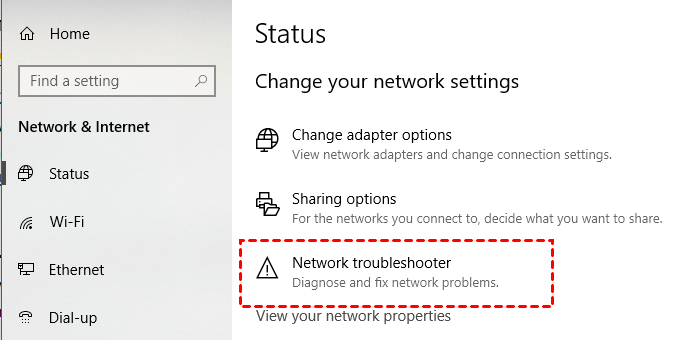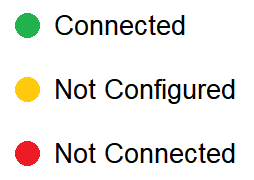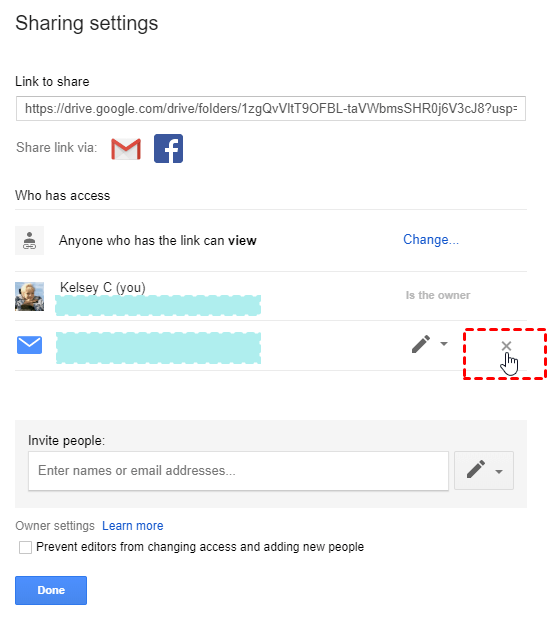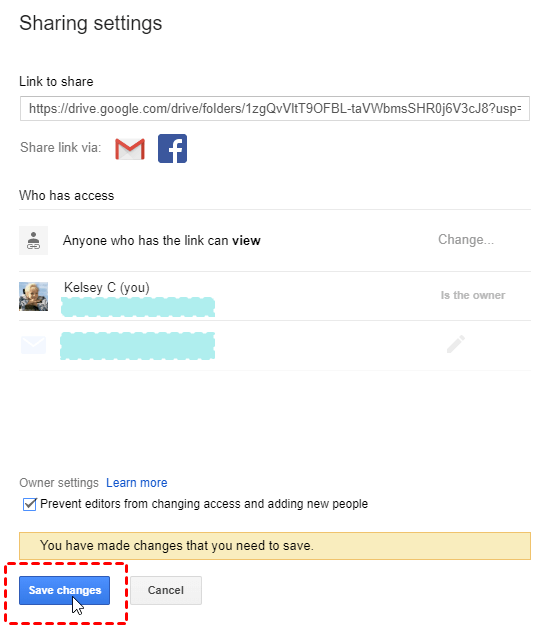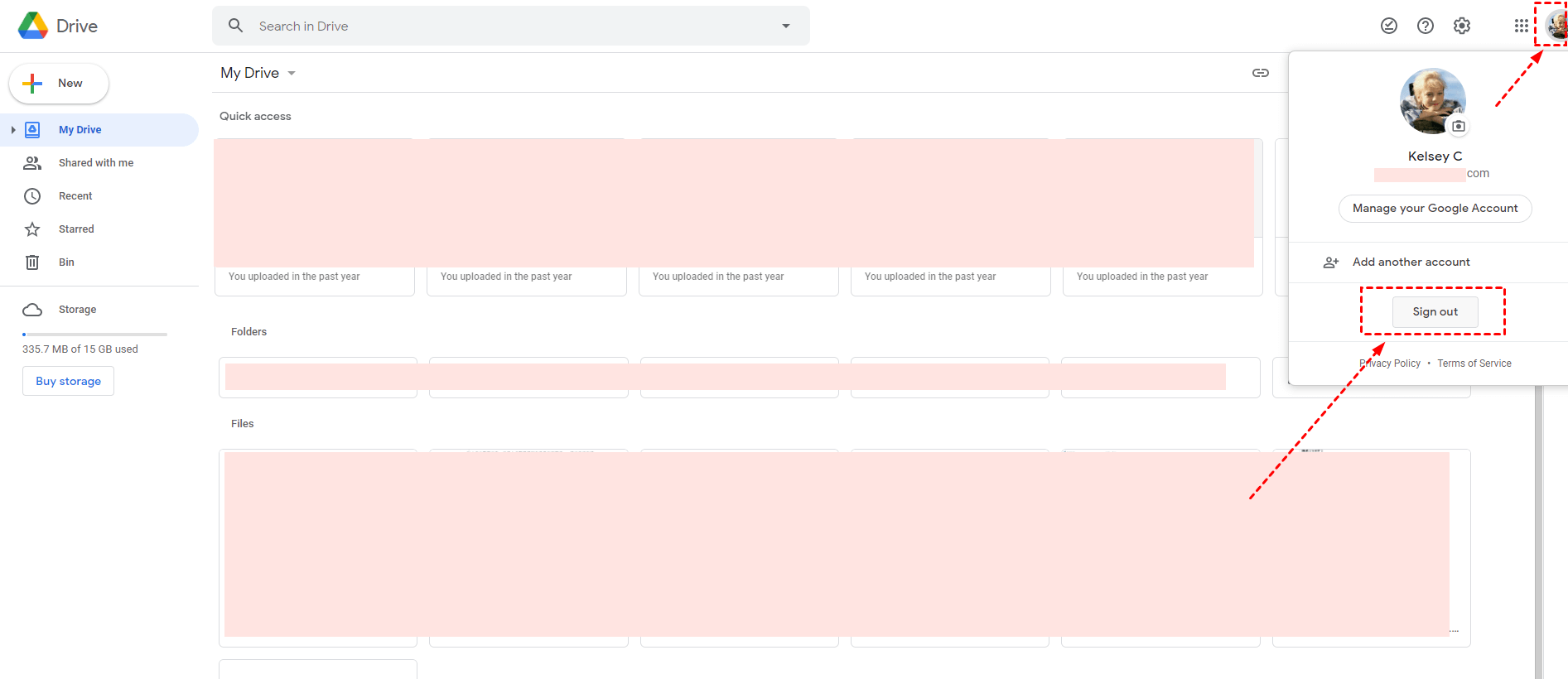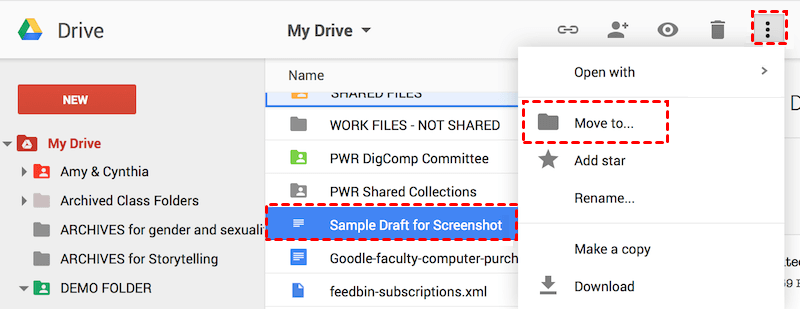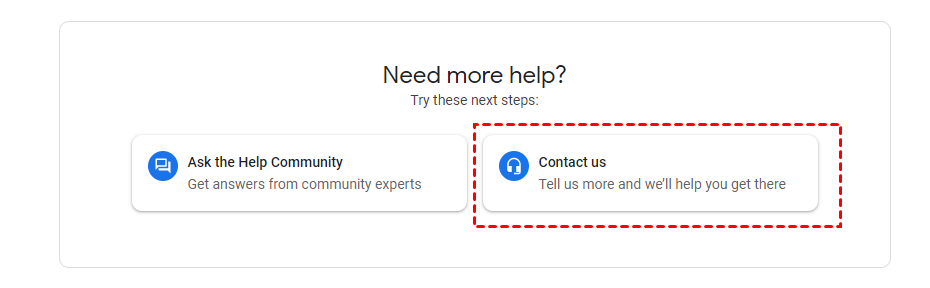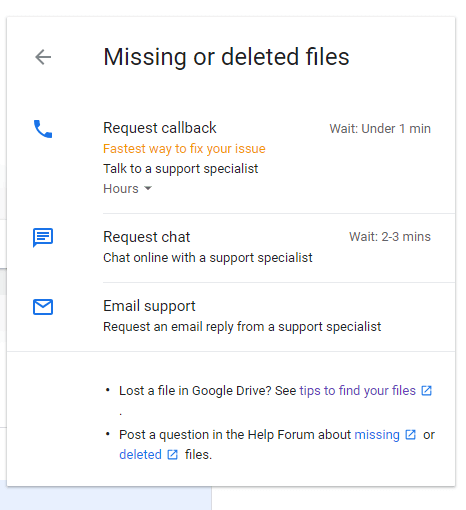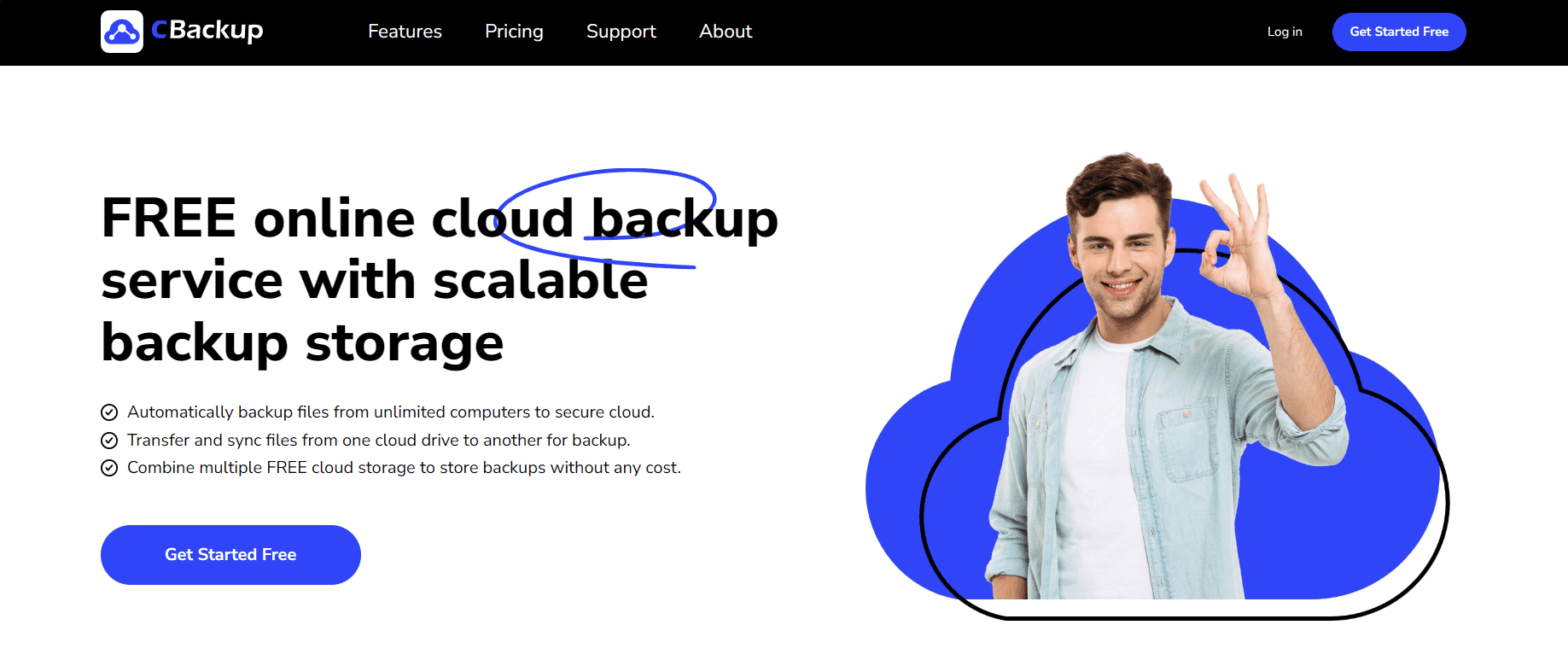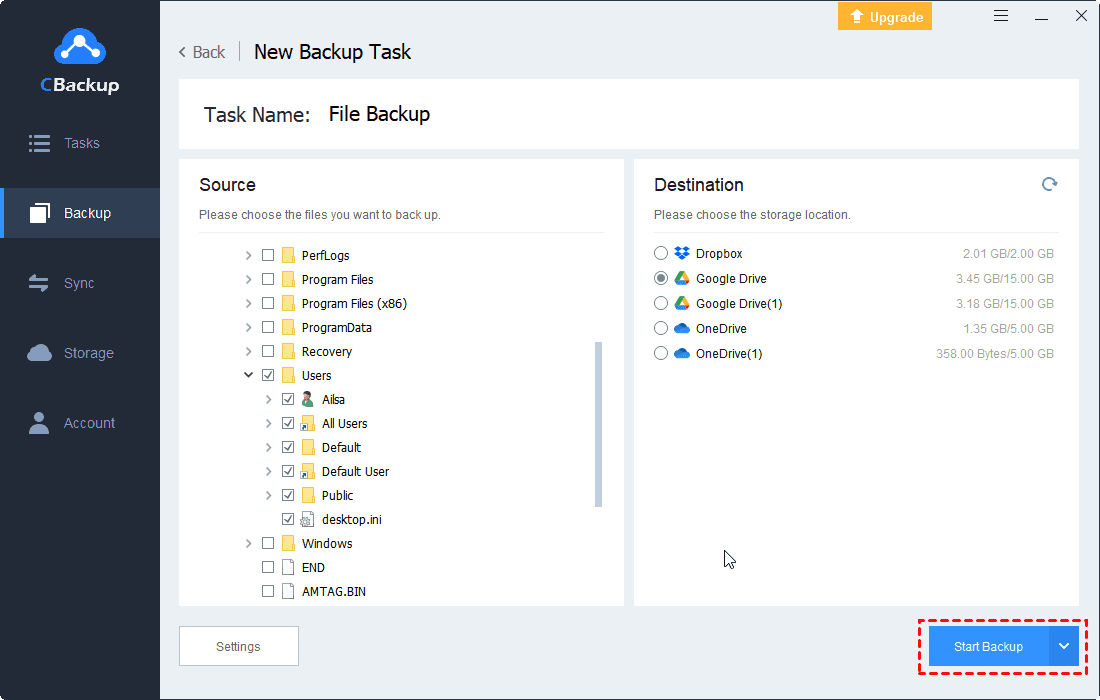Let’s fix Google Drive Share Folder Greyed Out with Ease!
Possible reasons for cause Google Drive share folder greyed out will be listed and some possible solutions to this problem will be offered in this article. You can read to fix your Google Drive share folder.
My Google Drive share folder greyed out!
Some months ago I set up some "shared drives" in our paid for drive.google.com, and all was good. We could get sharable links, etc. for any directory. Now, all sharing options and share folders are greyed out. I am "manager" for all content, and creator of the drives. Sharing in my personal non-"shared Drives" still works, it’s very strange. Why can't I create a shared drive and a new shared drive grayed out? Is there a workaround to solve Google Drive share folder greyed out?
Why are shared files/folders greyed out on Google Drive?
When using Google Drive, if a folder or shared folder grayed out, which means that the user has disabled the folder, they cannot open it or access the saved files. Why are the files or shared folders on Google Drive gray? There may be several reasons for this:
-
The file owner did not permit you to view the file.
-
Error in the file system entry for this folder.
-
Interrupted during file or folder replication.
-
Data in the Google Drive app may be corrupted.
How to solve the Google Drive share folder greyed out?
We tested and sorted out the most effective solutions to fix the Google Drive folder greyed out. You can follow the specific steps given.
Way 1. Check the network connection status
If the folder icons on your Google Drive are grayed out, you'll need to first check that your network connection is correct.
☛On Windows PC:
Step 1. Press the Win + I key to navigate to Settings, then select the Network & Internet tab.
Step 2. Check the status of the network in the Status tab, and if there are any problems with the network, click Network troubleshooter at the bottom of the page to fix the network connectivity issue.
☛On macOS:
Step 1. Click the Apple icon on the desktop, and select System Preferences... in the menu bar.
Step 2. Click Network, then select the network adapter you want to check, and then you can check the Internet connection status here.
Way 2. Try to reset sharing
It may also be that the Google Drive account no longer has permission of the folder and the Google Drive files greyed out. You can try to contribute the file again.
Step 1. Log in to the Google Drive account A that shares the folder, then right-click the file to be shared, and select Share.
Step 2. Then click the Advanced button and select user B to remove.
Step 3. After clicking the Save changes button, try to share the folder again.
Way 3. Disconnect and reconnect Google account
Many users reported that reconnecting to their Google Drive account helped them solve the problem of the Google Drive share folder is disabled and the shared drive option not available. You can also try the following steps.
Step 1. On the Google Drive website, click the avatar icon (Google Account) in the upper right corner, and then select Sign out.
Step 2. Then go back to drive.google.com and enter your account information to log in to see if the share folder is available.
Way 4. Move to personal Drive for sharing
When your files greyed out in Google Drive, you can copy the file or folder to a personal drive and share it from there. This is an effective alternative.
Step 1. Go to the Google Drive page, find the file or folder that needs to be added to My Drive, and click the check box next to it.
Step 2. Then click the Move to folder icon directly above the listed files.
Step 3. On Windows PC: you should hold down the Cntrl key. On Mac: You should hold down the Command key. And select My Drive.
Step 4. At this time, a checkmark and text warnings next to Move and Cancel will appear to warn you that the selected file/folder will be moved. You need to choose Move.
✎Note: The file will now be in its original shared location, and you can manage and edit the file under My Drive.
What if Google Drive not working is not solved thoroughly?
In addition to Google Drive share files greyed out, you may also encounter some common problems such as Google Drive "Shared with me" not showing, Google Drive freezes, and the above methods may not completely solve the problems that occur when using Google Drive. Therefore, we provide you with the following 2 methods to solve your troubles.
Method 1. Contact with the Google support team
When you encounter a problem that is difficult to solve, it is an effective way to seek help from the Google support team.
Step 1. Go to the Google Help Center, swipe the mouse, and click Contact us at the bottom of the page.
Step 2. Then choose one of the three contact methods they gave - Request call-back, Request chat, or Email support.
Step 3. Then explain your problem and situation to Google experts in detail. It is best to provide a screenshot of the problem so that they can find the cause and solve your problem faster.
Method 2. Switch to another reliable cloud backup services
If you find Google Drive for desktop not working especially when you need to back up files to Google Drive or other cloud services, it's very frustrating. Every time you manually restart the upload process or fix Google Drive errors, you may be disappointed. Thus, it's highly suggested that you can switch to a more professional and stable cloud backup product, such as the free CBackup. Using CBackup to protect your data has several advantages:
-
It provides professional cloud backup services for Windows PCs, helping you to automatically back up local files to the cloud drives (Google Drive/OneDrive/Dropbox, etc.) and restore data from the cloud to the local easily and quickly.
-
lts stable cloud server - CBackup Cloud (free 5GB cloud storage space) can guarantee and protect the privacy and security of all your files.
-
lts user interface is concise and clear, and it provides a variety of simple and practical functions to complete the entire process in just a few steps.
Let’s try CBackup for free to protect your PC files to Google Drive:
Step 1. Download and run CBackup on your computer, ready to sign up for an account and sign in with your CBackup account.
Step 2. Go to the Storage tab, click Google Drive, and Authrozie Now. Then sign in to your Google Drive account, and allow CBackup to access the files.
Step 3. Click the Backup PC to Public Cloud button under PC to Cloud Backup section in the Backup tab.
Step 4. Select the files on the computer that need to be backed up to Google Drive, then choose Google Drive as the backup destination, and click the Start Backup button to backup files to Google Drive easily.
Besides, you could try the following useful features with CBackup:
-
Sync one cloud to another to switch cloud drives easily without complex steps, like sync OneDrive to Google Drive, sync Dropbox to Google Drive, etc.
-
Backup cloud to cloud without downloading and re-uploading, and protect your cloud data with another measure layer.
-
Combine your Google Drive accounts to expand Google Drive storage space for free if you are stuck in Google Drive storage full problem, as well as increase other cloud storage space.
-
Sync files from local computer to mainstream clouds easily, like Google Drive, Dropbox, OneDrive, etc.
Last words
According to the above content, you can basically fix the Google Drive share folder greyed out. If there are still other Google Drive errors that bother you, you might as well try to use the more stable cloud backup service - CBackup, which can provide a more professional and safe way to protect your PC data.
Free Cloud Backup & Sync Service
Transfer files between cloud drives, combine cloud storage to gain free unlimited space
Secure & Free