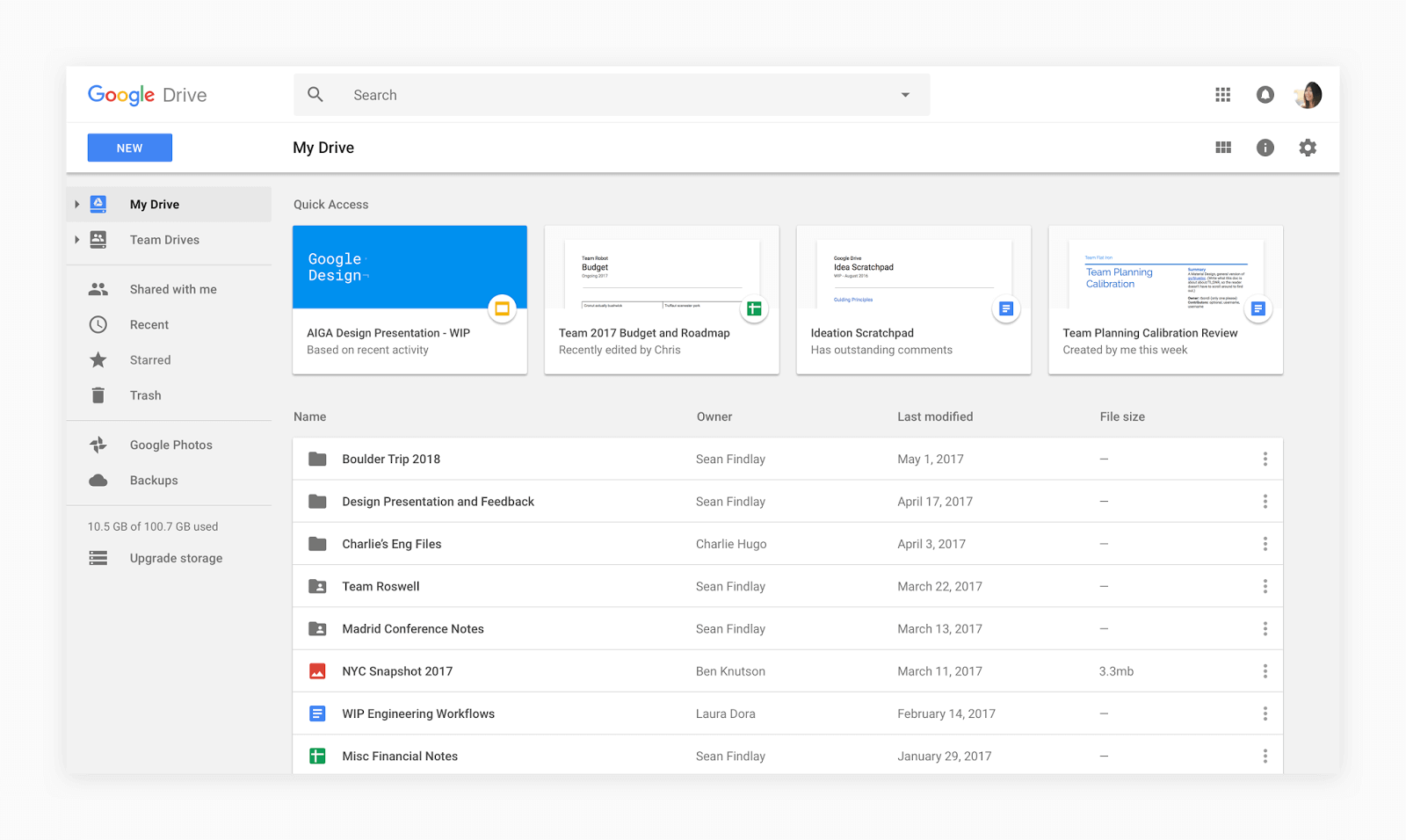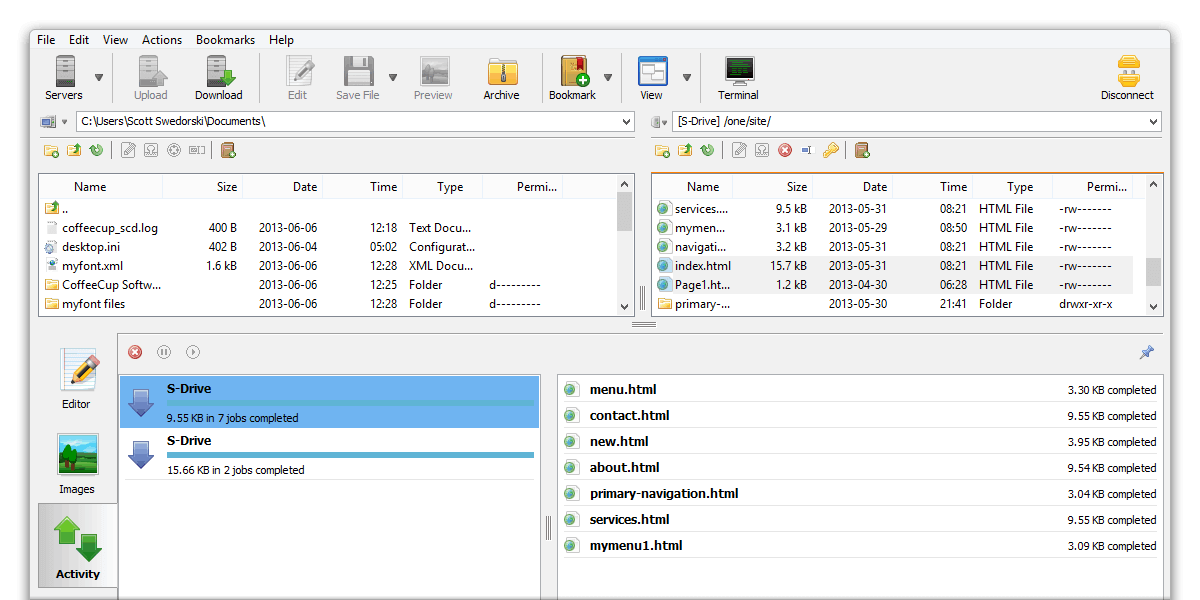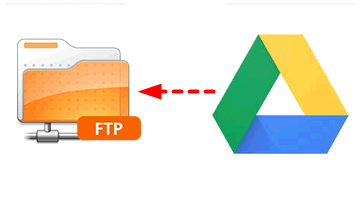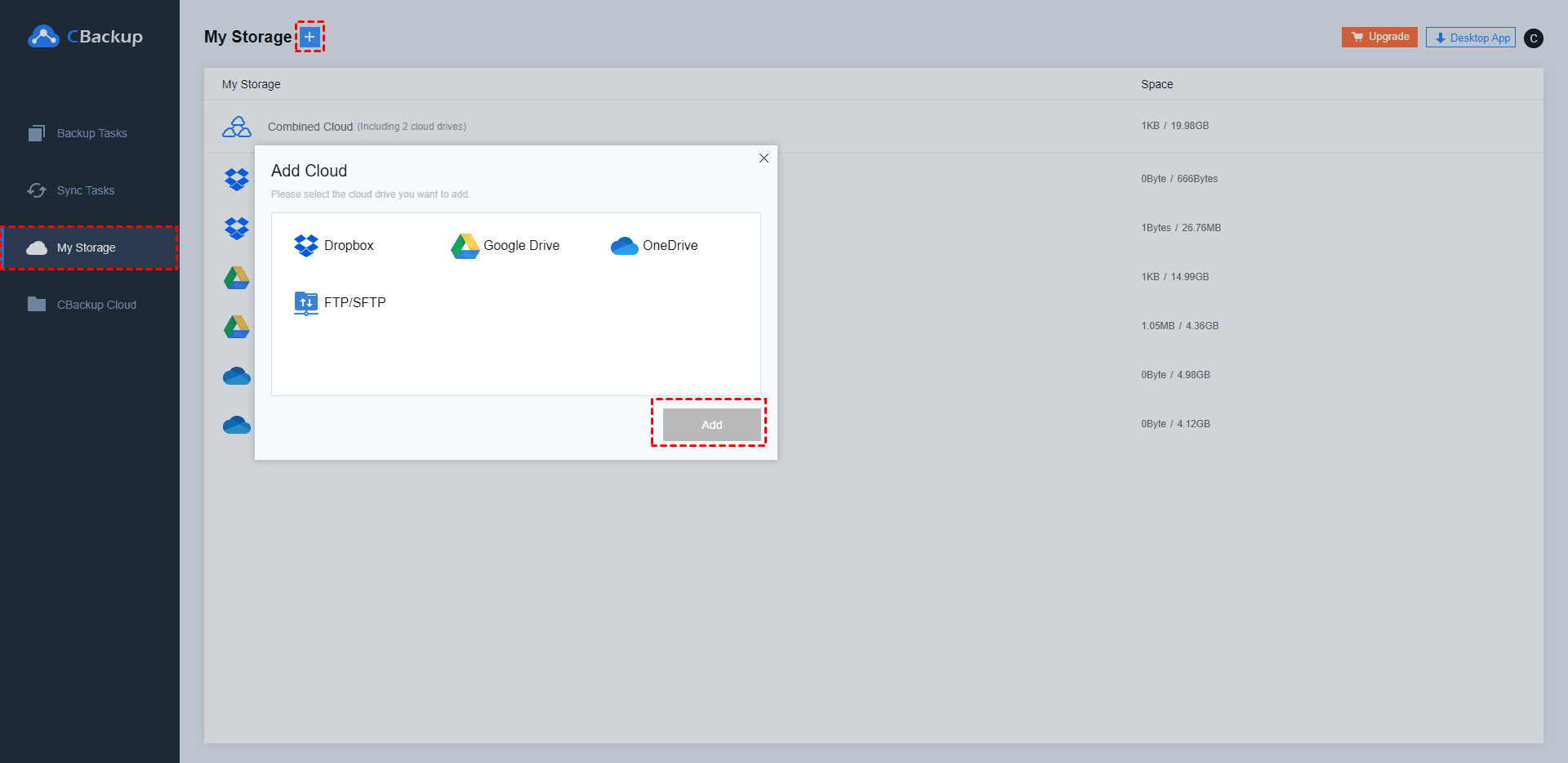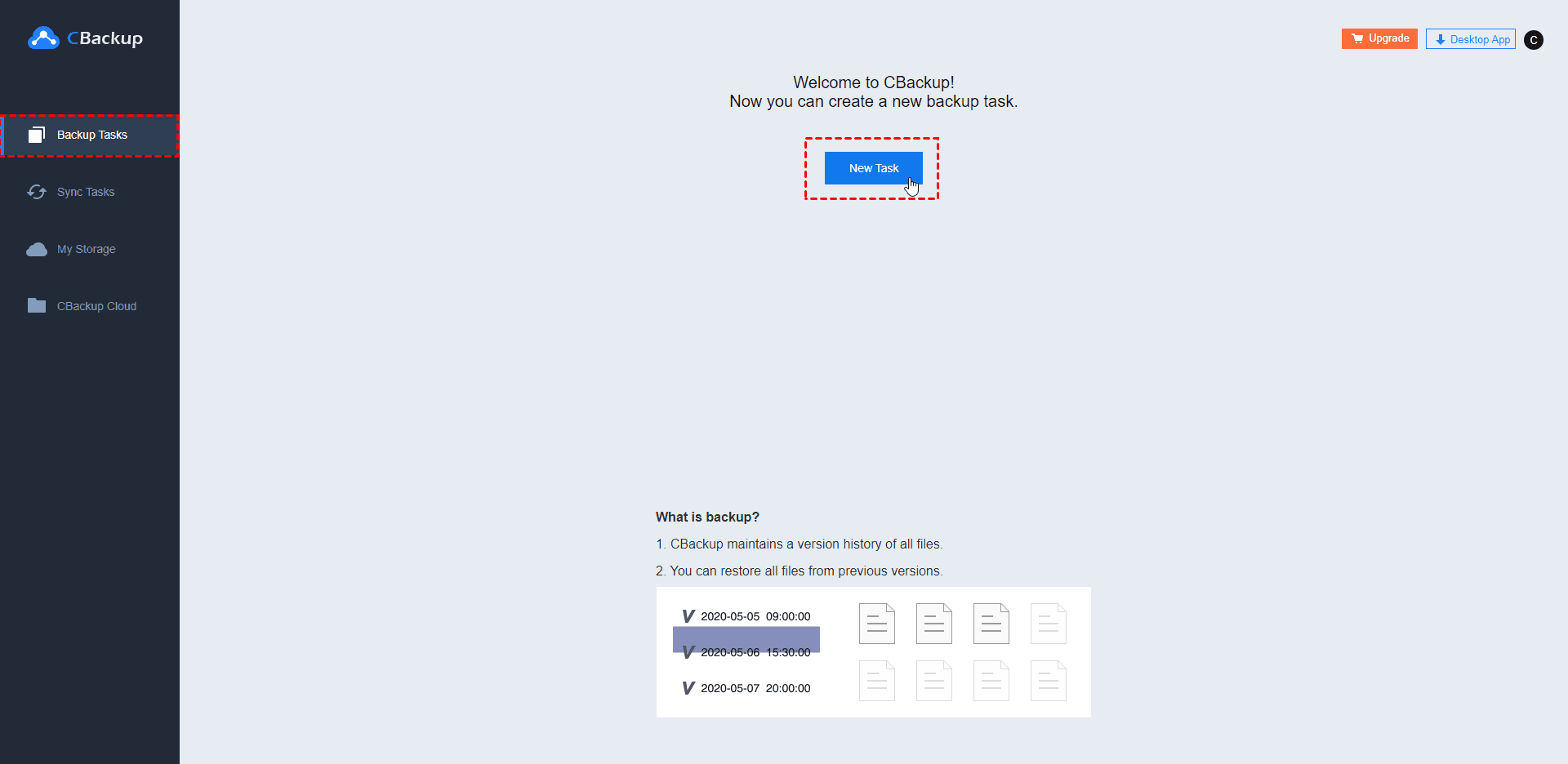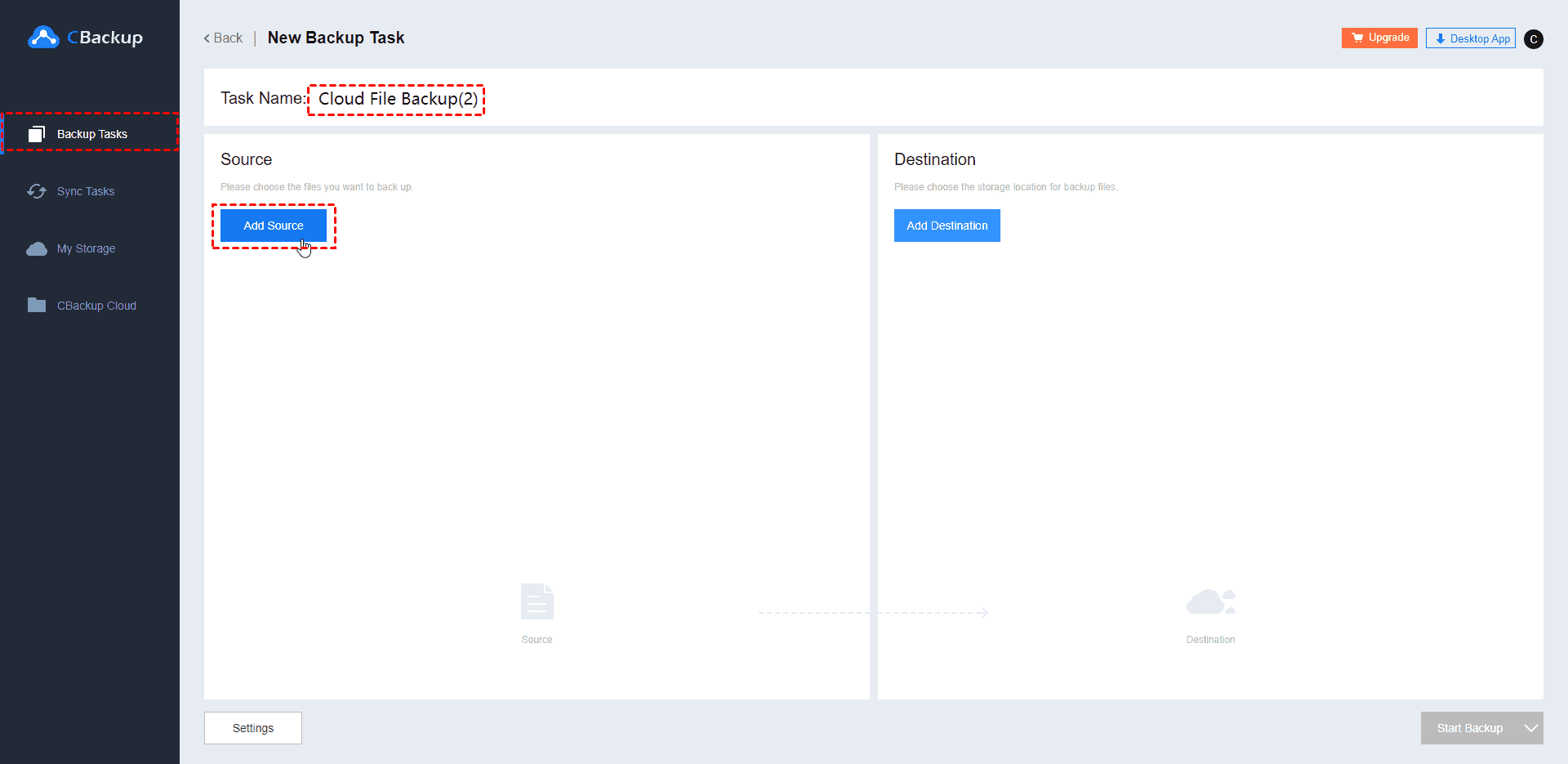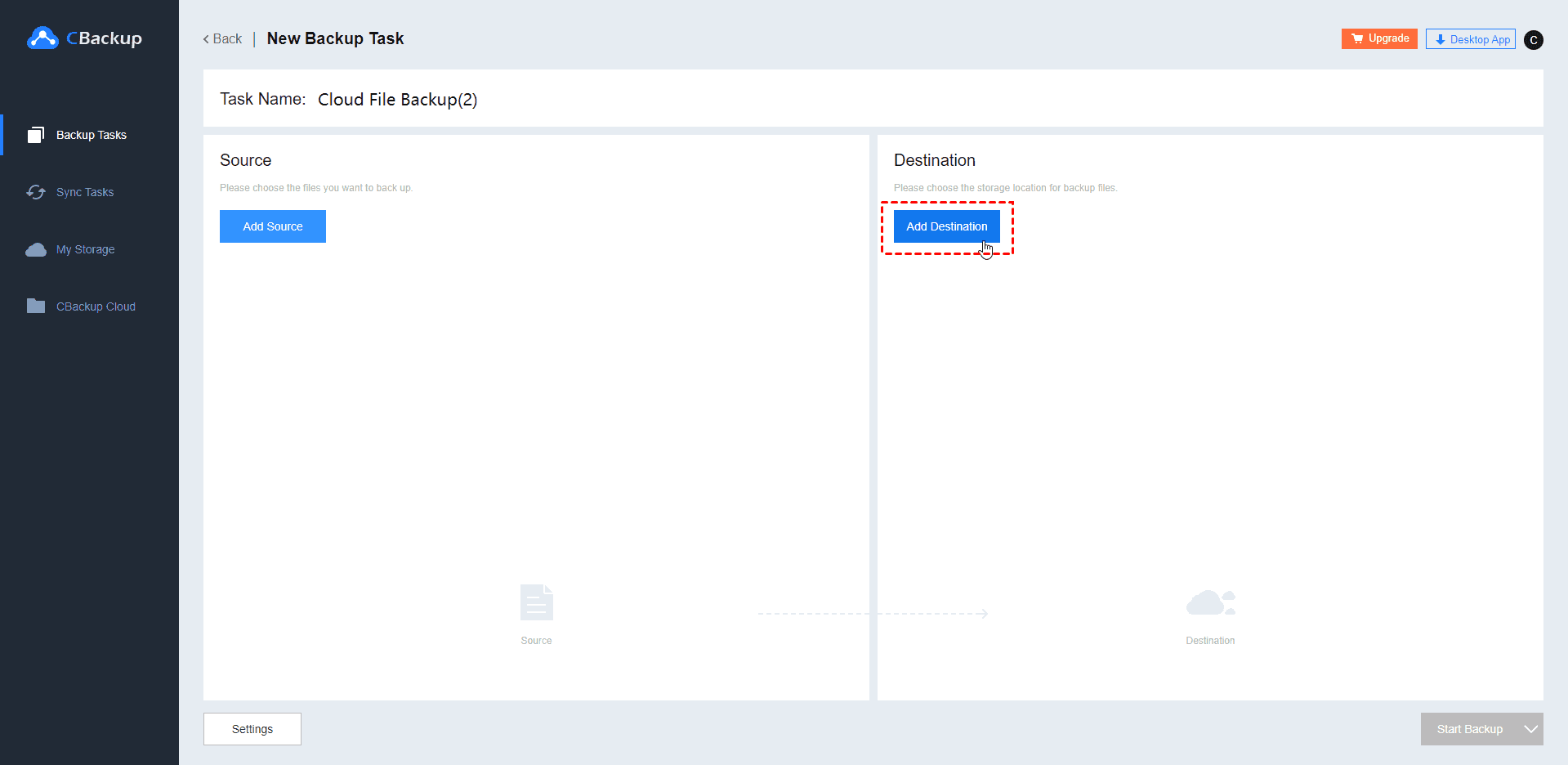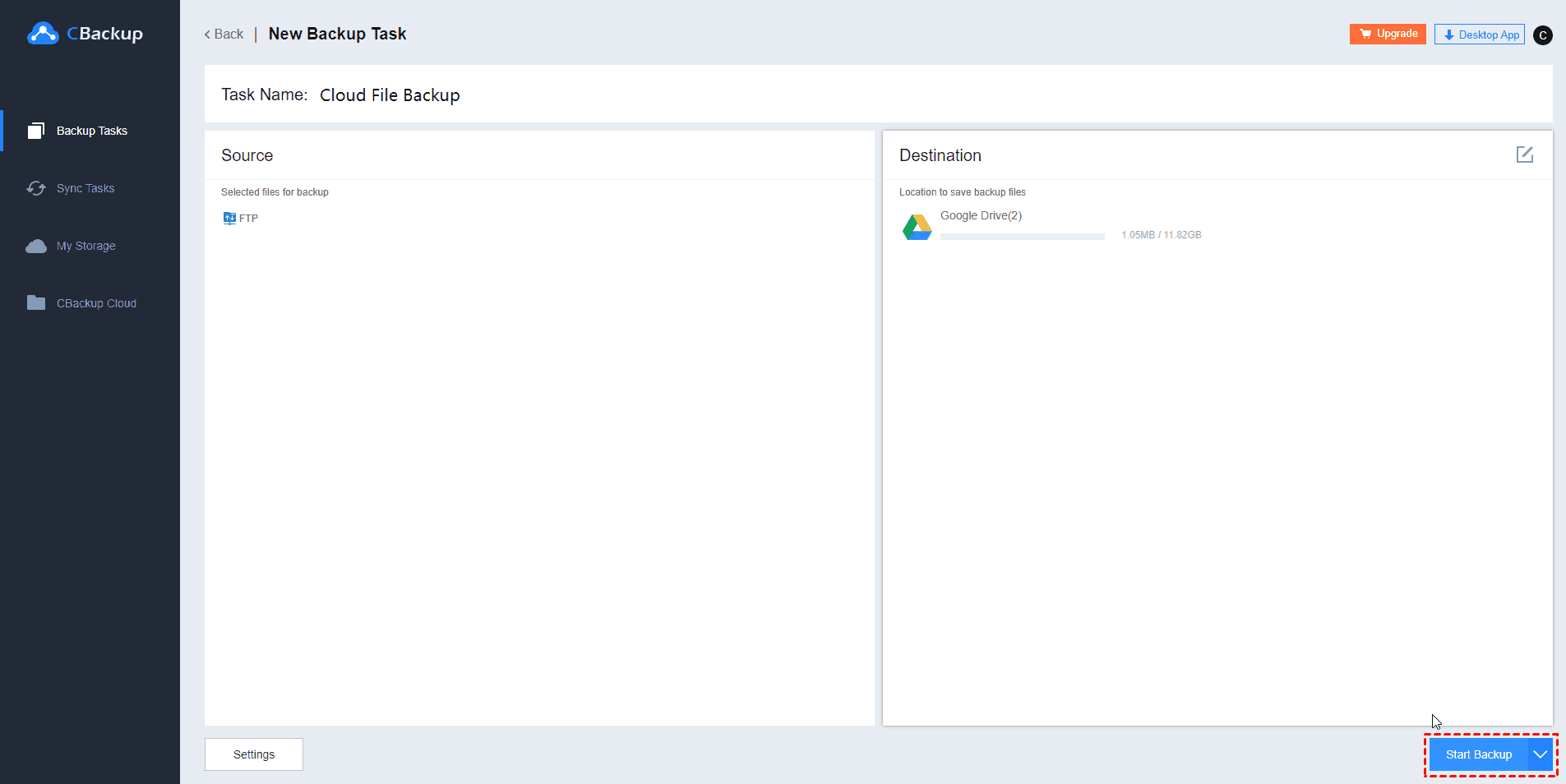The Easiest Way to Connect Google Drive to FTP (2024)
In this article, you can learn how to connect Google Drive to FTP by using CBackup, which is the easiest way to transfer from Google Drive to FTP. Let's learn how to use Google Drive as FTP.
User Case: Can I Connect Google Drive to an FTP Server?
“I have files in Google Drive which I want to transfer to the server. I don't want to have to download then use an FTP client to transfer. Can Google Drive be used as FTP? Connecting Google Drive to FTP Server, so I can send files to the server from Google Drive. I'll settle with just a way to send a file to the server. Thanks in advance!”
Google Drive and FTP can be used to store files and support online file sharing. So what if you want to transfer files from Google Drive to FTP? Don't worry, you can connect Google Drive to FTP and integrate the two. Keep reading this article and you can learn how to move Google Drive to FTP without downloading files.
Google Drive & FTP: What are They?
Let us first learn what Google Drive and FTP are. After understanding, it may help you wonder if you need to transfer files from Google Drive to FTP.
Google Drive is one of the most attractive cloud storage services that Google currently offers, and like any cloud storage service, its main purpose is to expand your ability to store files beyond the limits of your hard drive.
So what is FTP? FTP is an acronym for File Transfer Protocol. As the name suggests, FTP is used to transfer files between computer and the website server. You can use FTP to download files from website, or upload files from local computer to the website server, even access, modify the online software archives.
Why Backup Google Drive to FTP?
Generally, clients can use FTP to edit shared files on the server, such as renaming, deleting, moving, copying, or downloading them. Google Drive can do this, but it's difficult to manage online sharing between different services like FTP.
And when the files you need to edit are located on Google Drive, this will definitely be annoying for Google Drive users. Therefore, When you want to transfer files from Google Drive to an FTP server, you must use a useful tool to help you backup Google Drive to FTP.
The Easiest Way to Connect Google Drive to FTP for Free
The free cloud backup service - CBackup is such a useful tool for you to connect Google Drive with FTP, and then you could transfer files from Google Drive to FTP easily. It can also manage multiple cloud storage services at the same time. How to transfer Google Drive to FTP with CBackup? you can easily add Google Drive and FTP on CBackup, then create a backup or sync task to quickly backup the entire Google drive or some of files to FTP.
Next, follow step by step to connect and backup Google Drive to FTP with CBackup.
Step 1. On CBackup's homepage to create an account, then log in with your CBackup account.
Step 2. Under the My Storage tab, click Add Cloud, add and authorize your Google Drive account. Then follow the on-screen guide to complete the authority.
Step 3. Just repeat the step 2 to add FTP or SFTP to CBackup, then click Backup Tasks, then click New Task to create a backup task.
Step 4. You name your task, click Add Source to add Google Drive as the backup source. You can backup the entire cloud or just some of the files or folders on the source cloud.
Step 5. Then click Add Destination to add FTP/SFTP as the backup destination.
Step 6. Click Start Backup in the lower right corner to backup Google Drive to FTP easily.
And CBackup can be also a professional offsite backup solution, which can be used as an alternative to cloud storage services such as Google Drive. It provides professional backup methods and multiple backup destination. You can backup files to cloud drives like Google Drive, OneDrive, Dropbox, etc.
Except for the above features, you could also do the following with the CBackup desktop app:
- Sync one cloud to another easily that make it transfer everything from one cloud to another, and especially useful to switch cloud drives;
- Backup one cloud to another to protect your cloud data to another, and restore it anytime if your source data get lost.
- Combine cloud storage space to get more cloud storage, even unlimited cloud storage space.
- Offers 10 GB free cloud storage space of CBackup Cloud. And CBackup Cloud is a huge and stable backup target location.
If you are looking for a comprehensive backup solution for Windows PC, you may wish to download it to have a try.
Bonus Tip: How to Backup FTP to Google Drive?
Sometimes, you will need to keep your FTP data on Google Drive for some reason, you can also backup FTP to Google Drive with CBackup. Whatever the reason may be, CBackup will help you.
Method: To reverse the above data transfer process, simply use the "FTP/SFTP" option in Step 2 as the data source, then select and connect the required “Google Drive” as a backup destination in Step 5 and mark it as the storage medium for the backup task.
Can Google Drive be used as FTP Server?
Though Google Drive’s conventional method of backup and sync is great, it carries a few limitations. For one, you lose your PC's local storage. Secondly, you can't use it as a backup system.
So many users are wondering if there is another simpler way to store and share files online, such as using Google Drive as FTP server.
When acting as an FTP server, you already have control over your backup and synchronization solution. You also don't need to sync the drive folder to your computer, and you don't need to worry about storage.
In this case, the third-party tool MultCloud can easily take you through this need. MultCloud is such a powerful assist that could help you share files among online services.
Specific operations, you can learn about how to use Google Drive as FTP Server with MultCloud?
Conclusion
Through this article, you learned how to easily connect Google Drive to FTP with CBackup. CBackup is also a multi-cloud storage account manager. You can add different cloud drives or the same cloud drive account on it. In addition to Google Drive and FTP, it can also manage OneDrive and Dropbox. If you have these cloud drive requirements, presumably CBackup is very useful for you.
Free Cloud Backup & Sync Service
Transfer files between cloud drives, combine cloud storage to gain free unlimited space
Secure & Free