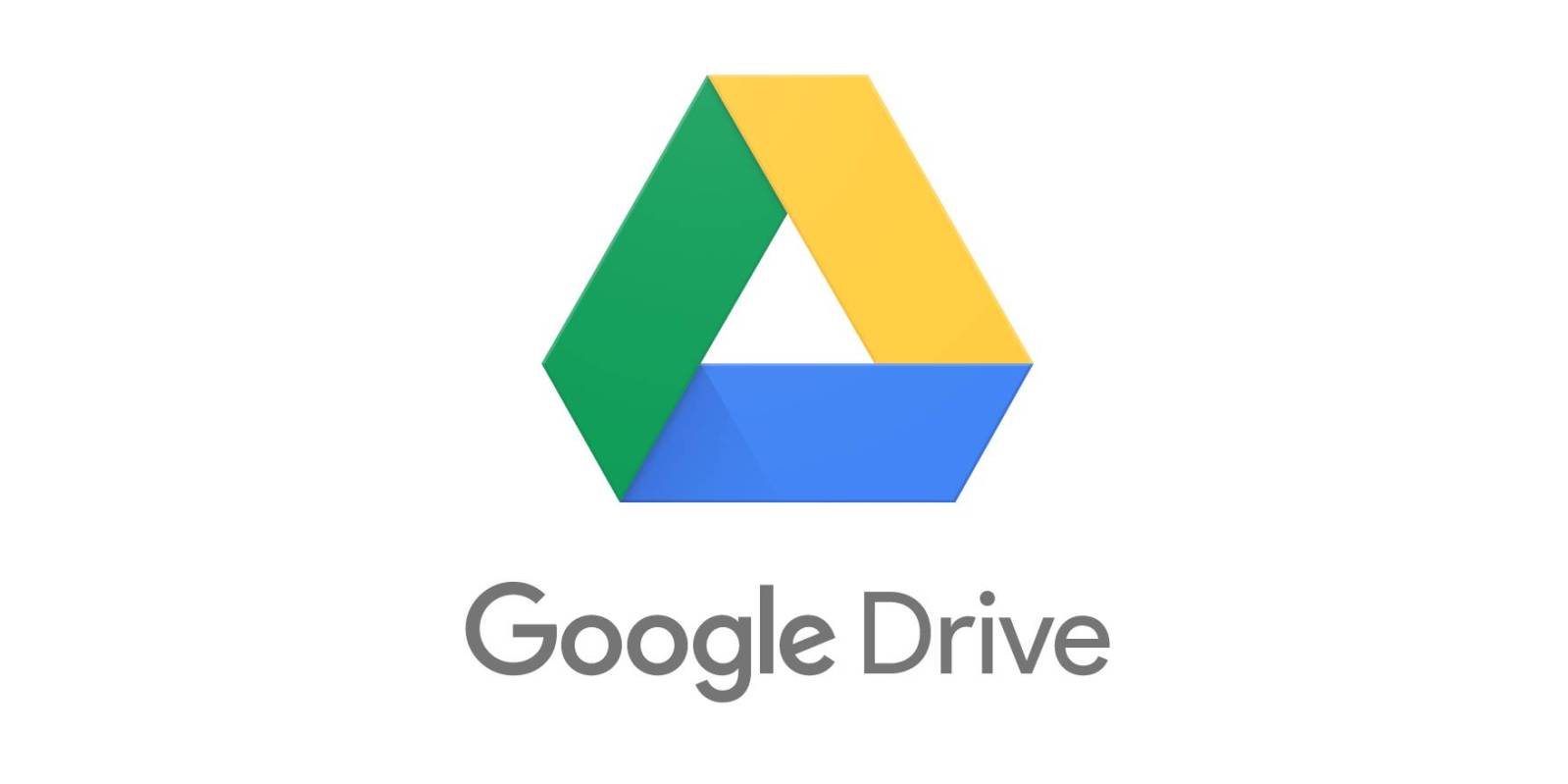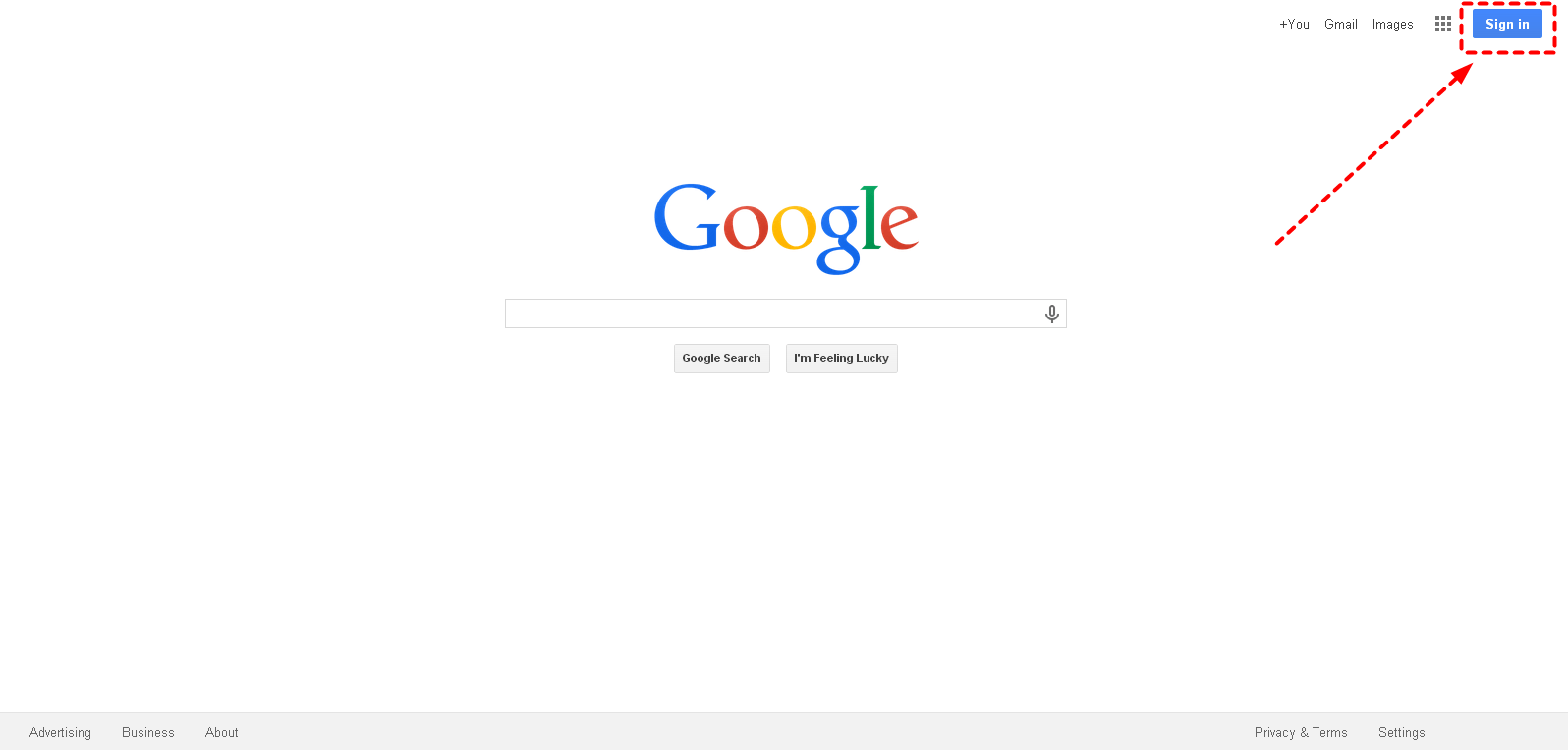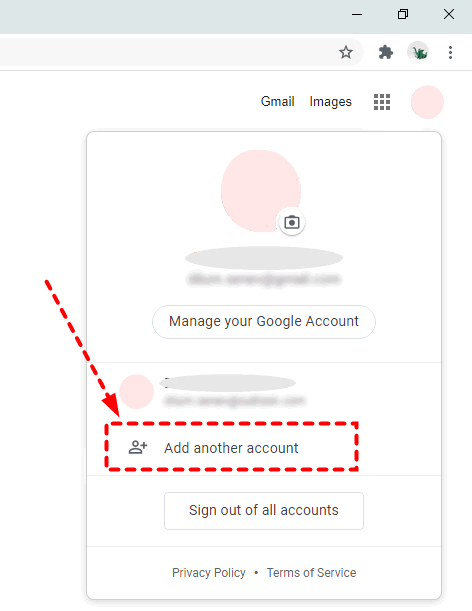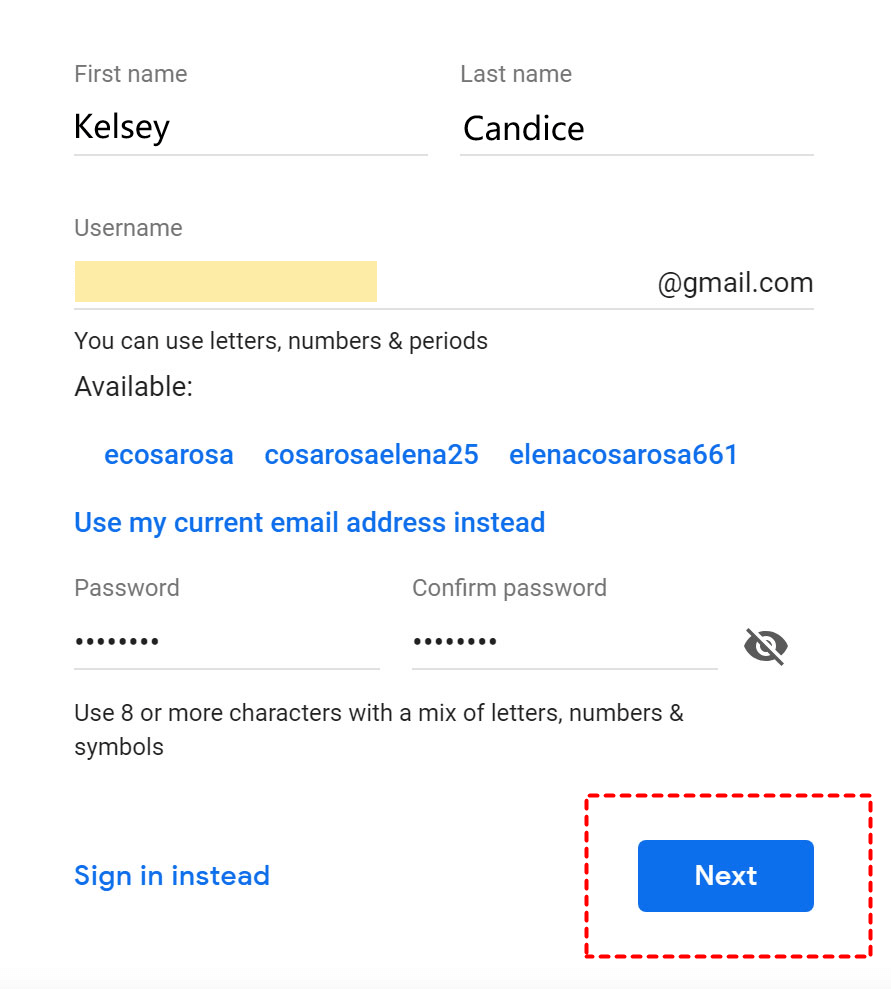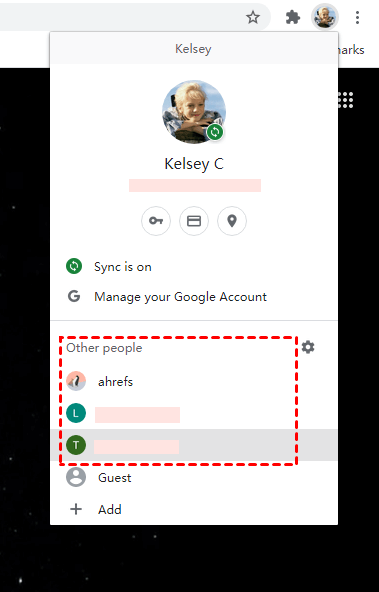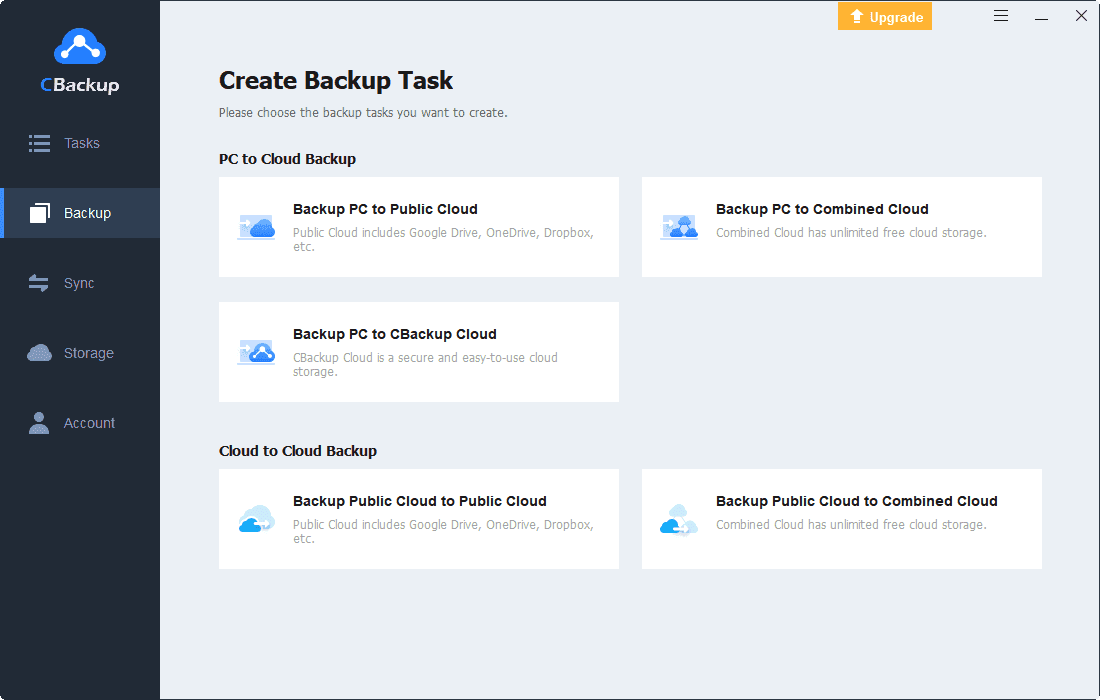Manage Multiple Google Drive Accounts: Work And Personal
This article will show you how to have Google Drive work and personal accounts on one device, and manage them on one platform, you can also get the difference between Google Drive personal and business.
Google Drive for Work & Personal
Google Drive is an online file storage service provided by Google. Its main purpose is to store local files on the cloud and free up more space for your local storage space. Also, Google Drive has some outstanding features, such as sharing files and team collaboration and integrating with Google web applications (Gmail, Google Docs, etc.). The practical Google Drive has attracted a lot of users, including work and personal users.
For individual users, Google Drive provides 15GB of free storage space for each personal account. Personal users can easily store, share, and collaborate on files on any mobile device, tablet, or computer. If you backup files to Google Drive and exceed its free quota, you can also subscribe to a more advanced plan.
For businesses, Google Drive for Work (also known as Google Drive for Business) is a good tool, and its basic plan starts at $5 per user per month. It performs well in document collaboration and online editing and is very suitable for small and medium-sized enterprise users who need commercial cloud storage solutions or powerful document management tools.
Google Drive personal vs business
What is the difference between Google Drive personal and business? Google Drive is a free cloud storage service, while Google Drive for Work is an almost identical service but a service suitable for enterprises. It is part of Google Apps for Work and requires payment. So what is the specific difference between Google Drive personal vs. business? We will describe for you the following 4 aspects.
Storage
Google Drive provides 15GB for each account for free, and Google Drive for Work starts at $5 per user per month. If you pay $10 per user per month, if there are at least five people in the team, you can get unlimited storage space, and each user with less than five people can get 1TB of storage space.
Support
Google provides support services to help users solve problems during use. Personal users of Google Drive cannot seek help through support and need to ask questions in the forum and wait for answers from others. Business users can get a 24×7 support phone number.
Audit
Google Drive for Work has an audit function, which is not available to personal users. Administrators in an organization can view the activities of all employees and operations in the organization, access all documents, and view their specific sharing status.
Management
Personal users of Google Drive usually only need to manage the files in their accounts. And enterprise users can perform more fine-grained management control on Google Drive for Work. For example, assigning different people offline fixed files and using the sync client, which can help enterprises better control the environment.
Have work and personal Google account on the same device
You may already have your own personal account before the company uses Google Drive for Work. If there are some important matters to deal with, you may need to use Google Drive personal and work accounts on the same device? Is there a way to use Google Drive's personal work account on the same computer at the same time?
Fortunately, it is possible to use both personal and work accounts on your computer. The method is very simple, and you can easily switch between multiple accounts. This operation needs to be performed in a browser. Here we take Chrome as an example. If you use other browsers, the steps will be the same.
Step 1. Click the Sign in button in the upper right corner, and then log in to one of the Google Drive work and personal accounts.
Step 2. You can see an avatar icon in the upper right corner of the Chrome homepage, click on it and select Add another account.
Step 3. Enter the correct information and log in to another Google Drive account according to the instructions given.
Step 4. After you log in to both Google Drive accounts, click on the avatar icon in the upper right corner of the browser interface, and you can easily switch to it by clicking on the other account you want to use.
Manage multiple Google Drive accounts on one platform
Using the above method, you can easily switch between Google Drive work and personal accounts. If you want to access and manage files in different accounts, you need to do it separately in the Google Drive web app, which may be time-consuming and energy-consuming. Is there any way to easily run and manage multiple Google Drive accounts?
I strongly recommend you to use CBackup to help you manage multiple cloud drive accounts without switching accounts. CBackup is a free multi-cloud management service that supports cloud management, backup, and sync. Just add and authorize multiple Google Drive accounts, and you can easily manage and backup files of different accounts on one platform.
Step 1. Get started with the CBackup desktop app. Create an account of CBackup and sign in.
Step 2. Click the Storage tab > select the clouds you want to add. You should choose Google Drive here, and click Authorize Now. Then, you will be led to sign in to your Google Drive account and authorize CBackup to access it.
✎Note: CBackup is based on the standard OAuth system, the service will not access your data without permission. CBackup attaches great importance to security, and there is no need to worry about your data being tampered with or stolen.
Step 3. Repeat step 2 to add another Google Drive account of yours. After adding all the cloud drives, you will be able to easily run and manage multiple Google Drive accounts on one interface.
Step 4. If you wanna a large cloud backup space, go to Storage > + Add Combined Cloud, and tick all of your cloud drives to merge their storage.
☛Tip: If you want to sync or backup files between cloud drives, you can go to Sync/Backup to create PC to cloud sync or backup tasks. CBackup provides many functions to help you manage cloud drives easily, such as scheduled backups, file filters. You can go immediately to start a cloud to cloud sync or backup task.
Final words
This is all about Google Drive work and personal accounts. I hope you can learn how to use personal and business accounts of Google Drive at the same time and manage them correctly.
Free Cloud Backup & Sync Service
Transfer files between cloud drives, combine cloud storage to gain free unlimited space
Secure & Free