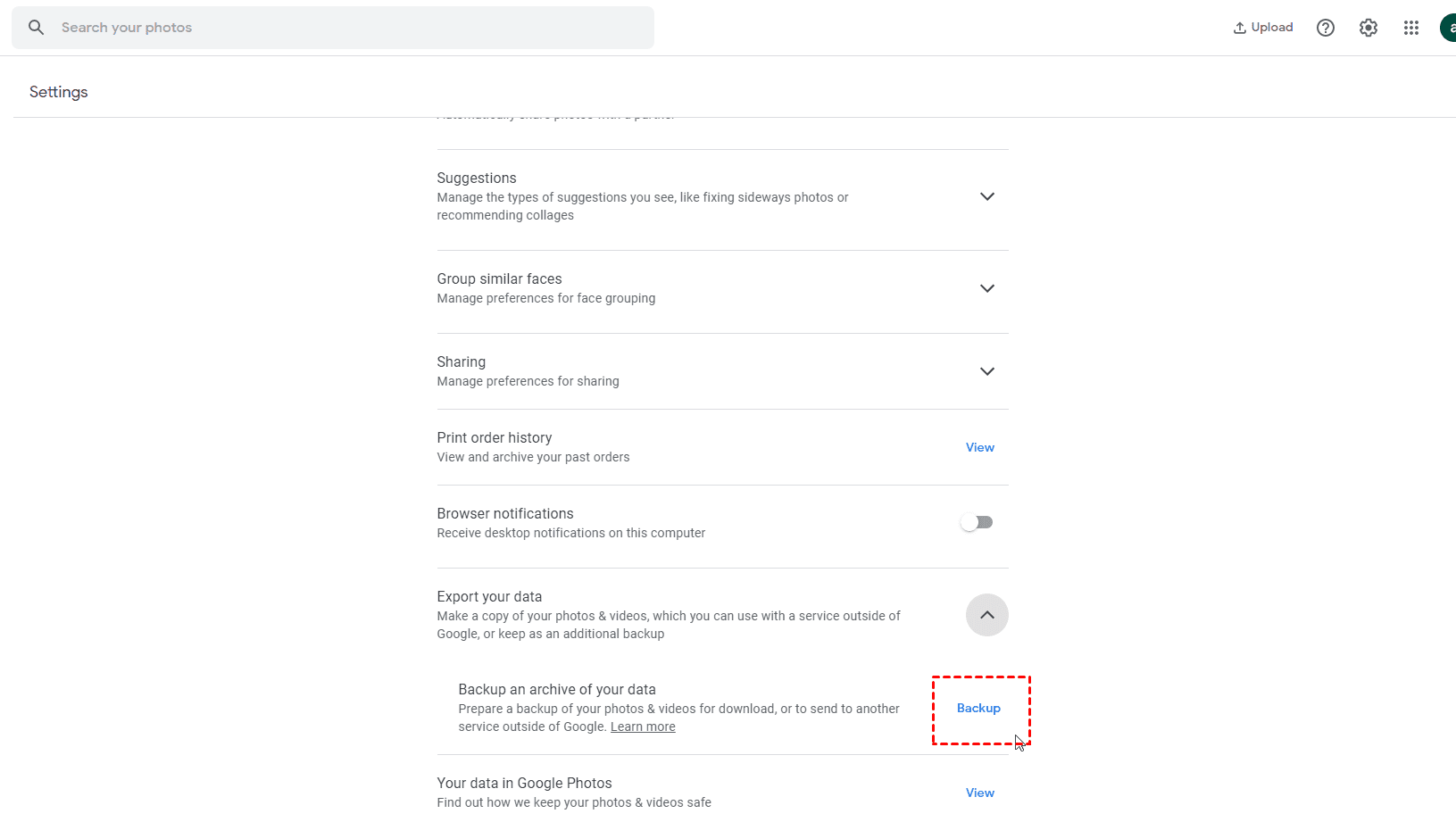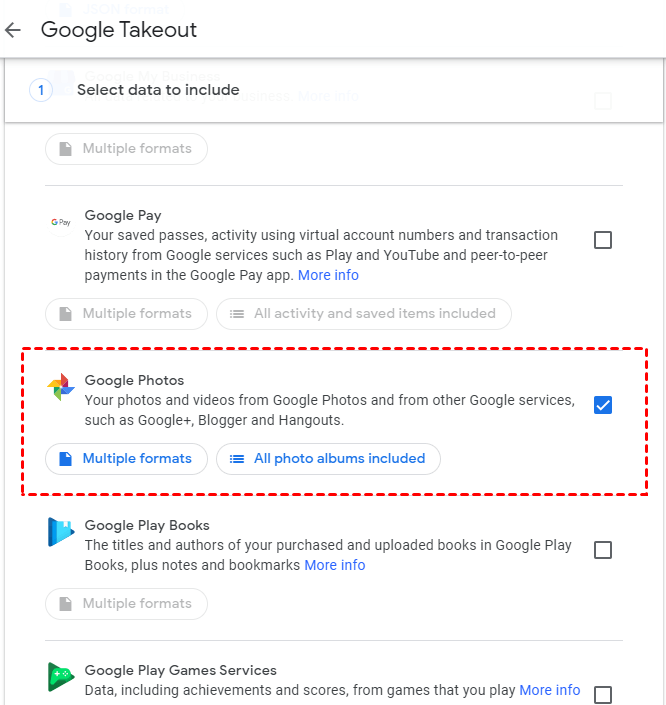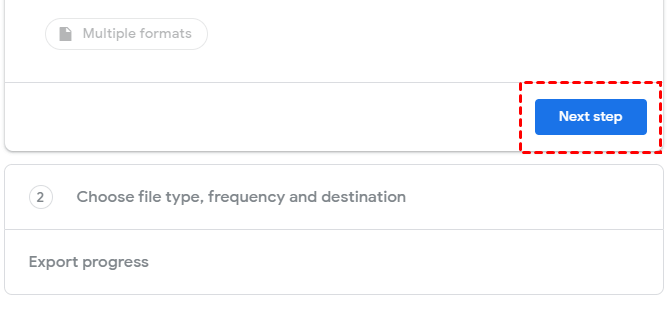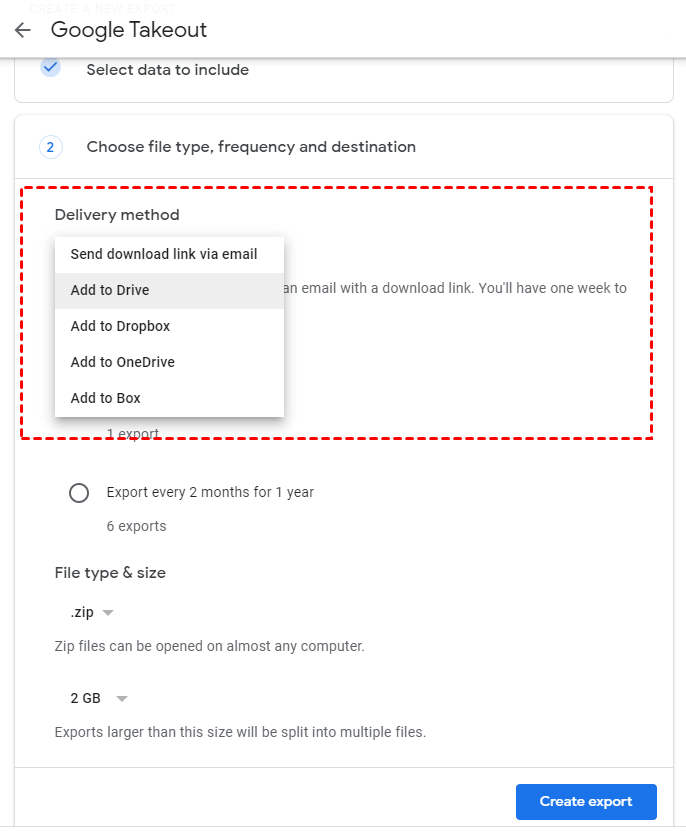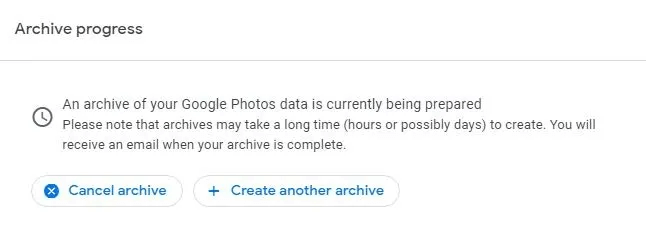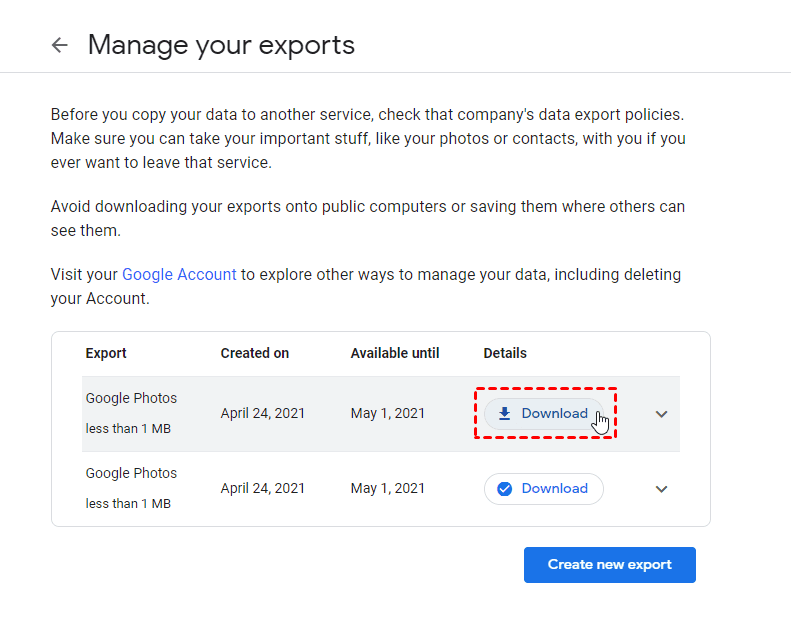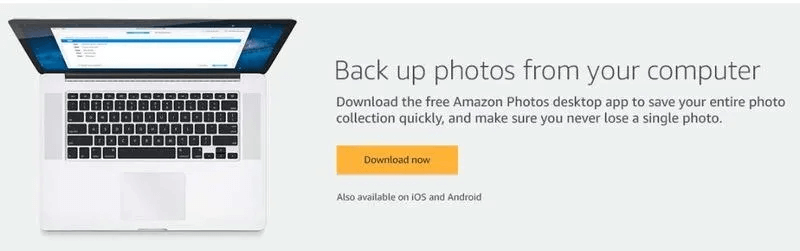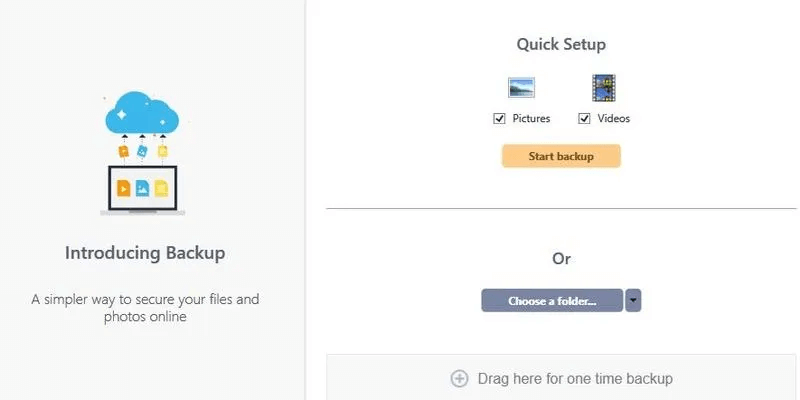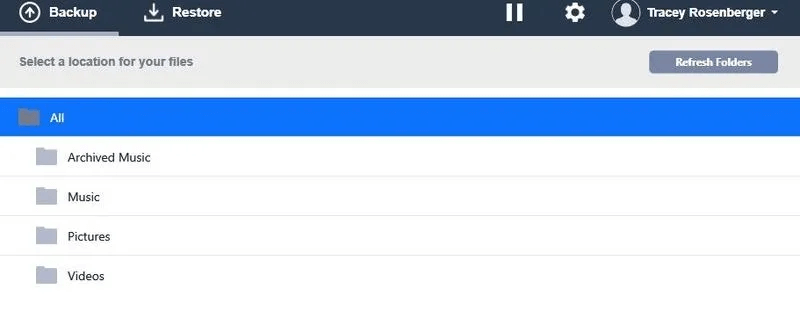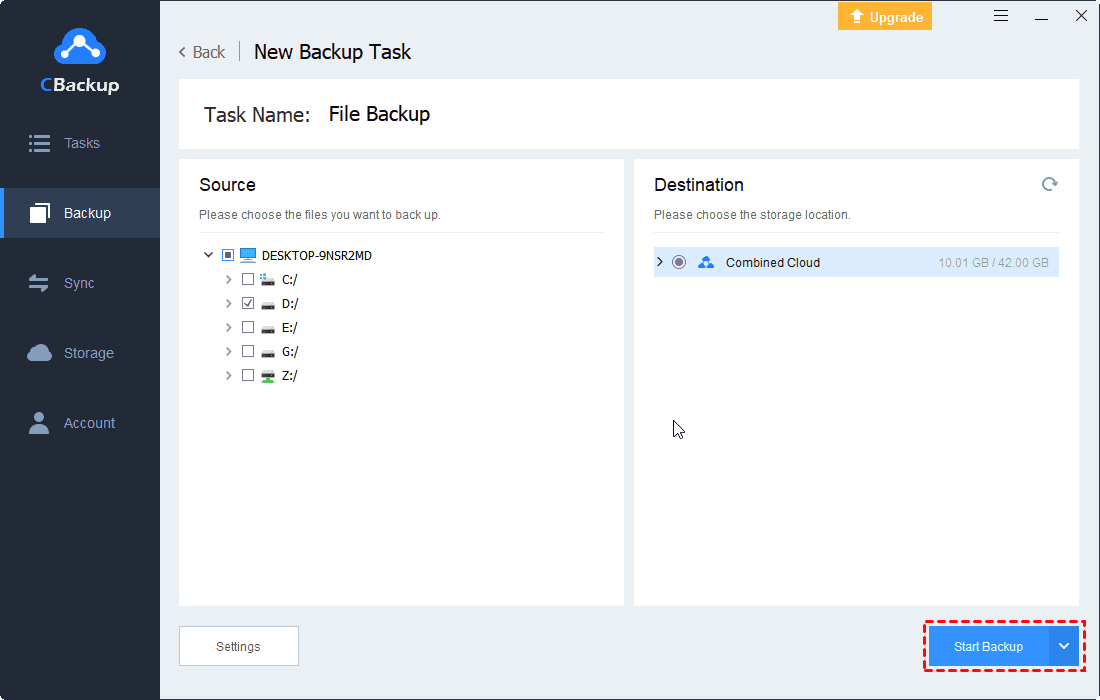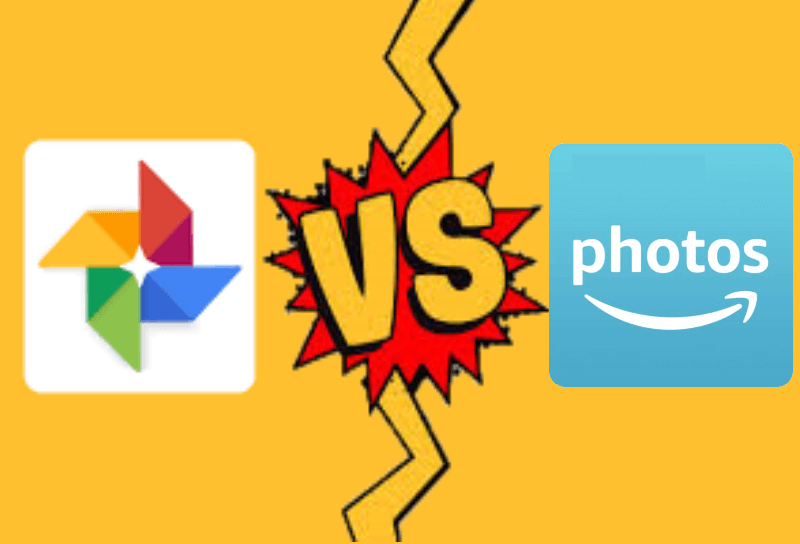Transfer Google Photos to Amazon Photos for Free | Complete Guide
Looking for the free way to transfer Google Photos to Amazon Photos? This article shows detailed steps to sync Google Photos to Amazon Photos and 1 tip to increase Google Photos storage.
Key Takeaways:
- Compare and contrast Google Photos vs Amazon Photos to understand the need to move photos from Google Photos to Amazon Photos.
- With Google Takeout you can manually upload Google Photos to Amazon Photos.
- If Amazon Photos doesn't work for you, or if you're running low on Google Photos space, we'll also provide a quick way to get more Google Photo storage or to sync Google Photos to another cloud.
Can I Transfer Photos from Google Photos to Amazon?
“I have already built several photo albums using the Google Photos app. As an example, one album is called ‘family.’ Is there a simple process for transferring the Google Photos to Amazon Photos for use on the Echo Show? Suggestions would be appreciated!”
Of course. You can easily sync Google Photos to Amazon Photos. Many people are used to backing up photos to the cloud to avoid losing them. Amazon has free unlimited photo storage space and even full-resolution original image files. With Google Photos, you can only get 15GB of storage space. Google Photos will end unlimited storage offering in June 2021, regardless of whether it is high-quality or original-quality photos and videos.
Therefore, many photography enthusiasts or workers who require photo quality are more willing to switch from Google Photos to Amazon Photos. If you happen to have this need, then you can get a free method of how to move photos from Google Photos to Amazon Photos in this article.
How to Move Google Photos to Amazon Photos for Free?
You need to complete the process that moves Google Photos to Amazon Photos by downloading from Google Photos and uploading to Amazon Photos. Follow the demo below to complete the process and see how to upload Google photos to Amazon photos.
◈ Step 1. Download Photos from Google Photos
Now you need to download the photos you want to sync Google Photos to Amazon Photos to your computer or cloud storage.
1. Log in to your Google Photos, and go to Settings, then expand the Export your data section, and click Backup.
2. It will open Google Takeout. Under Create a new archive, click on the box against the Google Photos option.
3. Click on the Next step at the bottom of the page.
4. On the next page, choose your Delivery method.
5. Leave the other options- frequency, file type, and file size- as they are and click “Create export”.
6. Wait for the export to be created. It can take quite a while, depending on how many photos you are backing up.
7. Press Download button behind the Google Photos export.
Then you will get a .zip file contains all Google Photos, and please unzip the file, then follow the following steps to migrate Google Photos to Amazon Photos, or you will get Amazon upload failed error.
◈ Step 2. Upload Photos to Amazon Photos
After downloaded photos from Google Photos, please prepare to upload the photos onto Amazon Photos.
1. Navigate to Amazon Photos App and click Download.
2. After installation, log in to your account.
3. Drag the downloaded files of your Google Photos and let it migrate Google Photos' files to Amazon Photos.
4. Choose the folder where you want to save the photos or create a new one. After confirming this step, uploading Google Photos to Amazon Photos will start.
How to Get More Google Photos Storage for Free?
Most people upload and link Google Photos to Amazon Photos because Amazon photos have more storage capacity, but it is worth mentioning that Amazon Photos also has its limitations. For example, it is only available in selected countries. If you don’t live in the United States, United Kingdom, Canada, Germany, France, Italy, Spain, or Japan, there is not enough space to backup photos that must be a distressing thing.
If you still want to use Google Photos and don’t want to add Google Photos to Amazon Photos, here I recommend a completely free method for you - the cloud backup service: CBackup.
CBackup is a free and professional cloud backup server. You can use it to combine multiple cloud storage accounts for free into a larger backup space to make full use of free or paid cloud storage. If you have enough cloud drive accounts, these cloud storage can even be combined into unlimited cloud backup space. Relying on this tool, you can easily backup Google Photos to another cloud.
The following will show you how to use CBackup to increase Google Photos storage if you have multiple Google Drive accounts.
Step 1. Please Create a free CBackup account and sign in to CBackup desktop app directly.
Step 2. Tap the Storage tab on the left, choose Google Drive, and then click Authorize Now. Then follow the guide to allow CBackup to access your Google Drive files. Customize the settings for Google Drive.
Step 3. Repeat the process to add more Google Drive accounts. And you could press Storage > + Add Combined Cloud.
Step 4. Tick all Google Drive accounts, and click Next. Then choose the backup order for all Google Drive accounts, then click Combine to get , and follow the steps to get a huge Google Drive hybrid cloud.
Now, your Google Drive storage space has been increased successfully. And you could backup files to the Google Drive hybrid cloud with the following steps:
1. Click the Backup tab on the left, then click Backup PC to Combined Cloud to backup files to Google hybrid cloud.
2. Name your backup task, choose photos on your computer for backup. Select the wanted Combined Cloud.
Step 6. Click ”Start Backup“ in the lower right corner to backup photos to the huge Google Drive hybrid cloud easily.
★ Tips: Before backing up, you could set up the following settings:
Schedule Backup allows you to backup files to Google Drive at a specific time, daily, weekly or monthly, which is useful to perform Google Drive schedule backup.
Email Notification could send you the email once the backup successful or failed.
File Filter is capable of including or excluding the file types you want or don’t want to backup.
Besides the offsite backup solution, CBackup could help you perform:
-
Cloud to cloud backup helps you to backup cloud data to another directly and you could use the version cleanup to manage your backup versions as you want.
-
Cloud to cloud sync, which means that you could transfer files from one cloud to another cloud directly without downloading and uploading, you could transfer everything with one click.
-
Provides a 10 GB storage space or more of CBackup Cloud for storing files.
Bonus Tip About Google Photos vs. Amazon Photos: Why Transfer
Google Photos is a photo-sharing and storage service developed by Google. It offers free cloud photo backup, AI-powered sharing suggestions, and robust search features, though true photography aficionados will want more powerful editing tools.
Amazon Photos is an easy way to save and share your photos and meaningful moments with the free Amazon Photos app.
Everyone has different choices and opinions on the best free cloud storage for photos. Next, let us analyze the Google Photos vs. Amazon Photos for storing photos from two main aspects.
Cost
Subscribing to Amazon Photos is not as simple as paying a monthly subscription fee. There are two main access methods: Amazon Prime and Amazon Drive.
☛If you decide to subscribe to Amazon Prime, the price will depend on your country. If you live in the U.S, you will have to pay $12.99/month (currently).
☛The price of Amazon Drive is also different depending on your location. In the U.S., you can get 2 kinds of plans. The first one offers 100GB of storage and you can buy it for $11.99 per year. The second one provides 1TB and costs $59.99 per year.
☛Google Photos offers several tariff plans depending on the required memory - from $1.99 for 100GB and up to $99.99 per month for 10 TB (up to now).
Storage Limits
☛Google Photos has stopped providing unlimited free storage. Any photos and videos stored in it will offset your storage limit, and each account can only get 15GB of free storage space.
☛Amazon Prime members receive unlimited photo storage. They also receive enhanced search and organization features. Using the Family Vault, they can invite up to five members to receive unlimited photo storage and collect photos together.
Amazon Photos also offers users 5GB of storage for videos and other files. Google Photos allows you to upload limited video and photo files, videos of any size will count towards your limit.
The unlimited storage space and uncompressed image quality of Amazon photos make many people want to transfer photos from Google to Amazon, but they don't know what to do. If you want to know how to copy Google Photos to Amazon Photos, refer to the above information.
Conclusion
I hope that following this article you have solved that transfer all Google Photos to Amazon Photos, and I sincerely recommend to you to use CBackup, which is a professional online backup service to manage your multiple cloud storage accounts, so you can have more space to store your photos and files. You can use it as an alternative to Google Drive, and take a cloud backup of large storage space at a lower price.
FAQs About How to Move Google Photos to Amazon Photos
Keep reading if you have more questions related to sync Google Photos to Amazon Photos:
1. Can I transfer Google Photos to Amazon Photos?
Of course, you can copy Google Photos to Amazon Photos via download and upload, and you can import Google Photos to Amazon Photos using Google Takeout.
2. How do I move photos to Amazon Photos?
Open Amazon Photos. Select the Add icon in the upper-right corner. Choose Upload Photos or Upload Folders. Click the photos you want to upload.
3. Is Amazon Prime photo storage unlimited?
Yes, Amazon Prime customers get unlimited full-resolution photo storage. You can sync Google Photos to Amazon Prime. It also offers 5GB of video storage.
Free Cloud Backup & Sync Service
Transfer files between cloud drives, combine cloud storage to gain free unlimited space
Secure & Free