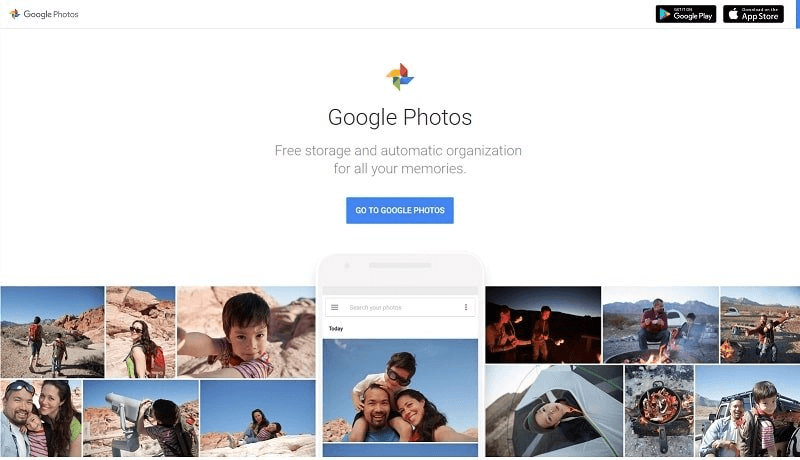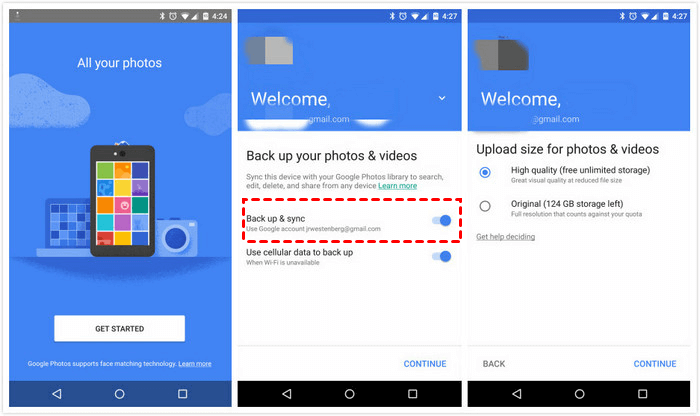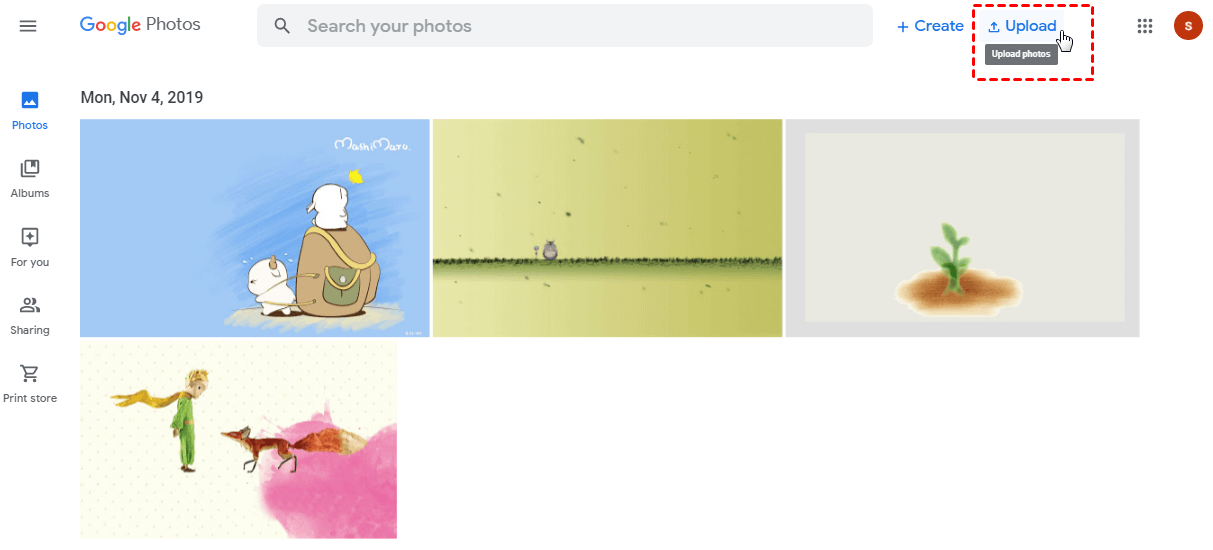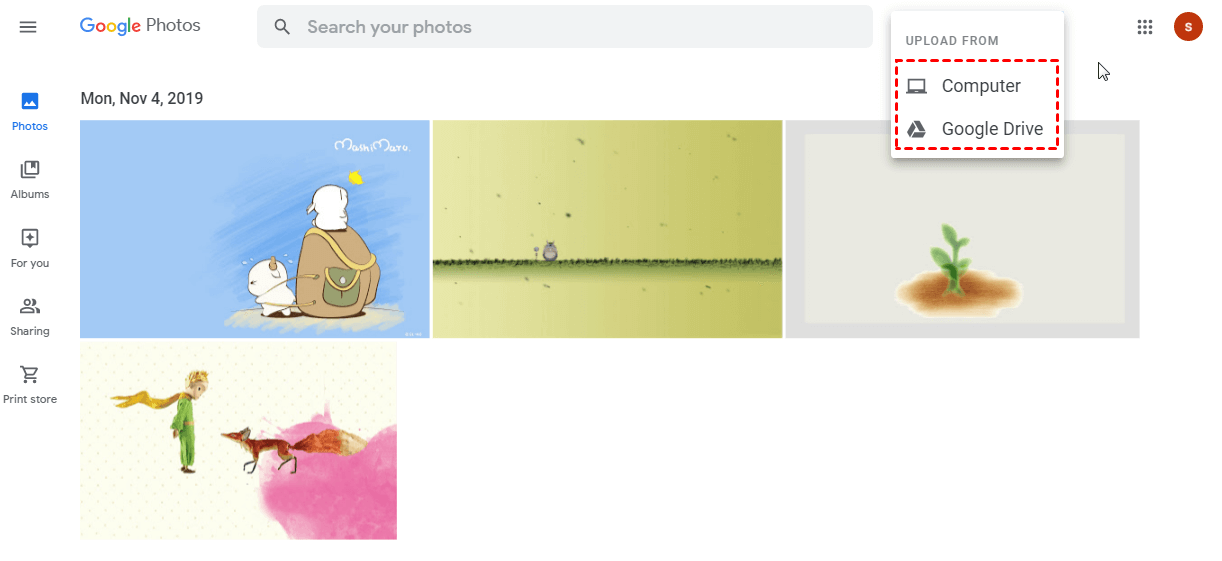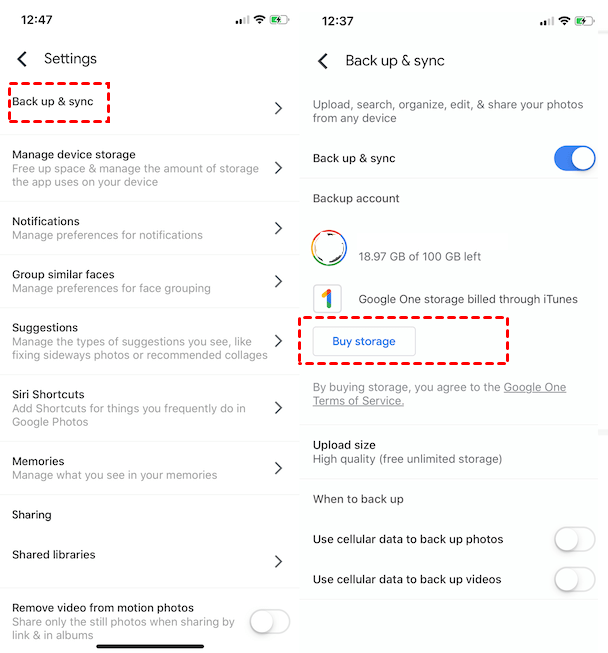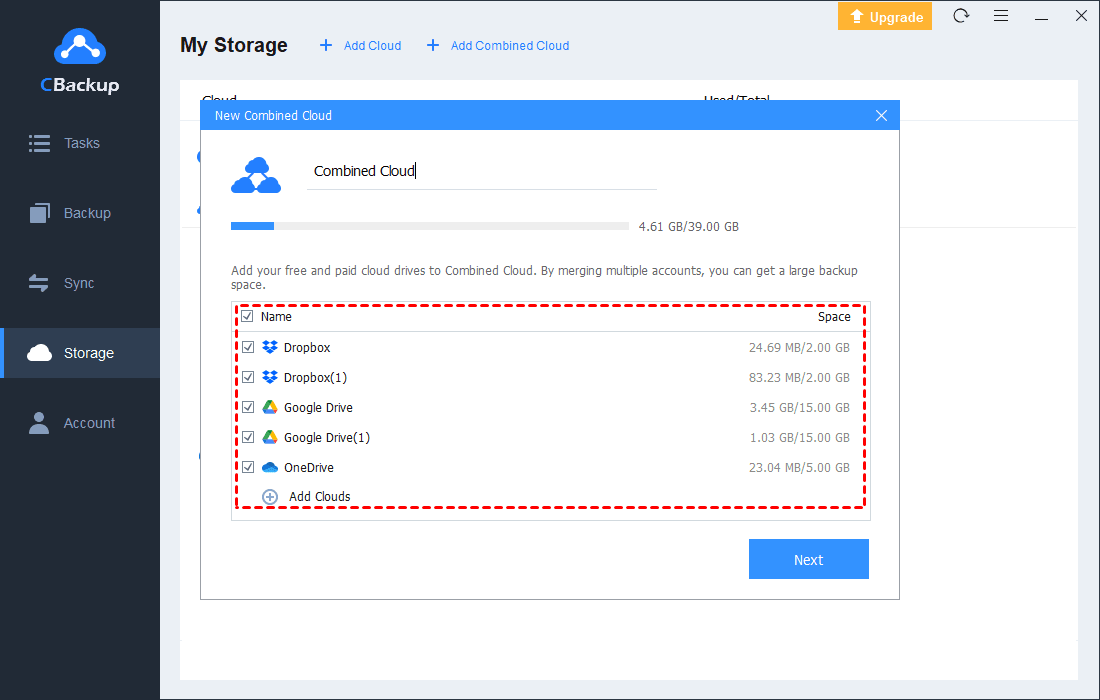Does Google Photos Offer Unlimited Storage? Learn All Now
This article will give you a brief introduction to Google Photos unlimited storage space. And the detailed steps to upload photos to Google Photos also will be shown. Please keep reading.
Overview of Google Photos
Google Photos officially launched in May 2015 as a standalone spin-off of sorts from Google+ Photos, which combines cloud-based storage with its AI-based organization of images and clips. Meanwhile, it retained many of the features of the older Google+ Photos, as well as some new features.
Compared with similar services like Apple’s iCloud Photo Library, which only offers 5 GB of free storage and isn’t as convenient to use on the web or Android. Before June 2021, Google Photos offer unlimited storage and also released free apps for Android, iPhone and iPad to automatically photos and videos from your phone, view them in a timeline arranged by date, sort them into albums, and even search for the photos themselves. Besides the Google Photos app on mobile devices, you can also go to the photos.google.com site to view your stored images and clips on a PC or mobile web browser.
Does Google Photos really offer unlimited storage?
Google Photos' free unlimited storage plan used to be a big draw for users, but now many users are finding they get alerts that they're running out of storage space. Therefore, many users wonder “Does Google Photos really offer unlimited storage?”.
Actually, before June 2021, Google Photos does offer free unlimited storage but there are some limitations. Only when using the "High Quality" setting, you can upload an unlimited number of photos and videos for free. These "High quality" settings require that each photo has a resolution of up to 16MP and each video clip has a resolution of up to 1080p.
You can still choose to upload full-quality pictures and videos, but the storage counts against your Google Drive quota, which means it shares space with anything else you have stored in Gmail, Google Drive, or any of the other G Suite apps. Since you’re sharing storage across all your Google services, you can get 15 GB for free or upgrade to 100 GB for $1.99/month.
But one thing you should note is that Google Photos will end the unlimited storage space service on June 1, 2021. Content saved before this data will remain safe and don't count the space of Google cloud. But the newly uploaded photos and videos will count against your Google quota. This means that Google Photos ends unlimited storage in the past for all users. You can click to learn more about Google Photos storage limits.
How to upload photos to Google Photos
Google Photos works with all types of devices, let's learn how to upload unlimited photos to Google Photos from mobile devices and PCs.
Part 1. On mobile devices
Step 1. Download and install Google Photos from the Google Play Store or Apple Store.
Step 2. Open the Google Photos app and tap on the menu icon (three lines) in the top left corner.
Step 3. Tap on Settings > Back up & sync and turn the backup process on.
Part 2. On PC or Mac
Step 1. Go to the website of Google Photos and log in to your Google account.
Step 2. Click Upload in the upper left corner.
Step 3. Choose Computer or Google Drive to select the files you want to backup.
How to change upload size in Google Photos
As mentioned above, Google Photos allows you to upload photos in original size or high quality. If you choose high quality, you can upload an unlimited amount of photos. But if you still decide to upload photos to Google Photos without compression, it will take up your Google Drive storage. If you don’t know how to change the upload size, please read on, we will take the Google Photos app on iPhone as an example to show you how to change the upload size in Google Photos:
Step 1. On your iPhone, open the Google Photos app.
Step 2. Tap the Menu button (the three lines to the left in the Search bar).
Step 3. Tap Settings > Backup & Sync > Upload Size > Original or High quality (according to your needs).
How to get more storage space on Google Photos
If you choose to upload your photos at original quality, space will run out sooner or later if you’re not managing your library regularly. Fortunately, there are some methods to get some more storage space on Google Photos.
Way 1. Free up space in Google Photos
Google offers some very basic cleanup tools to help you free up some space.
Step 1. Open the Google Photos app.
Step 2. Tap the Menu button (the three lines to the left in the Search bar).
Step 3. Tap Free up space. You’ll see how many items will be removed. To delete all the items from your phone, tap Free up.
Way 2. Recover storage on Google Photos
If you have uploaded many photos to Google Photos in original size and there is little cloud storage left, Google offers an option to recover storage on Google Photos if you switch to High-Quality only.
Step 1. Open the Google Photos app.
Step 2. Tap the Menu button (the three lines to the left in the Search bar).
Step 3. Tap Settings > Backup & Sync > Upload Size > High quality. Then, Google Photos will start reducing the size of the photo of the uploaded images to match with High Quality to recover some storage.
Way 3. Upgrade your Google Photos storage plan
If you’ve cleaned up your Google Photos library and still need more space, you can always upgrade your storage plan to get more space.
Step 1. Open the Google Photos app.
Step 2. Tap the Menu button (the three lines to the left in the Search bar).
Step 3. Tap Settings > Backup & Sync > Buy storage. Then, follow the instructions to choose your plan and upgrade.
Bonus tip: how to get unlimited space for storing photos
If Google Photos no longer provides unlimited storage space but the free storage space is not enough for you, you upgrade your account or use a professional cloud storage manager like CBackup to merge Google Drive accounts to expand your backup space. In this way, you can merge unlimited free 15 GB storage space into a huge, even cloud backup unlimited storage.
Step 1. Download CBackup on your computer, create a CBackup account freely and sign in.
Step 2. Add and authorize your cloud storage account under the Storage tab. Choose the cloud you need and click Authorize Now. Then follow the instructions to grant access to CBackup.
Step 3. After adding your cloud drives, all cloud services are in one place now. Go to Storage > + Add Combined Cloud to tick all of your clouds, then follow the step to complete, and you can easily make full use of their free storage space and manage multiple cloud storage with CBackup.
By the way, if Google Photos can meet your requirement when it loses the unlimited storage space services, you can also turn to other cloud backup services such as CBackup to backup photos to cloud on Windows PC. It offers a huge backup space, you can download it for free and have a try:
Conclusion
It is not hard to see that Google Photos is a great solution for your photo whether on mobile devices, Windows PC, or Mac, even now it's not Google Photos unlimited storage offer. But he may lose appeal after 2021. If you are looking for a way to get more space without upgrading your account, you can use CBackup to combine your storage space. What’s more, if you are seeking a Google Photos alternative for Windows PC, the PC client of CBackup is also a good choice.
Free Cloud Backup & Sync Service
Transfer files between cloud drives, combine cloud storage to gain free unlimited space
Secure & Free