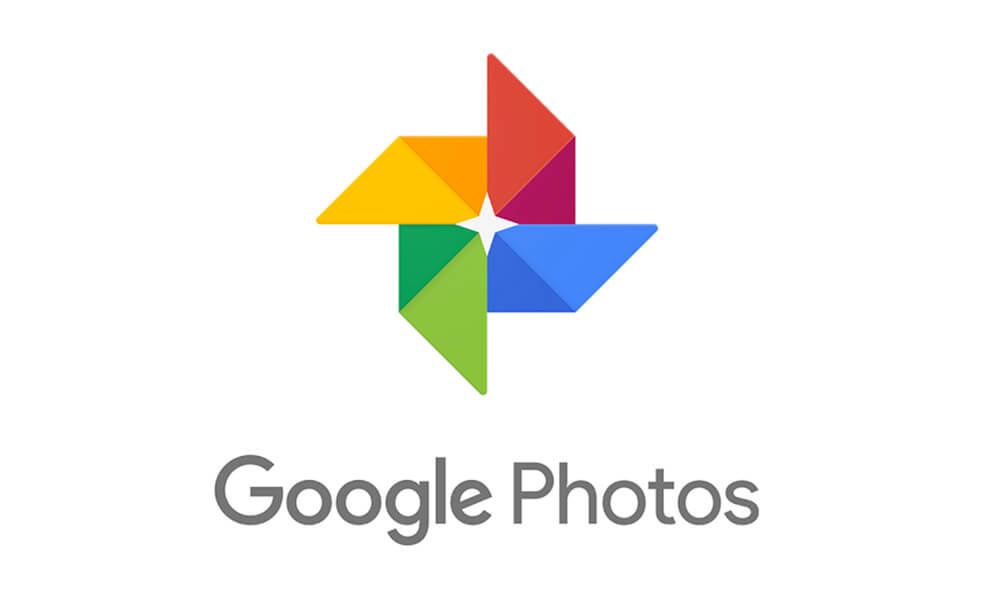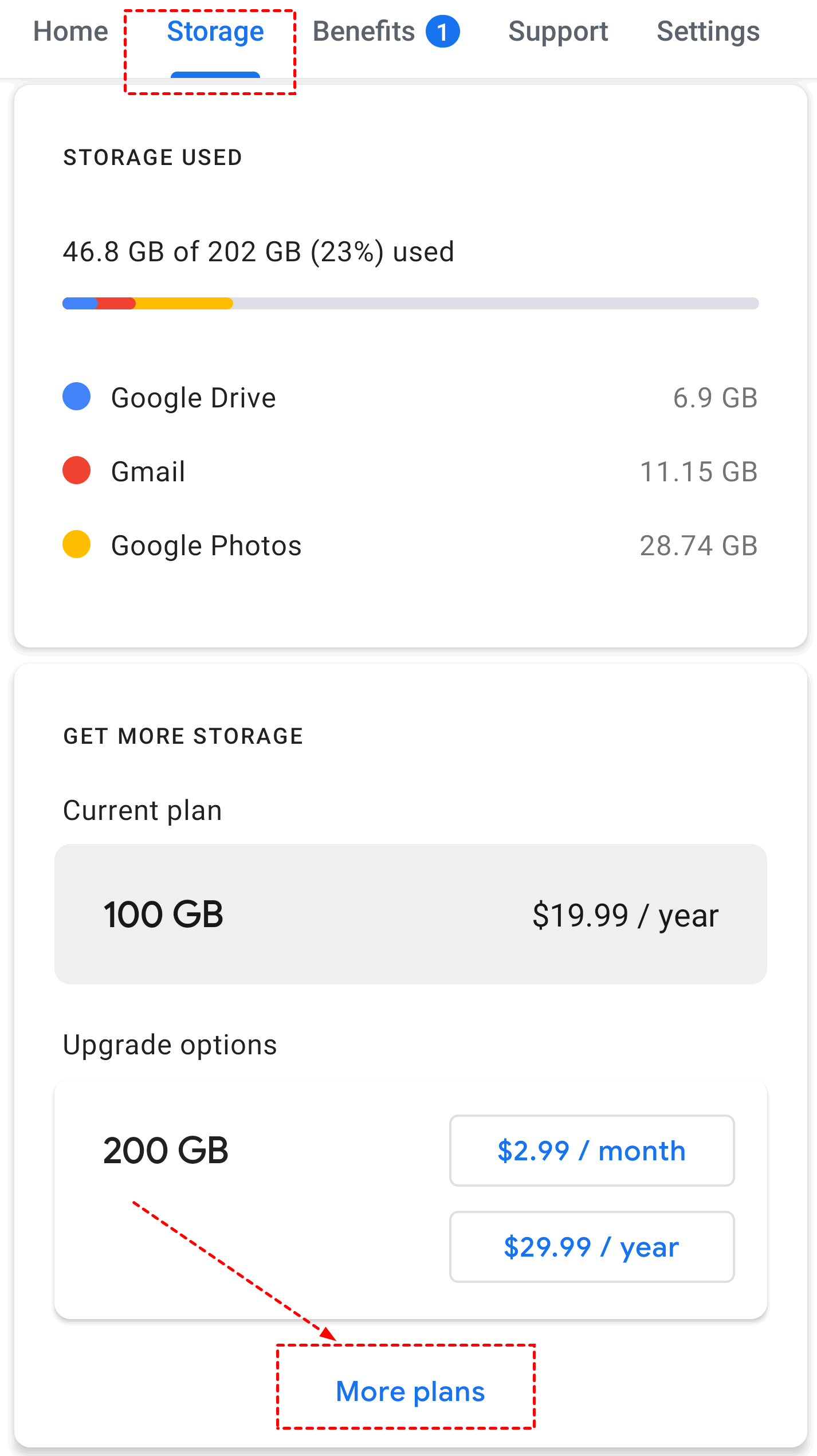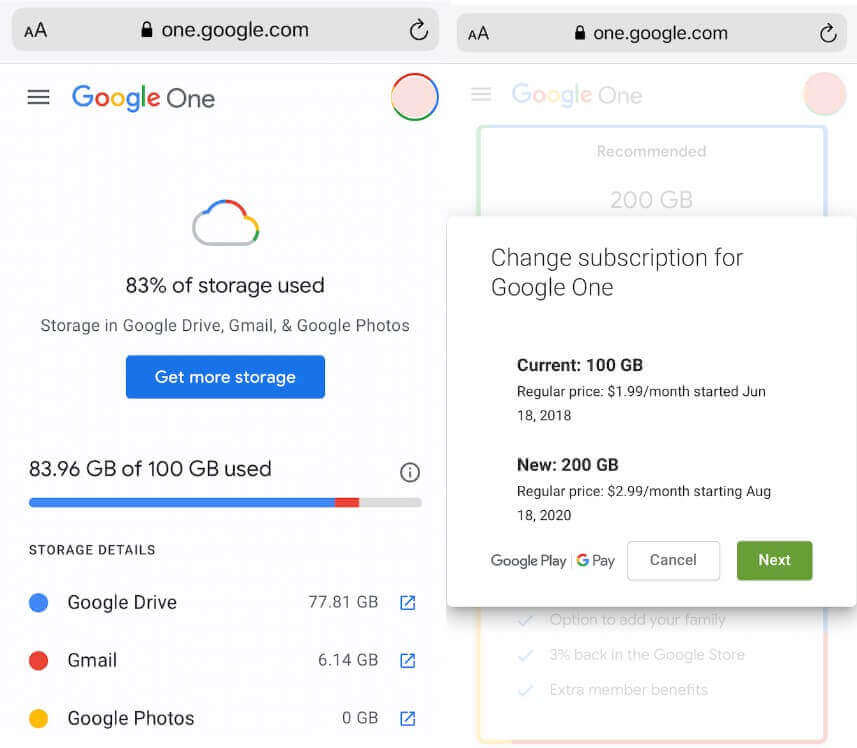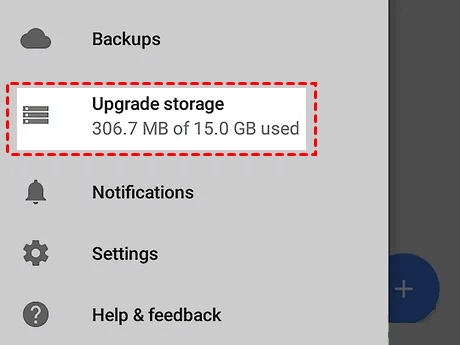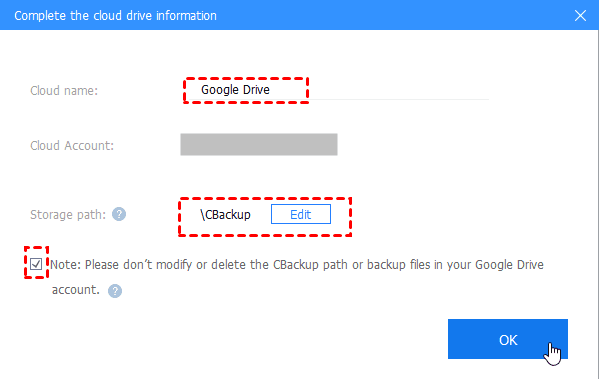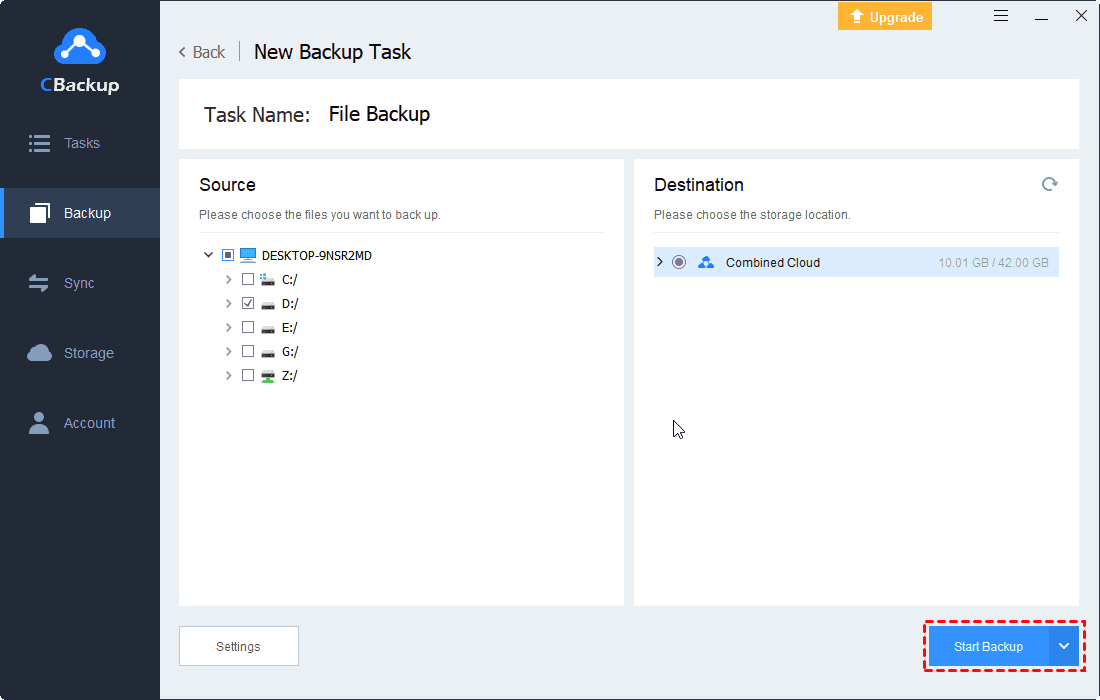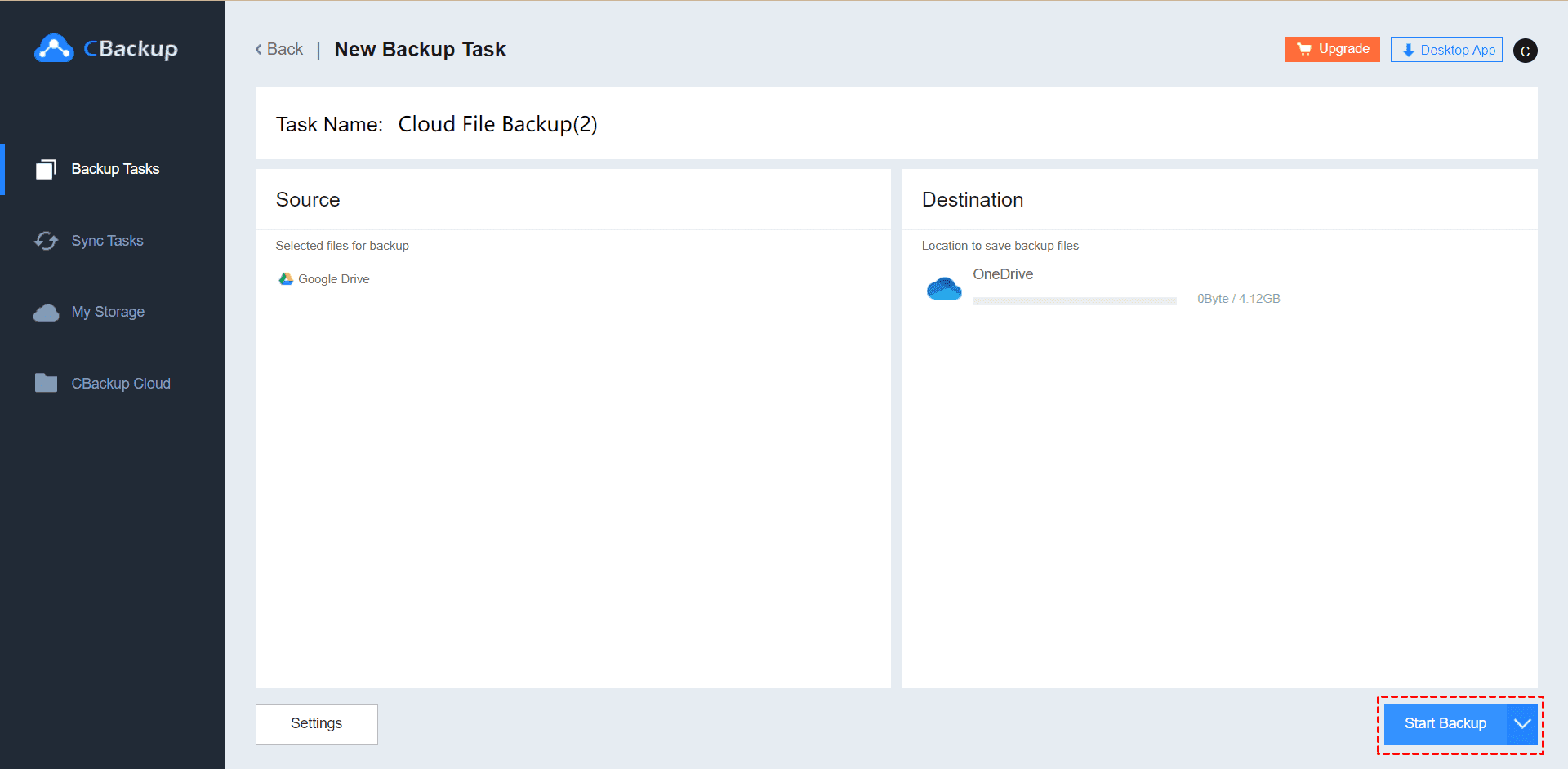Google Photos Storage Limit in 2021: What You Need to Know?
This article will show you all the information about the Google Photos storage limit, and you could learn an easy way to get unlimited free cloud storage, scroll down to learn more.
Quick Navigation
Is there a limit on Google Photos storage?
When most people think of photo storage services, the first service most people think of is Google Photos, a tool that has always provided users with unlimited storage space for pictures and videos for free. And what is the Google Photos storage limit? Google Photos has announced that it will no longer provide unlimited free photo storage space, which means that Google Photos will share storage space with other Google products (Google Drive, G Mail, etc.). Each Google Photos account will have 15GB of storage space.
This Google Photos free storage limit news immediately aroused many users who rely on Google Photos for photo and video backup. However, this policy will be implemented in June 2021. Until then, you can still upload high-quality photos and videos to Google Photos without restrictions.
Functions of free storage on Google Photos
Before Google Photos ends unlimited storage officially, you can back up your data to Google Cloud as much as possible. However, before you start uploading the entire photo library, you should keep some limitations in mind. Read on to learn the Google Photos storage limit in 2020.
Google Photos high-quality
To use Google Photos unlimited storage, you must agree to compress uploaded images and videos. Uploading the original quality file still takes up the amount of space allocated in the account. Choose a high quality to back up your data, all your photos larger than 16MP will be compressed to 16MP, and all different photo formats will be converted to JPEG. If you upload a video above 1080p, it will be adjusted to full HD 1080p. However, if you're just looking for a free backup for your entire photo gallery, that's a great choice.
Google Photos original
When you back up photos at their original quality, photos and videos remain the same format and size as they were when you took them. With this option, uploaded files will take up the limited storage space available for your Google account (15GB is provided free of charge). For photos over 16MP, videos over 1080p, and large banners, it is generally recommended to upload images of raw quality, and if you are a demanding professional for picture quality, we also recommend that you subscribe to storage space to back up more pictures and videos.
How do I update my Google Photos storage?
If your Google Photos eventually doesn’t have enough storage space, you can follow the steps below to subscribe to a storage plan to upgrade your account:
Way 1. Buy storage with the Google One app
1. Use your Google account to sign in to Google One, then open the Google One app on your Android phone or tablet.
2. Tap Storage at the top, then scroll down to find the More plans, click it.
3. Choose a different storage plan to subscribe to.
Way 2. Buy storage with the Google One website
1. Go to Google One website in a browser on any device and sign in with your account.
2. Click on Get more storage and select the appropriate storage plan to subscribe.
Way 3. Buy storage with the Google Drive app
1. Open the Google Drive app on any mobile device.
2. Sign in with your account, then tap the menu icon > Settings.
3. Tap the Upgrade Storage button and choose a storage plan, choose your payment type and tap Subscribe.
Break limit: Get Google unlimited backup space for free
Due to the Google Photos space limit, you may be looking for a way to replace Google Photos for unlimited online cloud backup storage, or want to get more data backup space. In addition to switching to other services that may provide more free storage, here we provide you with a more practical method.
You can use the free cloud storage combiner - CBackup, which does not directly provide you with cloud storage, but can make full use of the available space on various clouds (such as Google Drive, Dropbox, OneDrive, etc.). You only need to add multiple cloud drive accounts, and their available space will be combined into a huge backup space. The service does not limit the number of accounts added, you can add as many accounts as you need.
How to get more free cloud storage? You can follow the specific steps below.
Step 1. Just go to the main page of CBackup and create an account, then download and sign in to CBackup desktop app.
Step 2. Click Storage > Google Drive, and click Authorize Now. Then sign in to your account, authorize CBackup and allow it to access all of your Google Drive files. You can add all your personal cloud, even different accounts.
Step 3. In the next window, modify the Cloud name and Storage path for file backup. Then, check the Note and click OK.
Step 4. Click the Storage tab, and click + Add Combined Cloud.
Step 5. Tick all the clouds you wanna added, and press Next > Combine to confirm.
Your Combined Cloud will be displayed under Storage, and you can back up your data to this space.
Step 6. Go to Backup> Backup PC to Combined Cloud, select photos and videos from your PC, choose the Combined Cloud as the destination. Click Start Backup to perform the task.
✎Note: If you want to move files in Google Drive or other cloud storage, cloud to cloud backup between cloud drives, you can go to the CBackup web app, and click Backup Tasks > New Task and follow the steps.
These steps apply to all cloud drives, and there is no need to think too much about the Google Photos backup limit, because you can back up any type of file.
Bonus tip: Protect all your files on the computer
CBackup also provides a professional PC offsite backup solution to help you back up the data in Windows PC to CBackup Cloud. More importantly, the CBackup client has a huge space of 1000 GB to fully back up all your types of files. Now, try to download and start your cloud backup experience!
In the end
You should have learned all the useful information about Google Photos storage limits from this article. You can still back up your photos and videos as much as possible before Google Photos stops providing free unlimited storage. If you are looking for a way to get more backup space, don't forget to try CBackup, it can help you get more backup space most simply and safely. The CBackup client can also be used as an alternative to Google Photos to protect all data on your computer.
Free Cloud Backup & Sync Service
Transfer files between cloud drives, combine cloud storage to gain free unlimited space
Secure & Free