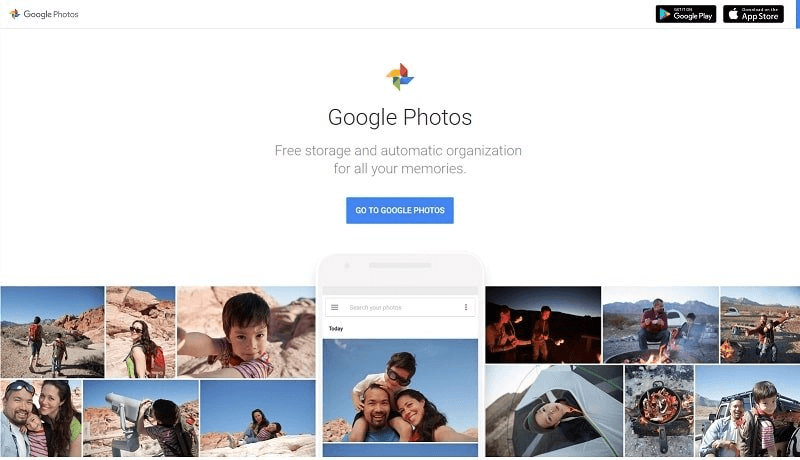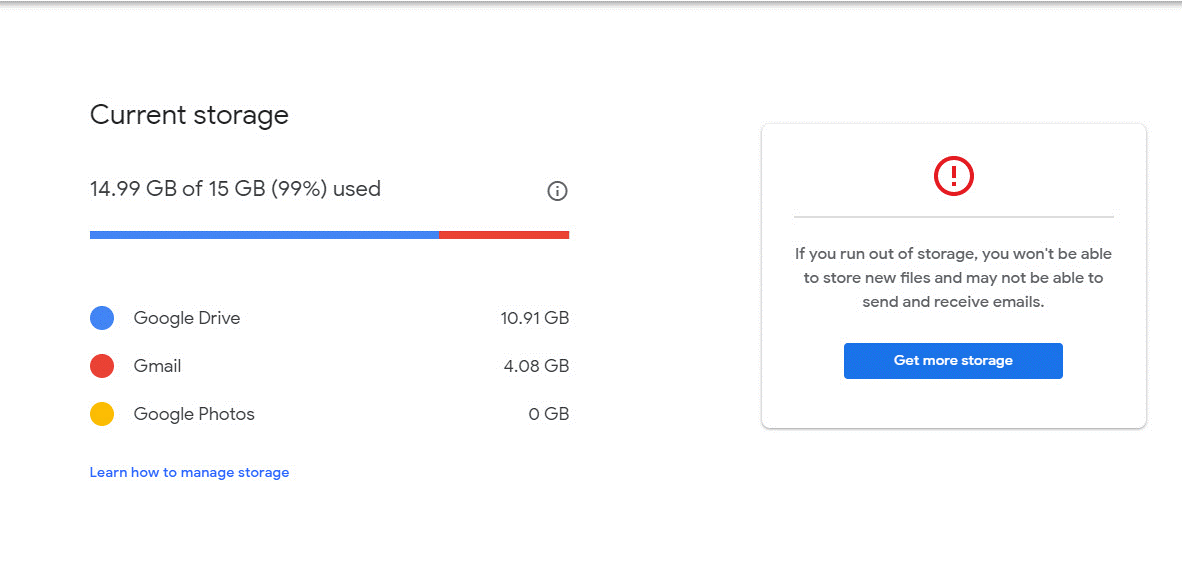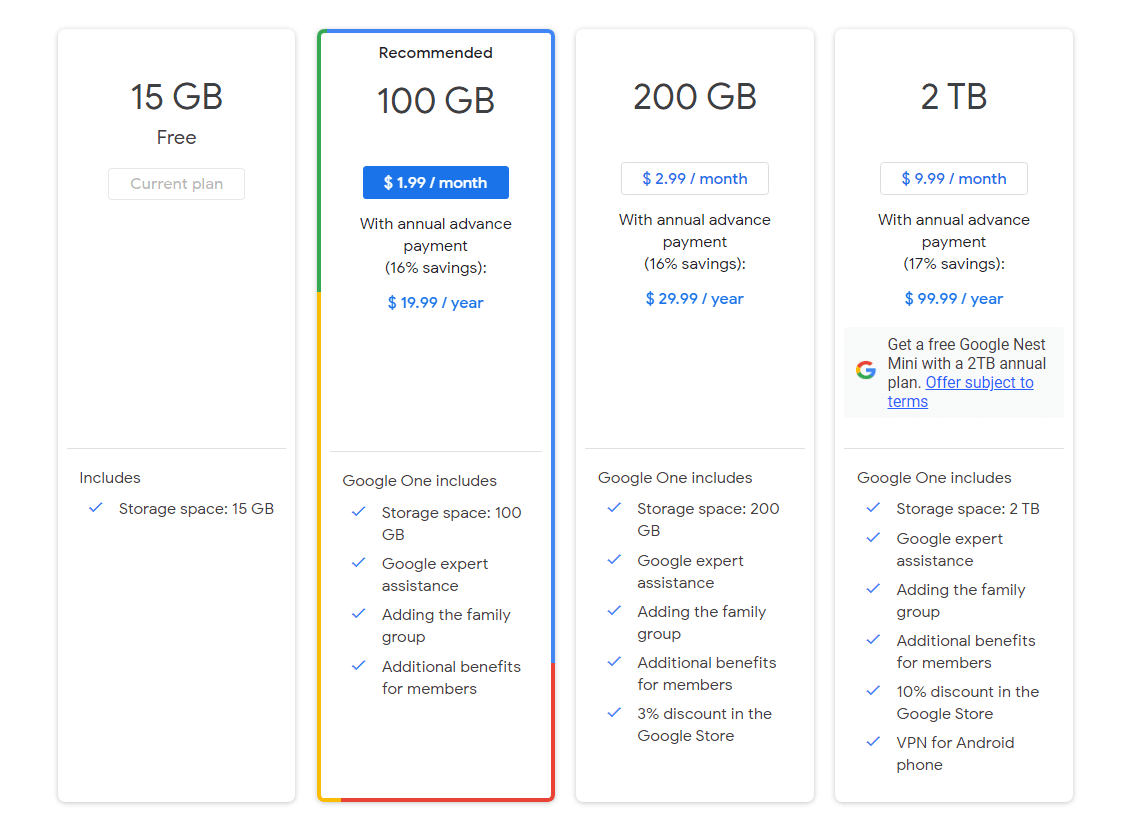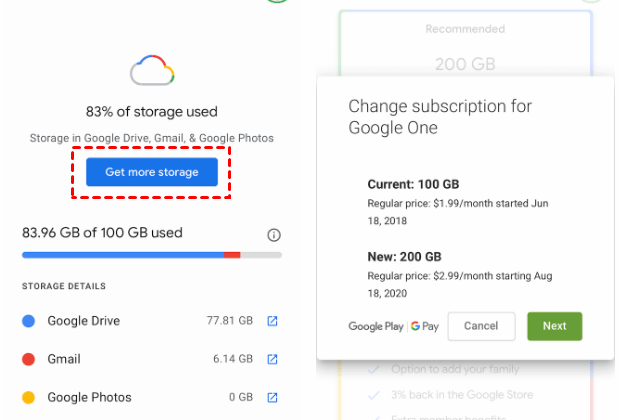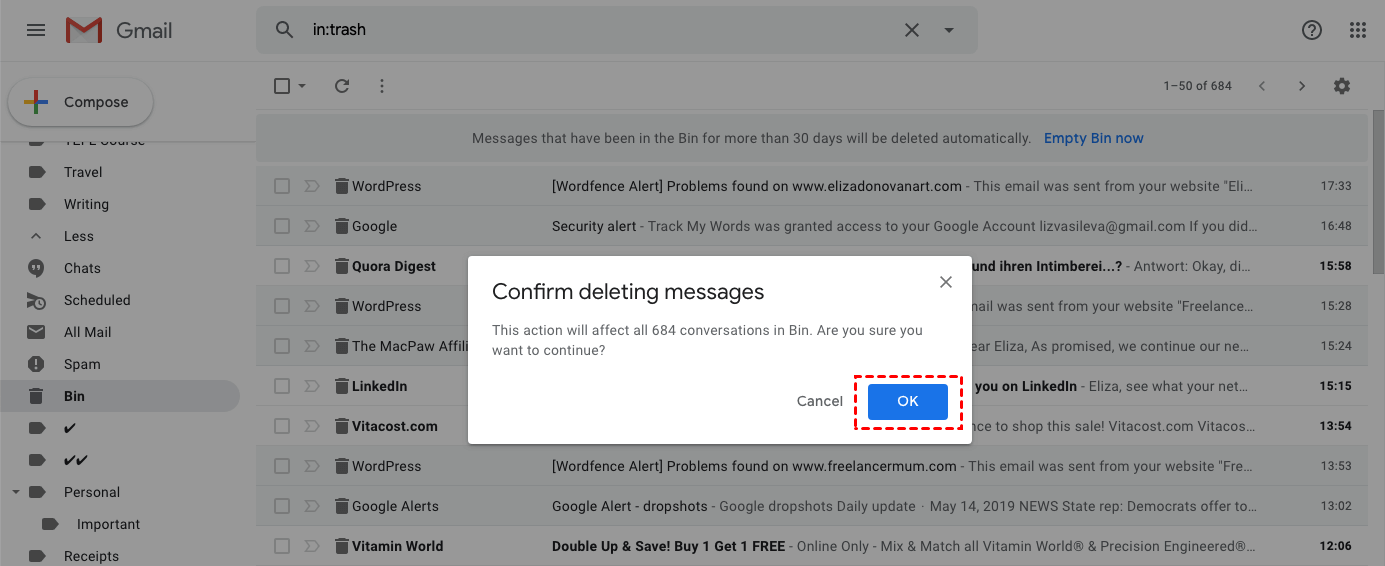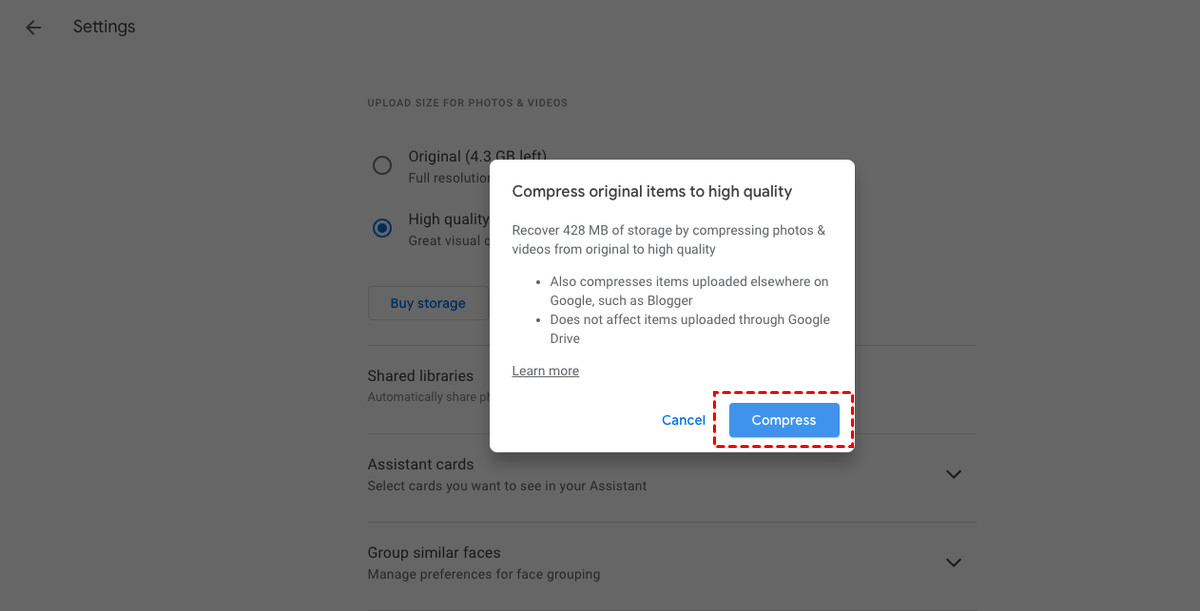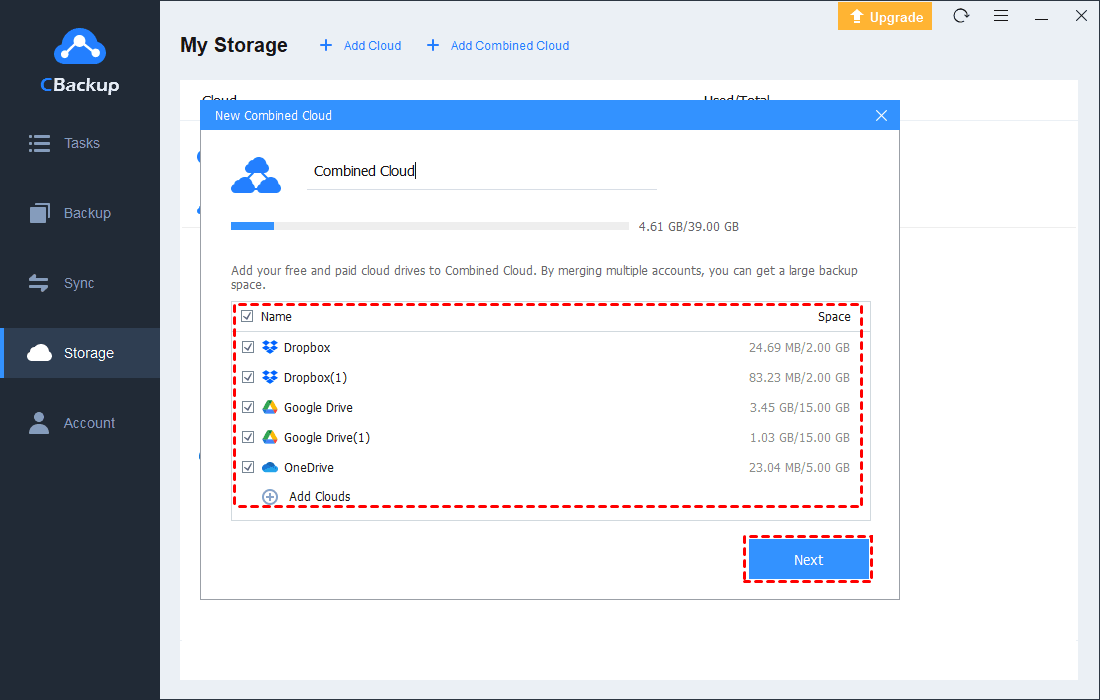Ultimate Guide to Google Photos Storage Plans
This page is an ultimate guide to Google Photos storage plans that almost contain all the information like pricing, upgrading methods, etc. that you may want to learn. Please read on.
About Google Photos
Launched in May 2015, Google Photos is an online photos storage service that allows you to backup photos and videos to the cloud from your smartphone or computer. And then, you can manage, edit, and share them from any compatible device. It is really wonderful for those willing to store their entire photo library in cloud storage for better management and universal accessibility.
Nowadays, Google Photos has been one of the best cloud storage platforms for both Android and iPhone users. You can not only download the Google Photos app on both Android and iOS but also go to the photos.google.com site to view your stored images and clips on a PC or mobile web browser.
Storage plans of Google Photos
With no doubt, the best part of Google Photos is that it provides unlimited storage space for free, which is also the key to making it stand out from the competition. Of course, there are some limitations. Only the photos and videos uploaded in High Quality can enjoy unlimited storage. Google will compress images larger than 16-megapixels or video with a resolution greater than 1080p.
For instance, if your videos are higher than 1080p, they will be resized to 1080p. Similarly, all the images that are larger than 16MP will be resized to 16MP. When you upload your photos/videos to Google Photos in High-Quality mode, they are automatically compressed to save space.
If you still want to keep the photos or videos in Original Quality, they will count against your Google Account storage. Each Google Account starts with 15 GB of free storage space shared between Google Drive, Gmail, and Google Photos. If you run out of storage, you can't back up any more photos. If you need more storage, you can choose a storage plan as shown in the following picture to upgrade your account.
At the time of writing, Google Photos’ pricing are:
-
15 GB for free
-
100 GB for $1.99/month
-
200 GB for $2.99/month
-
2 TB for $9.99/month
However, according to the latest news from Google, Google Photos unlimited storage service will end on June 1, 2021. Photos and videos backed up in High quality or Express quality after June 1, 2021, will count towards your Google Account storage. What’s more, the unsupported videos uploaded after February 24, 2020, will also count against your storage quota and you can upload up to 15 GB to your account each day.
How to upgrade your Google Photos storage plan?
If you need more Google Photos storage, you can buy it on PC, Mac, and mobile devices with the detailed steps listed in the following contents, please read on.
Part 1. Upgrade on PC or Mac
1. Make sure you’re signed in to your Google Account.
2. On your computer, visit the Google One website.
3. Choose a different storage plan.
Part 2. Upgrade on Android phone or iPhone
☛Way 1. Buy storage via the Google One website
1. Make sure you’re signed in to your Google Account.
2. On your Android phone or iPhone, visit the Google One website.
3. Choose a different storage plan.
☛Way 2. Buy storage via the Google One app
1. Make sure you’re signed in to your Google Account.
2. On your phone, open the Google One app.
3. At the top, tap Storage and then scroll down and tap More plans.
4. Choose a different storage plan.
☛Way 3. Buy storage via the Google Drive app
1. On your phone, open the Google Drive app.
2. On the top left, tap Menu and then Settings.
3. Tap Upgrade Storage. Scroll down to see the Google Drive storage pricing and choose a different storage plan.
How to squeeze more into your Google Photos storage?
☛Tip 1. Declutter photos before you upload them
Before uploading photos to Google Photos, you should organize your photo library to ensure that you will not back up unwanted photos.
☛Tip 2. Clean up your Gmail account
Since Gmail shares storage space with Google Photos, you may want to consider cleaning up your inbox because the attachments in the email take up a lot of space. Therefore, regularly clearing the account of emails and attachments you no longer need can free up some space.
1. Open your Gmail mailbox in a desktop browser.
2. In the search field at the top, type “has:attachment larger:10M”.
3. Select the emails you want to delete.
4. Click the trash can icon.
☛Tip 3. Compress original-quality photos
If there are some photos or videos that you uploaded at original or full quality before, you can switch them to high quality to enjoy the unlimited storage.
1. Go to the Google Photos Settings page in the browser.
2. Click Recover storage.
3. Click Compress.
Tip: expand your storage space without upgrading your account
If you don’t want to upgrade your Google account, but the free storage space is insufficient for you and there is no way to free up any more space, you can rely on a reliable tool to merge Google Drive accounts to expand your storage space for free. We recommend you CBackup, which is a professional tool that can help you add as many Google Drive accounts as you have and combine the storage space of each account into a huge, even unlimited space to backup more photos.
1. Download CBackup, create a CBackup account and log in.
2. Click Storage on the left side, then choose one cloud storage and hit Authorize Now. Then follow the on-screen guide to allow CBackup to access your cloud storage.
3. After adding, all your cloud storage accounts are listed here. Click the Storage button, and press + Add Combined Cloud option.
4. Tick the box next to the cloud storage account that you want to combine. After checking, click on Next, and then Combine.
5. Then, you will have a Combined Cloud in your clouds list. You can choose Backup PC to Combined Cloud to select it as the backup destination to enjoy huge backup space.
Final words
That’s all about Google Photos storage plans. Although the unlimited storage service will end on June 1, 2021, you can still enjoy it before that date. You can choose to upgrade your account, clean up some space, or use a tool to combine multiple cloud storage.
Free Cloud Backup & Sync Service
Transfer files between cloud drives, combine cloud storage to gain free unlimited space
Secure & Free