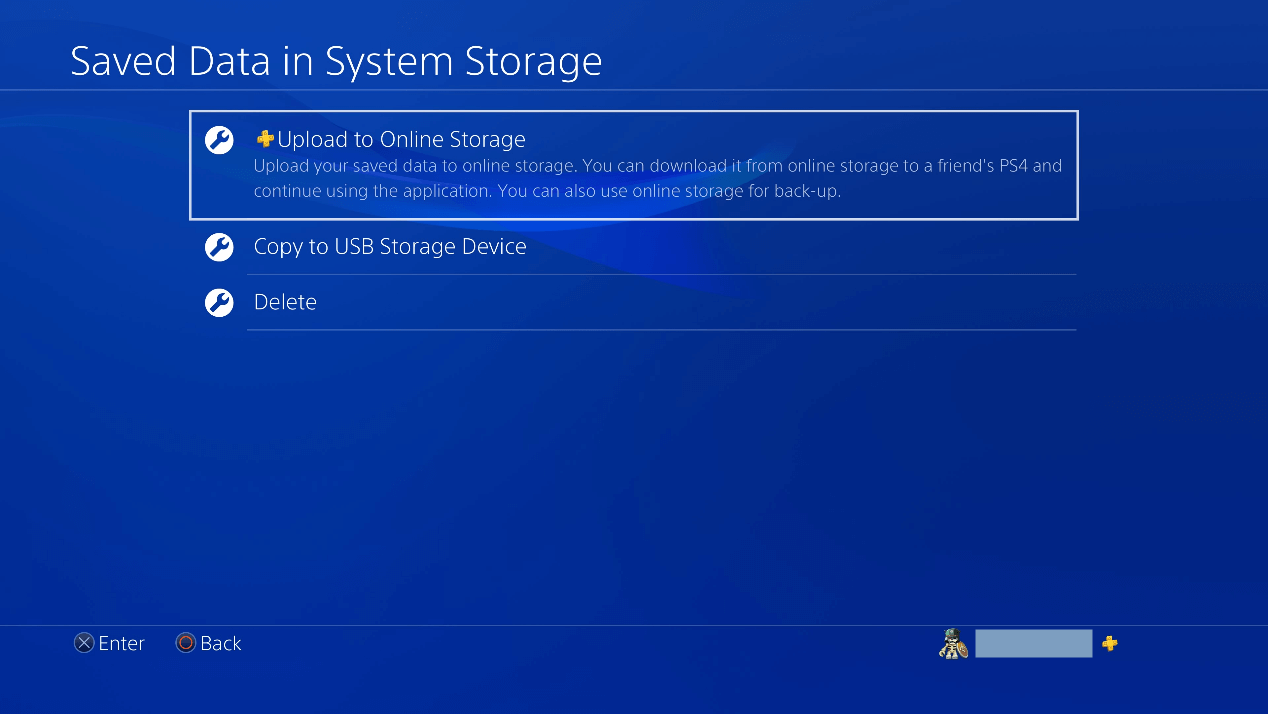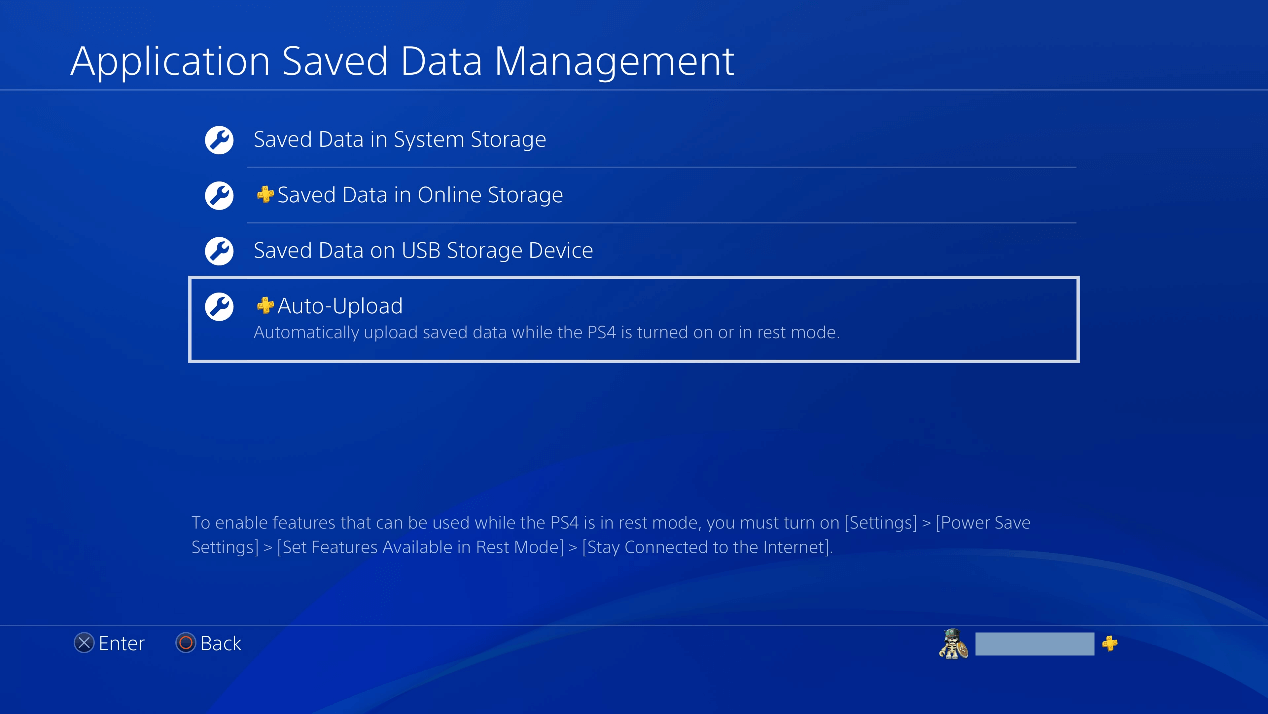The Ultimate Guide on How to Backup PS4 Data to Cloud
In this article, you will learn how to backup PS4 data to the PlayStation Plus Online Storage as well as to other reliable clouds like CBackup Cloud step by step.
Can I backup my PS4 to the cloud?
My PS4 can only play 3-4 games at a time and my storage is full. If I delete a game, then all my progress are gone. So, I wonder if I can backup PS4 games to cloud? If I can, please show me how to backup PS4 data to cloud. Looking forward to your kindly reply. Thanks in advance!
Why should you backup PS4 data to the cloud?
Now, we are in a digital age and the loss of data can be catastrophic. The same goes for game data. Nowadays, more and more PS4 (the PlayStation 4 is a home video game console developed by Sony Computer Entertainment) users realize the importance of backing up their games data and want to know how to backup PS4 data to the cloud.
The most common reason for backing up PS4 data is to ensure that saved games will not be lost if the console is damaged. Another important reason is to transfer saved data from one console to another. Generally, PlayStation 4 allows users to back up their game data to System Storage, Online Storage, or USB Storage Device.
However, in view of safety and storage space, most users choose to backup data to the PlayStation Plus Online Storage. After then, no matter you experience a hardware failure or want to transfer progress between systems, you can safely store your data in the cloud and restore it easily whenever you need it.
How to Backup PS4 games data to cloud?
As we all know, every time you play a game, even for the first few minutes, it will create a folder in PS4, and all saved data for that specific game will be stored in that folder. You can backup these data to cloud for safekeeping. The following part will show you how to backup PS4 games data manually or save hundreds of data in the cloud at once automatically.
- Notes:✎...
- ☛To back up your saved data on the cloud, you have to subscribe to PlayStation Plus.
- ☛You can place up to 1000 saved data items in online storage.
- ☛When you save data to online storage, you can then download the data to another PS4 system and continue playing the game.
▶ Manual upload:
Step 1. Navigate to the top of your PS4 home screen, and then choose PlayStation Plus on the menu. The PlayStation Plus screen appears.
Step 2. Choose Manage Membership. A menu is displayed. Select Online Storage in the menu. The Application Saved Data Management screen appears.
Step 3. On the next screen, you’ll see a list of your games arranged from recent to oldest. Select the game in question and on the next page and select the Upload to Online Storage button.
▶ Auto-upload:
Step 1. Go to your system’s settings menu and select Application Saved Data Management, and then select Saved Data in System Storage option.
Step 2. Select Auto-Upload on the menu. The Auto-Upload screen is displayed. A list of all games with saved data on your PS4 system appears in a list.
Step 3. Click to place a checkmark next to Enable Automatic Uploads and then tap to place a checkmark next to any games you want to automatically save the game data for. The data for any PS4 games you select will be automatically saved to your Online Storage cloud whenever your computer is turned on or in rest mode.
- Notes:✎...
- ☛To see how much space your save games take up, select a game (as if you were manually uploading your save data). You’ll see the total available space in the bottom-right corner.
- ☛If you need to delete anything to save space, go back to Application Saved Data Management, select Saved Data in Online Storage, and Delete.
How to Restore PS4 games data from the Cloud?
Whenever you need to recover the data to the original or new device, you can download the data from the cloud directly. The process of downloading save data from the cloud is almost identical to uploading it. Just head back to Application Saved Data Management and select Saved Data in Online Storage this time. On the next screen, select Download to System Storage.
Bonus tip: Backup PS4 data to other clouds without PlayStation Plus
As mentioned above, to use the online storage feature, you must be a PlayStation Plus subscriber. If you are not a PlayStation Plus subscriber and need to backup PS4 data to cloud for preservation or data migration between two devices, you can backup PS4 data to other clouds instead.
If you have no idea about other clouds, you are recommended to use CBackup, which is a professional PC cloud backup service for Windows computers. CBackup lets you back up data to its cloud server - CBackup Cloud and public clouds including Google Drive, OneDrive, and Dropbox easily and safely. Meanwhile, it also provides huge storage space, which is totally enough for data storage or migration. Follow the steps below to backup PS4 data to CBackup Cloud.
▶ Preparations:
☛Uninstall PS4 hard drive with a Phillip screwdriver.
☛Connect the PS4 hard drive to the computer. If you’re using a laptop that has only one disk bay, use a USB-to-SATA cable to connect.
▶ Detailed steps of backup PS4 data to CBackup Cloud:
Step 1. Download and install the CBackup PC client on your computer.
Step 2. Open CBackup, create an account, and sign in.
Step 3. After logging in, click the Backup PC to CBackup Cloud button on the Backup section to create your backup task.
Step 4. Select game data on PS4 hard drive. Then, click Start Backup to backup your PS4 game data to CBackup Cloud.
Summary
That’s all about how to backup PS4 data to cloud. You can choose to back up these data manually or automatically. If you are not a PlayStation Plus subscriber but want to backup your PS4 data to the cloud, you can backup PS4 data to CBackup Cloud.
Free Cloud Backup & Sync Service
Transfer files between cloud drives, combine cloud storage to gain free unlimited space
Secure & Free