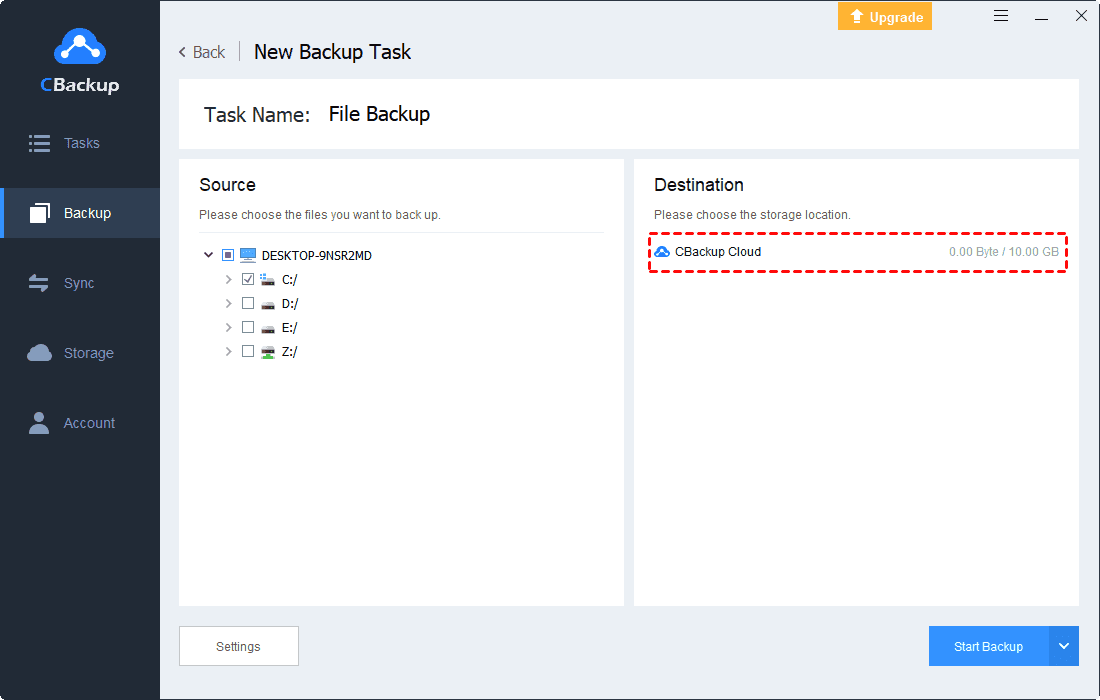How to Backup Xbox One to Cloud | Useful Method Included
This article will tell you how to backup Xbox One to cloud step by step. Meanwhile, we will recommend an easy-to-use backup software as well.
About Xbox One
Xbox One is a series of home video game consoles developed by Microsoft in 2013. As a successor to the Xbox 360, the Xbox One is also the third base console in the Xbox family of video game consoles. Microsoft marketed the device as an all-in-one entertainment system, hence the name “Xbox One” generated. Xbox One is the eighth generation console, with Sony's PlayStation 4 and Nintendo's Wii U and Switch as its competitors.
The Xbox One's controller is an innovative adaptation of the Xbox 360. So it has a new body, D-pad, and a trigger capable of providing directional haptic feedback. The console pays more attention to cloud computing, social networking features, and the ability to record and share video clips or screenshots from games.
Therefore, Xbox One users will create a large amount of data in it. Some users will have the need to back up their data. With such a large amount of data, cloud backup is the most suitable method.
Do You Need to Backup Xbox One?
In the information age, data is becoming more and more important to you. At the same time, data security has become a significant aspect that cannot be ignored. In order to keep your data safe, you had better back up your data. If you do not set up data backups, data can easily be lost and damaged accidentally. With data backup, data will have a chance to be recovered when you encounter hardware and software failures, malicious attacks, and natural disasters.
The data in Xbox One is related to your games tightly, which is an important part of your games. So, many users asked how to backup Xbox One to cloud with a useful method? Don’t be anxious, here we will introduce the efficient way in detail.
Steps on How to Backup Xbox One to Cloud
If you wanna know how to backup Xbox one saves to cloud, please keep reading and learn the direct solution.
1. Open Settings, then go to System > Storage > Hard Drive > Games and Apps.
2. Select the game data you want to back up. ( You can press the Y key to select all the data, or press the A key to select an individual file. )
3. Click on the Copy, then select the Cloud Saved Games option, the data you selected will be moved to the cloud directly.
In this way, you will understand how to backup Xbox one games to cloud with ease.
Tips: How to Protect Your Computer Data?
In addition to your game data, there are lots of other data that need to be protected on your computer such as your photos and videos, office files, and some computer applications. This means you need an easy way to back up your computer data and you need a safe place to store all your data.
We highly recommend you a professional backup software - CBackup. CBackup provides free backup storage called CBackup Cloud. Your computer data can be backed up to the CBackup Cloud safely and stably. Each new account will be given 5GB of free backup space in CBackup Cloud.
If you use the mainstream cloud drive such as Google Drive, OneDrive, and Dropbox, CBackup provides you a way to backup data to the public cloud directly. For instance, you can transfer files from local to Google Drive directly for free
Let’s see know something about how to backup with CBackup. Here we take backup PC to CBackup Cloud as an example:
1. Download and install CBackup application on your desktop, and open it.
2. Sign up for a new CBackup account, and log into it.
3. Click on the Backup tab, and select the Backup PC to CBackup Cloud button to create a new backup task.
4. Choose local files that you want to migrate to the cloud. And press the Start Backup button to backup files to CBackup Cloud. (CBackup Cloud will automatically seleted by default)
Conclusion
After reading the all, I believe that you have already known how to backup Xbox One to cloud easily. Besides, when you encounter the problem of backing up computer data to cloud, don’t forget to try CBackup for free!
Free Cloud Backup & Sync Service
Transfer files between cloud drives, combine cloud storage to gain free unlimited space
Secure & Free