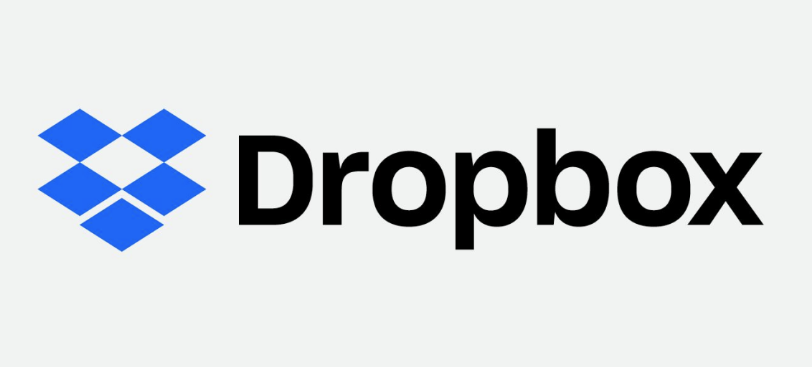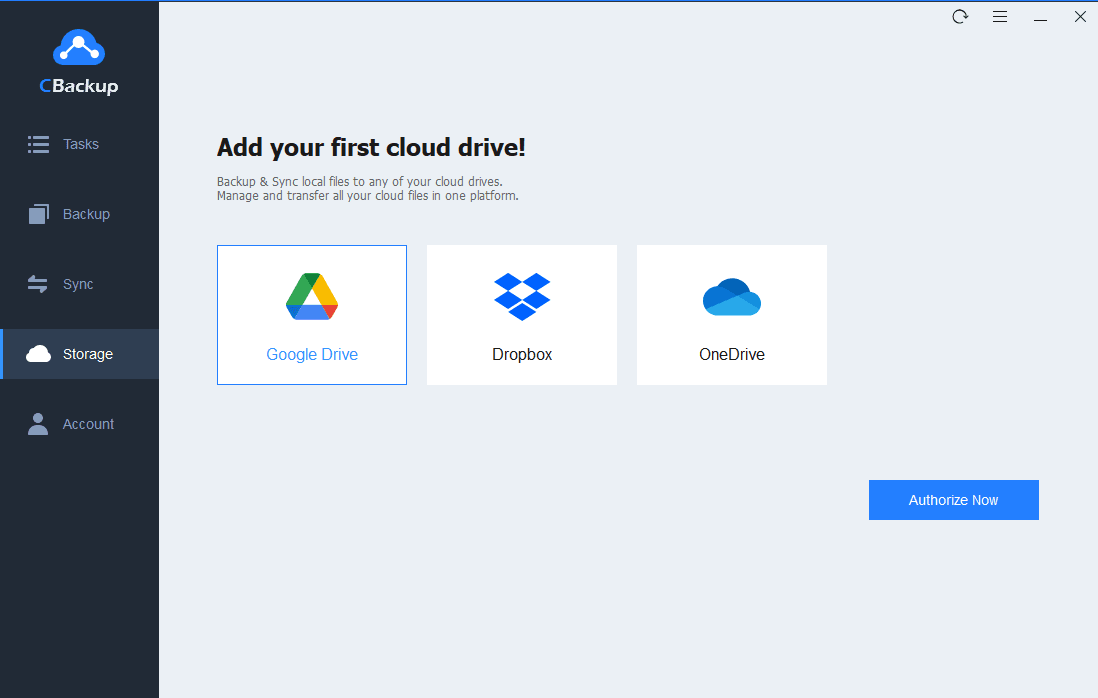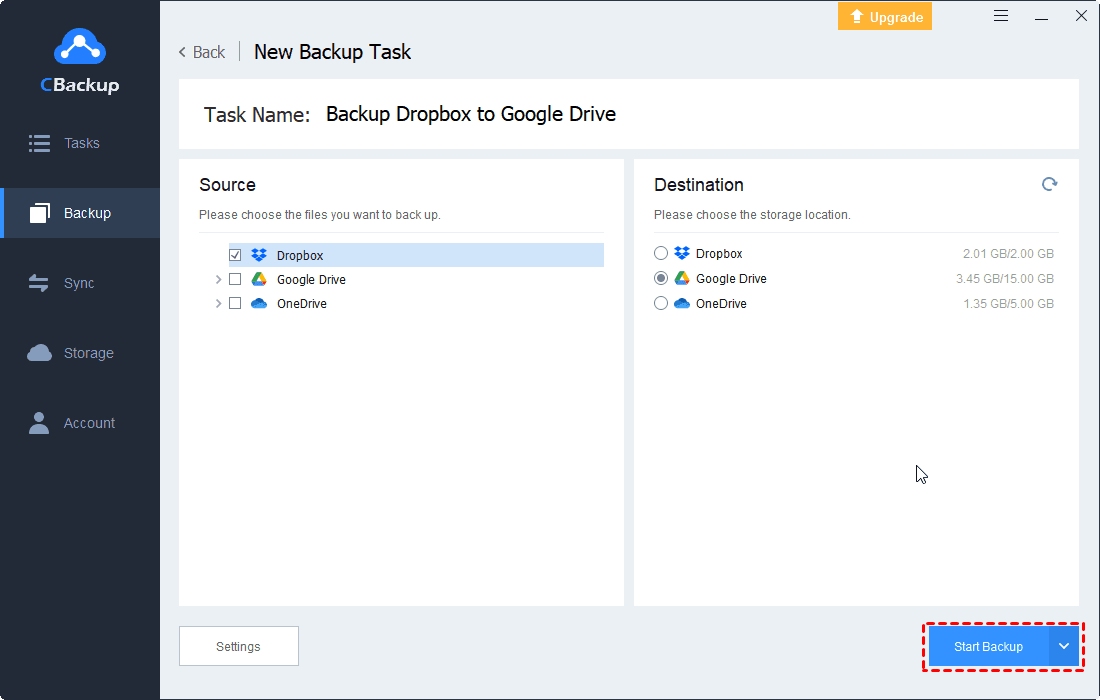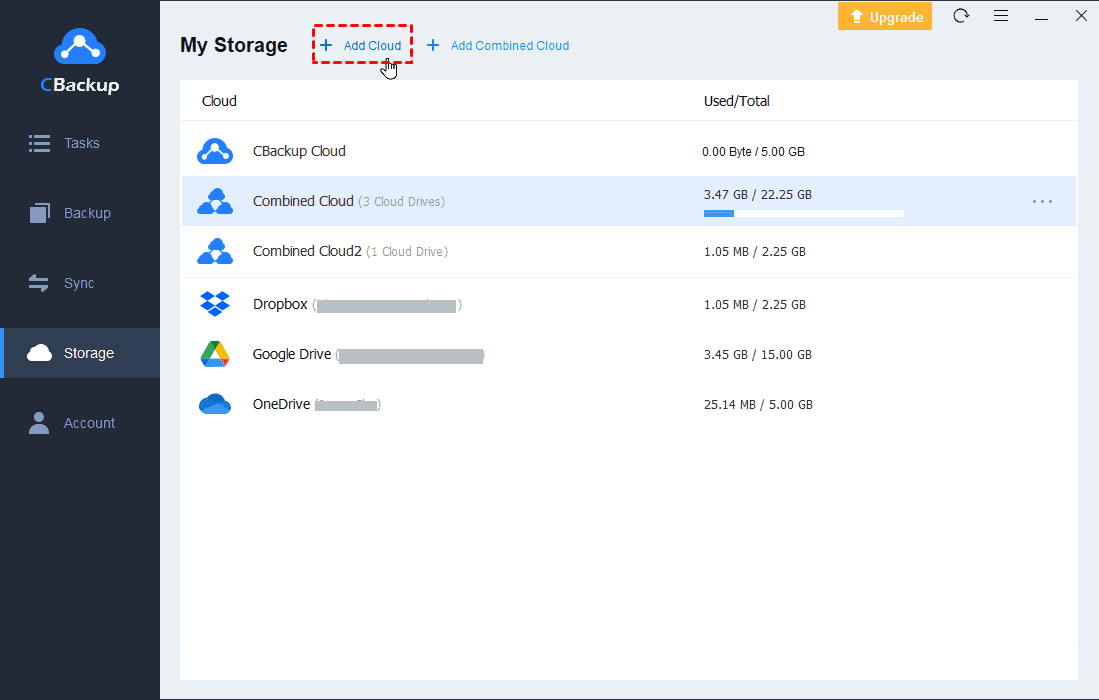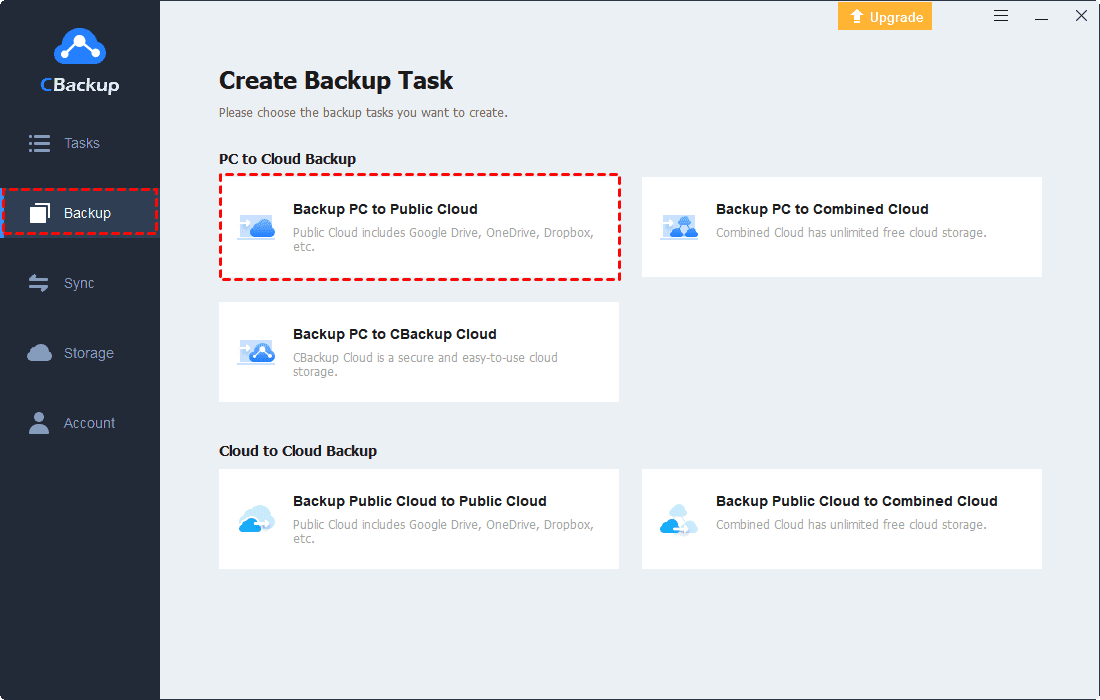How to Delete Dropbox Account from Computer Permanently?
You may unable to delete Dropbox account sometimes. But don't worry, this article will show you the detailed steps to delete Dropbox account permanently and completely.
Can I delete my Dropbox account?
“I have been using OneDrive and Dropbox at the same time for more free cloud storage. Recently, I upgrade my OneDrive account to a more expensive plan and I have much cloud storage space now. So, I don’t want to use Dropbox anymore. Can I delete my Dropbox account permanently? Thanks for your reply in advance.”
Why need to delete your Dropbox account?
As we all know, Dropbox is a cloud storage platform that millions of people use to store and share their files. But sometimes, as mentioned in the case, users may want to abandon their Dropbox account for different reasons. There are some common reasons for deleting your accounts:
◆You have registered a new Dropbox account and want to abandon the old account.
◆Your Dropbox account is for school or work. When you graduate or leave, you want to delete this account.
◆Dropbox alternatives offer more tools and greater privacy so you decide to use another cloud storage service.
How to delete Dropbox account permanently?
If you no longer want to use the Dropbox cloud service, how can you delete your Dropbox account permanently? Don’t worry, you can read on the learn how to delete Dropbox account permanently and completely whenever you want. But before deleting Dropbox account, you should pay attention to the following things:
☛Your files will be deleted from Dropbox servers and can’t access your account on Dropbox.com anymore.
☛Files you shared in shared folders are still available to folder members but can’t edit files in shared folders.
☛Your devices like computers, phones, and tablets linked to your account are automatically disconnected from Dropbox and will stop syncing.
☛If you are a pro user of Dropbox services, then you should make sure that you have canceled your subscription. Doing so will no longer automatically renew your account and no further renewal charges will be applied from that account.
A step-by-step guide to delete your Dropbox account
1. Sign in to your Dropbox account.
2. Click your avatar on the top right-hand corner and select Settings.
3. Scroll down and find the Delete account button at the bottom right-hand corner and press it.
4. A new page will open where you will be prompted to re-enter your password and choose your reason for leaving. Then you must press Permanently delete.
✎Note: Once you delete your Dropbox account, you'll have no use for the Dropbox apps installed on your devices. You can go ahead and uninstall the desktop client from your Mac or Windows computer, as well as delete the apps from your Android or iOS device.
The additional information you may want to know
Part 1. How to cancel Dropbox subscription
1. Sign in to the Dropbox website with the Dropbox account you wish to unsubscribe from and visit the cancel subscription page.
2. Scroll down the page and select Cancel your Plus or Professional subscription. Then, follow the on-screen instructions.
3. You'll be redirected to the Plan tab of your account. Scroll down to the bottom of the page and select the Cancel plan.
4. Provide your reason for wanting to downgrade in the given fields and you'll receive an email confirming your subscription cancellation. Your Dropbox Pro or Professional account is then automatically downgraded to a Basic account at the start of your next billing cycle.
Part 2. Backup Dropbox files to other cloud drives in advance
There may be many files on your Dropbox, and you must want to backup these files before deleting the account. To save the storage space of your local drive on the computer, you can backup Dropbox files to another cloud drive directly and freely with a professional tool like CBackup.
CBackup is a cloud backup service that can help you backup Dropbox to Google Drive, OneDrive, FTP/SFTP, etc. quickly and easily. So, you don’t have to download your files from Dropbox to the computer and then re-upload them to other cloud drives. Now, follow the steps to use CBackup.
1. Sign up for a CBackup account with an Email account. Then, download CBackup and sign in.
2. Add and authorize your Dropbox account under the Storage tab. Choose Dropbox and click Authorize Now. Then follow the instructions to go to the Dropbox website to grant access to CBackup.
3. Click on the Backup tab, then, click the Backup Public Cloud to Public Cloud button to create a backup task.
4. Name your backup task, and add Dropbox as the backup source. You can select files that you want to back up on Dropbox or choose the entire Dropbox as the backup source.
5. Then, add another cloud drive as the backup destination. Click Start Backup in the lower right corner to perform the task.
Part 3. Use a Dropbox alternative to protect your PC
Sometimes, you want to delete your Dropbox account because you don't want to use Dropbox and plan to use another cloud backup service to protect your PC. If you are a Windows user and looking for a free Dropbox alternative, you can consider CBackup, which is one of the best cloud backup services for PC.
Here is the demostrated steps to backup files to OneDrive with CBackup:
1. Run CBackup on your computer and sign in.
2. Click the Storage tab, and then click + Add Cloud to add your OneDrive account.
4. After logging in, click on the Backup and click on the Backup PC to Public Cloud button.
5. Select the PC files that you want to backup to OneDrive. And choose OneDrive as the backup destination. After selecting, click Start Backup.
Conclusion
That’s all about how to delete a Dropbox account. No matter what reason you want to delete your account, please remember to cancel the subscription and backup your files to another cloud storage with CBackup before deleting them. In this way, you can easily protect your files, save your money, local storage space and effort.
Free Cloud Backup & Sync Service
Transfer files between cloud drives, combine cloud storage to gain free unlimited space
Secure & Free