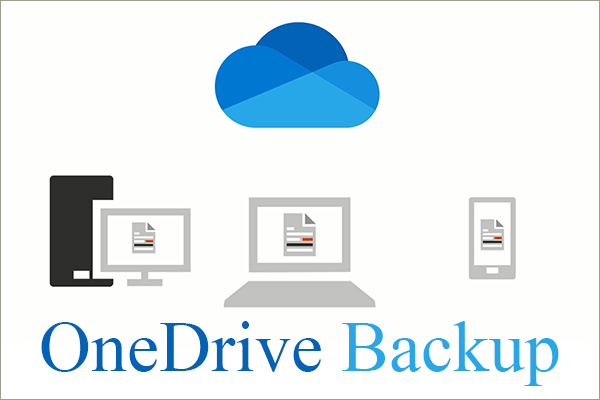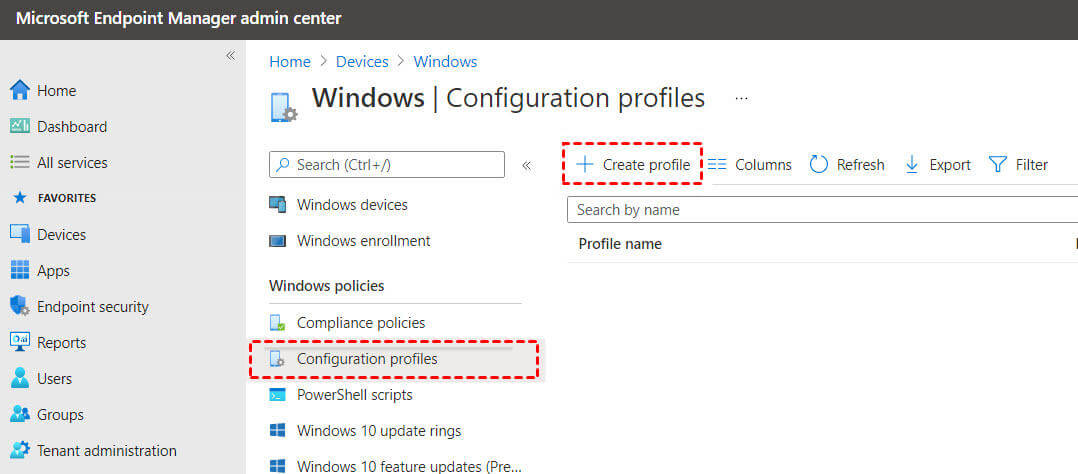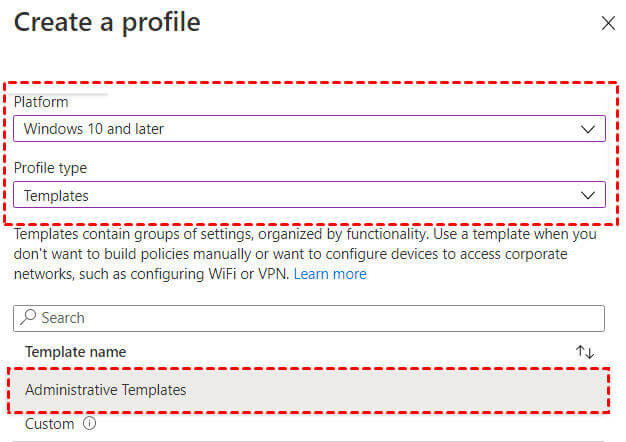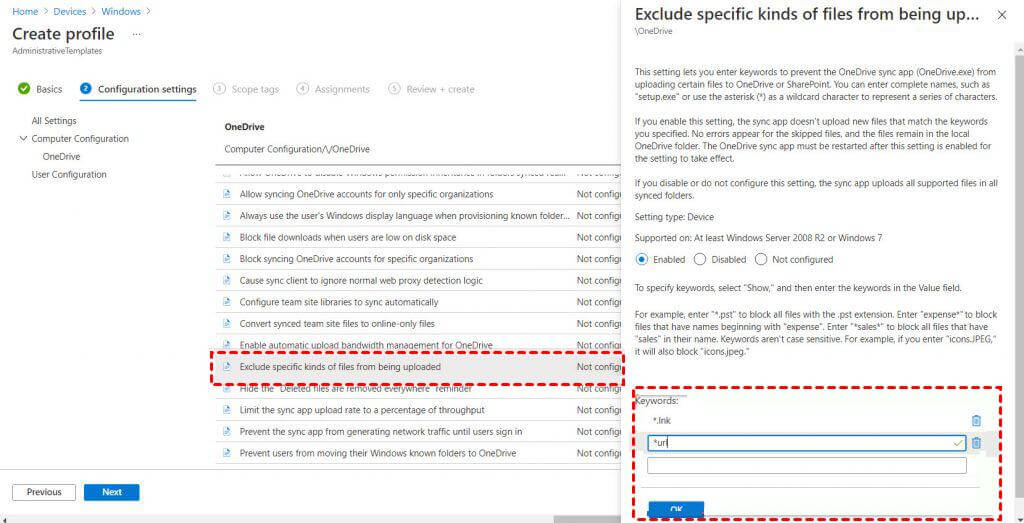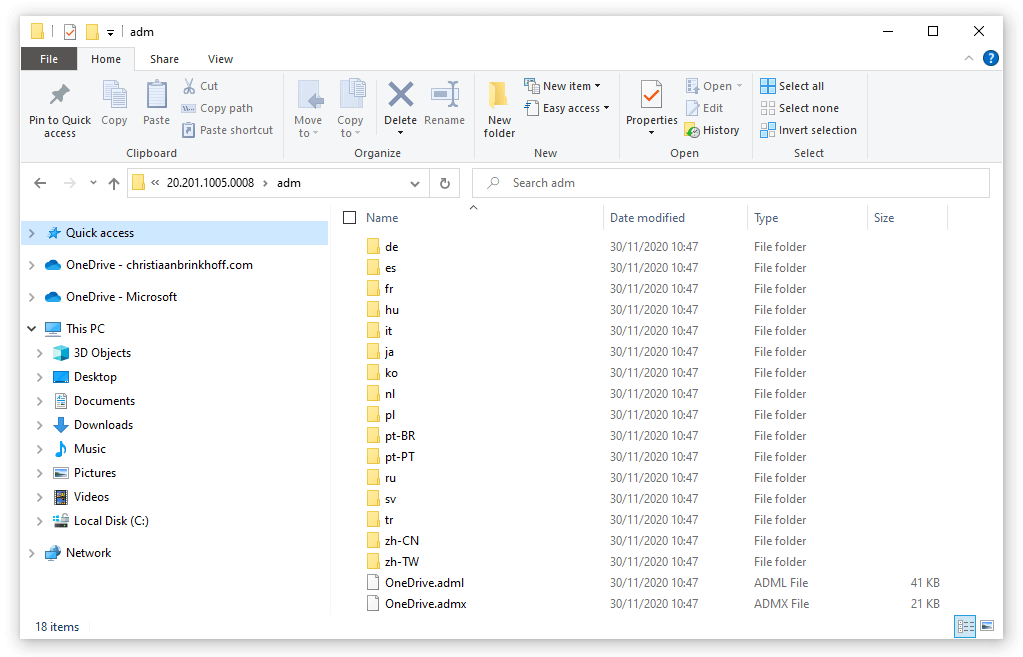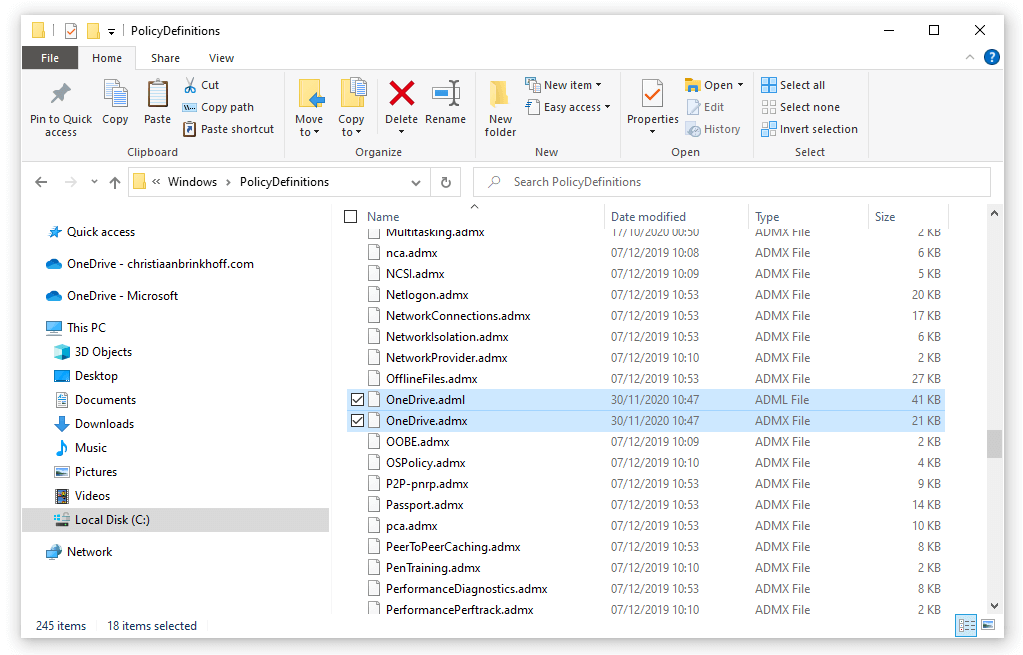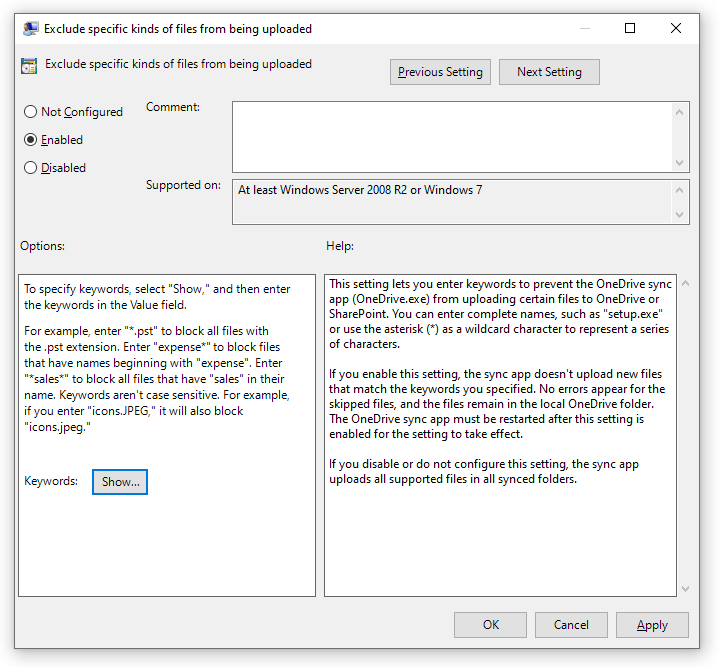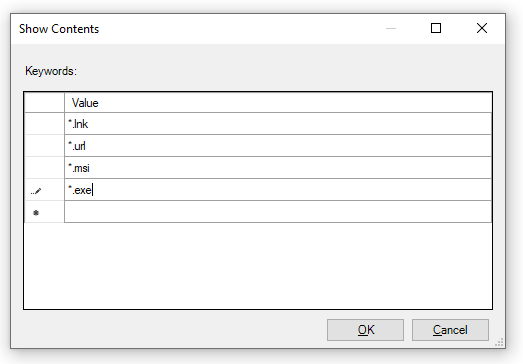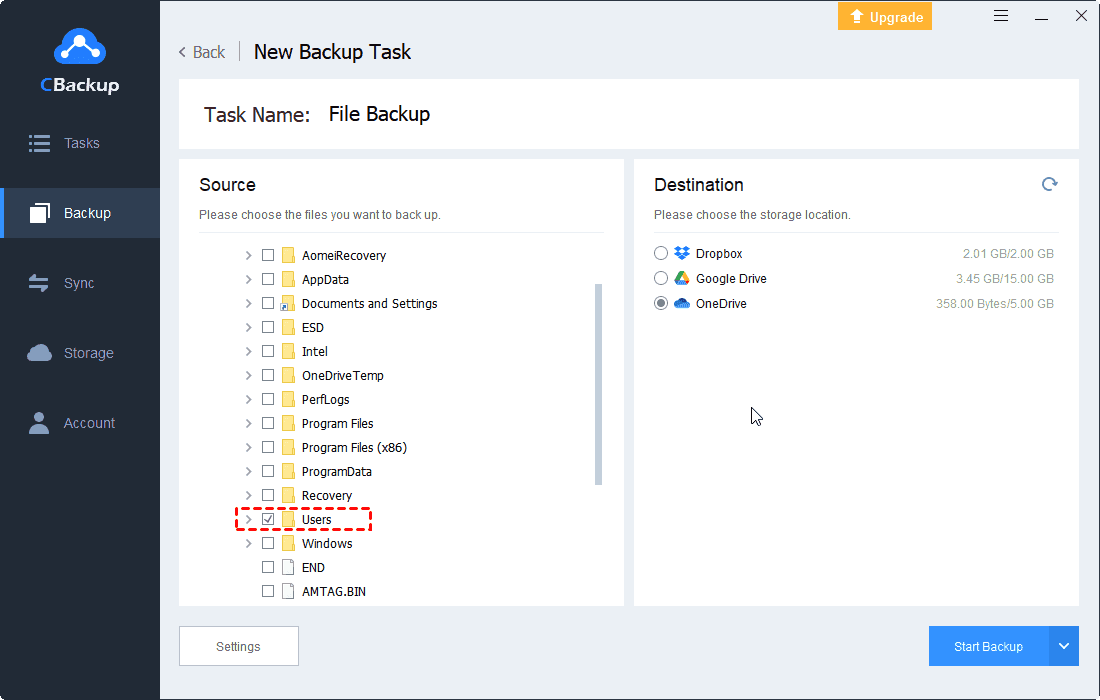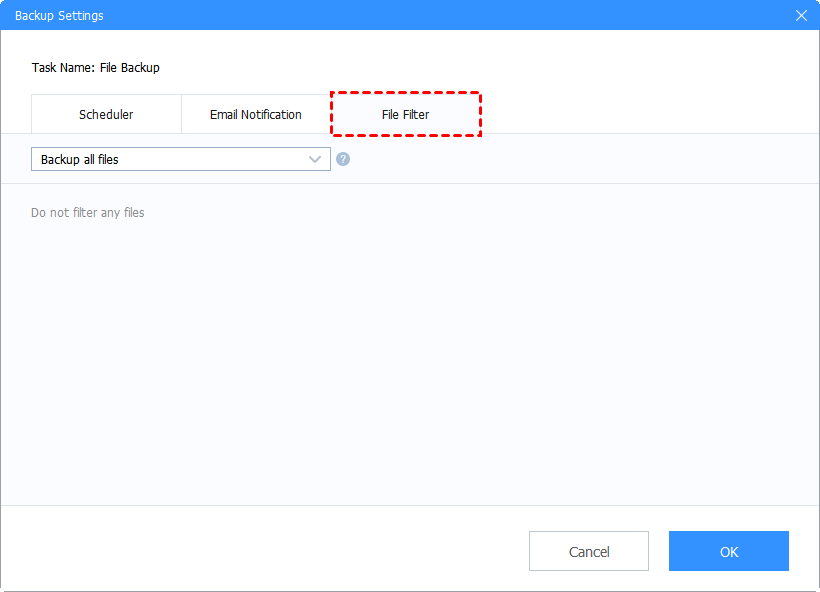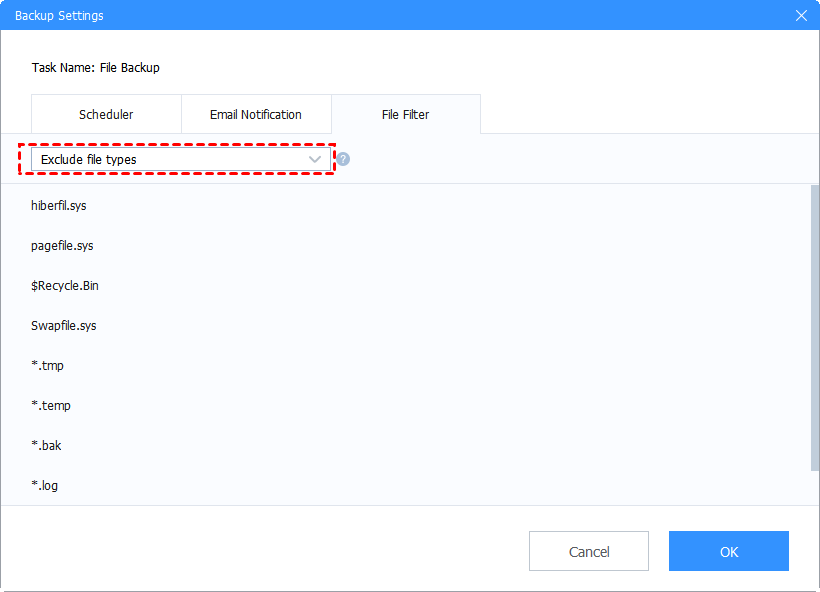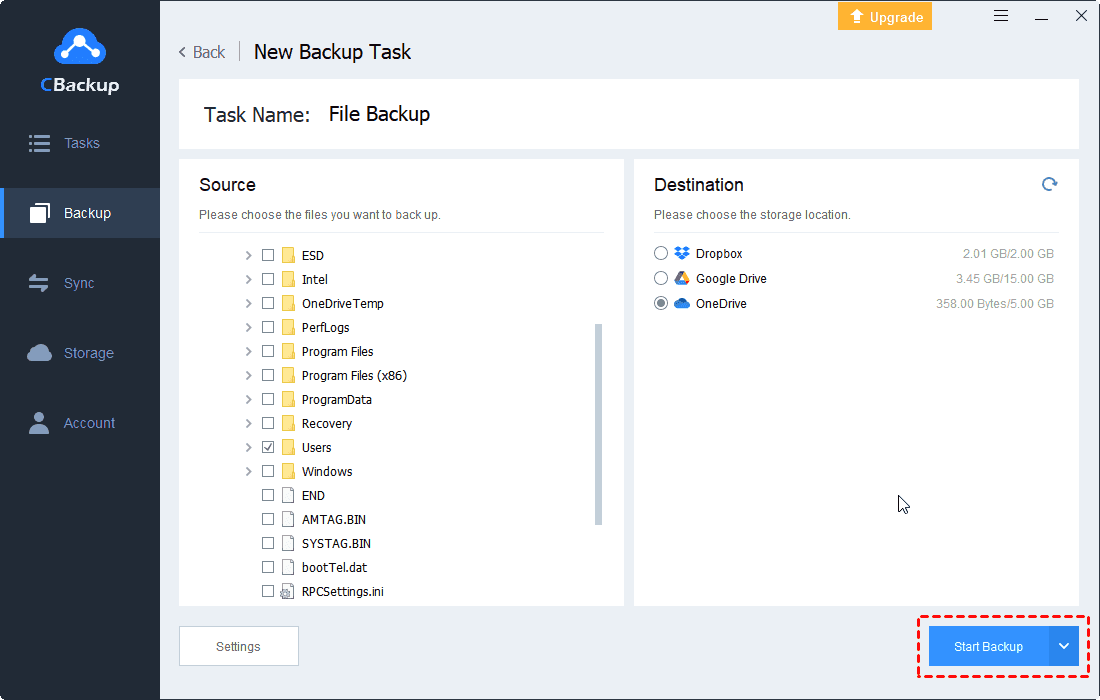How to Exclude PST Files from OneDrive Backup with Ease
On this page, you will learn about 4 useful ways to exclude PST files from OneDrive backup. Please keep reading and choose the way you like.
How Do I Exclude PST Files from OneDrive Backup?
I would like to start using OneDrive to backup desktop, documents, and pictures. Is the normal OneDrive behavior to not back up an entire folder if a PST file is buried somewhere in there? I want to set up PST as the excluded file type in the admin settings. Can you tell me how to exclude PST files from OneDrive backup or how to exclude files from OneDrive sync? Thank you in advance.
There are a very large number of cloud storage applications on the market and the reason for OneDrive's perennial popularity is that it integrates perfectly with many Microsoft products. It also offers 5GB of free storage space and an easy file sharing feature.
During the backup process with OneDrive, you sometimes encounter file types that they don't want to back up, as in the use case above who didn't want to back up PST files. You may need the OneDrive exclude file types feature but don't know how to exclude files from OneDrive backup, don't worry, we have listed 4 different but effective ways for you to do this.
Why can't OneDrive backup PST files?
When you open the PST file, Outlook will lock the file. But OneDrive will sync local folder automatically and it cannot sync your PST files because of the lock. And the PST files may be corrupted and lost.
Effective Ways to Exclude PST Files from OneDrive Backup
Depending on the habits of different users, we have provided 4 different methods to exclude PST files in OneDrive backup here.
Way 1. Use Microsoft Endpoint Manager to Exclude PST Files
The first method is to use Microsoft Endpoint Manager to exclude PST file types. Here are the simple steps:
1. Open the Microsoft Endpoint Manager, and click on the Configuration profiles > Create profile.
2. Select Windows 10 or later version, then Templates followed by Administrative Templates.
3. Select Exclude specific kinds of files from being uploaded and add your PST files and extensions.
Way 2. Use Group Policies to Exclude PST Files
You could use Group Policies to exclude PST files from OneDrive backup as well. Before you get started with this method, you must load the new OneDrive ADMX - templates files into your Active Directory or Local GPO store within your image. Here are the detailed steps to use Group Policies:
1. You can find the templates here: %localappdata%\Microsoft\OneDrive\BuildNumber\adm\
2. Load the OneDrive.adml and OneDrive.adml file into the PolicyDefinitions folder.
3. Go to the Group Policy console/Local Group Policy. Open the new settings to Exclude specific kinds of files from being uploaded, choose the Enabled option, then click on Show.
Way 3. Exclude the File Extensions
You can fill in settings with keywords to exclude PST files from OneDrive backup. Please follow these simple steps:
1. Fill in the file extensions - .pst.
2. After setting up, OneDrive will exclude the new files with the keywords.
Way 4. Use Professional Backup Tool to Exclude PST Files
An easier way is to use a professional cloud backup service - CBackup. CBackup is free to access and allows you to add different cloud drive accounts such as OneDrive, Dropbox, and Google Drive. Then you can create backup tasks to these cloud drives directly and for free.
What’s more, CBackup has many useful features such as file filter, scheduler, email notification. If you want to know how to exclude PST files from OneDrive easily, you can choose to use the file filter feature to set up a scheduled OneDrive backup with ease.
Let’s see how to use CBackup to exclude PST files in OneDrive backup:
1. Download and install CBackup desktop app on your PC, and run it. Sign up for a new CBackup account and log into it.
2. Go to the Storage tab first. Select OneDrive and click on Authorize Now, please follow the step-by-step instructions to grant CBackup access to your OneDrive.
3. Next, click on the Backup tab and the Backup PC to Public Cloud button.
4. You can change Task Name according to your needs, then select your files. And select the OneDrive account you just added to CBackup.
Note: There are some useful options in the Settings section.
- You can select the Settings in the left-down corner to use the File Filter feature.
- To exclude PST files from OneDrive backup, you can choose Exclude selected file type to choose your PST files in the file source.
5. After the above, click the Start Backup button to exclude PST files from OneDrive Backup.
FAQs about OneDrive Backup
Does OneDrive backup PST files?
OneDrive can store PST files and can provide an incremental backup for PST files, which means if your PST files are changed, OneDrive will only save the changed part. However, many PST files size is too small, so we do not recommend you use OneDrive to store them.
Does OneDrive have restrictions on the file type?
Some characters have special meanings when used in filenames on OneDrive and other systems, such as the wildcard "*" and the "/" in the file name path. If you try to upload files to OneDrive, it may fail. So before backing up or syncing a file, rename the file to remove these characters.
Characters that aren't allowed in OneDrive for home, OneDrive for work or school and SharePoint in Microsoft 365: " * : < > ? / \ |
Characters that aren't allowed in OneDrive for work or school on SharePoint Server 2013: ~ " # % & * : < > ? / \ { | }.
Summary
After reading this article, hope you have already known how to exclude PST files from OneDrive backup. If you feel it is difficult to solve, we advise you to choose the easiest method - using CBackup to exclude PST files from OneDrive backup.
Free Cloud Backup & Sync Service
Transfer files between cloud drives, combine cloud storage to gain free unlimited space
Secure & Free