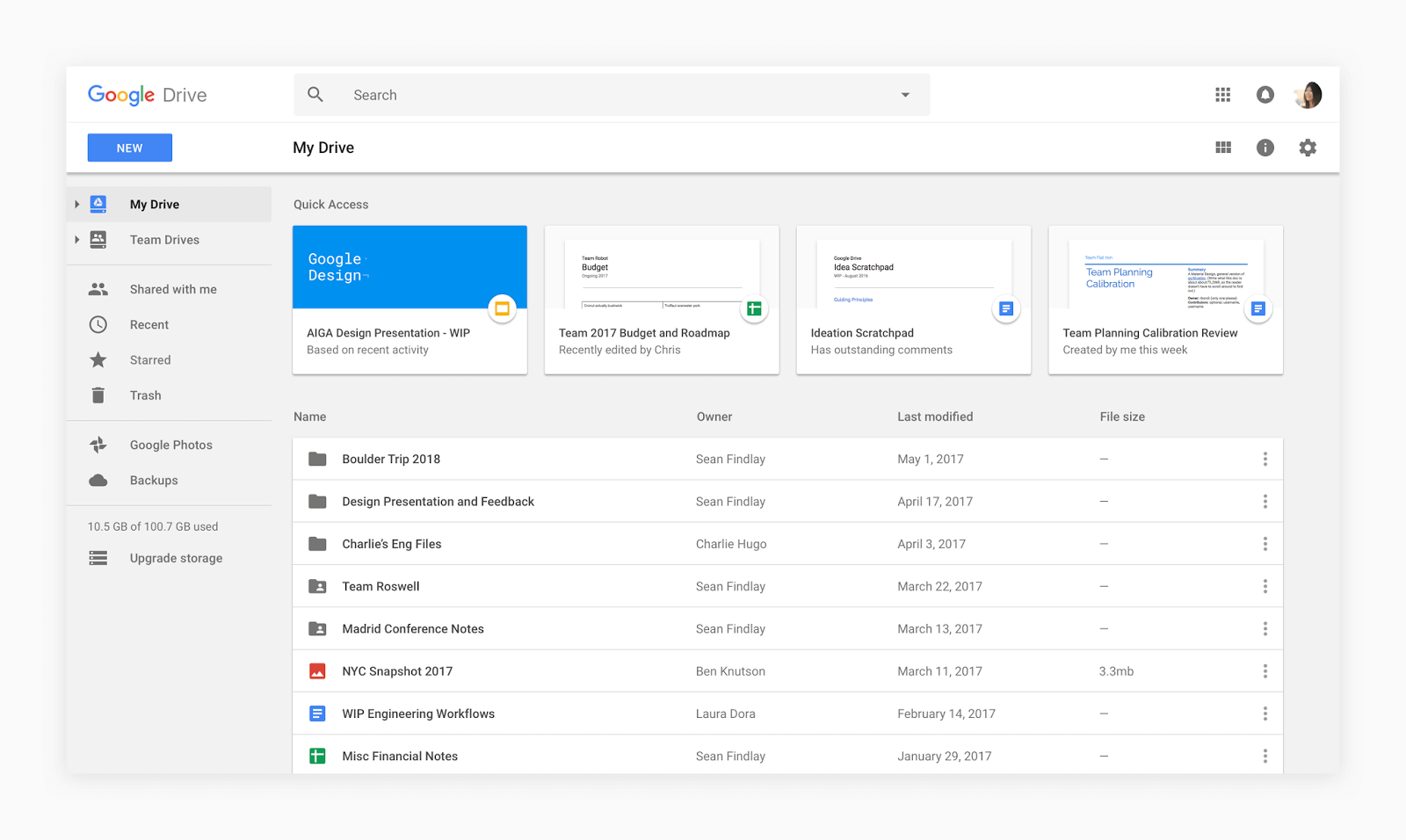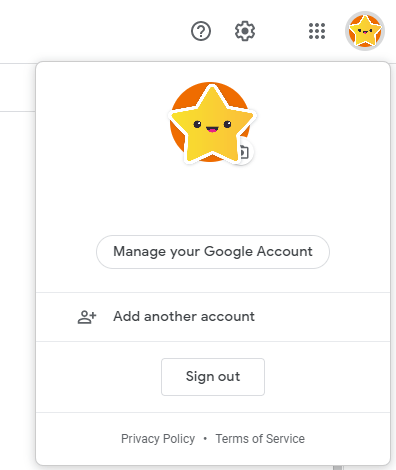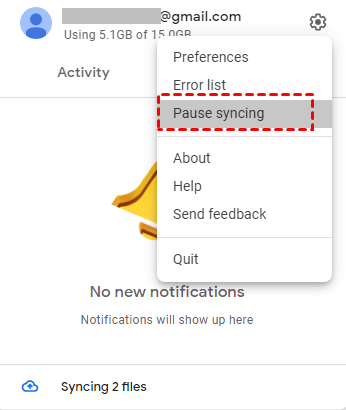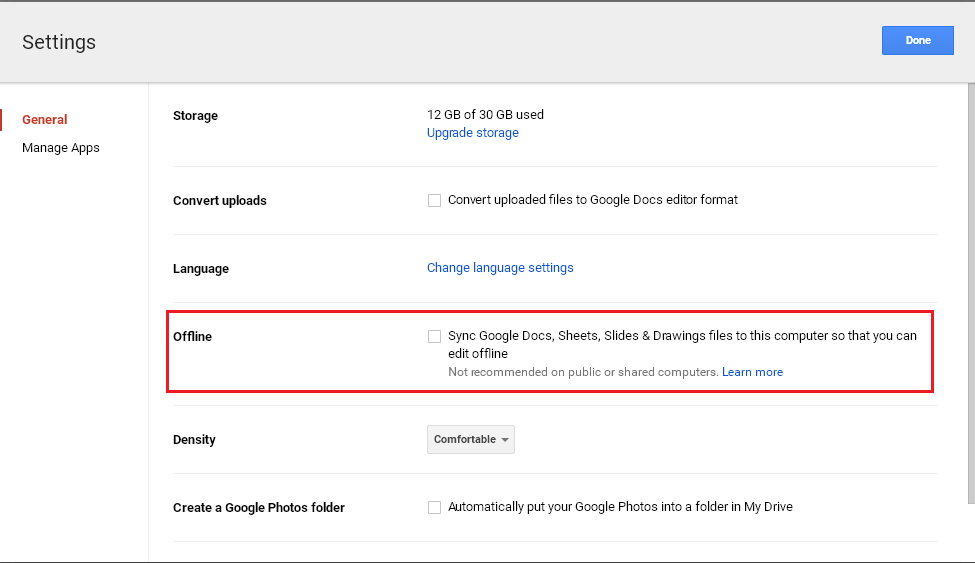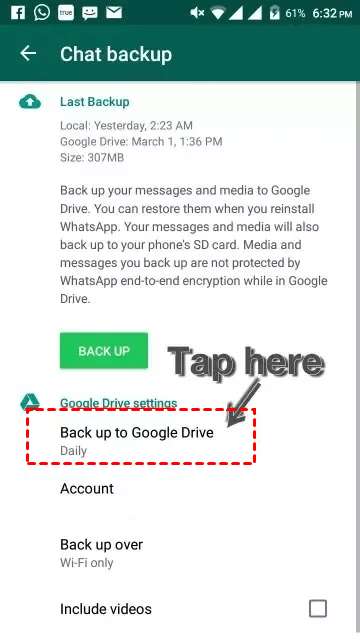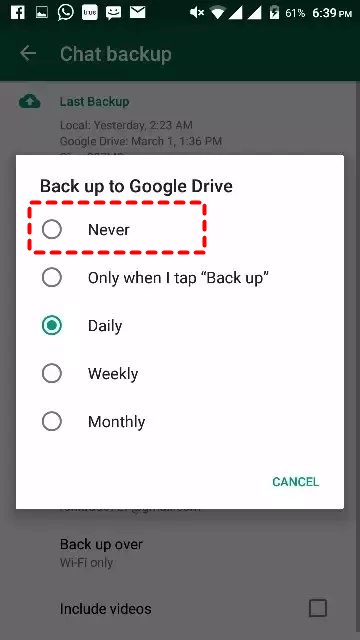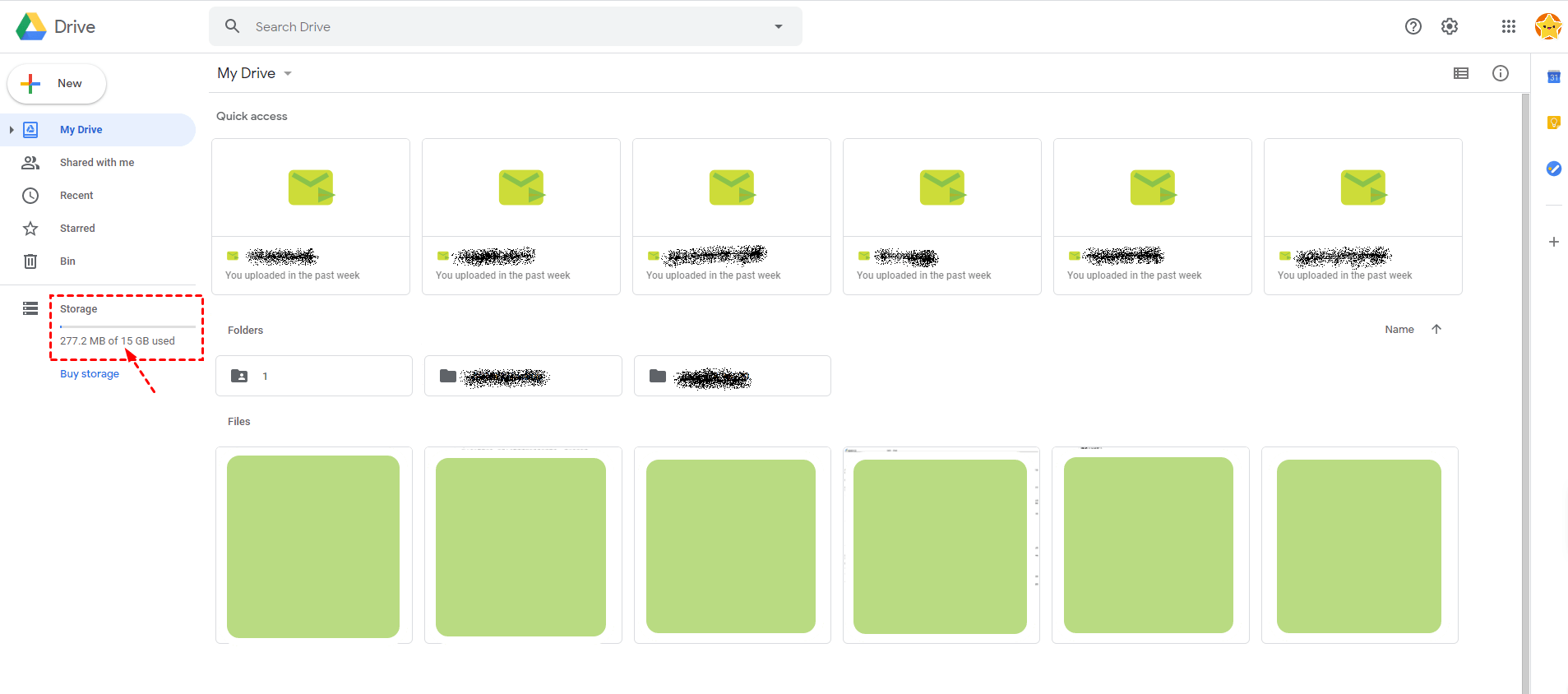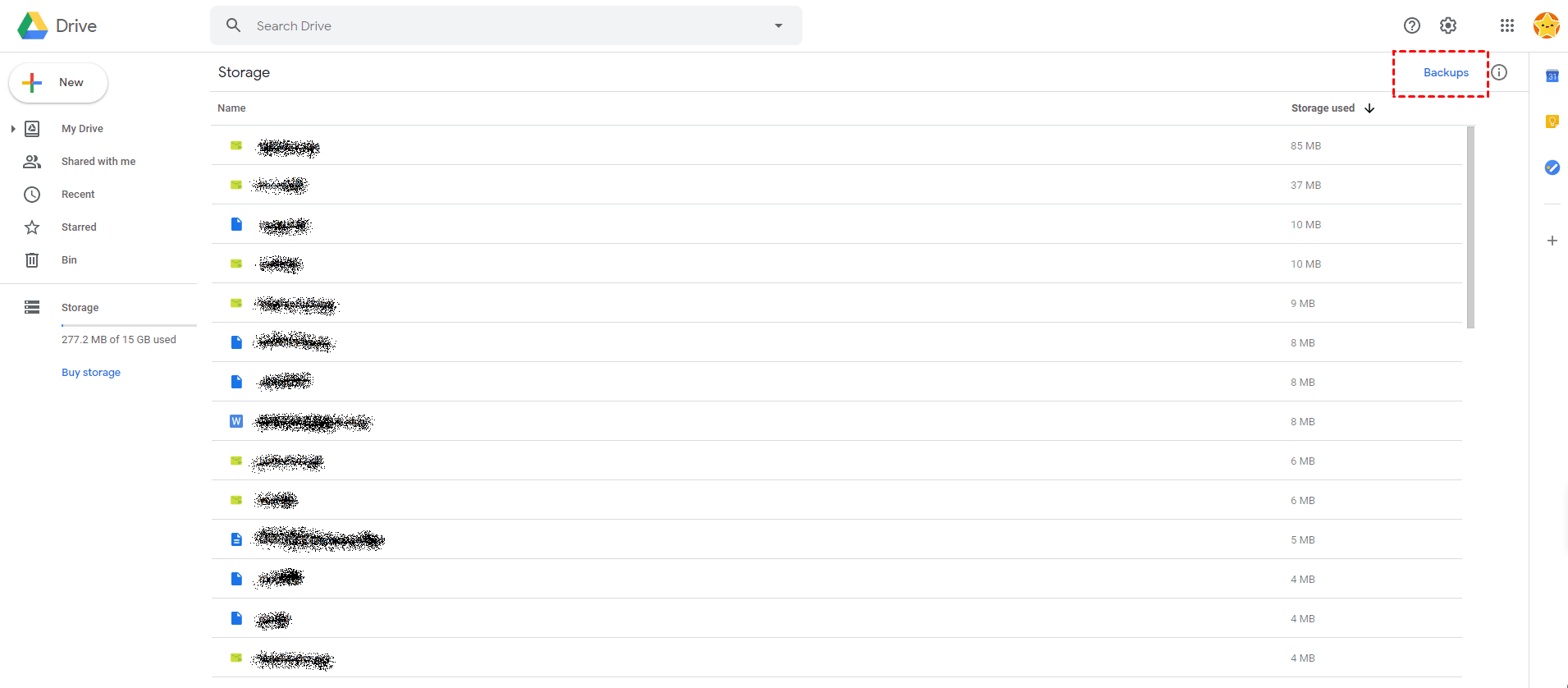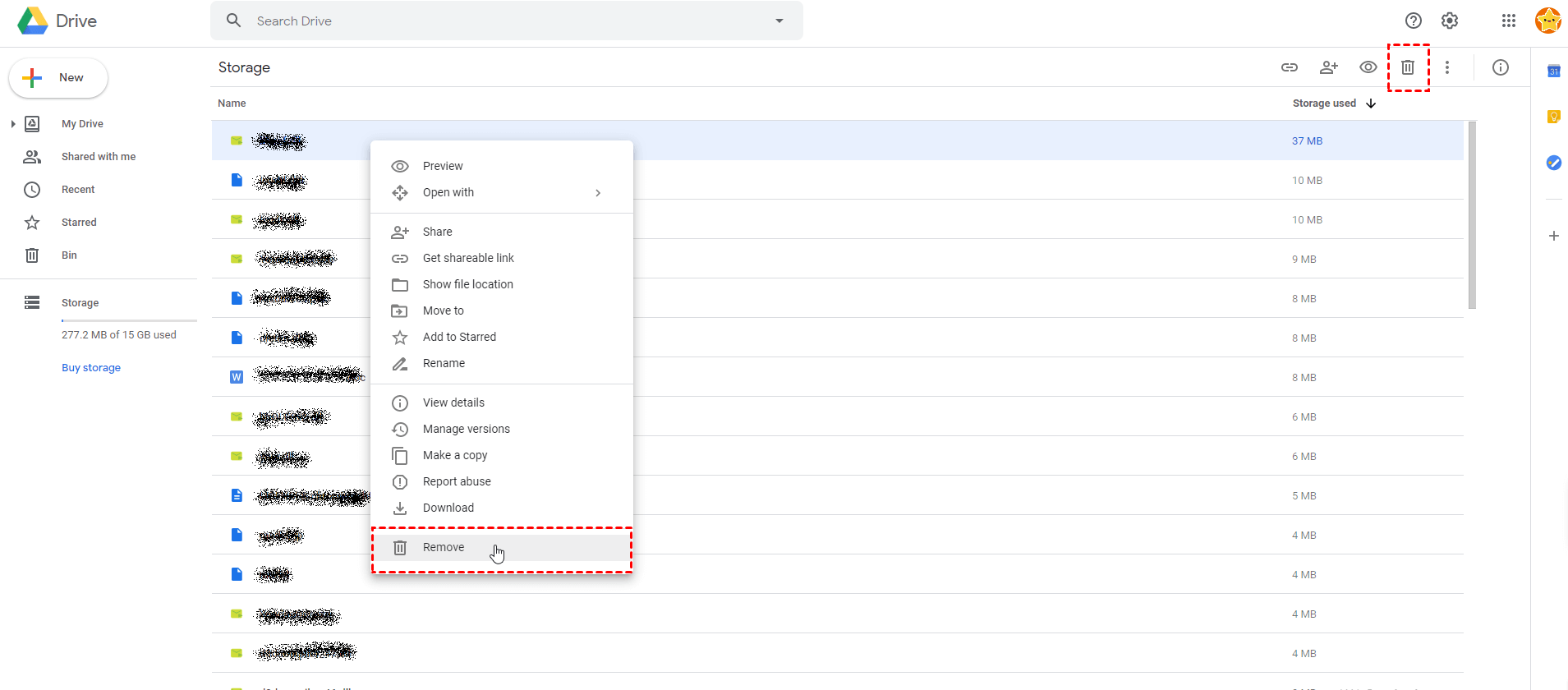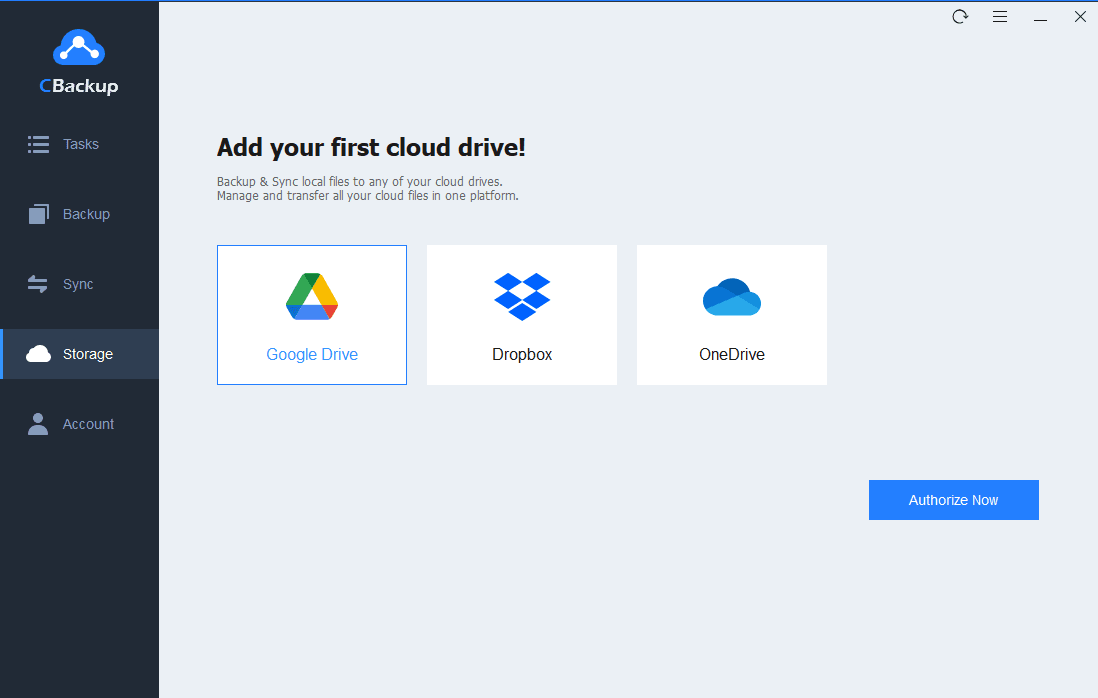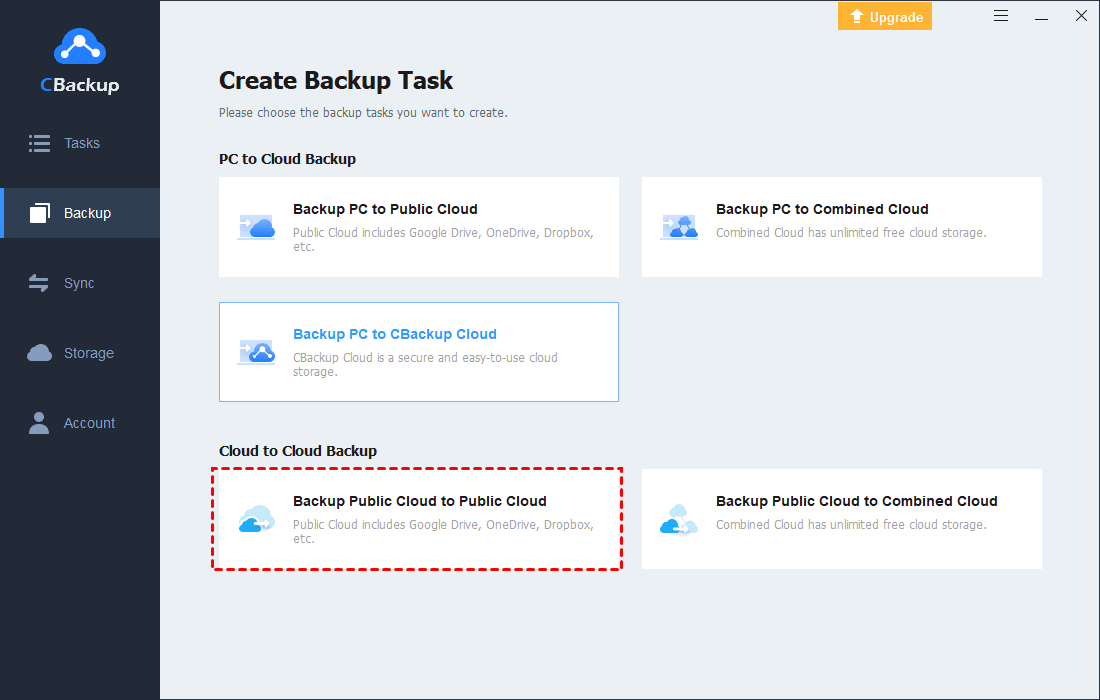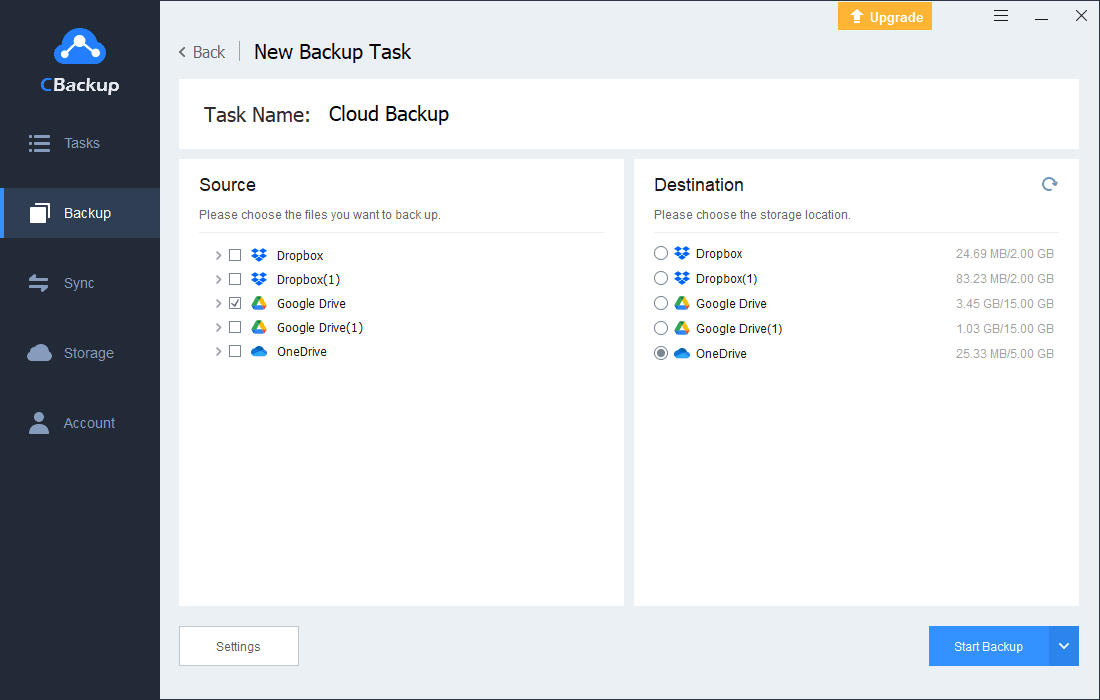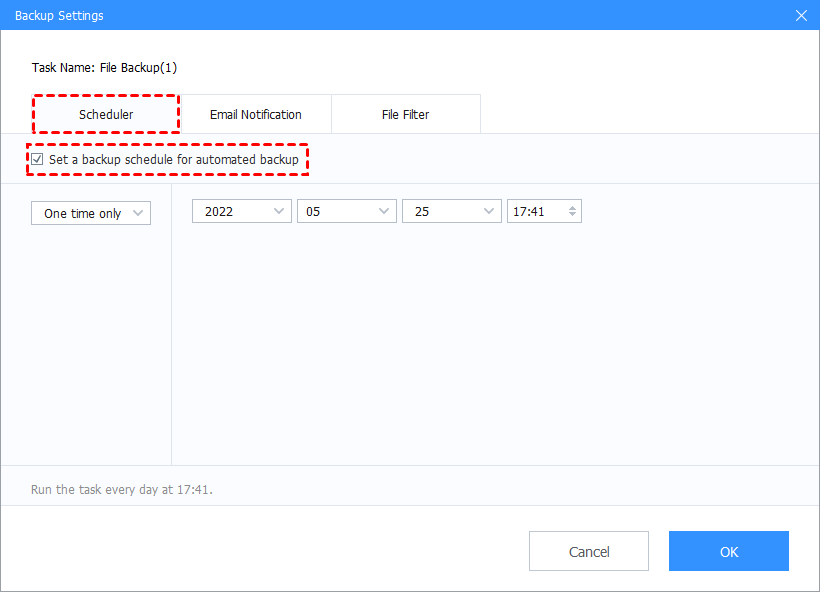How to Stop Google Drive Backup Efficiently? (4 Methods and 1 Tip)
This article shows methods of how to stop Google Drive backup, and recommend a convenient cloud backup server for you.
When you use a computer at home or work, Google Drive will automatically back up your files to your computer. If multiple people use the same computer, this may cause you to worry that other people will access your private files.
If you are bothering with this issue, read on and this article will show you how to stop Google Drive backup.
Guides to Stop Google Drive for Desktop
Drive for desktop is a client program of Google Drive for Mac and Windows users. It unifies the features of Backup and Sync and Drive File Stream.
When you have to stop Google Drive backup for some reason, you may worry about how to stop Google Drive auto backup. Don’t be sad, this article will provide you with several simple and straightforward ways to stop Google Drive backup, the following methods will be helpful for you.
Method 1. Disconnect Your Account
To stop Google syncing completely, you can sign out of your account.
-
On the Google Drive page, click Google Account in the upper right corner.
-
Click Sign out.
Method 2. Pause Backup
To temporarily stop backing up, you can pause the Google Drive desktop program - Drive for desktop. Click the Google Drive icon on the desktop taskbar, tap on the Settings position, and hit Pause syncing.
Method 3. Disable Google Drive Offline
This is also one way to turn off backup from Google.
-
Click Settings in the upper right corner of the Google Drive page.
-
In the pop-up window, in default General tab, move to Offline column.
-
Uncheck “Sync Google Docs, Sheets, Slides & Drawings files to this computer so that you can edit offline” option.
Method 4. On WhatsApp
You can also operate through a third-party mobile application: stop Google Drive backup on WhatsApp.
-
Login to WhatsApp and open settings.
-
Tap on Chats.
-
Tap on Chats backup.
-
Tap on Back up to Google Drive.
-
Now you can see a pop-up window looks like shown in Photo, choose the option Never.
Stopping Google Drive backup on WhatsApp is also a convenient way, if you are not comfortable using your computer, and don’t know how to stop Google Drive auto backup, it is quick and easy with this application.
Method 5. Delete Google Drive Backup
If you just needn’t Google sync or back up a file, stopping the entire Google Drive backup may be a bit annoying for you. At this time, you can also choose to delete Google Drive backup.
-
Go to drive.google.com.
-
On the bottom left under Storage, click the number.
-
On the top right, click Backups.
-
Delete a backup: Right-click the backup and then click Remove.
Tip: How to Make an Efficient and Safe Backup?
When you feel that the files in your cloud storage cannot be effectively secured, and stop Google Drive backup for security, how to make a cloud backup may become your top priority. Here, take a look at CBackup, a completely free cloud backup.
CBackup is a server for cloud backup and management, it can manage multiple cloud storage services at the same time.
This means that if there is any problem with your Google Drive, you can freely and quickly access and move files saved on other locations before. This allows for efficient and secure data management and cloud backup.
Let’s follow the steps below to execute Google Drive with CBackup.
Step 1. Enter CBackup's homepage and sign up for a new account (if you have an account, you can sign in directly). Download and install the CBackup desktop app and log into your account.
Step 2. Add and authorize your Google Drive account and other cloud drive accounts under the Storage tab.
Step 3. First click Backup, then click Backup Public Cloud to Public Cloud to create a backup task.
Step 4. Modify your task name, choose Google Drive as the backup source. Similarly, select another cloud drive as the backup destination. Then, click Start Backup in the lower right corner to perform the auto cloud backup task.
You can perform cloud backup of files in single cloud storage, or add and authorize other cloud storage in the same way to facilitate the operation of files between different cloud storage. Of course, everything in CBackup is safe and effective. If necessary, you can use it to automatically back up your computer to cloud drives such as Google Drive, OneDrive, Dropbox, etc. and CBackup Cloud, which has a huge space.
Conclusion
This article ends here. The above provides you with several methods of how to stop Google Drive backup. I hope you can find the one that is helpful to you. If you are using multiple cloud storage services and want security, why not try CBackup, it will not let you down.
Free Cloud Backup & Sync Service
Transfer files between cloud drives, combine cloud storage to gain free unlimited space
Secure & Free