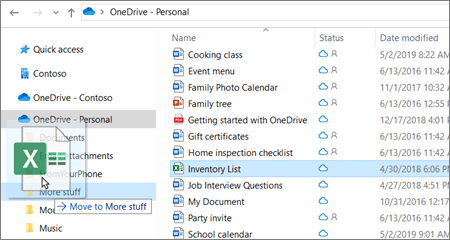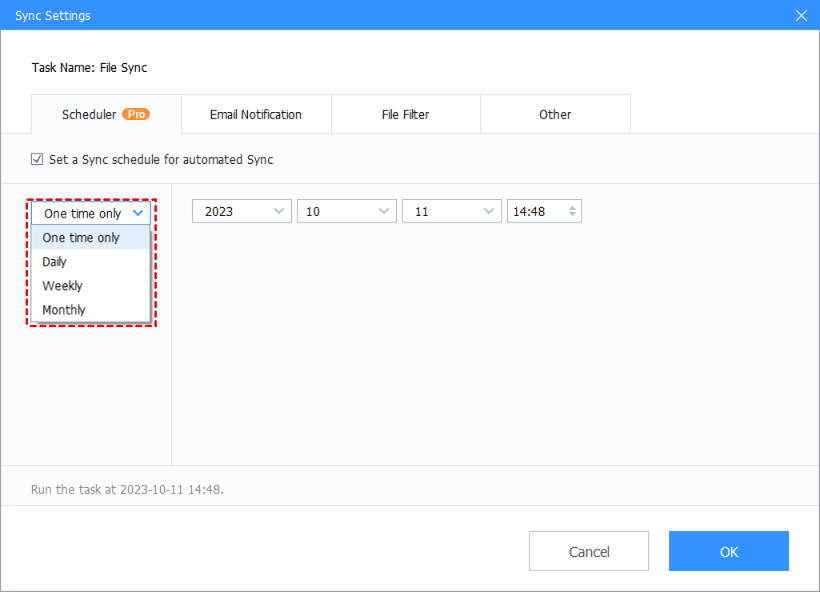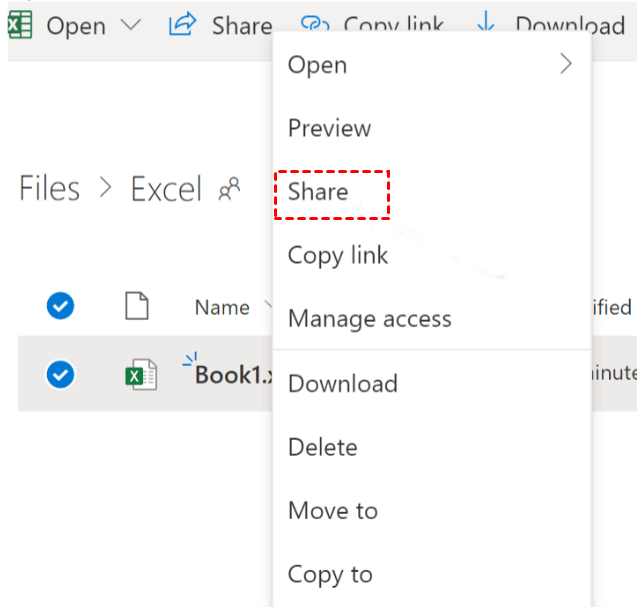Ultimate Guide on How to Upload PDF to OneDrive: 3 Ways
How to upload PDF to OneDrive? The comprehensive guide offers you a detailed walkthrough of 3 solution. You can select the method that best aligns with your preferences and requirements.
Can you add PDF to OneDrive?
I need to upload some PDF files to OneDrive from my Windows PC to free up disk space. Can you add PDF files to OneDrive? Any easy way to solve how to upload PDF to OneDrive? Thanks in advance!
- User case from Microsoft Community
OneDrive, offered by Microsoft, is a cloud storage service that allows users to upload files and access them from any device with an internet connection. You can easily upload various file types directly to OneDrive, including Word documents, Excel worksheets, PDFs, and other document formats.
How to upload PDF to OneDrive in 3 ways with ease
Users who might not be acquainted with OneDrive may be confused about "how to save PDF to OneDrive". However, the procedure for uploading PDF files is similar to that of saving common files to OneDrive. OneDrive provides users with multiple options for uploading files, including its official web and the OneDrive desktop app.
Next, we will show you how to upload PDF files to OneDrive in 3 ways in the following.
Way 1. Manually upload PDF to OneDrive via the OneDrive folder
To easily solve how to upload PDF in OneDrive from your PC, you can install the free OneDrive desktop app (On Windows 10/11 PC, OneDrive comes pre-installed). With the OneDrive desktop app, you will get a OneDrive folder in File Explorer. This enables you to sync files the OneDrive cloud easily. Notably, files uploaded using the OneDrive desktop app can be as large as 20GB in size.
Let's explore how to upload PDF files to OneDrive via the OneDrive folder.
1. Pressing Windows + R to open Run and input OneDrive in the box to run OneDrive app on Windows 10/11.
2. Sign in to your OneDrive account. Then press Windows + E to open File Explorer and navigate to the OneDrive folder.
3. Navigate to the specific PDF files which you want to upload.
4. Click and hold the file, and then drag and drop it to the OneDrive folder.
5. Wait for the upload to complete. The time taken for the upload will depend on the size of the file and your internet connection speed.
Way 2. Manually upload PDF to OneDrive via OneDrive web
In general, the capacity for uploading PDF files to OneDrive is decided by the web browser you are utilizing. If you're using Microsoft Edge or a recent version of other popular web browsers, you can upload files to OneDrive up to 250GB. However, if you are using an older web browser, the maximum file size is restricted to 300 MB. Let's proceed to solve how to upload PDF files to OneDrive via OneDrive web.
1. Open your web browser and navigate to the OneDrive website. Then sign in with your Microsoft account.
2. Click My files, hit Upload icon and select Files. Then navigate to PDF files on your PC and click Open to start uploading to OneDrive. Or, you can drop your PDF files from PC and drop into this interface.
3. Wait for the upload to complete. Then you can see a progress bar indicating the upload progress. Once the upload is complete, the progress bar will disappear.
Way 3. Automatically upload PDF files to OneDrive on Windows
As you can see, it's time-consuming to manually upload PDF files to OneDrive. If you aim to bypass these file limitations and make your PDF files automatically upload to OneDrive, you can choose to utilize a professional and free cloud sync and backup tool - CBackup, designed for Windows PCs.
It has several advantages including:
- It allows you to upload large files to OneDrive, Google Drive, Dropbox, etc. without file size limitations. It does not impose any restrictions on your transmission speed and file types, only depends on your internet speed.
- You can choose to backup PC to cloud or backup cloud to cloud with ease, like backing up OneDrive to Dropbox.
- Furthermore, you can use this tool to get unlimited OneDrive storage space at no cost by combining your cloud accounts.
Let's see how to use this tool to solve how to upload PDF to OneDrive automatically with ease:
1. Download the CBackup desktop app and complete the installation by following the prompts. Sign up and sign in to its desktop app.
2. On the left side, click Storage, select OneDrive, and click Authorize Now. Follow the on-screen instructions to grant CBackup access to your OneDrive cloud storage.
3. Select the Sync tab, then click the Sync PC to Public Cloud button to create a task for uploading PDF files to OneDrive.
4. Specify the Task Name and select PDF files you wish to upload to OneDrive. Choose a OneDrive folder as the target location. Click Settings and set the frequency at which the task will be automatically performed under the Scheduler tab.
5. Finally, click the Start Sync button to initiate the automatic upload of PDF files to OneDrive.
Frequently asked questions about uploading PDF to OneDrive
In addition to the above-mentioned information, there are some frequently asked questions about uploading PDF to OneDrive that may be useful for you.
#1. Why won't my PDF upload to OneDrive?
There could be several reasons for OneDrive upload failed for PDF files. It's possible that the file size exceeds the maximum upload limit allowed by OneDrive, or there might be issues with your internet connection, leading to disruptions in the upload process. Additionally, if you do have not enough storage space in OneDrive, you also may face this issue.
#2. How do I share a PDF on OneDrive?
To share a PDF on OneDrive, you can simply follow the steps below:
1. Sign in your OneDrive account via OneDrive web, navigate to the PDF file you want to share with others under My files tab.
2. Click the three-dot icon next to the PDF file and select Share from the dropdown menu.
3. Enter the email addresses of the people you want to share the PDF. Then select the sharing setting, including Can edit and Can view.
4. Optionally, you can add a message to accompany the sharing notification. Then click Send or choose Copy to create a sharing link then Copy and share the link with others.
#3. What type of file cannot be uploaded on OneDrive?
Files such as temporary TMP files and those used by your local computer, such as desktop.ini or .ds_, can not be synchronized to OneDrive.
For users of OneDrive for work or school, it's important to note that certain file types might be restricted on your organization's SharePoint site. The specific list of blocked files can vary and is typically determined by your administrator.
Conclusion
We have shared with you 3 workable ways to solve how to upload PDF to OneDrive on this page. You can pick the easiest one according to your preference. Also, there are some frequently asked questions related to this issue you might favor.
If you want to auto upload your PDF files to OneDrive or get unlimited cloud storage for free, you can try CBackup. Besides its combining cloud and transferring feature, it also offers your backup feature to backup your data to OneDrive for data security.
Free Cloud Backup & Sync Service
Transfer files between cloud drives, combine cloud storage to gain free unlimited space
Secure & Free