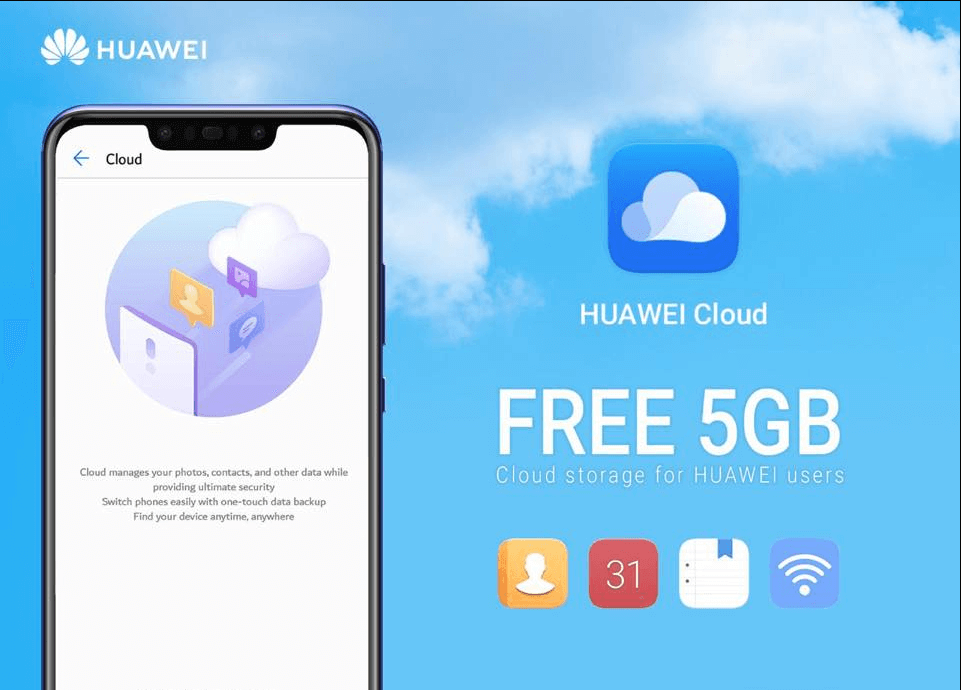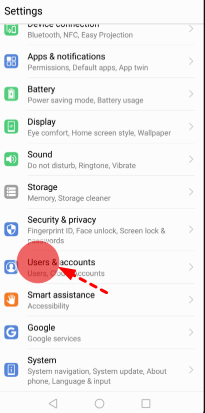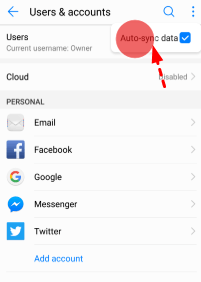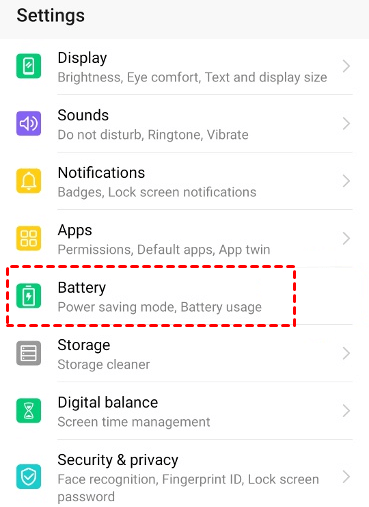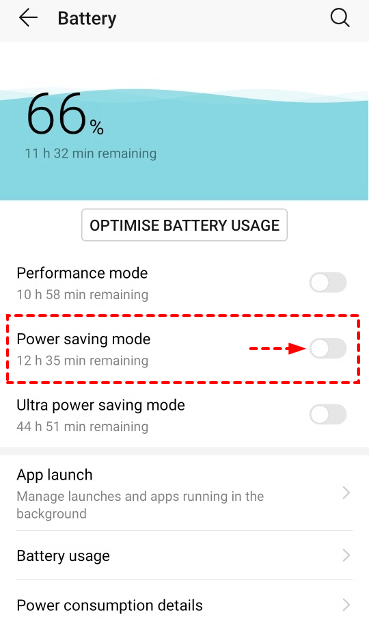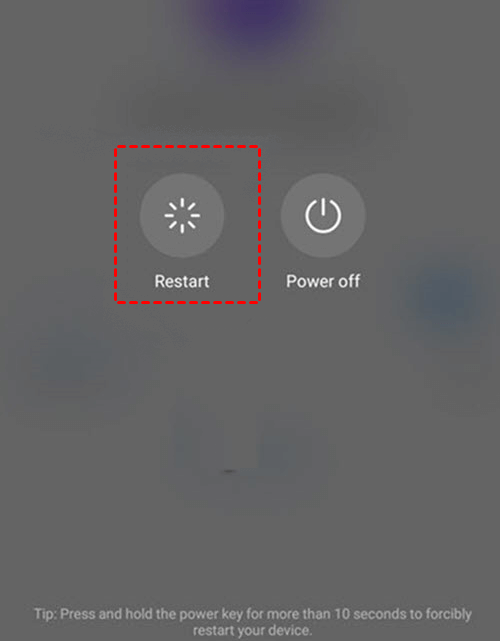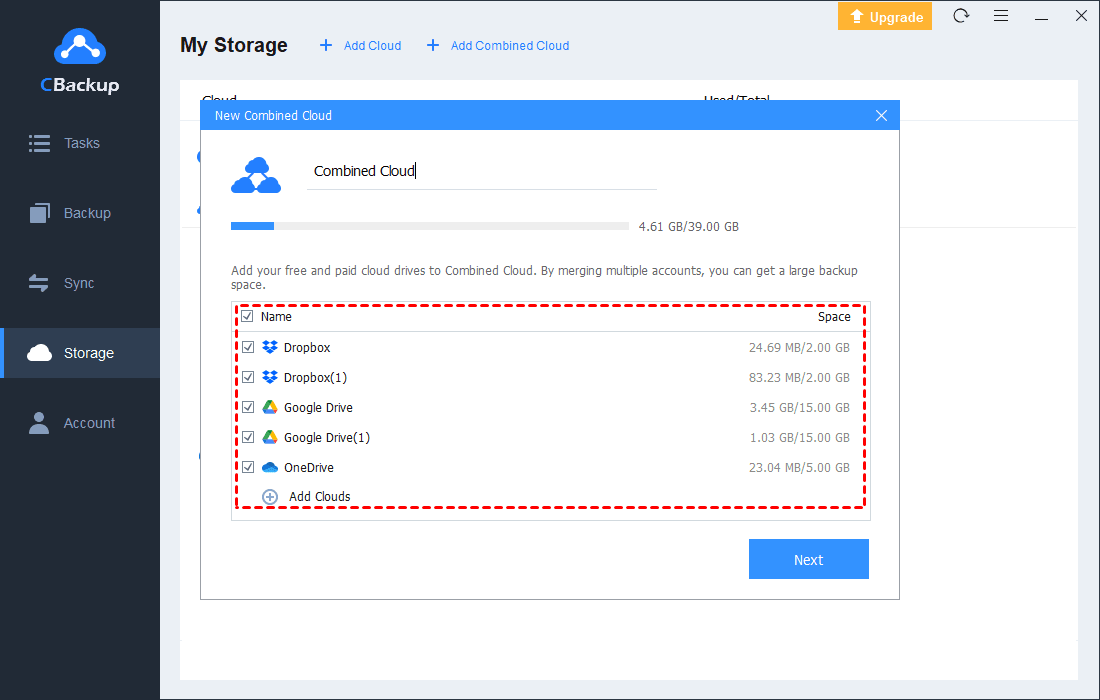6 Ways to Fix “HUAWEI Cloud Backup Failed” Issue
Are you finding the solution to fix the HUAWEI Cloud backup failed? Wanna know what if there is not enough space in HUAWEI Cloud? Read this article for answers.
Quick Search
Are you using HUAWEI Cloud? Does the HUAWEI Cloud backup fail or not work during use? How to solve this problem? This article will resolve all your doubts.
What is HUAWEI Cloud?
Are you using HUAWEI Cloud? Does the HUAWEI Cloud backup fail or not work during use? How to solve this problem? This article will resolve all your doubts.
HUAWEI Cloud can safely back up your data, prevent data loss when you lose your phone, and also allow you to easily transfer data to a new device anytime, anywhere.
Users who register for HUAWEI Cloud can get 5GB of free storage space. You can use the storage space of HUAWEI Cloud to back up photos, videos taken on branded phones and tablets. HUAWEI also uses them to synchronize contacts, appointments, and WLAN access data.
Anyone using a cloud backup device will quickly discover that 5 GB of storage space is insufficient. The cost of upgrading to 50 GB is 1 cent in the first month and then 0.79 euros per month (as of 2020).
How to Fix HUAWEI Cloud Automated Backup Failed
When you meet HUAWEI Cloud backup failed, the cause of the problem may be diverse. You can fix it according to the 6 methods provided below.
Method 1. Enable HUAWEI Cloud automated backup
When HUAWEI Cloud is enabled in the settings, your device will execute automatic backup tasks.
Step 1. Navigate to Settings, and select Users & accounts from the list.
Step 2. Tap the three-dot icon in the upper right corner.
Step 3. Turn auto-sync data of content on. Press OK.
Method 2. Turn off battery saving mode
When the device turns on power-saving mode, it will limit the work of background programs, it will cause the HUAWEI Cloud backup incomplete. You need to make sure you turn off the power saving mode on HUAWEI devices.
Step 1. Navigate to Settings, and select Battery from the list.
Step 2. Click the switch button next to Power saving mode to turn off this mode.
Step 3. If your backup project is large, please connect the device to the charger.
Method 3. Check the network status
HUAWEI Cloud automated backup needs to be performed in a good network state, your backup task failure may be caused by an unstable network.
Make sure the Wi-Fi signal connected to the device is good, or make a backup on the cellular data network.
Method 4. Restart your HUAWEI device
Long press the power button to restart your device.
Method 5. Repair some corrupted blocks in the backups
If there is corrupted data in your backup file, it may also cause the HUAWEI Cloud backup not working, so you can try these steps to fix it.
Step 1. Log in to the backup server GUI using a browser.
-
Login address: https://IP address corresponding to the datamover_management_float_ip field: 8088
-
Default account: admin. Default password: Cloud12#$ for installation using HUAWEI CLOUD Stack Deploy, and PXU9@ctuNov17! for manual installation.
Step 2. Choose Restore and All Backups on the home page and search for the current backup and backup plan name based on the backup ID and generation time.
Step 3. Select the backup, click Quick Verification.
Method 6. Solve the problem of insufficient space
There is also a very common reason that HUAWEI Cloud cannot backup: insufficient storage space. The 5GB storage space provided by HUAWEI for free is not enough for many users. When the backup space is full, the backup task will not continue.
The methods to deal with this problem are more diversified. Continue to read the next section to learn how to solve the shortage of storage space.
What If There Is Not Enough Space In HUAWEI Cloud?
If you have run out of available space, how do I free up space on my HUAWEI Cloud? You can follow the correct instructions below to understand what you can do.
Way 1. Pay for storage space
Paying for more storage space is a very straightforward method. You can get 50GB, 200GB and 2TB of storage space for £ 0.79, £ 2.49, and £ 6.99 per month respectively (as of 2020). Of course, everyone’s backup needs are different. When your space is insufficient, consider the appropriate space size to buy according to your situation.
If you do not want to spend money to solve this problem, the following also provides you with several free ways to solve the lack of space.
Way 2. Clear application cache and data
Applications such as Gallery sometimes generate larger caches (in this case, image thumbnails), which can be cleared to free up memory.
Step 1. Navigate to Settings, tap Applications/Application Manager in turn.
Step 2. Then swipe from right to left until ALL on the screen.
Step 3. Then press the three-dot icon and sort by size. Then by selecting the largest application. Then select Clear cache. Do the same until you were clear as much space as possible.
Way 3. Clear browser thumbnails
This one seems to be a bug in some versions of Android and/or some phones but is a very quick and effective fix.
Step 1. Open the browser on your device.
Step 2. Then check in the upper right corner if multiple tabs are open. If you do, then turn them all off.
This can clear up hundreds of cached thumbnails which never clear unless this process is carried out. It has been known to clear several gigabytes of space for users that don’t close their tabs often.
Way 4. Use other cloud drives
Cloud backup has become one of the mainstream backup methods because of its convenience and flexibility. There are many cloud storage services on the market. Basically, registered accounts will have free storage space. Therefore, registering multiple cloud backup accounts to back up data is also a good method.
Then there are too many cloud backup accounts, what should I do if it is troublesome to manage? Highly recommend a cloud transfer and backup service provider - CBackup, which supports multiple mainstream cloud drives. You can back up your computer to multiple destinations with just one login, such as Google Drive, OneDrive, Dropbox, CBackup Cloud, etc.
It can also combine the cloud disk idle space of these drive accounts to obtain unlimited cloud backup space. You can manage all cloud drives and their data on one platform.
Let's learn how to combine free cloud storage of multiple accounts into a large cloud backup space.
Step 1. Download the CBackup freeware, sign up for an account, and login to CBackup.
Step 2. Click Storage, then choose the cloud you want to add (here is Google Drive), tap Authorize Now.
Step 3. Then add all your cloud accounts in the above same steps. Click on Add Combined Cloud on this page, and tick all of your add clouds. Then you could check the total space of your Combined Cloud.
☛Tip: If you need to back up your PC data to this large space, click Backup > Backup PC to Combined Cloud, select the files you need to back up, then select the wantted Combined Cloud as your backup destination, and start the task.
Final Words
According to the method in this article, fixing HUAWEI Cloud backup failed is not a tricky thing. Quickly follow the above steps to solve your problem.
If your HUAWEI Cloud space is full, it is better to follow the recommendations in the article to find the one that suits you best. Using CBackup to combine multiple cloud storage accounts to get more free storage space is one of them. In addition to combining cloud storage, it can also help you move files between cloud storage easily and quickly, and you can try it for free.
Free Cloud Backup & Sync Service
Transfer files between cloud drives, combine cloud storage to gain free unlimited space
Secure & Free