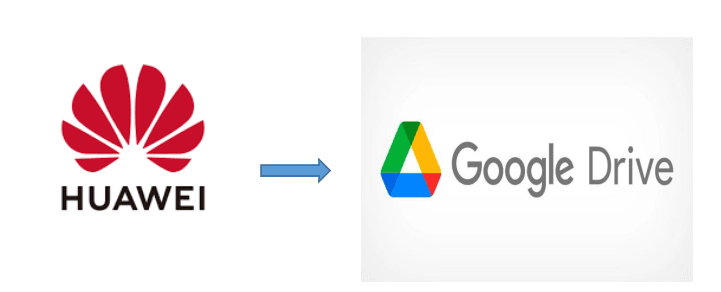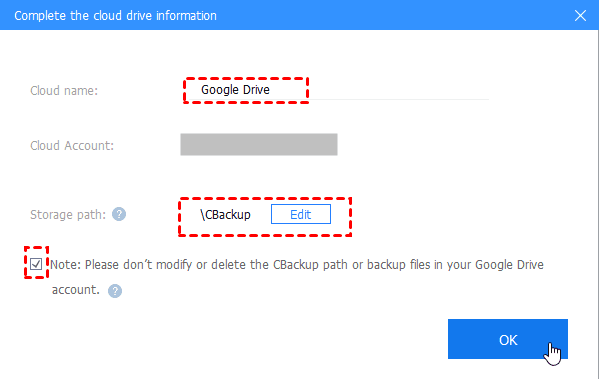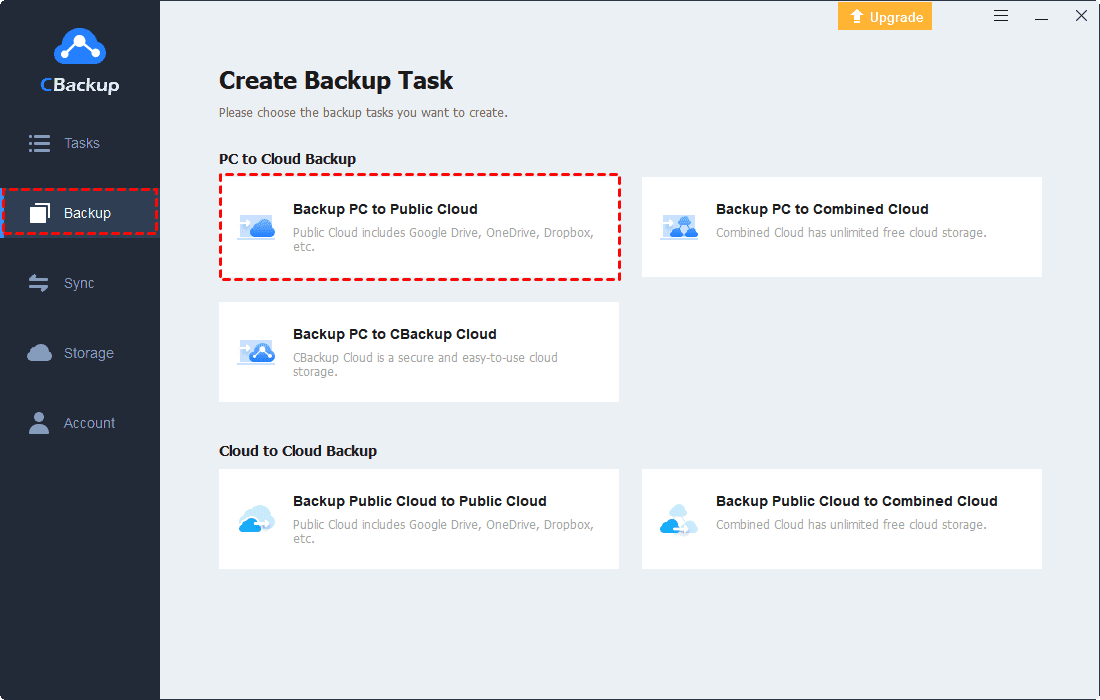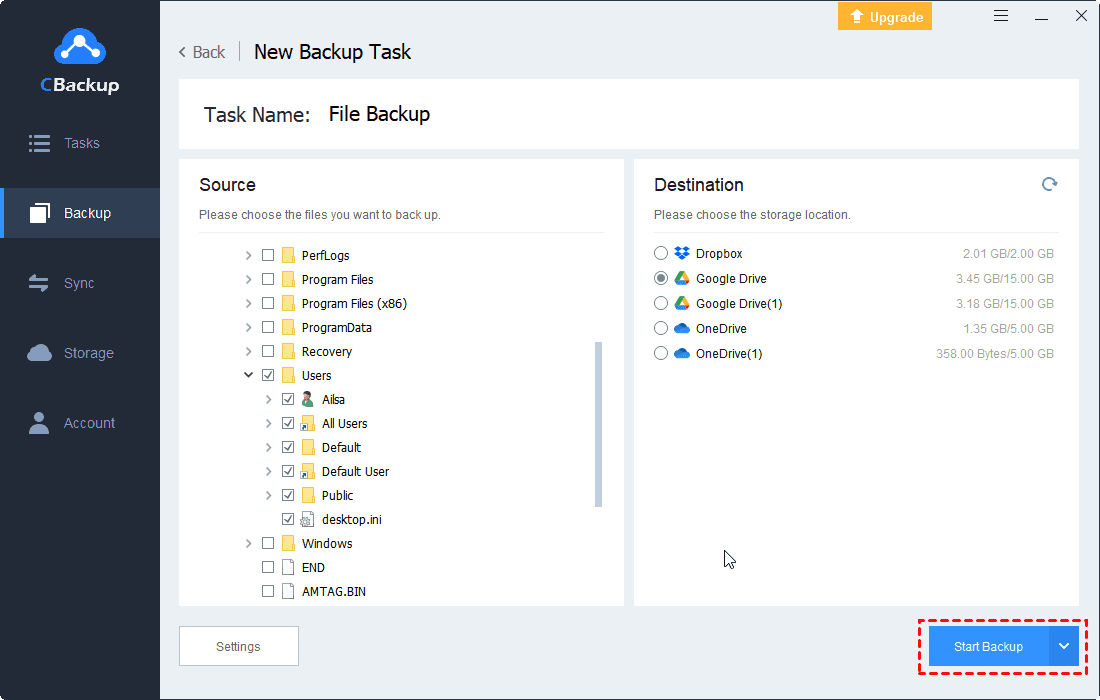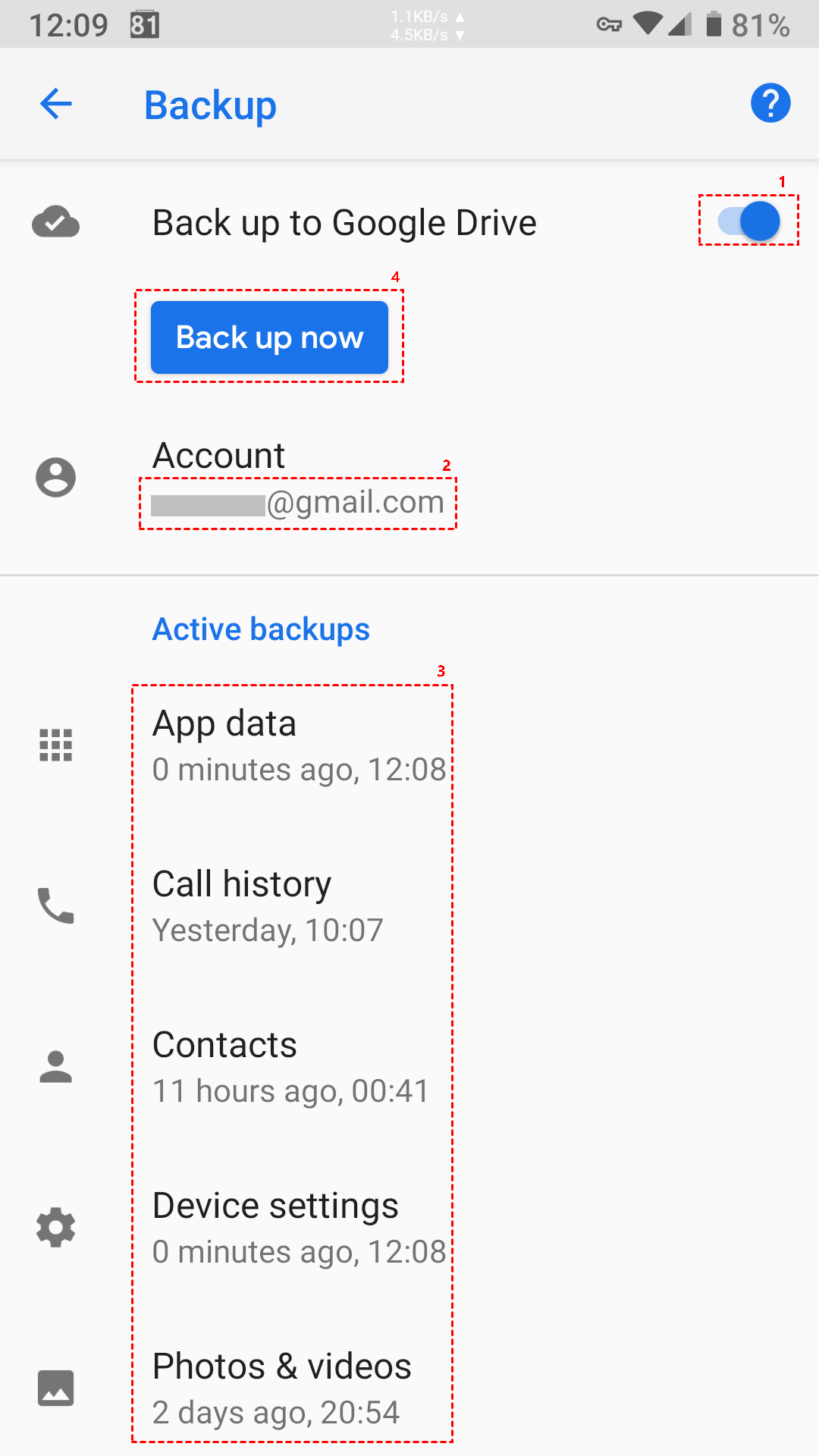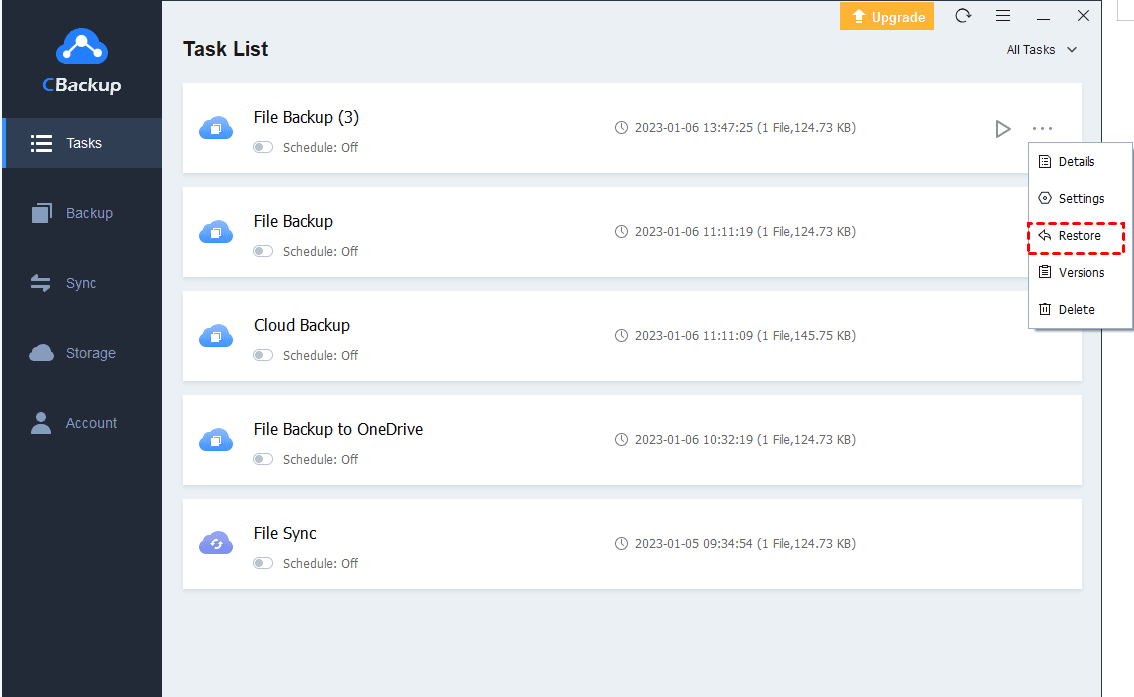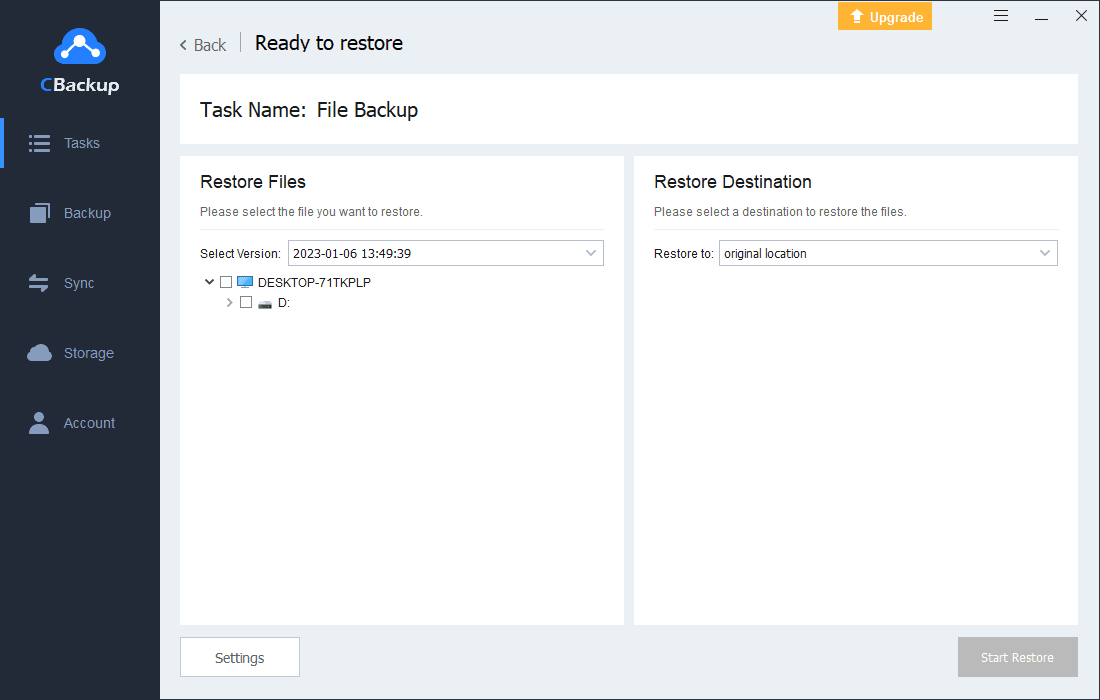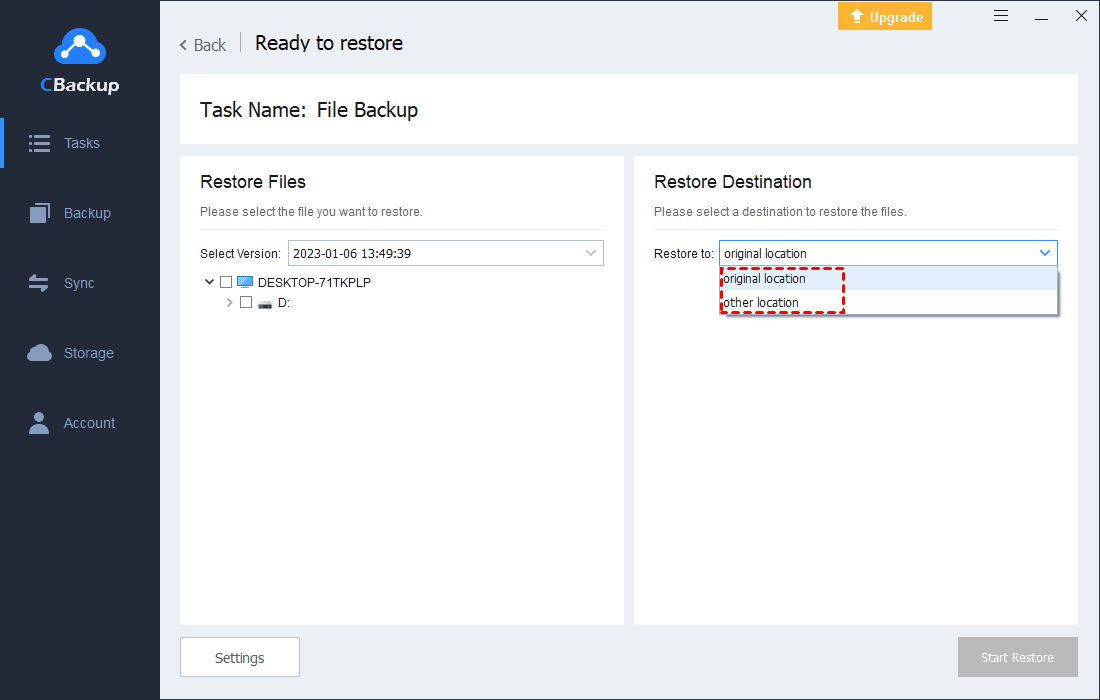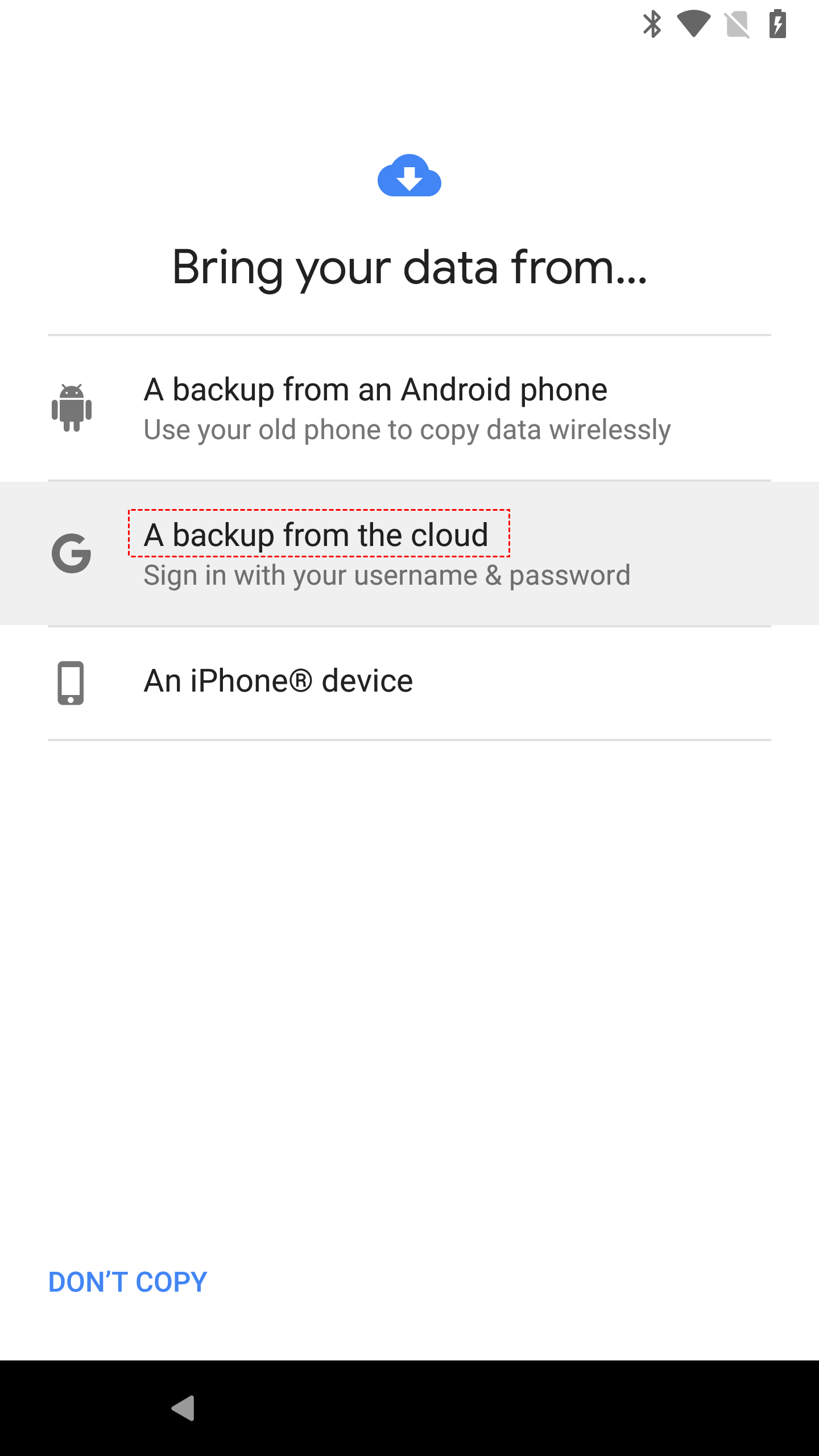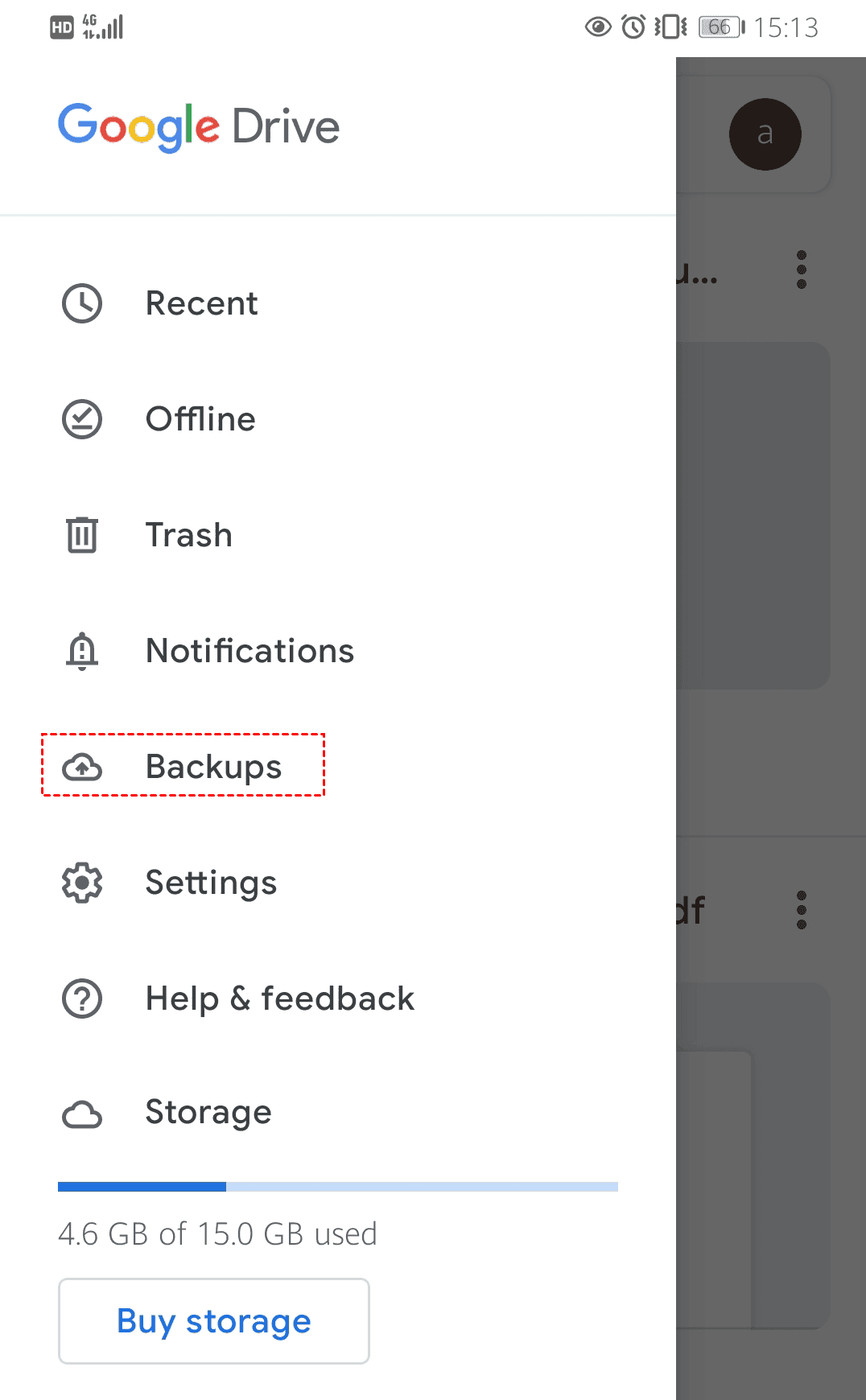Best Free Way to HUAWEI Google Drive Backup [Safe & Fast]
How can you realize HUAWEI to Google Drive backup? Simple. Follow the article and you’ll know how to backup HUAWEI data to Google Drive easily, safely, and quickly for free.
✿List of Contents
Can I back up my HUAWEI to Google Drive?
Can I conduct HUAWEI to Google Drive Backup? Google Drive is a popular cloud storage service among millions of people, and it allows users to store any files in the safe cloud and access all files anywhere easily with 15 GB of free storage. Therefore, multiple users, including HUAWEI clients, would like to backup files to Google Drive to avoid their database loss.
So can you transfer HUAWEI to Google Drive in an easy way? This article will offer you the best solution, please read it patiently.
Benefits of HUAWEI to Google Drive backup
Why do need to backup your HUAWEI to Google Drive? Before backing up your HUAWEI to Google Drive, let’s explore the benefits of Google Drive backup of your HUAWEI.
☛Data protection: The data stored in HUAWEI local storage may be deleted, disrupted mistakenly, or inaccessible for unknown errors. If you transfer data to Google Drive, the data will be safely stored in the cloud.
☛High accessibility: Since you may save a lot of files on HUAWEI phones, PCs, or laptops, it is hard to access all files whenever and wherever you want, while once you save them to Google Drive, you can access all files online anytime, anywhere.
☛Enjoy larger storage: No matter how large your HUAWEI storage is, it will be used up one day, so with Google Drive, you can get more storage for data backup.
Hence, you can be assured to move your HUAWEI to Google Drive to enjoy these benefits. Now, let’s continue to learn how can you backup HUAWEI to Google Drive on Windows or Android phones easily.
How do I transfer HUAWEI to Google Drive on Windows?
Are you annoyed by the low-speed Windows system process due to a large amount of data on your HUAWEI PC/laptop? Are you anxious about how to make HUAWEI backups to Google Drive on Windows to avoid data loss and free up the local storage? Never mind. It’s easy to be realized if you try CBackup, a powerful and safe cloud backup tool for free.
CBackup supports the public clouds as its backup storage, like Dropbox, Google Drive, OneDrive, etc., so you can backup any data to Google Drive directly and quickly for free here. Based on the user-friendly interface of CBackup, it’s simple and fast to realize PC auto backup without limits. What’s more, you can enjoy 2000 GB of free data traffic for local to public clouds backup per month.
So how to backup your HUAWEI to Goggle Drive on PC? Here are the detailed steps:
1. Please download the CBackup desktop app, create an account with CBackup, and sign in.
2. Click on Storage > Google Drive and press the Authorize Now button. Next, please grant authority to CBackup so that CBackup can access your Google Drive files successfully.
3. Now, you can input the Cloud name and Storage path as you like, and check the Note option at the bottom and select OK.
4. After adding Google Drive to CBackup, you can click Backup > Backup PC to Public Cloud (modify the Task Name) to choose files to backup (If you need to backup photos to Google Drive from HUAWEI, just select your photo files here). Click on Google Drive under the Destination.
5. Now, hit Settings on the bottom left, check Set a backup schedule for automated backup under the Schduler tab, then you can select an interval to backup files to Google Drive automatically, like one time only, daily, weekly, or monthly.
6. Finally, click Start Backup to backup HUAWEI files to Google Drive automatically.
How to backup HUAWEI Android phone to Google Drive
Some HUAWEI Android phone users may ask how to make HUAWEI backup to Google Drive on phones? Don’t worry, you can also find the answer here. Please keep reading.
Here are the steps of backing up an Android phone to Google Drive please do as follows.
Step 1. Open your phone, click on the Settings > System > Backup in turn.
Step 2. Next, hit the button next to "Back up to Google Drive”. (If the button shows green, just skip this step.)
Step 3. Click "Account", look through the "Active backups" section, and you can do this:
☛Select "App data" and turn on the "Automatic restore" switch, then go back to backup window. (By this, HUAWEI backup WhatsApp to Google Drive can be realized as well.)
☛Select "Photos & Videos" and turn on the backup settings for Google Photos.
Step 4. Back to the top of the page, and click "Back up now".
Tip 1: Restore Backup from Google Drive to PC
“What if I lost my local data on HUAWEI PC accidentally? Can I restore them from Google Drive?” Some users may delete certain essential HUAWEI files by accident, and you must be anxious about how can you restore backup from Google Drive to PC. No worries. You can use CBackup to get automatic recovery simply.
1. Launch your CBackup, click Tasks and find the backup task that you want to restore. Click the three-dot icon on the right and click Restore.
2. Then, select the files you want to restore. Select a location for your files from the two options and click Start Restore to start the data recovery.
Tip 2: Restore backup from Google Drive to HUAWEI phone
In addition to restoring HUAWEI backup to Google Drive on PC, how to restore backup from Google Drive to HUAWEI phone? Now, we will show you 2 major ways to restore entirely HUAWEI phone or selectively below.
Way 1. Restore HUAWEI Android Phone from Google Drive entirely
When you get a new HUAWEI device and want to restore the data from Google Drive, you can do as follows, please have a check.
Step 1. Firstly, start your new phone to perform its initial configuration. Then, choose the language on the welcome page and click on "LET'S GO".
Step 2. Now, please do the following steps:
☛Click "Copy your data on the "Copy apps & data" page, connect to your network on the "Connect to Wi-Fi" page.
☛On the "Bring your data from..." page, hit "A backup from the cloud", then sign in to Google Drive and click on "I agree".
Step 3. On the "Choose a backup to restore" page, select an available backup. Choose the files you want to restore and tap "Restore".
Step 4. Finally, follow the on-screen guides and finish the remaining steps for the initial setup.
Way 2. Restore HUAWEI Phone backup from Google Drive selectively
Apart from the entire backup, there is another way to restore backups from Google Drive to HUAWEI phone, here are the steps:
Step 1. Install the Google Drive app on your phone and log in to your Google Drive account.
Step 2. Find the three bars icon at the Home tab, click on Backups to find the HUAWEI Android phone backup,
Step 3. Then choose the files and hit Download, then it will be downloaded on your Android phone, and you can check the data in your local storage.
Final words
What if you need a HUAWEI Google Drive backup? After reading the whole passage, you must be guided to backup HUAWEI data to Google Drive both on Windows and mobile phones with easy steps. Besides, CBackup can be a valuable and secure tool for you to conduct HUAWEI backup on PC for free most easily. If you need to restore HUAWEI data from Google Drive, just follow the guides.
Free Cloud Backup & Sync Service
Transfer files between cloud drives, combine cloud storage to gain free unlimited space
Secure & Free