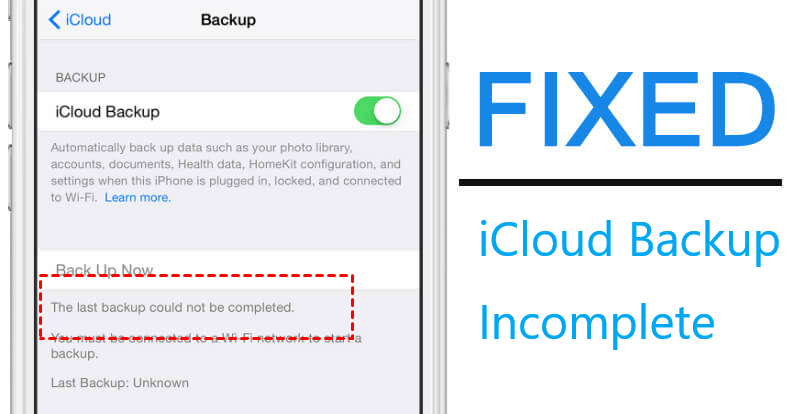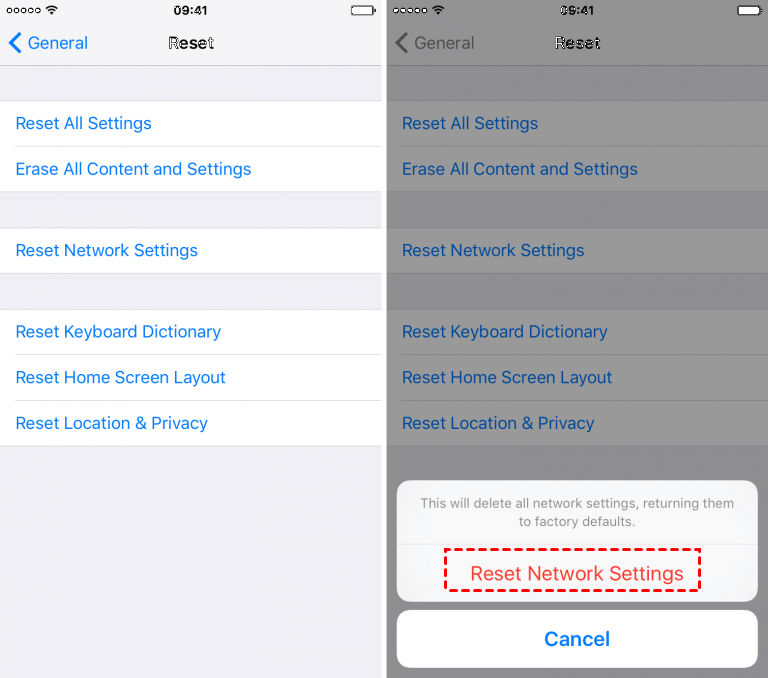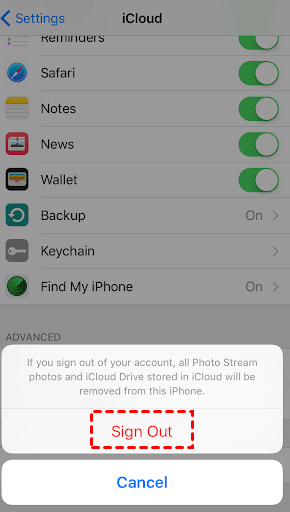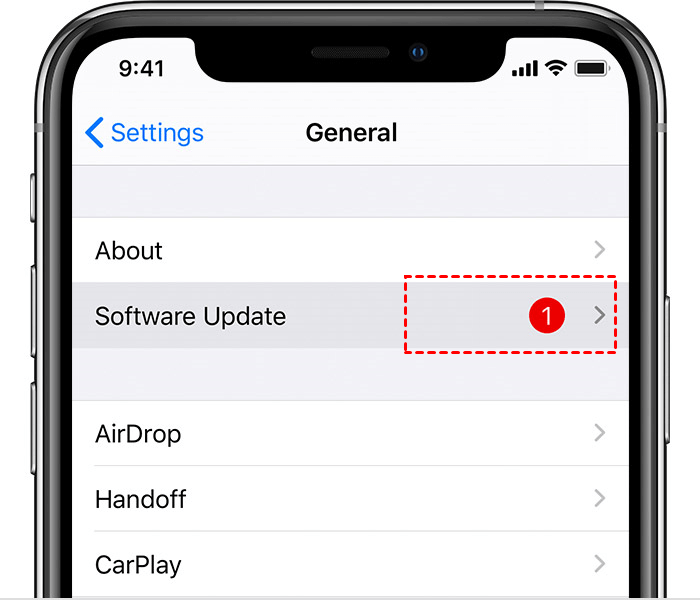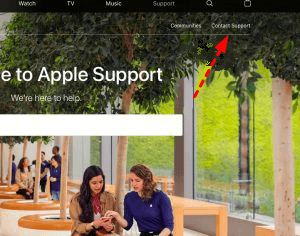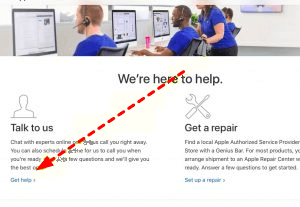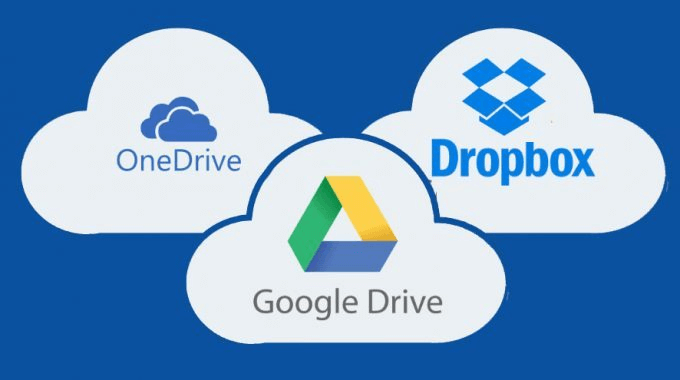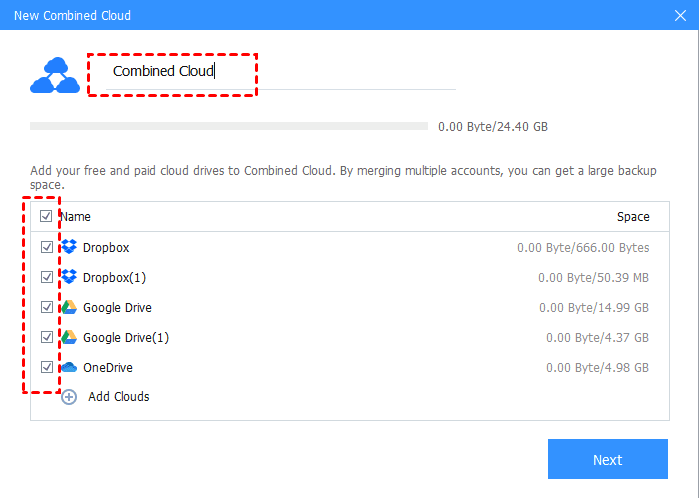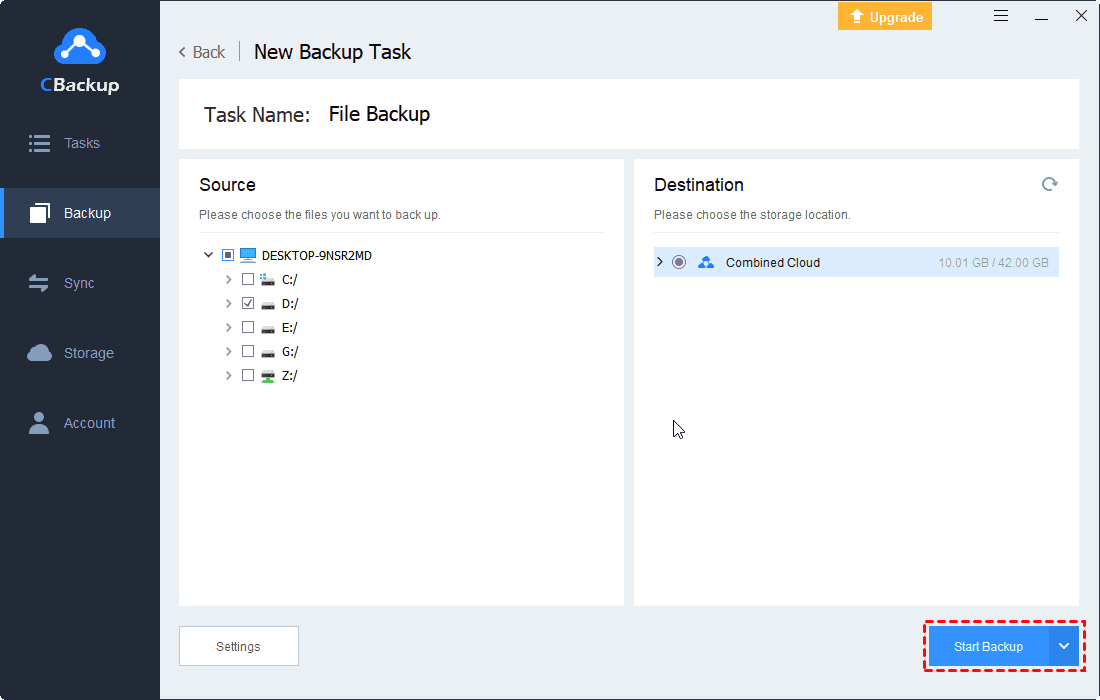5 Fixes to iCloud Backup Incomplete or Failed
How to fix iCloud backup incomplete? This may be a very common problem among iCloud users. Click this article for more information about iCloud backup failed.
User case: iCloud the last backup could not be completed
“Yesterday I took an iCloud backup on my iPhone. In the beginning, it appeared to be working properly. It showed the status of ‘Backing Up…’ and displayed the usual ‘Estimating Time Remaining’ message. But after a while, the backup task stopped and the following error message was displayed: ‘the last backup could not be completed’. What should I do now to fix the iCloud backup incomplete problem? ”
Some users have reported that they receive an error prompt when trying to back up their iOS device to iCloud, causing iCloud last backup incomplete. It is a good idea to use iCloud for iOS device backup. iCloud can ensure data security when a device fails or is lost. So this problem must be fixed so that no data loss occurs in the future.
How to fix the “iCloud backup incomplete” issue
I will introduce some effective measures that you can take. If you also need an iCloud backup incomplete restore, read on and understand the steps.
For some typical operations such as restarting your device, checking whether your device has enough iCloud storage space, or ensuring iCloud backup is enabled, I will not go into detailed steps. I think you can try some typical operations before you operate the following methods. If your iCloud backup not working is still not solved, try the following methods.
Method 1. Delete old backup and reset network settings
If your Internet has a connection error and a failure, iCloud backups will be interrupted, and you can try the following steps to fix the error.
Step 1. Connect the iPhone/iPad to a computer and back up to the computer locally via iTunes.
Step 2. After the backup is complete, go back to the iOS device, navigate to Settings > iCloud > Storage > Manage Storage.
Step 3. Locate and delete the old iCloud backup.
Step 4. Clear out network settings in iOS Settings > Reset > Reset Network Settings (Wi-Fi networks are removed, you need to rejoin them).
Step 5. Rejoin the Wi-Fi network (make sure the Wi-Fi network is working properly and have enough bandwidth to upload).
Step 6. Return to Settings > iCloud > Backup, and choose “Back Up Now”.
Method 2. Re-add your iCloud account
If the problem is caused by an error in iCloud, then iCoud backup failed can be effectively solved by this method.
Step 1. Navigate to Settings > Apple ID, and tap on Sign Out at the bottom.
Step 2. Wait a few minutes, go to iCloud, enter your account password and log in again.
Method 3. Delete damaged existing backup
The incomplete iCloud backup may be caused by the existing damaged backup that needs to be deleted, or it may be because the data on the device prevents the backup from succeeding.
Step 1. Try deleting your last iCloud backup (if you have one) by turning off iCloud Backup in Settings>iCloud>Storage & Backup.
Step 2. Tap Manage Storage, swipe across and find the backup, tap Delete.
Step 3. Then go back and turn iCloud Backup back on and try backing up again.
-
If it still does not back up, you need to find a problematic application. Go to Settings > iCloud > Storage & Backup > Manage Storage, choose the name of your device, and tap Show All Apps, then turn them all to Off (including camera roll) and try backing up again.
-
If the backup task starts, it proves that an application is blocking the backup. Open the applications one by one, and then try to back up. Repeat this process until the backup fails. Then you will be able to find the problem application and exclude it from the backup.
Method 4. Update the device to the latest version
Make sure that your iPhone or iPad is up to date.
Step 1. You can check this by going to Settings > General > Software Update.
Step 2. Tap Download and Install.
Method 5. Contact with Apple support team
If your problem is still not resolved and you need help, please contact Apple Support.
When you are in doubt, it is not a bad idea to seek help from Apple's technical support department, because they will someday come up with some ways that no one else can think of.
-
You can make a call, you must dial the toll-free number 800 915 904. The assistance period is from 8:00 to 19:45.
-
You can also choose online support:
Step 1. Go to Apple’s website: https://www.apple.com.
Step 2. Click Support at the top of the page and select Contact Support.
Step 3. Click Talk to us. Then select the product with the problem and select the specific problem such as iCloud backup failed. Then select the product that has the problem, and select the specific problem such as iCloud backup failed for consultation.
How to recover incomplete iCloud backup
Can I restore my iPhone from an incomplete backup? Don’t know how to restore an incomplete iCloud backup? You can find detailed instructions here.
You need to make sure that you are always connected to Wi-Fi because you can't backup and restore through a mobile Internet connection. The time required to restore from a backup depends on the size of the backup and the speed of the Wi-Fi network.
Step 1. Navigate to iCloud.com and log in to your account.
Step 2. Select Settings.
Step 3. Scroll down to the bottom of the Settings page and click Restore Files.
Step 4. Find the file you wish to restore, and place a checkmark beside the file (repeat for as many files as you wish to recover).
Step 5. Click Restore File(s).
One more thing: what do I do when my iCloud is full?
5GB of iCloud free storage space is very limited for iOS users. When you need more space, it is best to be free, but also to ensure data security, is there any way?
I suggest that you can have multiple cloud drive accounts, whether it is multiple accounts of the same cloud drive, or accounts that occupy multiple different clouds. The cloud driver will be provided with free cloud storage space when registering. When storage space is insufficient, using other cloud storage services to back up other data is undoubtedly a very good choice.
But you may worry about the following problem: these cloud storage accounts or the amount of data they contain will become larger and larger, what should I do? I strongly recommend that you use the free cloud backup and management service - CBackup.
It has a very useful feature, combined with cloud storage, can make full use of the free space in the cloud disk for backup. During the backup process, when the free space of one cloud disk is insufficient, it will be automatically backed up to the second cloud disk, and so on.
CBackup does not limit the number of added accounts, you can perform backups without restrictions. Let's learn the detailed steps for using CBackup to manage multiple cloud storage accounts.
1. Click the download button below, and run CBackup on your PC. Then, sign up for a CBackup account and sign in.
2. Click on the Storage tab, select Google Drive, OneDrive, or Dropbox, and hit Authorize Now. Then, sign in to your account to authorize CBackup to access your cloud data. You could repeat this step to add all your accounts to CBackup.
3. And then tap the + Add Combined Cloud.
4. In the pop-up window, you could tick all the cloud drive accounts you want to merge together and click the Next button.
If you are a user of cloud storage services such as Google Drive, OneDrive, Dropbox, etc., you can also take PC auto backup to these cloud drive accounts and Combined Cloud. But subscription plans for cloud storage services are often expensive and less secure, so consider backing up files via CBackup to CBackup Cloud, which offers 5GB of free storage and the most cost-effective large-space subscription in cloud backup services.
Final Words
The above provides you with several effective ways to solve the iCloud backup incomplete. I hope you can find one that is helpful to you. If you find that your iCloud storage is insufficient and are looking for a way to get more backup space for your device, why not try CBackup? Combined cloud storage may be the best for you. Try it now!
Free Cloud Backup & Sync Service
Transfer files between cloud drives, combine cloud storage to gain free unlimited space
Secure & Free