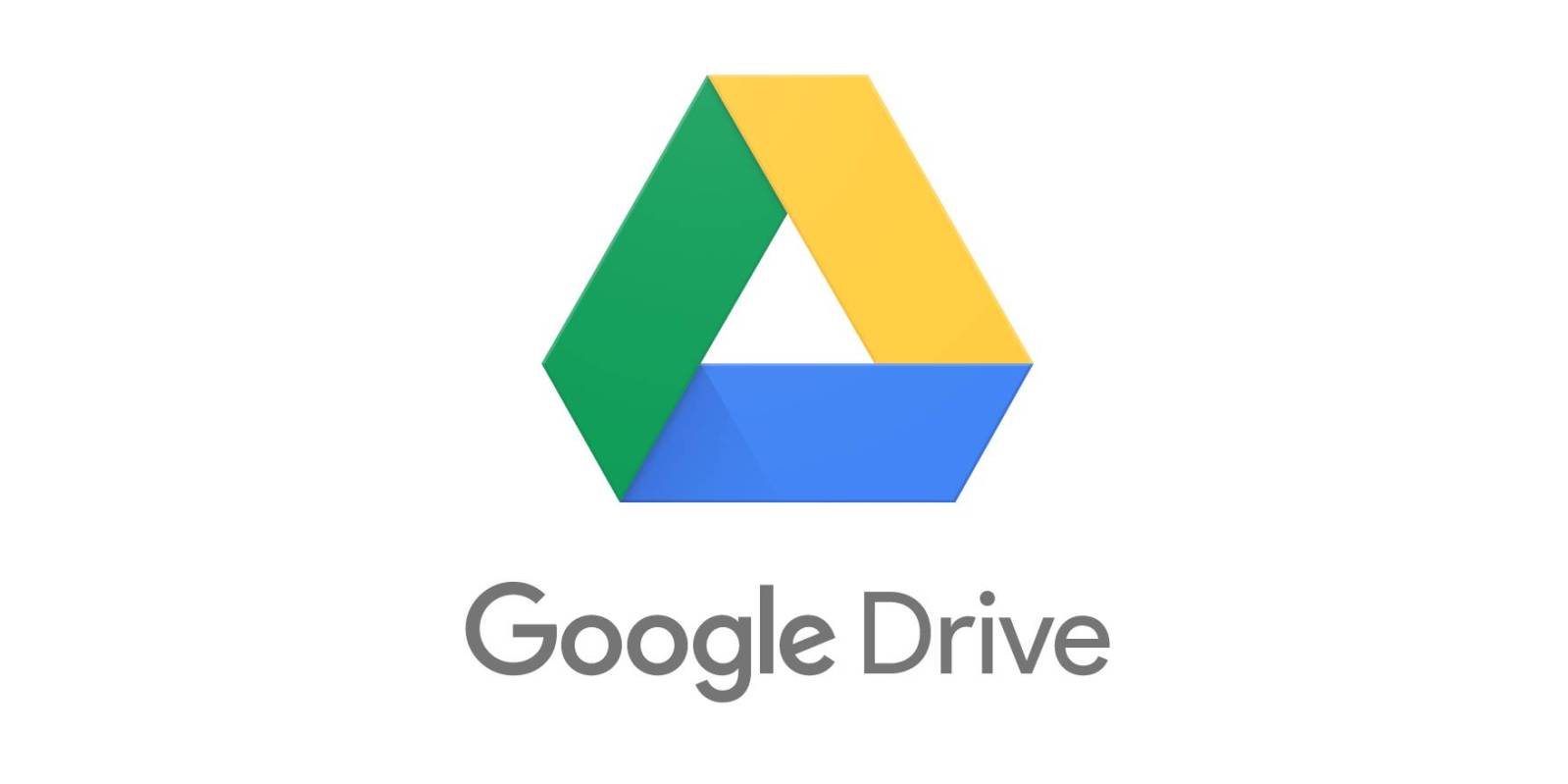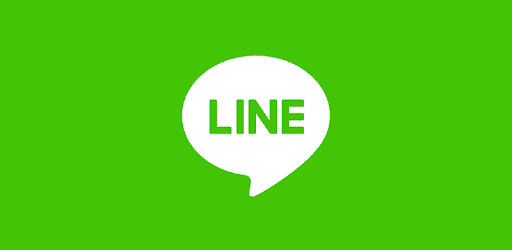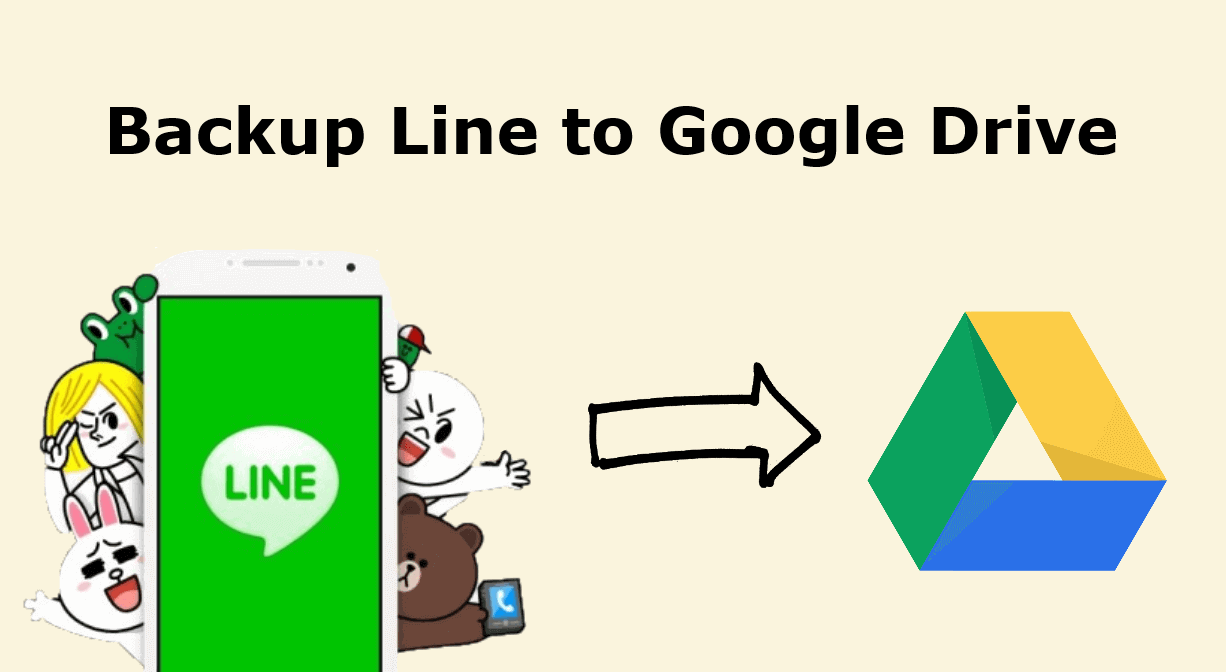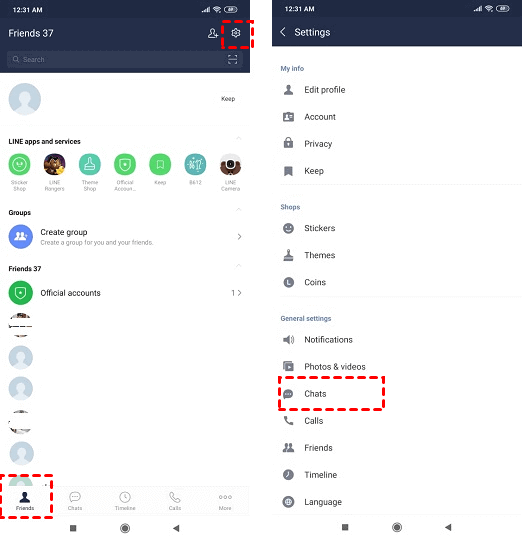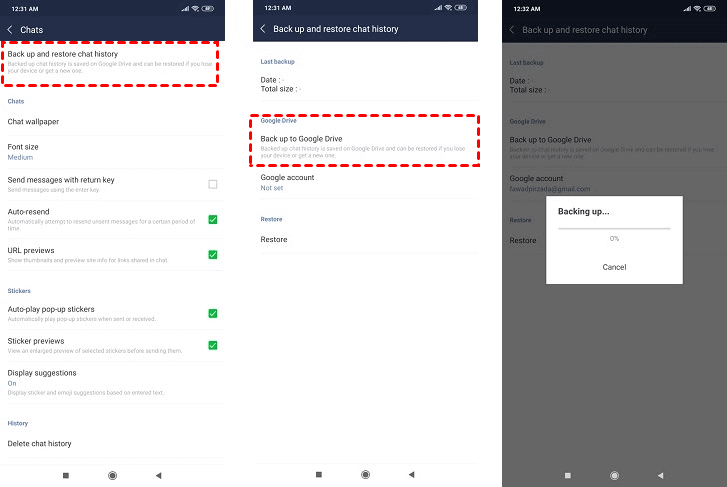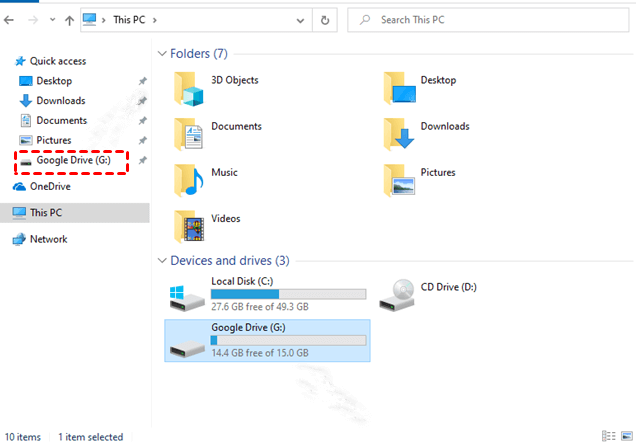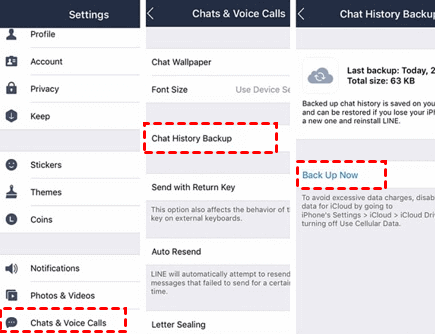How to Make Line Backup to Google Drive [Easy & Fast]
Wanna learn how to backup Line to Google Drive from PC, iOS, Android? This tutorial will show you the specific steps to perform Line Google Drive backup, and introduce a tool called CBackup to help you get more Google Drive storage space for free.
How do I backup my Line contacts to Google Drive?
“I recently purchased a new smartphone. I want to backup my Line chat history to Google Drive on my previous phone. I think this can prevent these data from being lost. I can also restore the Line data I need from the new phone. Can someone tell me how to backup Line to Google Drive?”
Google Drive can be said to be the most widely used cloud storage service at present. It provides convenient mobile applications for all devices and is compatible with Android (the most widely used mobile operating system in the world). Most users like that Google Drive has a lot of free storage space (15GB), for mobile device users, this can facilitate them to back up a variety of data including application data.
As one of the most popular applications, Line has successfully provided convenience to more than 700 million people. This is an intuitive free phone and messaging platform on which iPhone and Android device users can share video, audio, and text with their loved ones.
For Line users, many data in the application are very important. Is there any way to backup Line to Google Drive? Keep reading this complete guide and you will learn how to make Line backup to Google Drive from PC, Android, and iPhone.
How to backup Line from Android to Google Drive
If you use the Line app on your Android phone, you can easily save the Line data to Google Drive, because Google Drive is an integrated application for Android devices. You can easily complete the backup process in just a few steps.
Step 1. Download Google Drive to your phone and log in to your account, then open the Line app on your Android phone.
Step 2. Click the Friends option at the bottom of the screen and click the Settings icon. Then select Chats.
Step 3. Select the Back up and restore chat history option, and then click Back up to Google Drive, your Line data will start to be backed up to Google Drive.
✎Note: This method supports Line version 7.5.0 or higher, and you need to make sure that Google Drive has enough space.
How to backup Line from PC to Google Drive
Some users may also be more accustomed to using Google Drive on their computers, and you can choose one of two ways to backup Line from PC to Google Drive.
Step 1. First, connect your mobile device to the computer via a data cable, and then authorize the computer to access the data.
Step 2. Then you can transfer Line files to Google Drive from PC through the following two methods.
☛Way 1. Use Google Drive website
1. Enter the Google Drive webpage and log in to the Google Drive account that needs to store Line data.
2. Click the My Drive tab, then select Upload files or Upload folder, and then select the Line file you need to back up to Google Drive.
☛Way 2. Use Google Drive disk
1. Download and install Drive for desktop on the desktop, navigate to the hard disk named Google Drive on your computer.
2. Then open the disk storing the Line files, upload the files to Google Drive by dragging or copying and pasting, and they will be automatically synced to Google Cloud.
2 Tips about Line Google Drive backup
In addition to the above two different processes of backing up Line to Google Drive, you may also encounter other problems when backing up. We provide you with two tips.
Tip 1. Backup Line from iOS to iCloud instead of Google Drive
The line on iOS devices only allows users to back up data to iCloud. Google Drive can only be used to back up contacts, photos, and calendars on the iPhone. In other words, even if you have downloaded Google Drive on iOS, it is impossible to backup Line from iPhone to Google Drive directly. You can choose to transfer Line data to iCloud by following the steps below.
Step 1. Launch the Line app on your iOS device and make sure to log in to the correct account.
Step 2. Click the More option on the interface, then enter the Settings, select Chats & Voice Calls.
Step 3. Then visit the Chat History Backup option and click the Back Up Now button. Then you just need to wait for all the Line data to be backed up to iCloud.
✎Note: You should have Line 6.4.0 or higher to perform the above process. The device should run on iOS 8.1 or higher and ensure that there is enough free space in iCloud.
Tip 2. Enlarge Google Drive backup space for free
For users who use Google Drive on multiple devices, the 15GB Google Drive offers for free is far from enough to meet their backup needs. There are usually two ways to expand Google Drive space: by paying for an extension plan to upgrade your account, and by using third-party services to combine space for multiple accounts. The second approach is better for under-budget users, and here we recommend CBackup.
CBackup is a reliable multi-cloud manager that combines cloud storage from multiple drive accounts for free to expand backup space, helping you get the most out of your free cloud storage resources and saving backup costs.
Step 1. Go to CBackup website, click the Sign up button to create a CBackup account and log in.
Step 2. Click Storage > Google Drive to add your account, and click Authorize Now.
Step 3. All your added Google Drive accounts will be listed under the Storage list. Tap + Add Combined Cloud. Then, tick the accounts you want to combine to click Next > Combine.
Step 4. After that, you make full use of their storage space by backing up files to it.
Bonus tip: Backup your Windows PC with cloud backup service
You may consider backing up computer files to Google Drive, but it still has certain limitations as a backup tool. We recommend that you switch to a professional PC cloud backup tool, such as the CBackup service. This service provides Windows users with more professional backup methods and more reasonable backup space. Each user is entitled to 5GB of free backup space, and you can back up data to a large space for only a low price.
Step 1. Install the CBackup client to PC, then log in with the registered account.
Step 2. On the main interface, click the Backup PC to CBackup Cloud button under the Backup tab.
♦Note: If you want to backup Windows data to Google Drive, OneDrive, and other popular cloud drive, you can select the Backup PC to Public Cloud option here.
Step 3. Select the PC files including Line files to upload to CBackup Cloud. And finally, click Start Backup to confirm it.
Conclusion
Wanna know how to perform a Line Google Drive backup? This article provides you with the correct way to backup Line to Google Drive from PC, Android, and iOS. Besides, if you need more Google Drive space, you can use CBackup to combine the storage space of multiple cloud drives to back up more data. It also provides a cost-effective desktop application focused on PC cloud backup, which you can use to protect data.
Free Cloud Backup & Sync Service
Transfer files between cloud drives, combine cloud storage to gain free unlimited space
Secure & Free