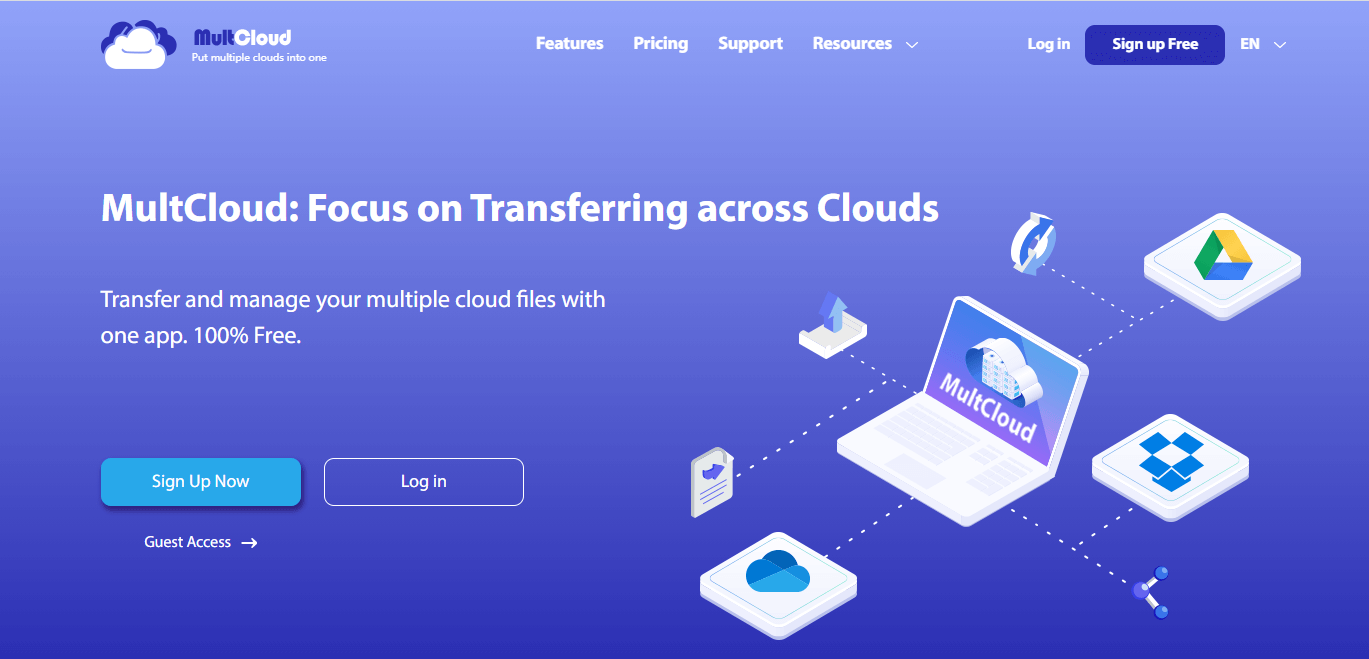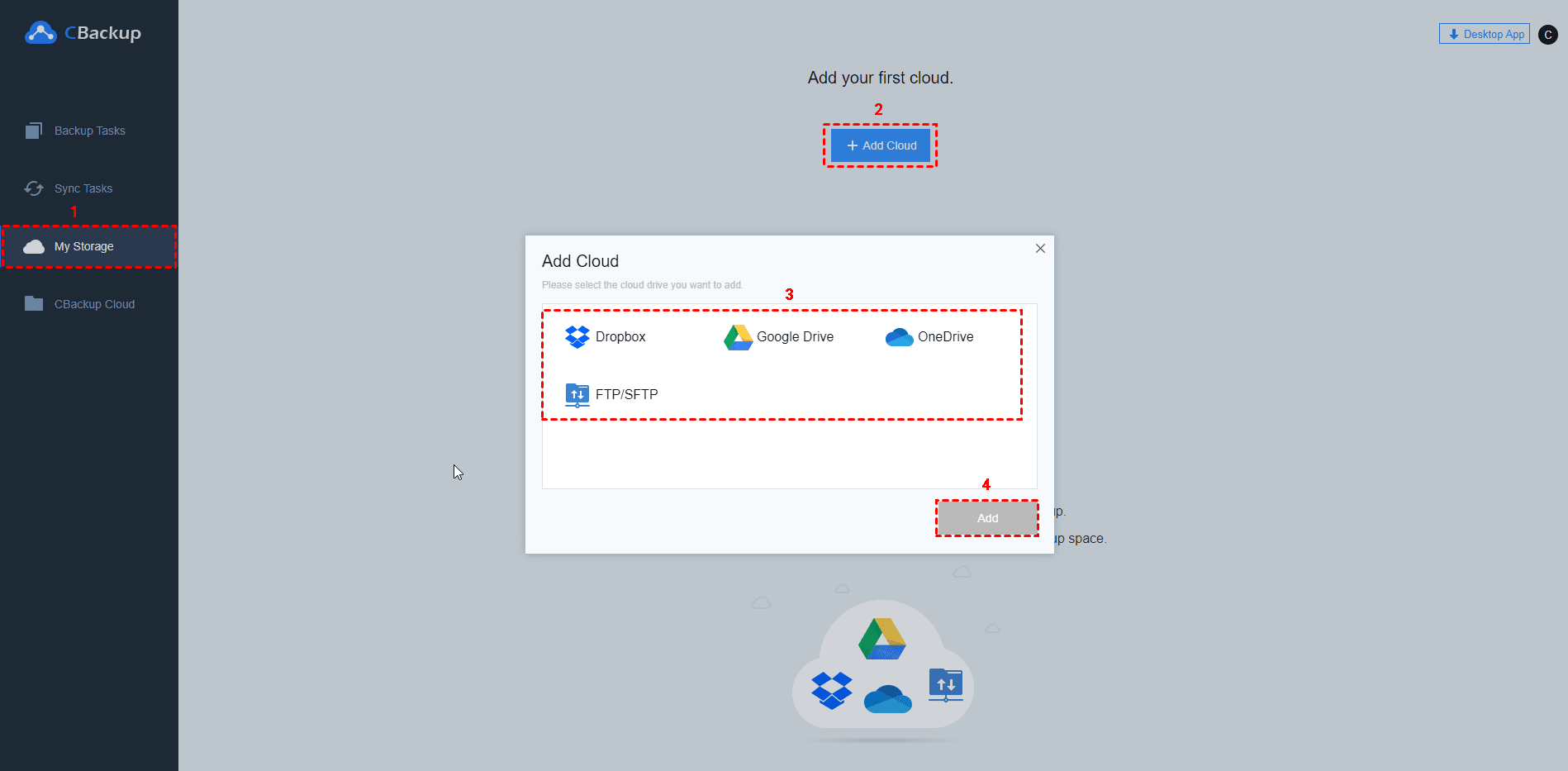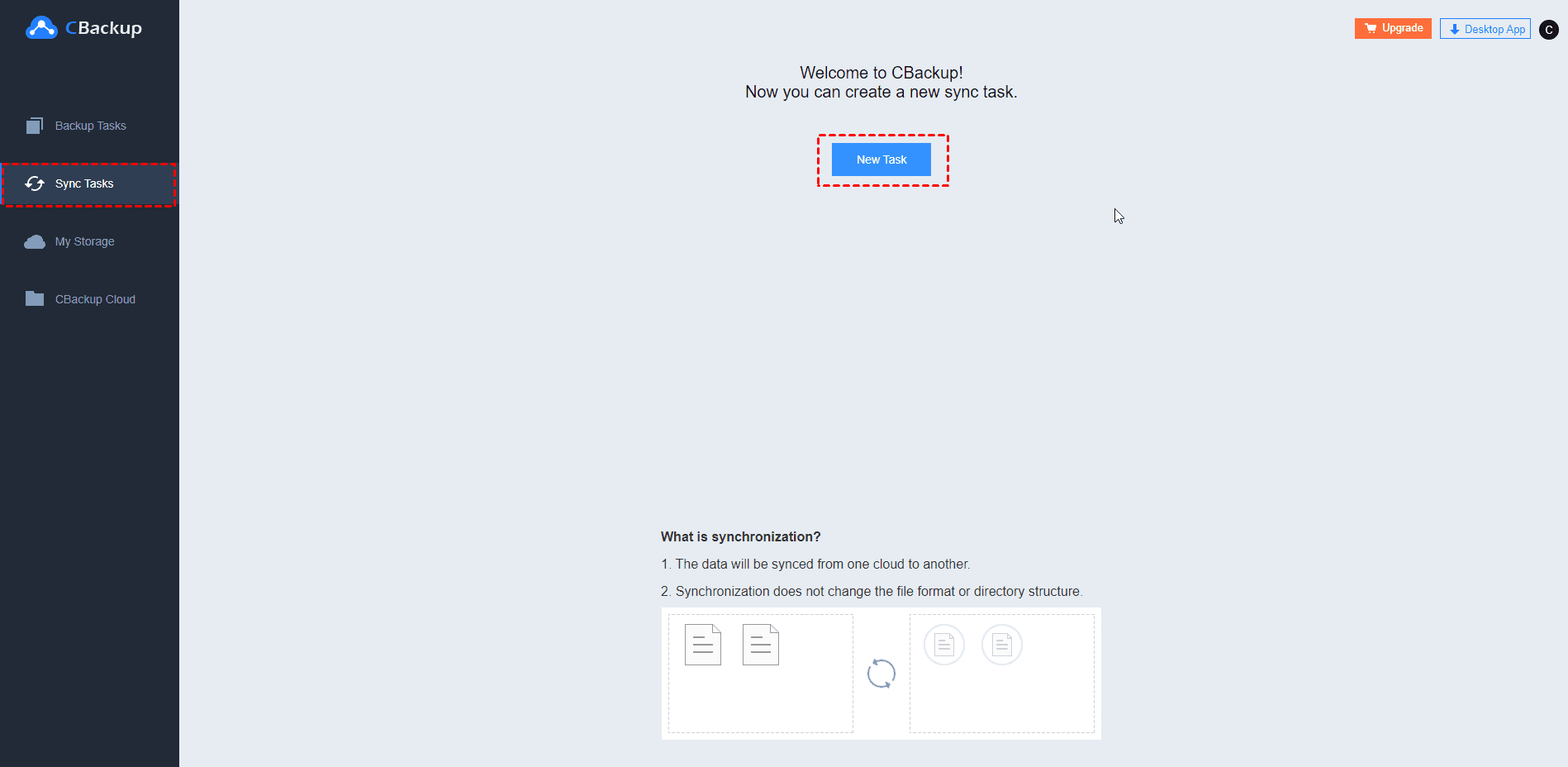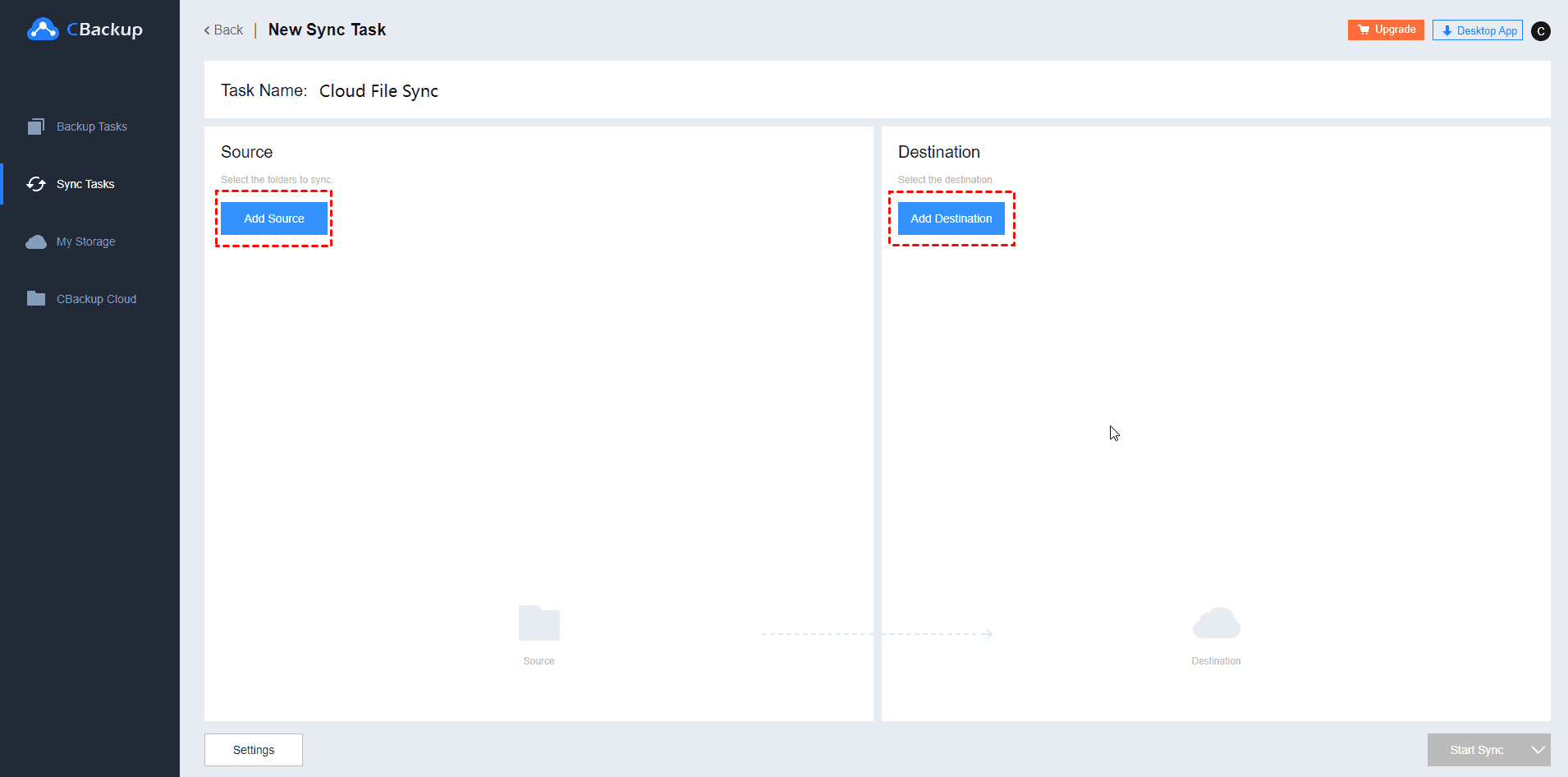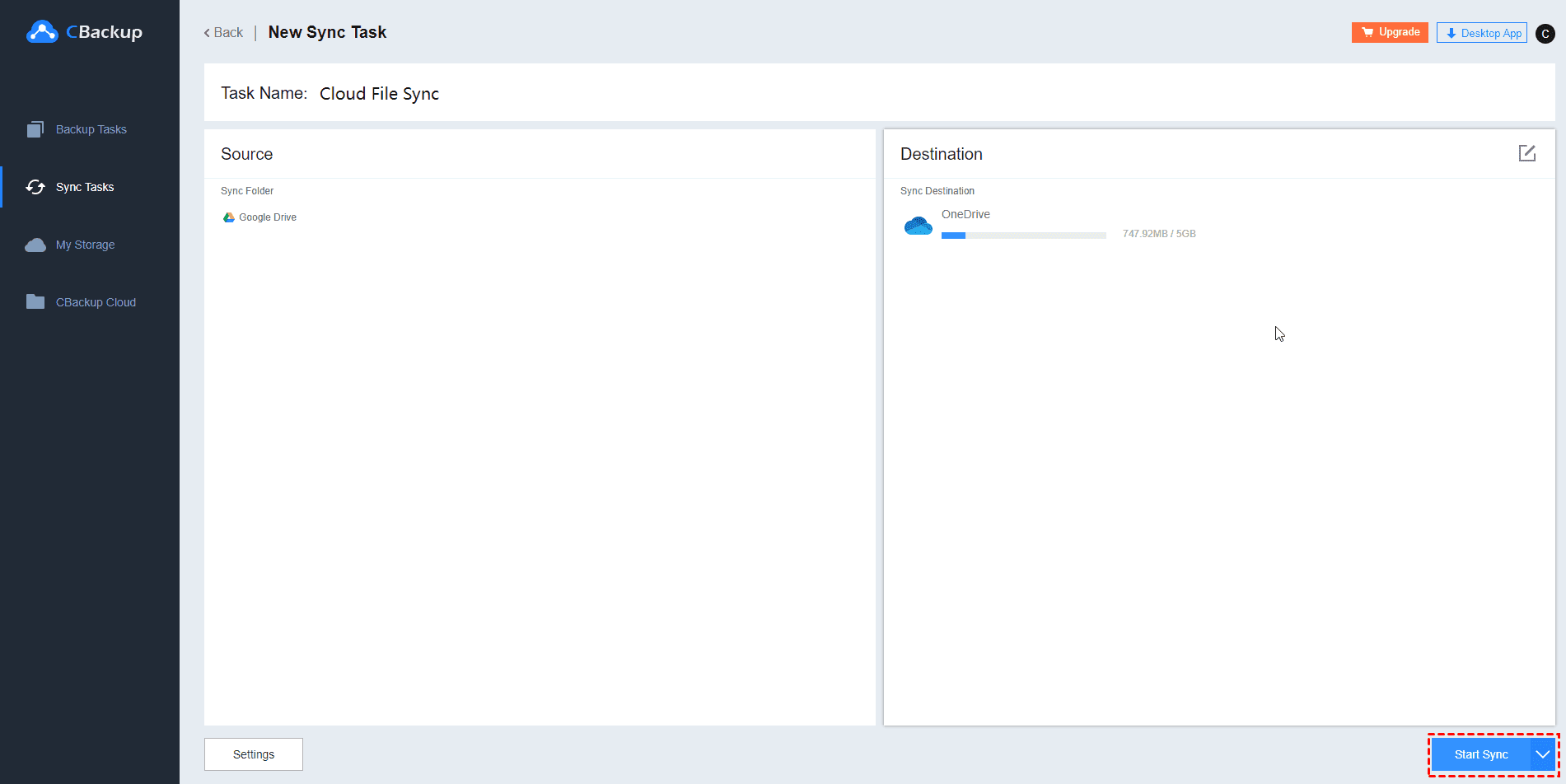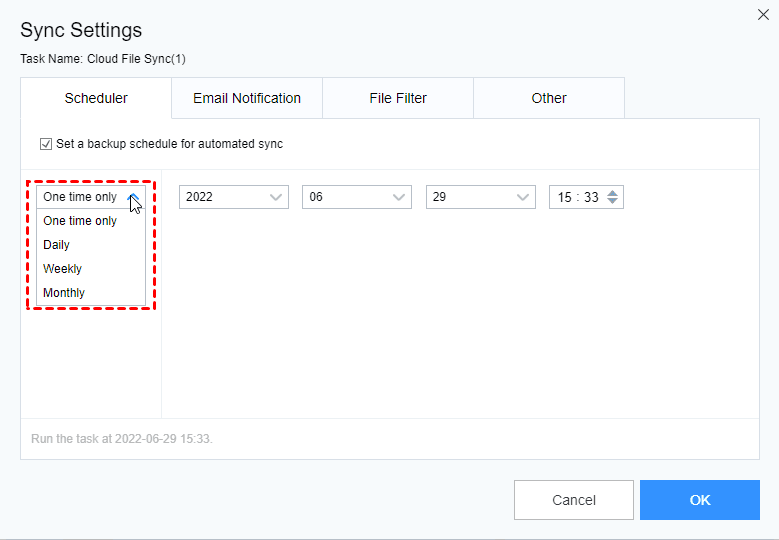Manage All Cloud Storage with Top 3 Cloud Storage Managers
Do you know how to manage all cloud storage easily? On this page, we'll show you the best 3 cloud storage management services that can help you cope with multiple accounts on various cloud storage with ease.
How Do You Manage Your All Cloud Storage?
“I am using two Dropbox accounts and two Google Drive accounts to save my files. But it's annoying to switch between accounts and platforms when backing up data to different clouds. Do you use multiple clouds to store data? How do you manage all cloud storage? Thank you for your reply!”
Do you use multiple accounts on different cloud storage platforms to back up important data? Is the management of multiple accounts troublesome? If your answer is yes, stay here and you will know the best cloud storage managers on the market. With the assistance of cloud storage management services, you can manage all your cloud storage on one platform and backup files to different cloud accounts without switching accounts.
Top 3 Cloud Storage Management Services
Here, I have tried and covered the top 3 cloud storage management tools. You can pick the most suitable one according to your needs.
CBackup (Web and Windows)
CBackup is a professional yet free multi-cloud management tool. With this software, you can easily manage multiple cloud storage accounts from various cloud storage providers, making everything more accessible for you. Its unlimited cloud storage feature offers this utility the ability to rename, backup, and deal with unlimited accounts in one interface with a hitch.
Adding a service to this software is simple. You just need to click the service you want to add and follow the prompts. After adding, you can backup files to a certain cloud account without switching between accounts. Besides, you can combine cloud storage of multiple clouds to get a single space to get bigger cloud storage without any payment.
Pricing: FREE for cloud storage management.
Supported cloud storage: Google Drive, OneDrive, Dropbox, FTP/SFTP, and so on.
Main features:
Apply 256-bit AES Encryption to protect data in transfer.
Support scheduled data transfer between cloud storage.
Allocate all free space flexibly for data backups.
Back up computer files to third-party clouds automatically.
Restore backups without any cost.
MultCloud (Web)
MultCloud is a web-based solution that allows you to manage all cloud storage in one place. It treats your cloud storage services like hard disks, providing you to view multiple cloud storage platforms through one single interface.
Available for several synchronization modes, it enables you to copy or sync files between two cloud servers with a few clicks. Besides, you can view and manage files from its management dashboard.
Pricing: Free for 30GB data traffic per month; .90/month for 150GB data traffic.
Supported cloud storage: Google Drive, MEGA, MediaFire, OneDrive, pCloud, etc.
Main features:
Seamless data transfer across cloud drives.
Administrate cloud file transfer closely.
Backup shared files to clouds easily.
Provide cloud explorer for multi-clouds.
CloudFuze (Web)
If you are using Google Drive, OneDrive, SugarSync, Box, and other mainstream cloud storage services to keep your data, CloudFuze is a cloud-to-cloud management tool that enables you to access all cloud storage from one app.
This service only provides a web interface, but using it to manage all your cloud storage is a simple task. And it entitles you to migrate files and folders from one cloud to another through transfer, sync, and backup. However, it is a little bit expensive.
Pricing: No free plan, but offer a 30-day free trial; .99 per month for 50 GB; .99 per month for 200 GB; Secure Download.75 per additional 1 GB.
Supported cloud storage: OneDrive, Google Drive, Box, Amazon S3, Wasabi, and so forth.
Main features:
Offer team data migration for multi-users.
Provide a reporting tool to keep track of every transferring task.
Support over 40 cloud services.
Deliver remote file uploads.
Tip: How to Get Files Synced Between Cloud Storage Easily
With the recommended tools above, you can break free from the hassle of multi-cloud management and manage all cloud storage services on a single interface effortlessly. But it is troublesome to upload the same file to different cloud storage every time. How can you sync data between cloud storage? This is a question you might be confused about.
Here we will demonstrate data sync between cloud storage using CBackup, which can not only manage multiple cloud accounts but also get data synchronized without a hitch.
Step 1. Go to the CBackup sign-up website and create an account for it. Then, sign in to it with your registered email and password.
Step 2. Tap on My Storage on the left sidebar, click the Add Cloud button, and select one cloud drive to click on Add. Then, follow the on-screen guide to allow CBackup to access files you stored on your cloud storage space.
Step 3. Add your other cloud storage to CBackup in the same way. Next, locate Sync Tasks on the left panel and press the New Task button to create a new sync task.
Step 4. Hit Add Source to select your entire cloud or certain cloud files and folders as the sync directory. After that, click Add Destination and pick the location where you want to save synced data.
Step 5. Hit the Start Sync button to launch the task.
✎Note: CBackup provides some advanced features for your synchronization jobs. For example, you can click Settings to enable automatic synchronization of files between clouds in the Scheduler tab. This can help you to automatically synchronize data at the time you have set, even if you have not run the program or turned on your computer.
The Verdict
If you are looking for a cost-effective cloud-to-cloud management service to manage all cloud storage services, CBackup is a go-to choice for you. It allows you to govern unlimited accounts from multiple cloud storage platforms on its streamlined client and web interfaces hassle-freely and at no cost.
Besides, you can backup data to clouds with the CBackup client application and sync data between cloud storage using its web app with simple clicks. For instance, you can easily sync Google Drive to FTP or vice versa. It can meet all your requirements on multiple cloud management.
Free Cloud Backup & Sync Service
Transfer files between cloud drives, combine cloud storage to gain free unlimited space
Secure & Free