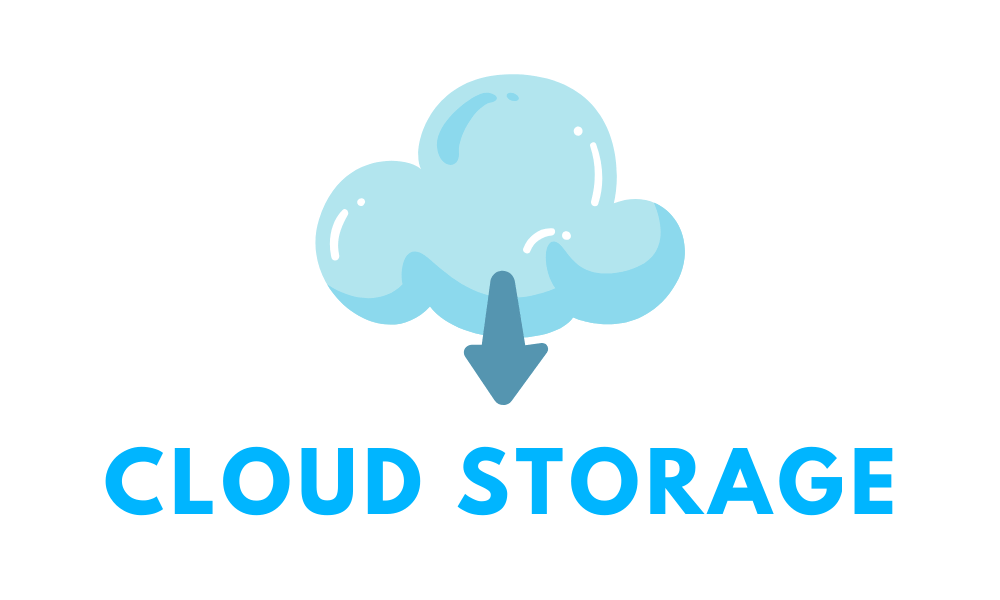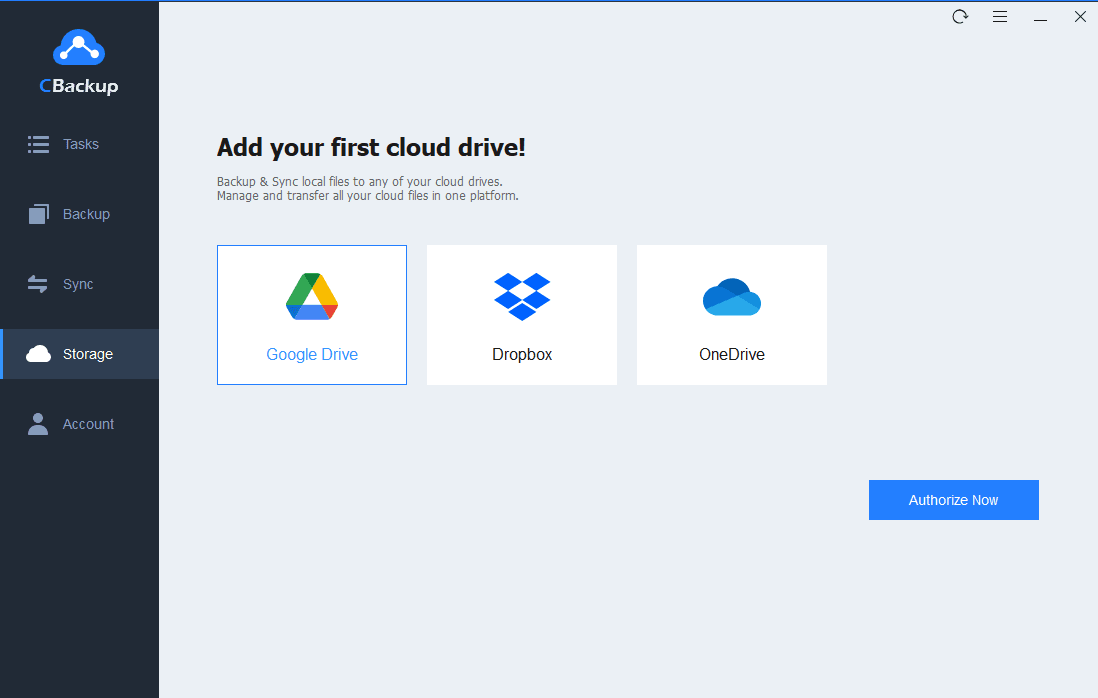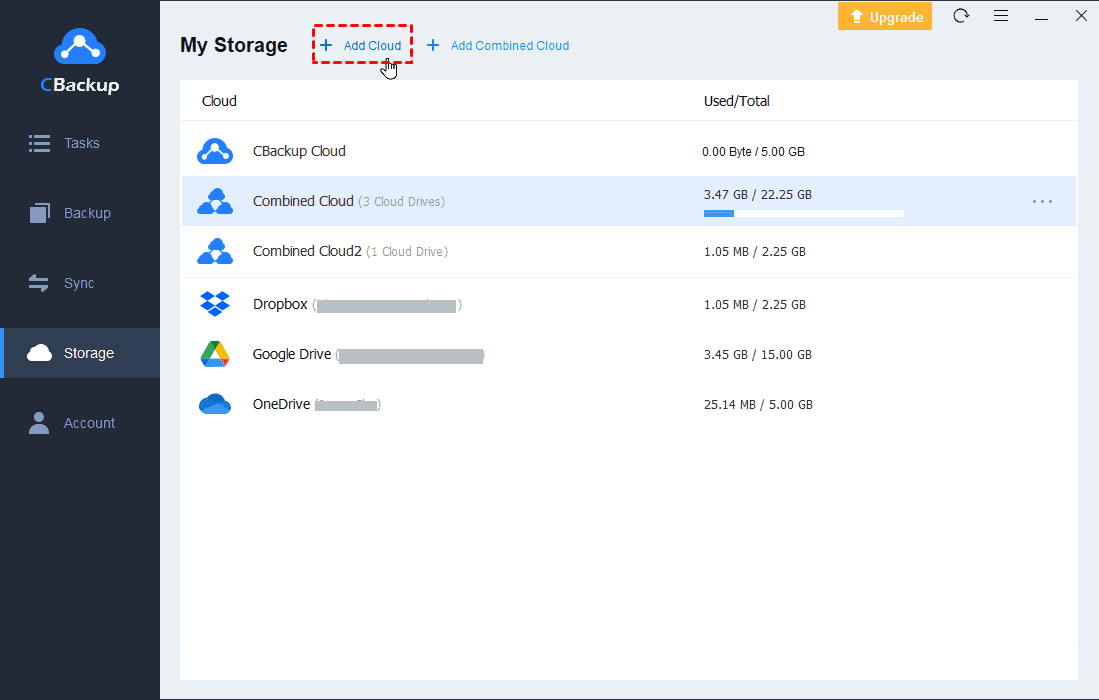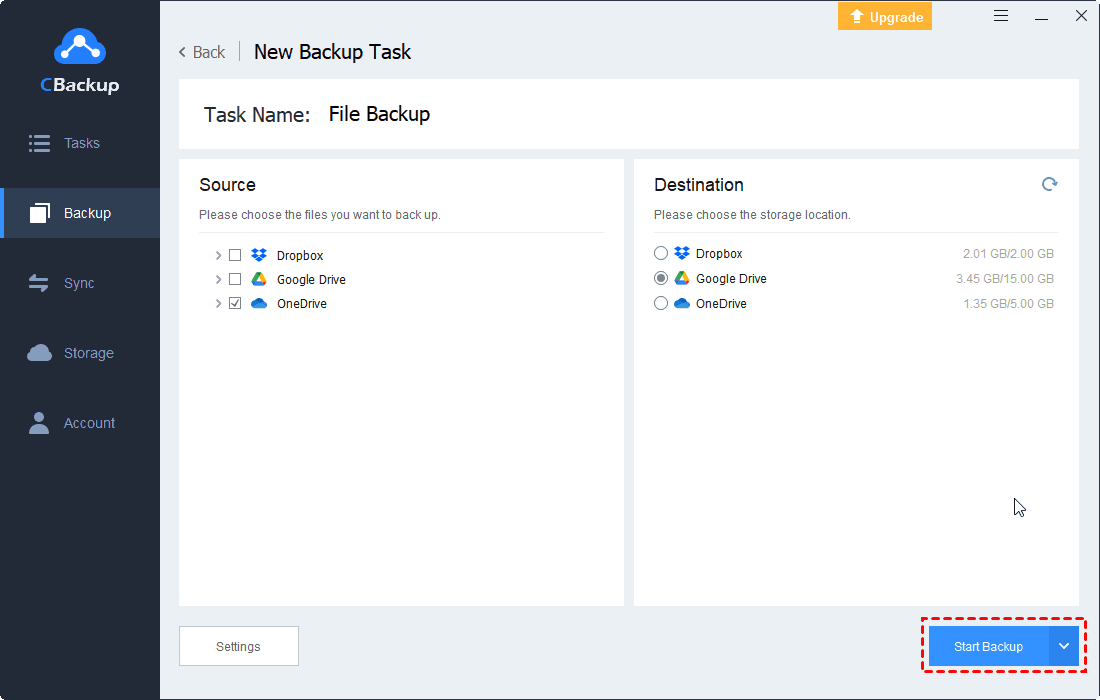How to Manage Multiple Cloud Storage Accounts with One Login
This article will show you how to manage multiple cloud storage accounts with one login in an easy way with professional cloud manager services - CBackup.
Can I Manage Multiple Cloud Storage Accounts with One Login?
“I have signed up for multiple cloud storage services for the free space provided by the service provider. However, I’m tired of logging in to multiple cloud accounts one by one each time and don’t want to have several clients running on my desktop at the same time. So, can I manage multiple cloud storage accounts with one login? If you have any suggestions, please reply to me!”
Why Need to Manage Multiple Cloud Storage Accounts?
Nowadays, more and more people and companies tend to backup files to cloud for security. Therefore, many cloud storage services are coming on the market like Dropbox, OneDrive, Google Drive, Amazon Cloud Drive, iCloud Drive, etc. Each of these cloud storage services has its own advantages and disadvantages in terms of security, privacy, pricing policies, and so on and offers a certain amount of free space.
For instance, Google Drive allows you to work with Google Docs online, iOS users may prefer iCloud because iOS apps can work with iCloud content, and so on. In this case, some people may register multiple accounts in one cloud storage service to take advantage of different cloud storage or just for more free storage.
So, they are likely to use multiple cloud storage accounts at the same time. But soon you may find it is inconvenient and time-consuming to store and access information on multiple cloud storage accounts, which can be confusing at times. In this case, you may want to manage multiple cloud storage accounts in an easy and efficient way.
The Easiest Way to Manage Multiple Cloud Storage Accounts
As mentioned above, you may sign up for multiple cloud storage services (or different accounts of the same cloud service) but can’t stand logging into each account separately. So, is there an easy way to manage multiple cloud storage accounts freely? Of course, It's highly recommended to try a free cloud storage manager like CBackup, which may be the easiest way for most users to manage multiple cloud storage accounts.
CBackup is a professional cloud management and cloud backup service that allows you to put different cloud drives together and manage multiple clouds in one platform with just one login. And it has the following advantages and features:
☛It can combine the cloud storage accounts owning to one or different brands of cloud drives. With the proper strategy, all free space of connected clouds can be combined into a huge, even an unlimited space to store the backup files.
☛It bases on the standard OAuth system, which is a standard authorization framework that enables third-party applications to access multiple cloud accounts without username and password required. Meanwhile, it can ensure your accounts’ security.
☛It can backup files to the mainstream clouds, like Google Drive, Dropbox, OneDrive, CBackup Cloud, etc. And provides another way to perform PC cloud backup easily.
☛Besides the cloud storage combination, it can also help you backup files between cloud storage directly and quickly without downloading and uploading. And it even allows you to set automatic backup tasks to backup or sync your data regularly.
Step-by-step Guide to Manage Multiple Cloud Storage Accounts via CBackup
1. Create a CBackup account freely. Download and install CBackup on your PC and sign in.
2. Add your cloud storage services under the “Storage” tab. Click Storage > select your cloud storage > Authorize Now. Then grant access to CBackup to access your cloud drive files. CBackup supports Dropbox, Google Drive, OneDrive, etc. currently.
✎Note: You can also add multiple accounts of the same cloud storage services on CBackup.
3. Then, all your clouds are listed under the Storage tab and you can see the free and used space of each cloud. And you could manage multiple cloud storage accounts now.
✎Note: You can click the three-dot symbol next to the cloud to enjoy some features: Rename, Refresh, and Remove. For example, you can click the “Rename” feature to adjust your cloud name manually.
As introduced above, besides cloud management, there is another important feature of CBackup-cloud transfer. With it, you can backup files between cloud storage services directly and quickly. You can follow the steps to transfer files with CBackup if needed.
1. Click on the “Backup” tab, then, click the “Backup Public Cloud to Public Cloud” button to transfer files.
2. Name your task, and add a cloud drive as the source. You can choose to backup the entire cloud or just some of the files or folders on the source cloud here.
3. Similarly, select another cloud storage as the migration destination. Click the “Start Backup” in the lower right corner to transfer files from one cloud to another cloud easily.
Tips: You can click the “Settings” button before starting back up to enjoy the following features.
◆You can use the “File Filter” features to exclude certain types of files or contain only specified types of files when transferring.
◆You can enable "Email Notification". Then, once the task succeeds or fails, you will receive an email notification from CBackup.
◆You can set up an automatic backup in a One time only /Daily/Weekly/Monthly mode. Then, data will be backed up between two cloud drives at a regular interval or simply for a special timing automatically.
◆You can keep the file versions via Version Cleanup feature, you could keep all file versions, keep the file versions only for recent versions you set, or keep the files within the days you set up. It will protect your data more securely and smartly. You may want to know what is Google Drive version control.
Conclusion
As we can see, to manage multiple cloud storage, CBackup is truly a good helper. Its security and useful features make it an excellent choice to meet your cloud storage management needs. In addition, moving or backing up files between cloud storage can be really easy work with the help of it. So, CBackup is the ultimate solution for cloud storage account management - try it now!
Free Cloud Backup & Sync Service
Transfer files between cloud drives, combine cloud storage to gain free unlimited space
Secure & Free