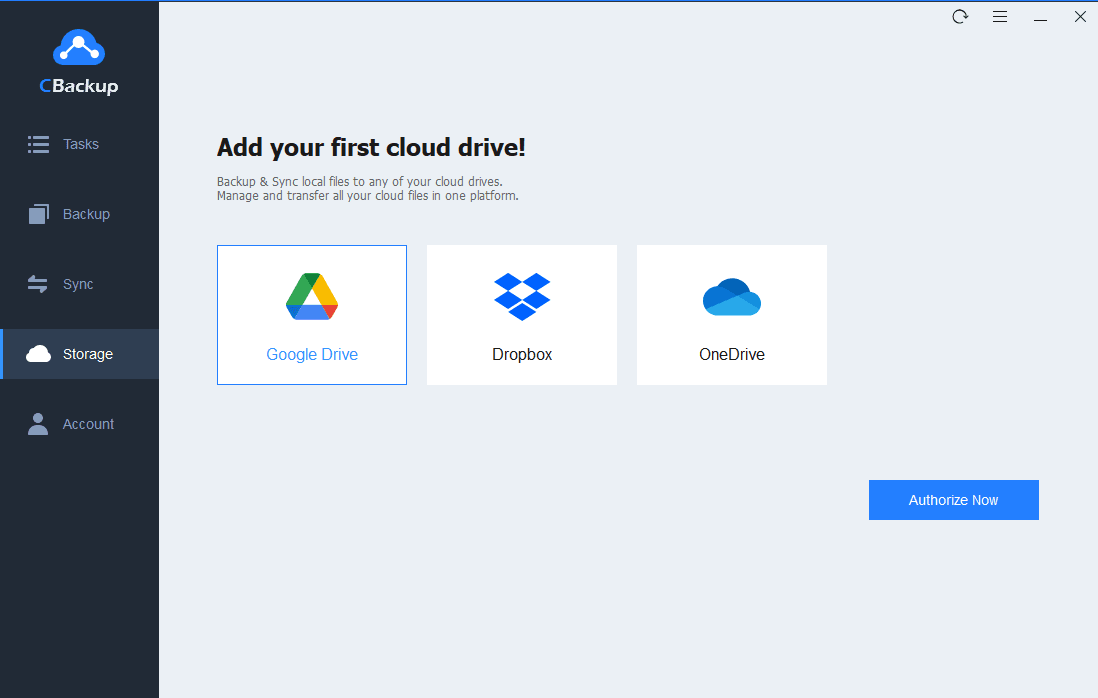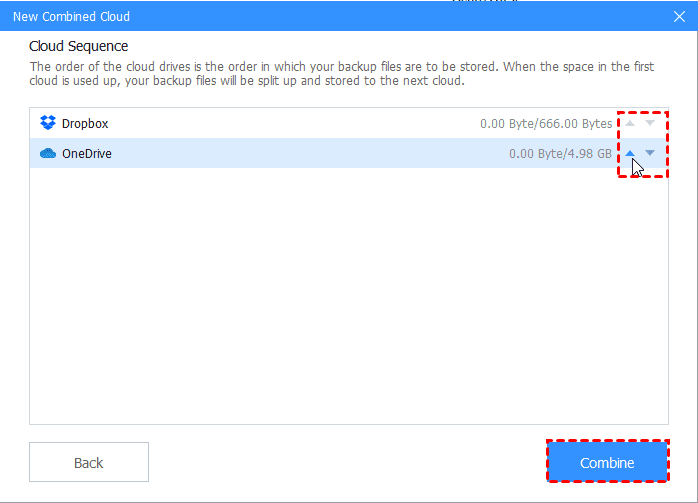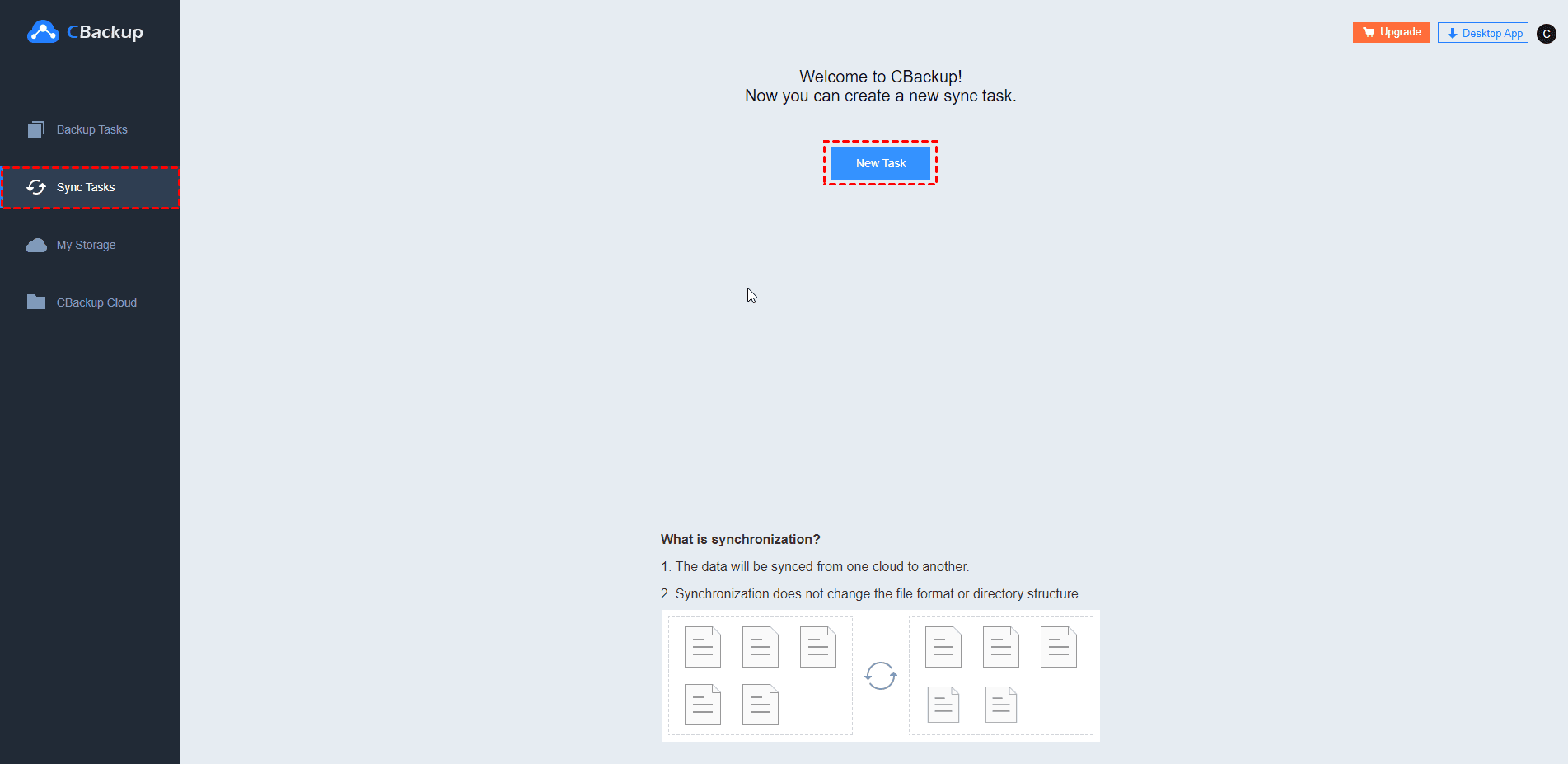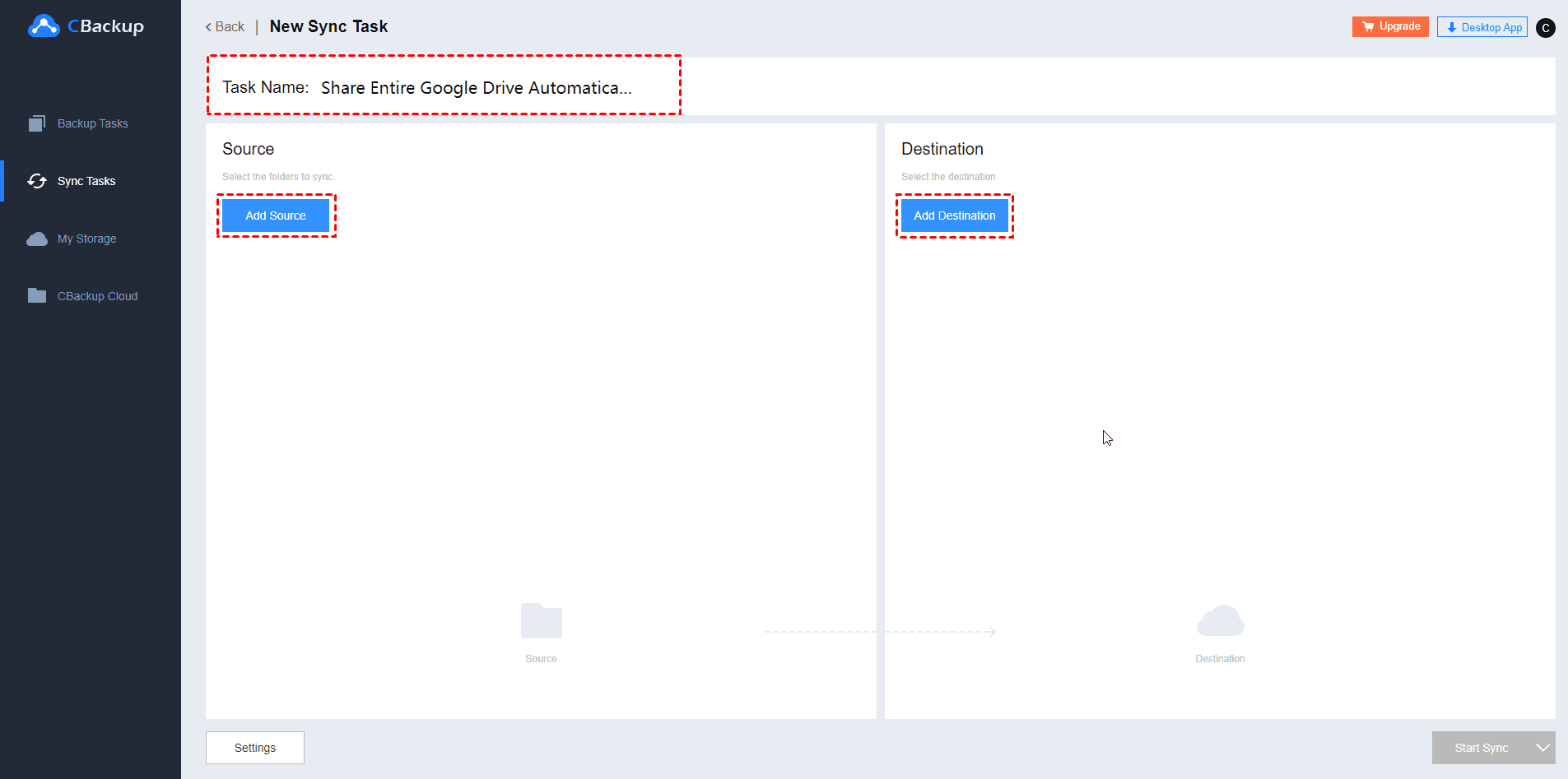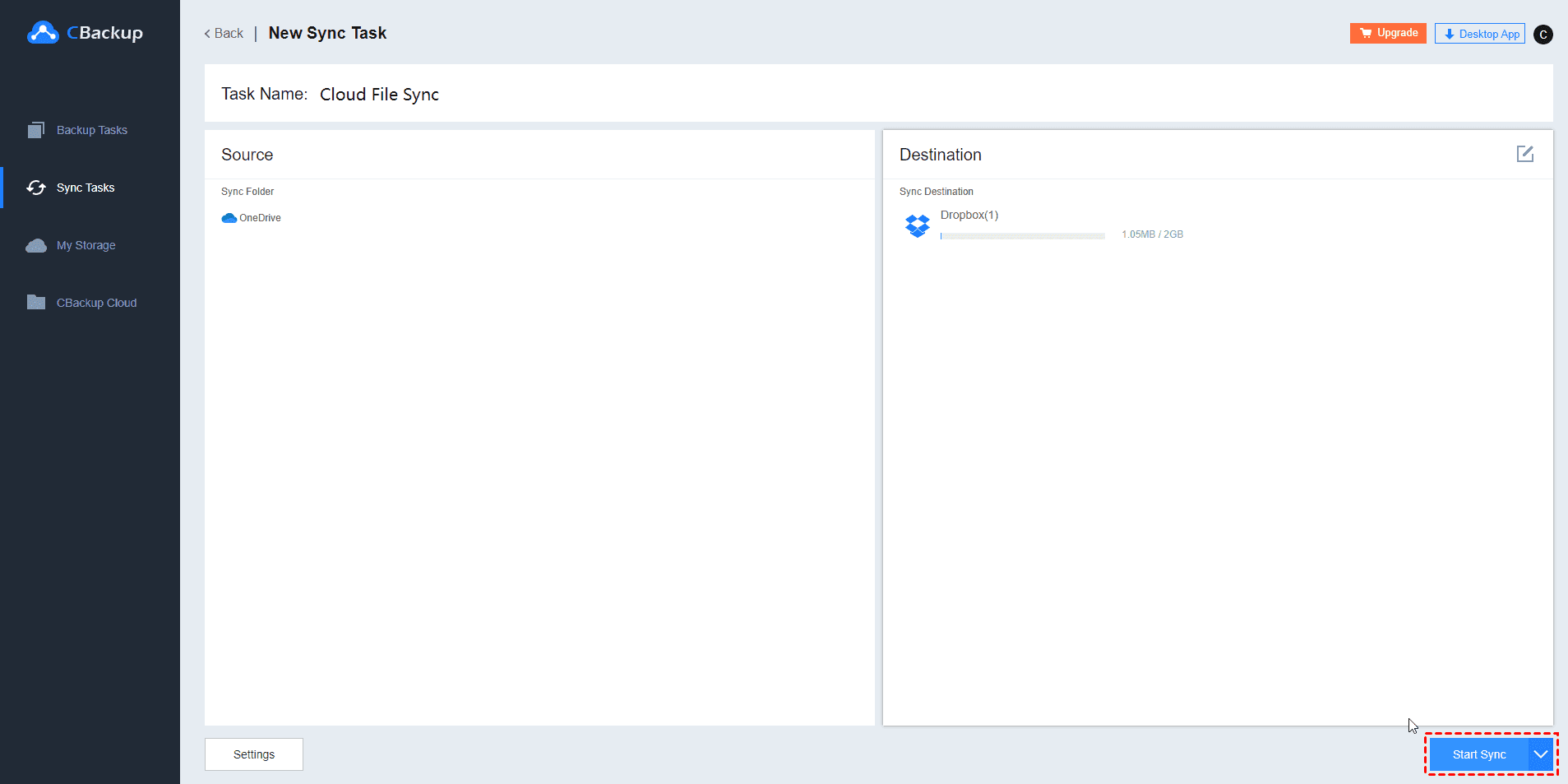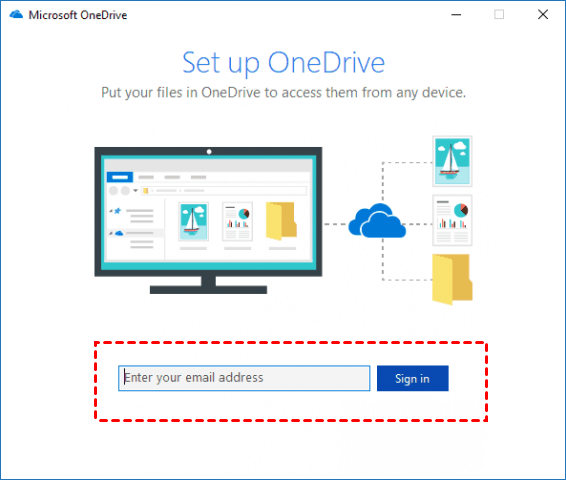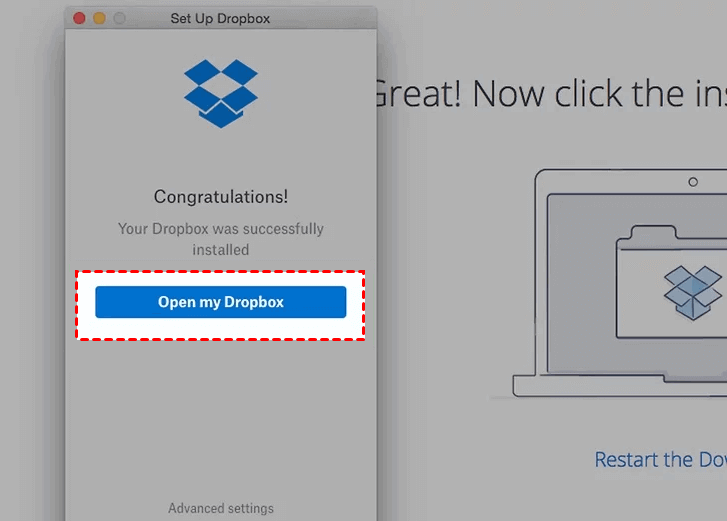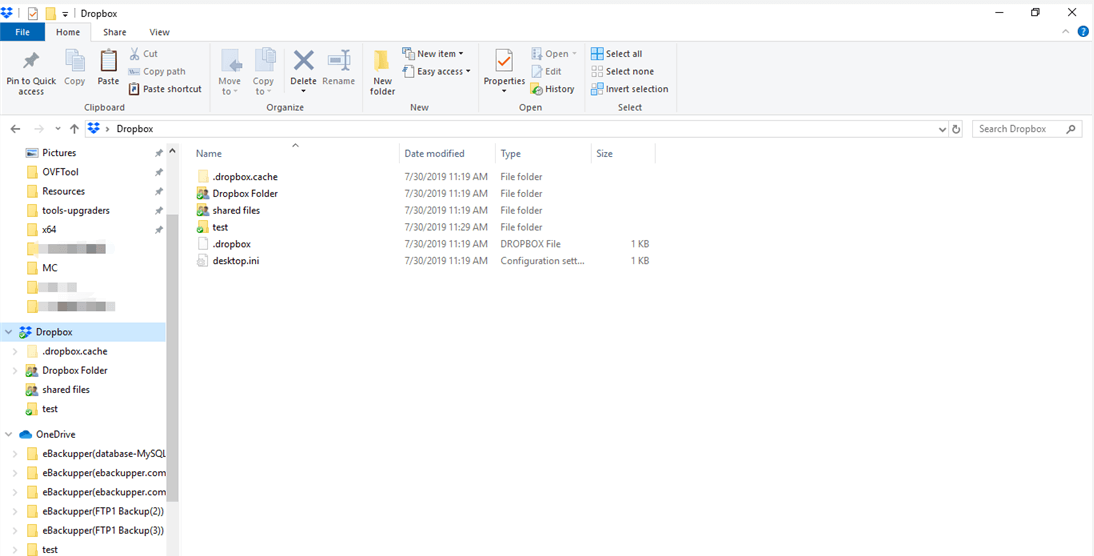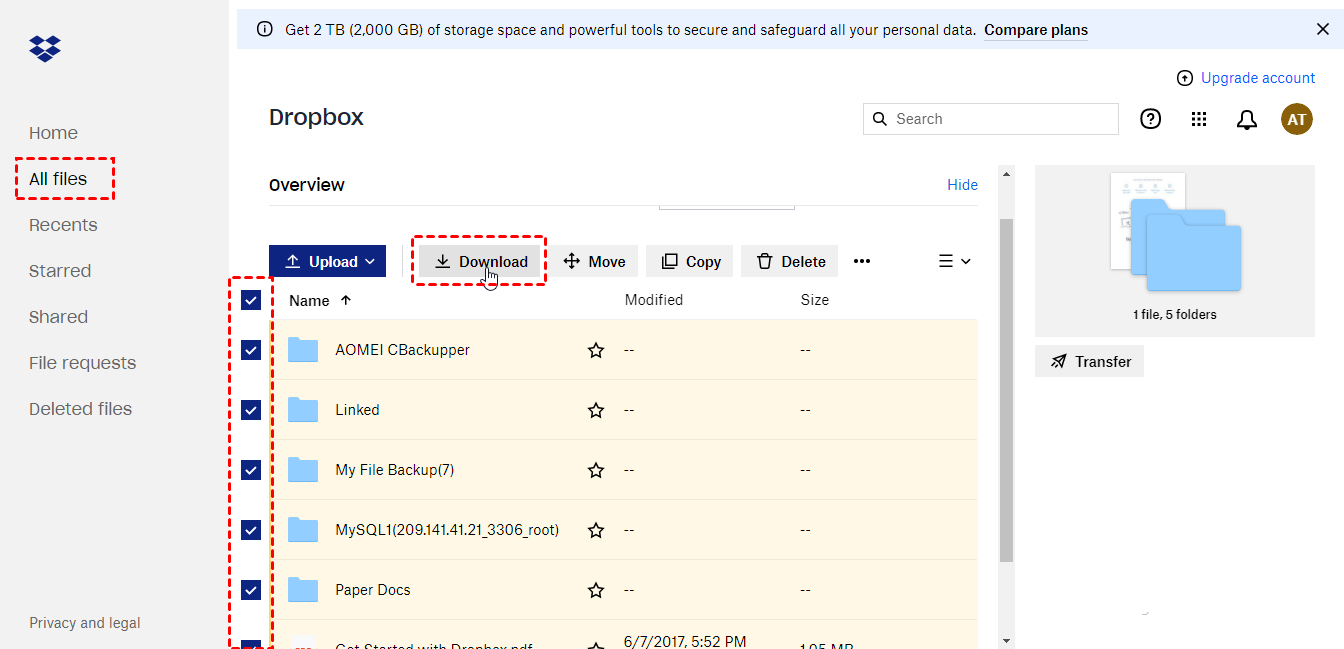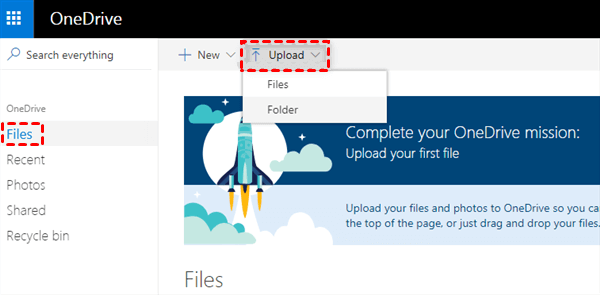Best Free Way to Merge OneDrive and Dropbox Effortlessly
If you want to merge OneDrive and Dropbox, you can read through this comprehensive guide and choose the easiest among the three following methods.
How Do I Combine Dropbox with OneDrive?
“I used to store my files in both Dropbox and OneDrive. Recently, I found that my Dropbox storage is full and I want to add my OneDrive to Dropbox so that I can get more free cloud storage space. Is there a way to merge OneDrive and Dropbox? Please help me?”
Why Need to Merge OneDrive and Dropbox?
OneDrive and Dropbox are both popular file hosting and syncing services on the market. Plenty of users apply OneDrive and Dropbox for storing work documents, or use Dropbox and OneDrive together. But it could be cumbersome to get more free cloud storage space, or there is no way. If you find your cloud storage full and cannot get files synced or stored, it's very cumbersome for your work.
However, if you merge Dropbox with OneDrive or integrate OneDrive with Dropbox, you can get enough free cloud storage space, and then store files freely.
This guide is all about how to complete OneDrive and Dropbox integration easily. Please continue reading to get details.
Best Free Way to Merge OneDrive and Dropbox
The easiest method to link OneDrive to Dropbox is to combine cloud storage of the two services using a professional cloud combination tool. Here, you can merge Dropbox with OneDrive with a cloud combination tool - CBackup, which is free and applies the most secure encryption technologies in data protection.
Specialized in cloud backup, CBackup has a unique feature that allows you to add and manage multiple cloud storage accounts on a single interface, and merge different accounts into one space with ease. CBackup supports OneDrive, Dropbox, Google Drive, and so on. Therefore, you are entitled to merge your OneDrive account with your Dropbox account efficiently.
How to combine OneDrive and Dropbox via CBackup? Let’s get down to business.
Step 1. Go to the CBackup sign-up website, and create a CBackup account.
Step 2. Click the Download CBackup button below to download and install it on your computer. Then, sign in to it.
Step 3. Navigate to the Storage section, tap on OneDrive, and hit Authorize Now. Then, sign in to your OneDrive account to authorize CBackup to access the OneDrive storage. Click on + Add Cloud and repeat step 3 to add your Dropbox account to CBackup.
Step 4. After finishing adding accounts, press the Storage tab, choose Add Combined Cloud, select the added OneDrive account and Dropbox account, and click Next.
Step 5. Then, you can use the triangle icon to alter the order of clouds to store files and click on Combine.
Now, you have linked OneDrive to Dropbox with a success, and your cloud storage space has been increased. You could get unlimited free cloud storage space using the same way by combining unlimited cloud drives easily. If you want to backup files to the combined click, just go to the Backup tab and click Backup PC to Combined Cloud.
3 Free Ways to sync OneDrive to Dropbox or vice versa
Also, you can connect Dropbox to OneDrive by syncing Dropbox to OneDrive or vice versa. There are three ways to sync files between OneDrive and Dropbox. The following are the details:
Way 1. Sync OneDrive to Dropbox Easily with CBackup
In addition to merging Dropbox with OneDrive, CBackup allows you to sync OneDrive to Dropbox handily. With it, you can sync Dropbox and OneDrive data to other cloud storage services directly. And you can choose to sync a single file or a whole cloud drive.
Step 1. Head for the CBackup web version. In the log-in section, log in with your registered email and password.
Step 2. Since you have added your OneDrive account and Dropbox account to CBackup in the above steps, go to the Sync Tasks tab straightforwardly, and tap on New Task.
Step 3. Rename the task name to distinguish it. Click on Add Source to pick OneDrive or certain OneDrive files as the synchronization source. After that, tap Add Destination to choose Dropbox as the synchronization destination.
Step 4. Finally, press Start Sync to sync OneDrive to Dropbox with everything transferred.
- ★Tips:
- If you want to synchronize Dropbox with OneDrive, you just need to switch Dropbox as the sync source and OneDrive as the sync destination to do Dropbox and OneDrive sync easily. Besides, CBackup desktop application offers a cloud-to-cloud backup feature that can help you backup OneDrive to Dropbox to combine files in both clouds with ease.
Way 2. Move OneDrive to Dropbox via Desktop Apps
After installing and running the OneDrive client application on the computer, it will form a folder, named Dropbox, on the Windows File Explorer or Mac Finder. And it is the same for Dropbox. Thus, you can combine OneDrive with Dropbox using the Dropbox folder and OneDrive folder.
Step 1. Download and launch the OneDrive desktop app. And then, log in to it with your credential and finish the setup.
- ★Tips:
- If you are using Windows 11 or Windows 10, you can search for OneDrive in the Windows search box to open it since the OneDrive desktop app has been preinstalled.
☛Tip: If you are using Windows 11 or Windows 10, you can search for OneDrive in the Windows search box to open it since the OneDrive desktop app has been preinstalled.
Step 2. Download and run the Dropbox desktop application. Sign in to it, and set it up as well.
Step 3. Locate the OneDrive folder and the Dropbox folder on your laptop. Copy and paste files and folders to migrate data from OneDrive to Dropbox or vice versa. Then, data will be synced to another cloud automatically.
Way 3. Sync OneDrive with Dropbox by Files Download and Upload
If you don’t want to install their desktop apps, you can download and upload data from the websites to replace Dropbox with OneDrive. Take merging Dropbox data to OneDrive as an example:
Step 1. Locate the Dropbox webpage, and log in with your account.
Step 2. Tick these files that need to be migrated, and click the Download button to download these items to your computer. Then, unzip them for uploading to Dropbox.
Step 3. Head to the OneDrive website, log in to it.
Step 4. Hit the Upload position to add the downloaded data to OneDrive.
Conclusion
In a word, to merge OneDrive and Dropbox quickly and effortlessly, you need a tool, like CBackup, to complete it without downloading and uploading or copying and pasting files laboriously. Besides, you can use CBackup to fix "can I use OneDrive and Dropbox at the same time" issue simply and enable cloud-to-cloud data sync with a couple of clicks. Now, download CBackup and have a go at it.
Free Cloud Backup & Sync Service
Transfer files between cloud drives, combine cloud storage to gain free unlimited space
Secure & Free