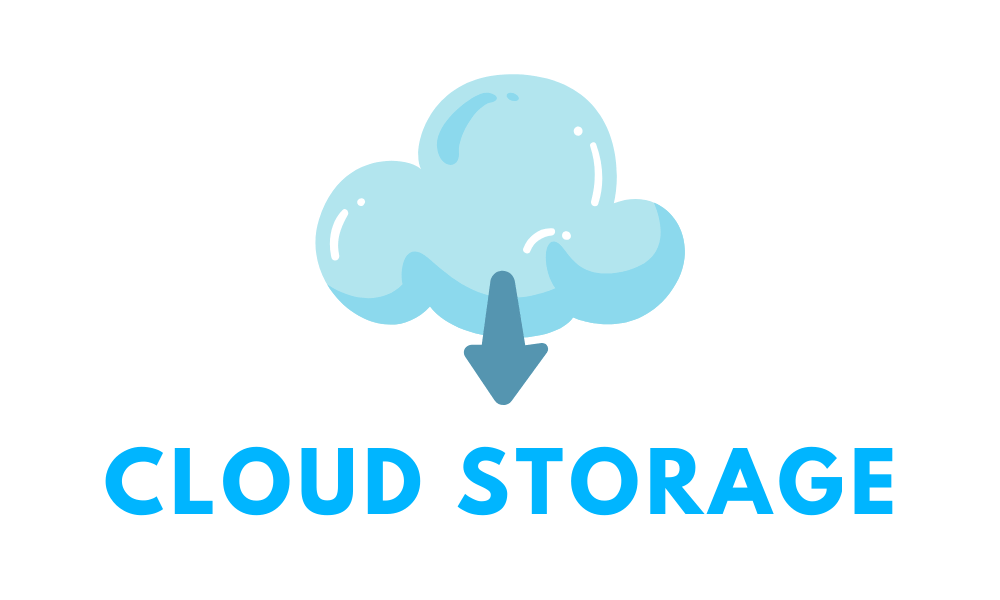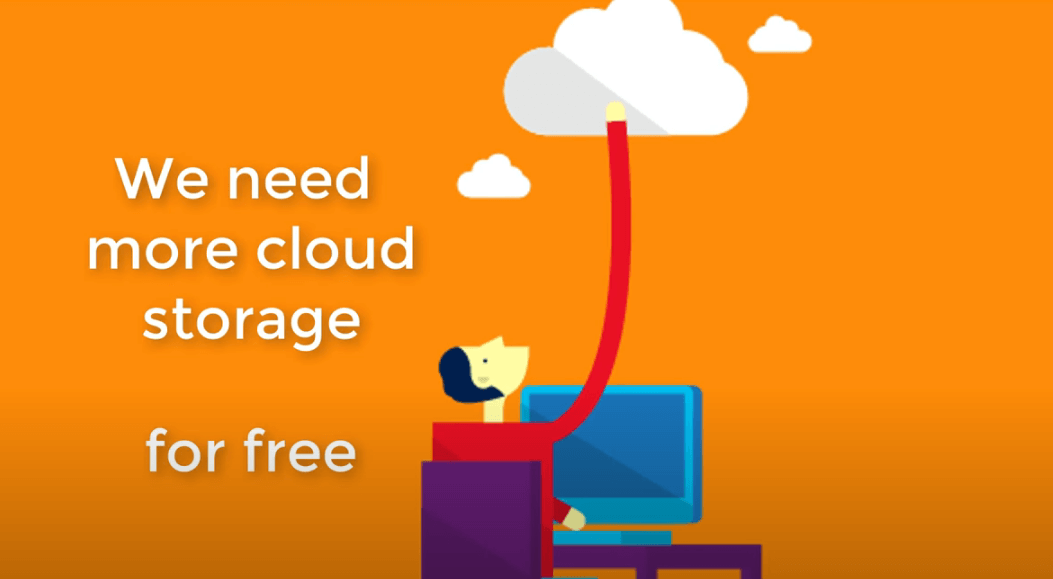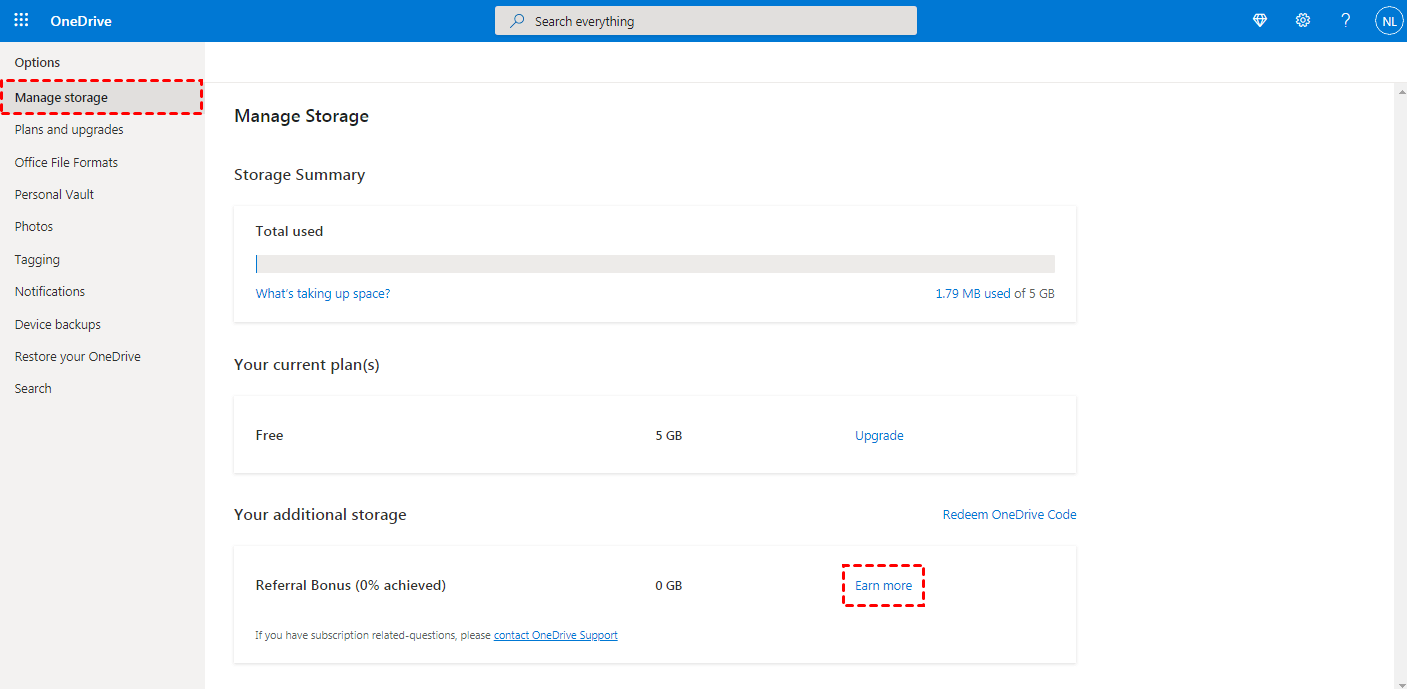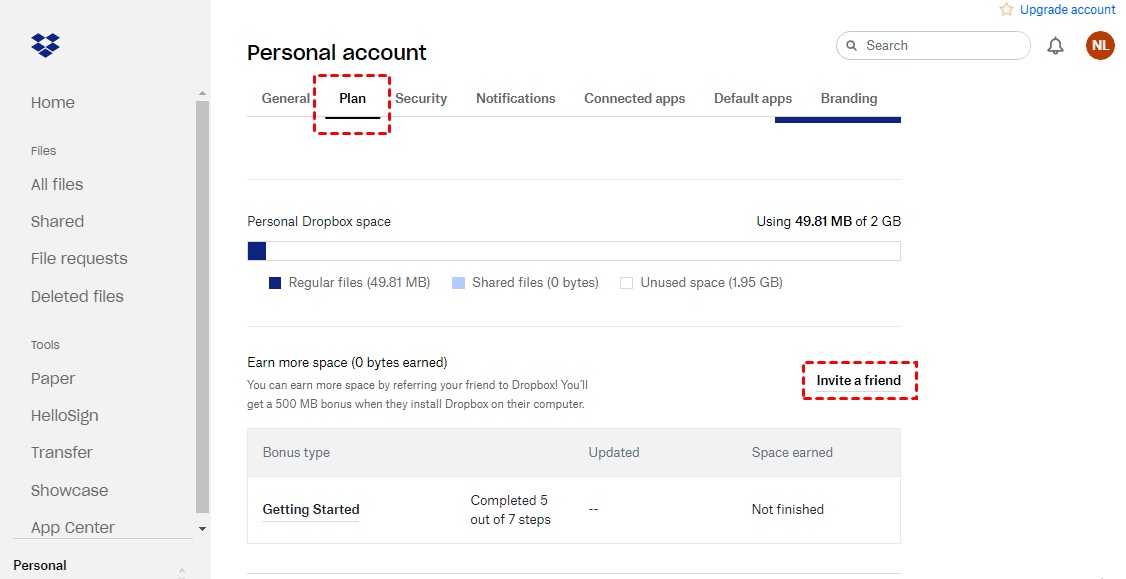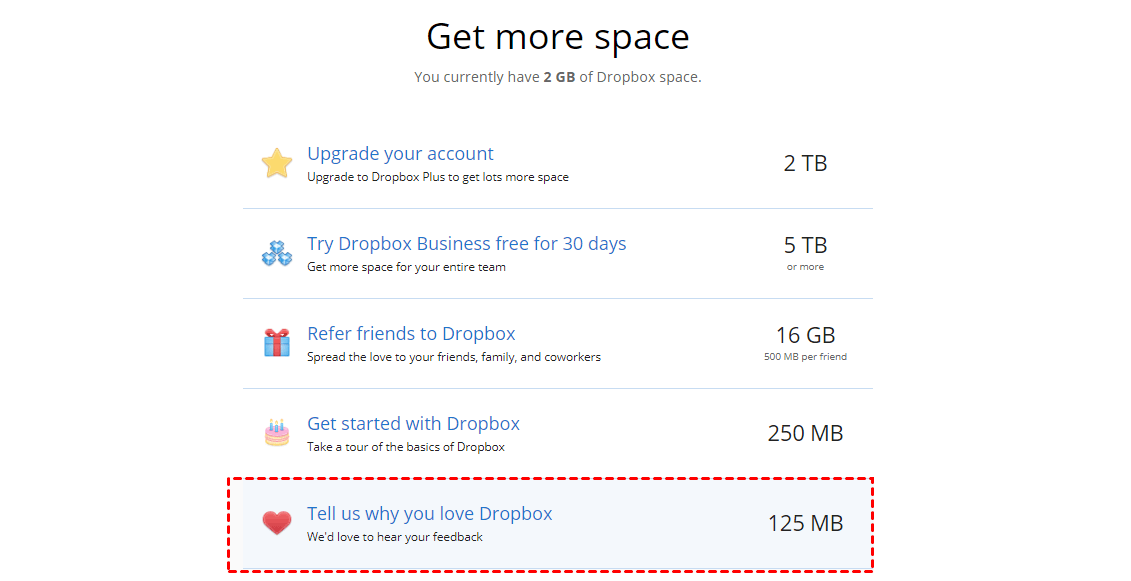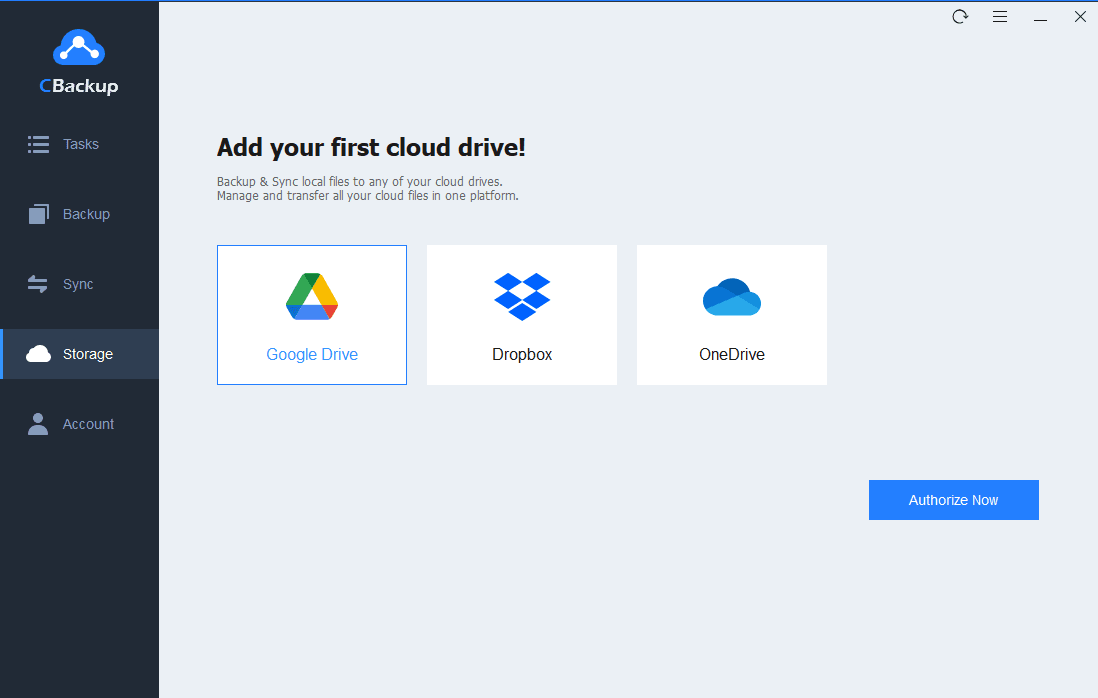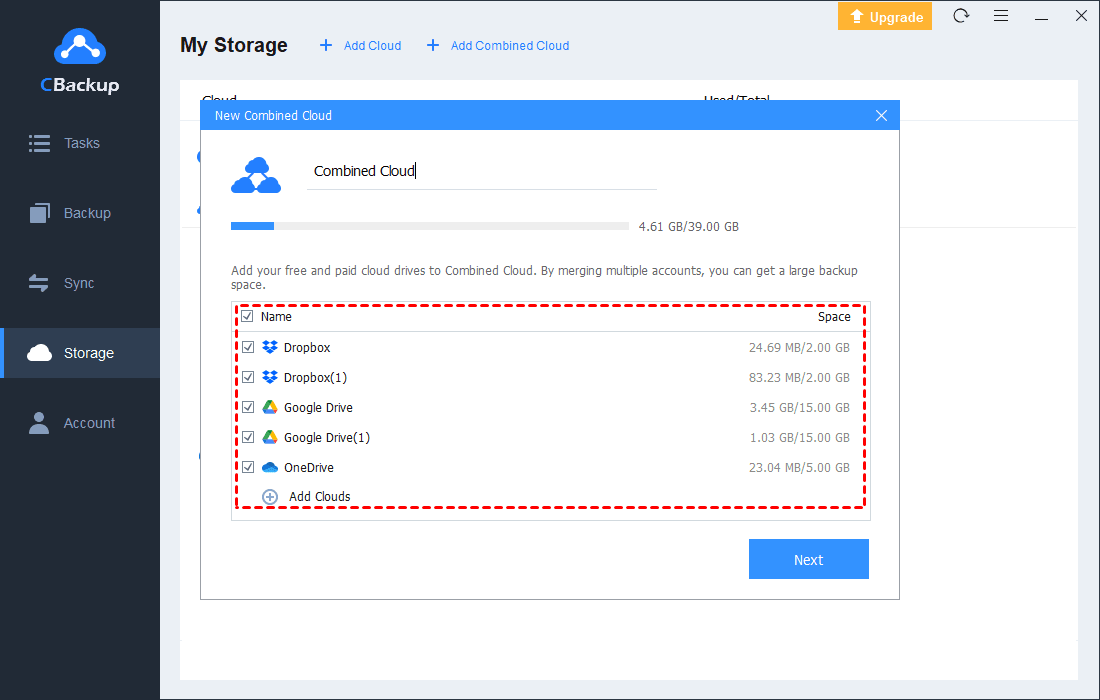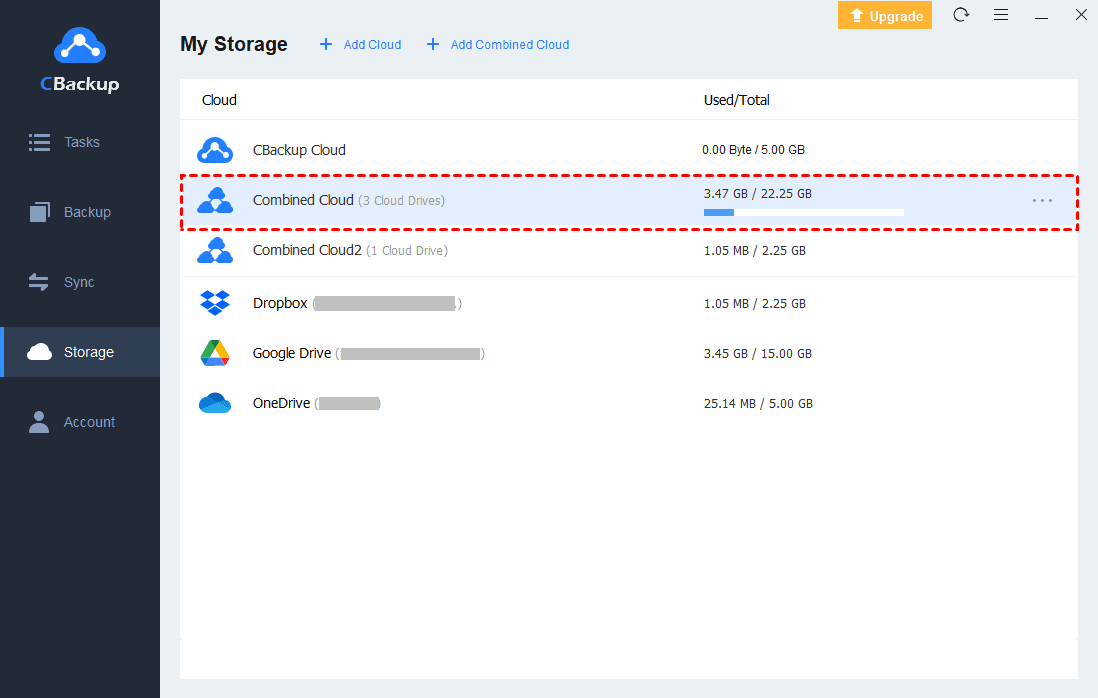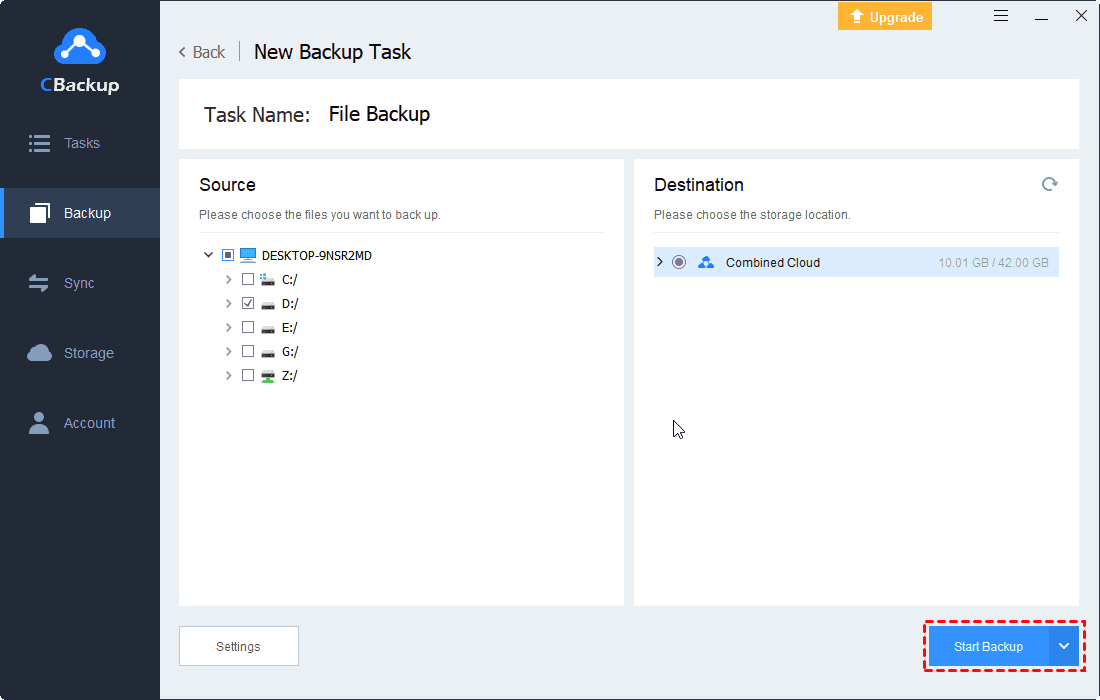Ultimate Guide to Get More Cloud Storage Space for Free
This page shows how to get more cloud storage for free via some common ways or the newest way. If you happen to need this, please read on to learn more detailed information.
About cloud storage
Compared with the on-premise hard drives or storage networks, more and more users prefer to save data or files to cloud storage. Cloud storage allows you to save data and files in an off-site location that you access through the internet at any time, anywhere.
Cloud storage services provide flexible space, which means you can expand the capacity when the amount of data increases, or reduce the capacity when necessary. Generally, cloud storage providers offer certain free GB of cloud storage space or a period of trial with limited cloud storage space. If you need more cloud storage space, you can purchase more.
Is it possible to get more cloud storage space for free?
Although most cloud storage providers released different storage plans for different requirements and users can pay for more cloud storage space, buying storage space is a long-term expenditure, which will make it difficult for some users to afford. So, most users still want to find some ways to obtain more cloud storage for free.
Is it possible to get more free cloud storage space? The answer is yes. Although most cloud storage providers released different storage plans for different requirements, they still offer some tips or options to help users get extra free storage space. And there is an easy and convenient way to expand cloud storage for space without paying any fee. Please read on.
Common ways to get more cloud storage space for free
Actually, there are so many cloud storage providers in the market and each of them offers a different amount of free storage space and tips for extra cloud storage space. In the following contents, we will take some popular cloud storage providers as examples and show you some common ways to obtain more cloud storage space from these cloud storage services.
Way 1. Invite new users
Some cloud storage providers like Dropbox and OneDrive will reward users who invite new users with an additional 0.5GB of cloud storage space. The more users you invite to join this cloud storage service; the more extra cloud storage space you will get. Here is the example:
Step 1. Go to the OneDrive website, sign in to your OneDrive account.
Step 2. On the main page, click the Manage storage tab. And then you will see a Your additional storage section. Click the Earn more link.
Step 3. After clicking the link, a new window will pop up, you can copy the link and send the link to your friends who have not registered a OneDrive account.
Way 2. Completing the “Get Started” tour
To encourage users to complete the “Get Started” tour or other similar guides, cloud storage services like CBackup will give users an extra 250MB bonus. Simply completing this kind of guide, you can get more free storage space.
Way 3. Send your feedback
Many cloud storage services pay attention to feedback from users. In order to encourage positive feedback, they will reward users with positive feedback. For example, Dropbox will give you an extra 125MB if you tell Dropbox why you love Dropbox through this page.
Newest way to expand cloud storage space for free
If you need more cloud storage space to backup more computer data, you can try to expand your cloud space instead of trying to get extra cloud storage space only. There are some third-party tools like CBackup that can help you get huge, even unlimited cloud storage space for free.
CBackup is a professional cloud backup service for Windows PCs, which offers an important feature called combine cloud storage to help users expand their backup space. With this feature, you can take full use of all your free and idle cloud storage in each account.
Actually, it is very easy to combine cloud storage with CBackup. As long as you add multiple cloud storage accounts including OneDrive, Google Drive, and Dropbox on CBackup, you can use the feature to combine the cloud storage space of each account into one. Then, you can use this combined cloud to backup as much data as you have.
Step 1. Download and install the CBackup app on your Windows PCs. It supports Windows 11/10/8.1/8/7/XP.
Step 2. Open the CBackup app. Create a CBackup account and then sign in to your new account.
Step 3. After logging in, choose the Storage tab, and then choose the cloud storage (Google Drive, Dropbox or OneDrive) that you want to add to CBackup and click Authorize Now. Then, follow the instructions to authorize CBackup.
Step 5. All the cloud storage accounts you added will be listed under the Storage tab. Next, choose the Add Combine Cloud option.
Step 6. A new window will pop up and you can tick the box next to the cloud storage account that you want to combine here. After checking, click on "Next" > "Combine".
Step 7. After that, you’ll have a Combined Cloud under the Storage tab. Since this cloud is combined with multiple cloud storage accounts, it has huge backup space.
Step 8. Like single cloud storage, you can also choose this combined cloud as your backup destination when you create a backup task.
Final words
Most users may choose to upgrade their accounts when they need more cloud storage space. Actually, if you only need a little extra cloud storage space, you can try to get some bonuses from cloud storage providers. But if you need huge backup space for your computer data, you can try to combine cloud storage with CBackup to enjoy bigger backup space for free.
Free Cloud Backup & Sync Service
Transfer files between cloud drives, combine cloud storage to gain free unlimited space
Secure & Free