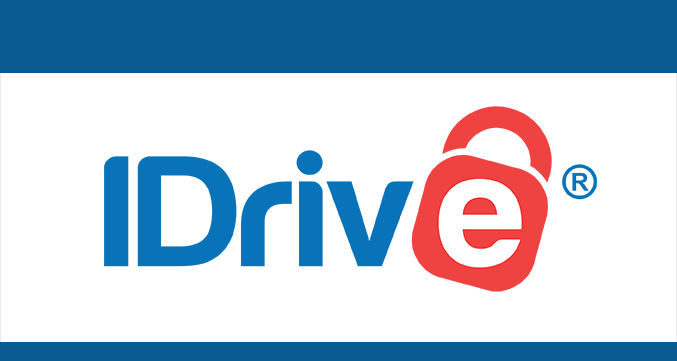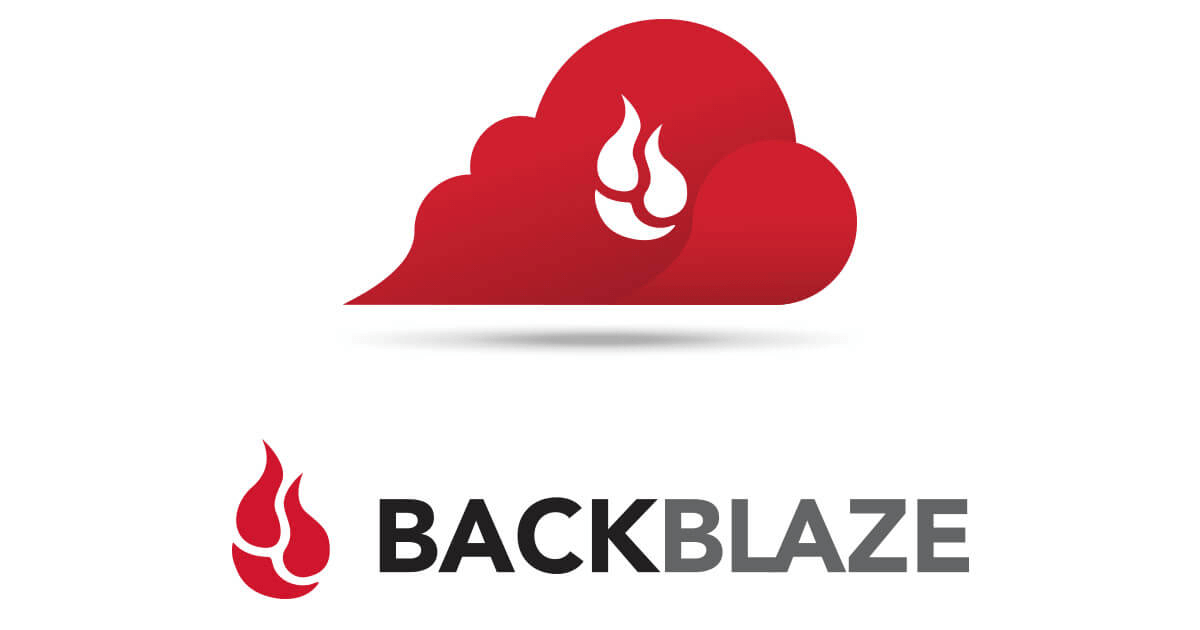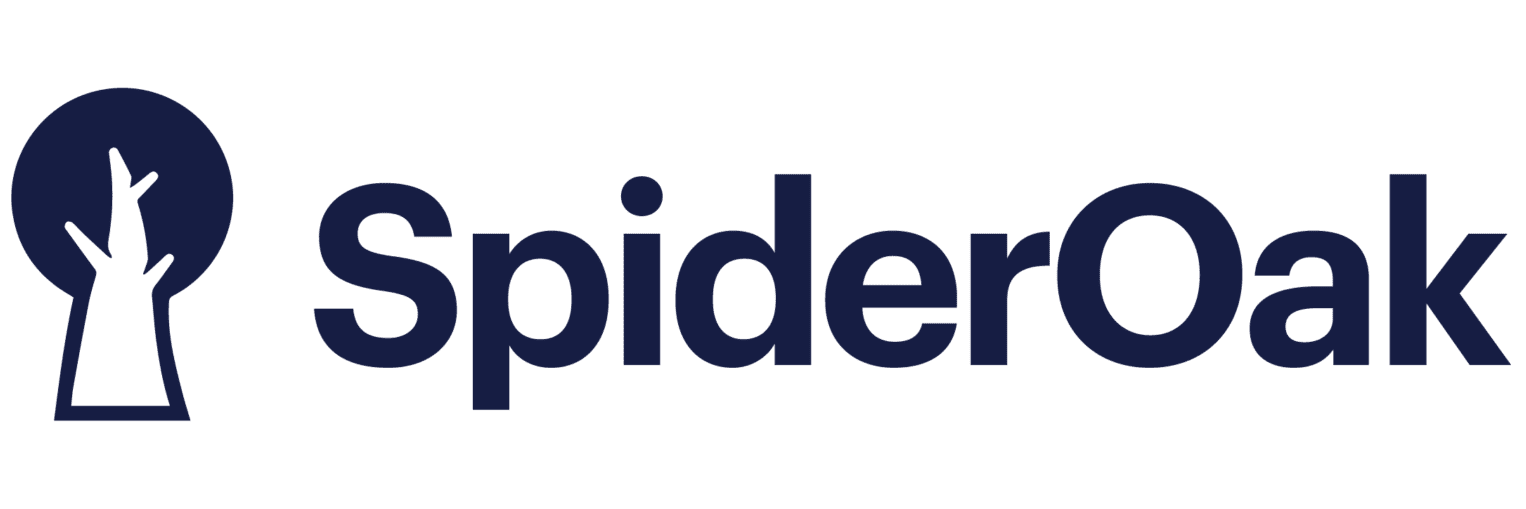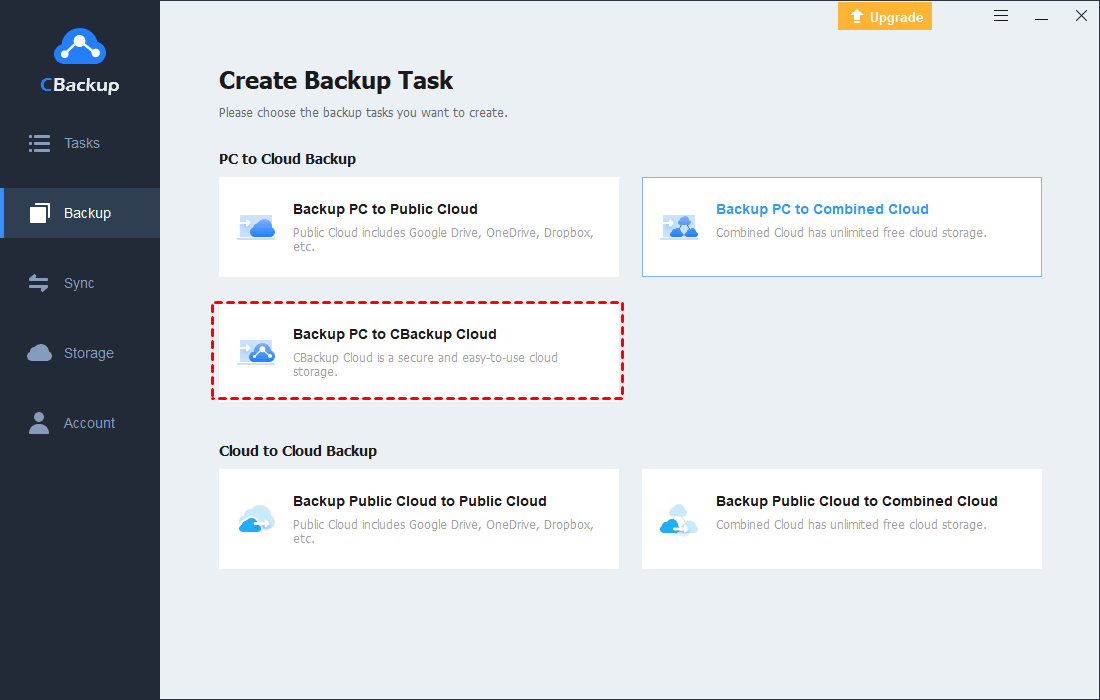Best 5 Offsite Data Backup Solutions for Business & Individual
In this article, you'll get some information on the best offsite backup solutions. Please refer to this article and hope that you will make the right offsite data backup solution for you.
What is Offsite Backup Solution?
Offsite backups are a type of data protection method that provides a copy of your important data, which is stored in a different location from where the original data is stored. Offsite backup solutions offer you a way to protect your computer data, which typically requires the storage of important data over the network on a remote server. On the other hand, offsite data backup can also be done through direct access to the wide-area network (WAN).
How Does Offsite Backup Work?
Offsite data backup works by encrypting the data, compressing it, and transferring it to a remote server, which you can access on your local device. In addition to using cloud backup to provide the most comprehensive protection of data, many offsite backup service providers also offer various features, including shared files, account management, phone support, backup restore, databases, and more.
"How do I make an offsite backup?" Offsite backup services will provide web or desktop applications. You can use the services provided by the provider to transfer local data to the secure cloud.
Why Do You Need Offsite Data Backup Solutions?
In the event of a catastrophic event, onsite data storage is highly likely to be destroyed. When there is a natural disaster or accident, the onsite server may lose all data collected on it. And the external hard drive is easy to steal. Offsite backups can effectively avoid these situations and securely store your data on remote servers for protection.
- ★Offsite backup has the following advantages:
- Data can be accessed anywhere, anytime via the Internet or FTP.
- If the primary site experiences an accident (like fire, earthquake, human error, computer crash, etc.), the backed-up data will not be destroyed and can be restored from the remote server.
- Backup files can be shared with many different remote locations, meaning you can work with colleagues and family.
- Enterprise offsite backup solutions are often scalable and centrally protect the enterprise's huge amount of data.
5 Best Offsite Backup Solutions
Which online backup service is best? In this chapter, we will introduce some of the best offsite data backup solutions. They all have different advantages and applicable groups or systems, including offsite backup solutions for servers and small business.
CBackup - Best Free Cloud Backup Service for Windows PCs
CBackup is a cost-effective backup tool for cloud backup. This tool allows you to create Windows PC to auto backup data to CBackup Cloud (a stable and secure remote cloud with 5GB of free space) as well as mainstream cloud storage services (such as Google Drive, OneDrive, Dropbox, etc.) in a professional backup manner. With cloud backups on CBackup, you could also restore the backed-up files at any time to the original backup location or a new location.
Besides, CBackup also supports cloud to cloud backup and sync service, backing up and syncing one cloud to another without downloading and uploading. You could add multiple public cloud drive accounts (Google Drive, OneDrive, Dropbox, etc.). You can combine unlimited cloud space for data backup by merging multiple cloud accounts. It can be said that CBackup is the most suitable free offsite backup service for Windows users.
IDrive - Best Cloud Backup Solution for Individuals
IDrive is a multi-functional remote backup service. The service provides online backup, cloud storage, file sync, and other functions. It supports almost all operating systems, such as Windows 2000 and higher, Windows Server, Mac, Linux, and also provides mobile applications for iOS and Android.
IDrive Basic provides 5 GB of free storage space. If you run out of free storage soon, you can purchase storage space. For example, IDrive's Personal layer charges .50/year and can store 2TB of storage space. The advantage of IDrive is that it is fully functional and supports different devices, but many users say that compared with other cloud backup services, it runs slightly slower and the interface is not intuitive.
Backblaze - Best Online Backup for Windows and Mac Users
Backblaze provides personal backup plans and business backup plans. It is liked by many users for its simplicity and unlimited storage, but each account can only cover one computer. Its additional features include version control, where file changes will be kept for four weeks, and the backup data can be sent on a flash drive or USB hard drive for quick restoration anywhere in the world.
Moreover, unlimited bandwidth allows you to backup files of any size, such as high-resolution movies. Its unlimited version control can permanently retain the old version of the file (this option requires an additional charge). Although a license supports only one computer and the unintuitive backup options make many users hesitate to choose Backblaze, according to our experience, if you only have one computer to back up, it is usually a good choice.
CrashPlan - Best Online Backup for Small Businesses
CrashPlan is an enterprise offsite backup solution, designed for small businesses. It supports running on Windows, Mac, and Linux machines and provides unlimited storage space and unlimited version control. There is only one price level, which is per computer or file server per month.
Among many enterprise backup providers, CrashPlan has advantages in terms of functionality and price. The service combines an appropriate price with a list of functions and controls. And it is easy to find documents by date, time, or version (this useful feature may be the reason why many users choose this product), with only one minor flaw-it, which does not support offline backup and file sharing.
SpiderOak - Perfect Online Backup for Business Collaboration
SpiderOak is a highly secure and easy-to-use backup service. The provider attaches great importance to the confidentiality of SpiderOak's access to files, backing up the files to it, it will never see your data. Very suitable for users who want to ensure 100% data security.
Its price is slightly higher than other personal cloud backup services. The paid personal plan starts at per year and can accommodate 150GB of space. SpiderOak has desktop applications for Windows, Mac, and Linux. It also provides an Android application and an iOS application, and you could access the backup from the web. SpiderOak is a good choice for users who value privacy and security.
How to Create a Backup Offsite with Ease
In this chapter, we will take CBackup as an example to show you how to back up your computer data offsite to cloud easily.
Step 1. Install and run the CBackup desktop app on your Windows PC. Sign up for a free account first and then log in.
Step 2. After logging in, go to the Backup tab, and select Backup PC to CBackup Cloud.
Step 3. Choose the files you wish to backup offsite to the cloud, and click on Start Backup.
FAQs about Offsite Backups
#1. What is an offsite backup and why is it important?
Offsite backup involves storing data in a location separate from the primary site to ensure data redundancy and protection against disasters like fire or theft.
#2. How does offsite backup differ from onsite backup?
Offsite backup stores data at a remote location, while onsite backup keeps data within the premises. Offsite backup offers better protection against site-wide disasters.
#3. What are the best practices for implementing offsite backups?
Best practices include regular backups, encryption for security, and choosing a reliable offsite storage provider, like CBackup.
#4. How frequently should offsite backups be performed?
Offsite backups should be performed regularly, with the frequency depending on the organization's data volume, criticality, and backup strategy.
#5. What are the common challenges associated with offsite backups?
Common challenges include bandwidth limitations for data transfer, ensuring data consistency across sites, and managing the costs of offsite storage.
#6. What is the disadvantage of an off-site backup?
Off-site backups offer numerous benefits, but they also come with several disadvantages, for example:
- Internet Dependency: Accessing off-site backups requires a reliable internet connection. Slow or unstable internet can hinder both backup and recovery processes.
- Accessibility Issues: Retrieving data from an off-site location can be less convenient compared to on-site backups, as it relies on network availability and speed.
- Cost: Off-site storage solutions, particularly cloud-based ones, can be expensive. Costs may include monthly fees that vary depending on the amount of data stored and transferred.
Conclusion
Over the past few decades, the number of companies that provide offsite data backup solutions has soared. We have selected the above 5 best offsite backup solutions. Each of them has different advantages and features, and we hope you can choose the appropriate service from our introduction. If you are an individual Windows user, it is better to start from CBackup to experience the offsite backup, which is a cost-effective, easy-to-operate, and professional service.
Free Cloud Backup & Sync Service
Transfer files between cloud drives, combine cloud storage to gain free unlimited space
Secure & Free