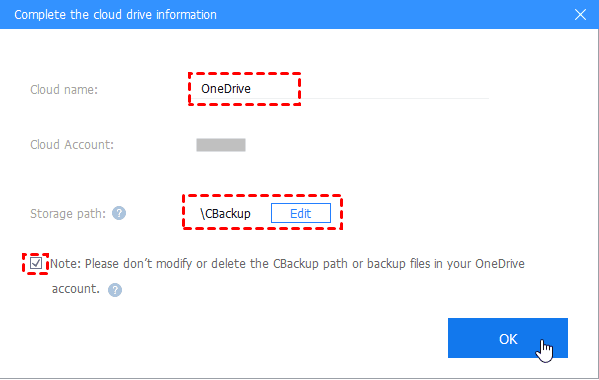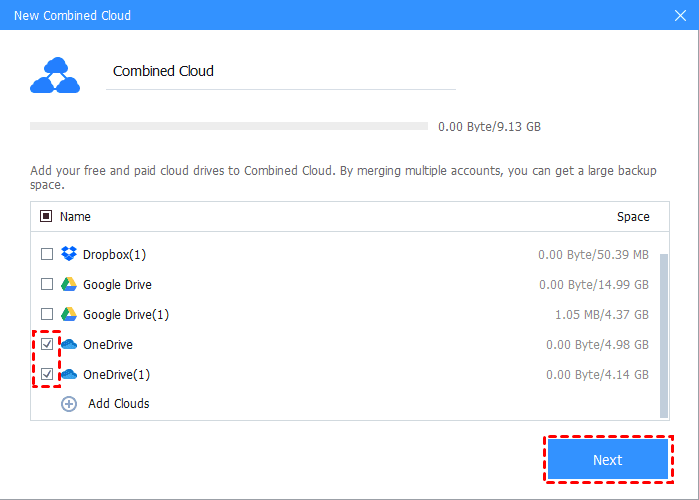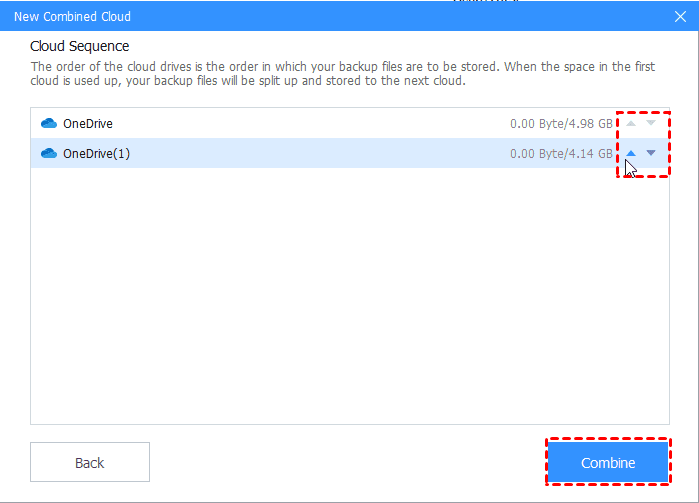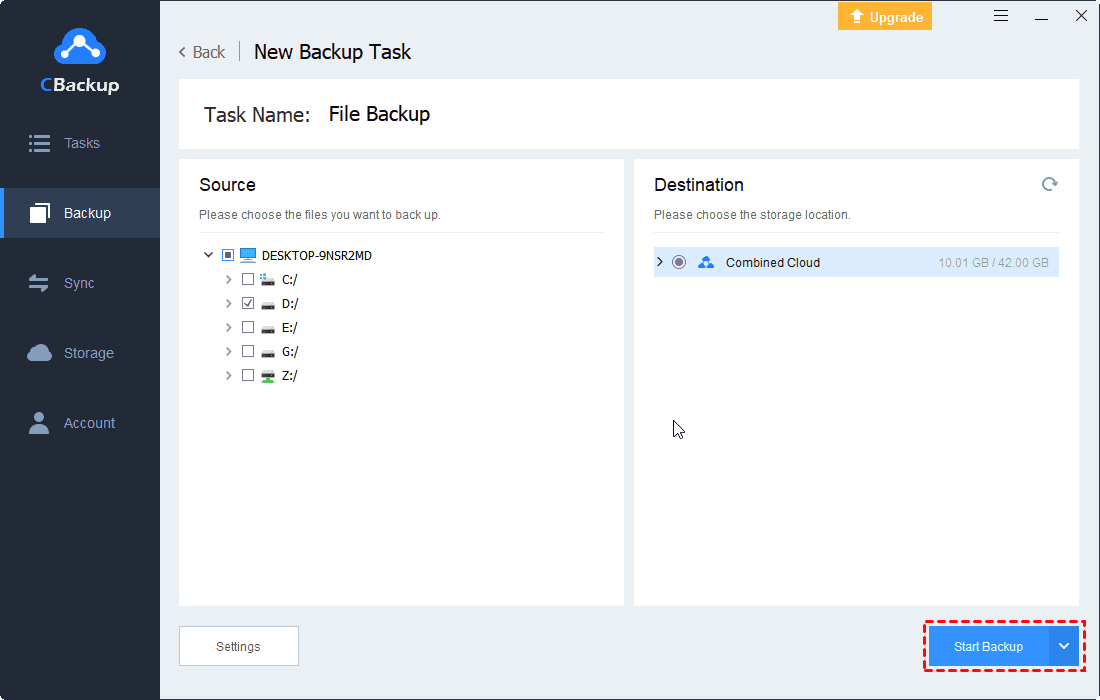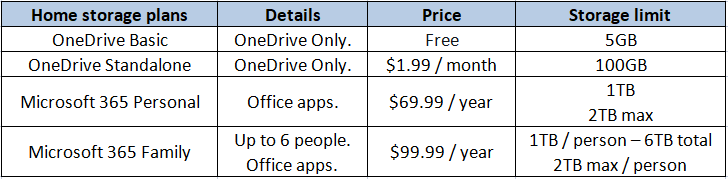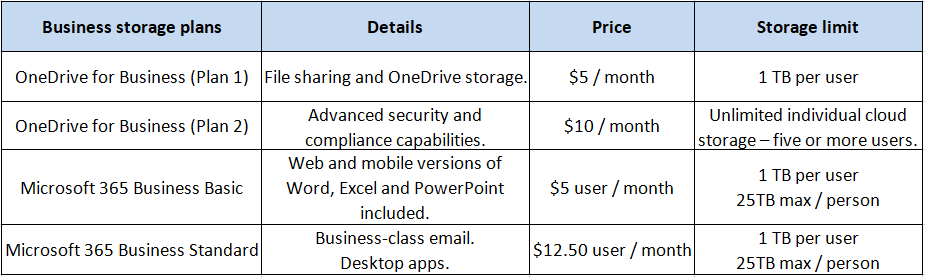How to Get OneDrive 1TB Free Storage? Easiest Way Here
This post covers the easiest way to get OneDrive 1TB free cloud storage. You can learn the specific steps of this method and two ways to directly get OneDrive 1TB storage through subscription.
How can I get free OneDrive 1TB?
OneDrive is a file-hosting cloud service provided by Microsoft, allowing users to store local files online and access data across multiple devices. For personal users, registering an account means that they can directly own 5GB of free storage space. And Microsoft officials said that users who subscribe to Office 365 can even get OneDrive 1TB free cloud storage space.
However, there are a large number of users who prefer OneDrive as a fast cloud storage and sync tool, and Office 365 subscriptions that start with an annual cycle are redundant for them. So can OneDrive users get 1TB of OneDrive storage space for free in other ways? The answer is yes.
Connect multiple cloud drives to increase OneDrive space for free
Whether it is subscribing to OneDrive 365 or upgrading OneDrive storage, you will need a large budget in the long run. Therefore, we recommend a simple and free method to help users get more OneDrive space. You only need to have multiple OneDrive accounts.
CBackup is a professional yet free cloud backup and multi-cloud manager. You could connect multiple registered OneDrives to CBackup. No matter how much storage is in each of these OneDrive accounts, they can be combined with existing storage to form a complete backup space. For example, 10 OneDrive accounts with 100GB can be easily combined into 1TB of free cloud storage of Microsoft. In the future, if you have more accounts, getting unlimited OneDrive storage is no problem.
As a multi-cloud manager, you can also combine the space of different cloud drives, including Google Drive, Dropbox, etc. So for users who use multiple cloud storage services at the same time, it is very easy to obtain a combined cloud with a larger space. And with only one CBackup, you can manage all cloud storage without multiple apps, because it supports automatic backup of files on any Windows PC to these cloud drives, easily freeing up local hard drive space and ensuring data security.
How to get OneDrive 1TB for free with CBackup
You don't have to worry about security issues when connecting the cloud drive to another platform. CBackup is based on the OAuth authorization system. Even if you add the cloud drive account to CBackup, the service will never save your login information. Besides, CBackup uses 256-bit AES encryption during data transmission, which can effectively ensure the security of your data.
You can use CBackup to get the combined cloud with complete peace of mind. Follow these simple steps to learn how to get 1TB OneDrive storage for free:
Add multiple OneDrive accounts to CBackup
Step 1. Download and launch the CBackupp freeware on your computer, create a new CBackup account, and then sign in to the service.
Step 2. Click the Storage tab on the left, and choose OneDrive, and click Authorize Now to add. Then follow the instructions on the screen to log in to your OneDrive account, and then grant CBackup permission to access OneDrive files.
Step 3. You could modify the Cloud Name and Storage Path, then check the Note option, then click OK to confirm.
Step 4. Repeat the step 2-3 to add all of your OneDrive accounts to CBackup. Then, go on with the following steps to get free 1TB storage or more space on OneDrive effortlessly.
Create Combined Cloud for free
.After adding all OneDrive accounts to the platform, you can connect them and combine them into one OneDrive Hybrid Cloud.
Step 1. Go to the Storage tab > + Add Combined Cloud.
Step 2. You could rename the new combined cloud to distinguish it from other clouds, tick all the OneDrive accounts and other clouds you have added, and then click Next to confirm.
Step 3. Use the up or down triangle icon to determine the account priority of OneDrive to store files, and then click Combine to gain 1TB free cloud storage lifetime on OneDrive easily.
Automatically backup data to OneDrive Combined Cloud
Now you can back up files on any PC to this OneDrive Combined Cloud with CBackup.
Step 1. Go to Backup > Backup PC to Combined Cloud subsequently.
Step 2. Select the files and folder you want to backup to OneDrive 1TB free storage space, then click the OneDrive Combined Cloud.
Step 3. If you would like to enable the PC auto backup to OneDrive, click the Settings on the bottom left, under the Scheduled Backup tab to tick Enable Schedule Backup, and select the interval to upload data to OneDrive regularly.
Step 4. Click the Start Backup button to backup Windows PC to OneDrive automatically.
Other ways to upgrade OneDrive storage to 1TB
Although using CBackup is the easiest and most suitable way for everyone to get OneDrive 1TB free storage, there are still some users who want to increase OneDrive storage in a more direct way. We have organized two ways to help you get OneDrive 1TB storage.
Way 1. Subscribe to Office/Microsoft 365
As mentioned above, once you subscribe to Office 365, you can have 1TB or even 2TB of OneDrive available storage space. If you need to use Office applications frequently, such as Word, Excel, PowerPoint, and Outlook, this method will be very suitable for you. How much is 1TB in OneDrive? It currently costs $6.99 per month or $69.99 per year. You can go to Microsoft 365 to subscribe to check more details.
Way 2. Join the OneDrive for Business plan
OneDrive for Business is more suitable for users who share files within the organization and synchronize files or folders to work together. OneDrive for Business provides a variety of plans for different users, even the most basic plan provides OneDrive 1TB free cloud storage for each member of the organization. If you think there is a package that suits you, you can go to check the OneDrive for Business plan and subscribe.
Final words
It is not difficult to get OneDriev 1TB free storage. This article provides you with the easiest and fastest way without spending a penny. With CBackup, you can not only get the large-capacity OneDriev hybrid cloud for free, but you can also actually back up PC files to a single cloud drive or combined cloud, and easily create cloud-to-cloud backup and sync tasks.
Free Cloud Backup & Sync Service
Transfer files between cloud drives, combine cloud storage to gain free unlimited space
Secure & Free