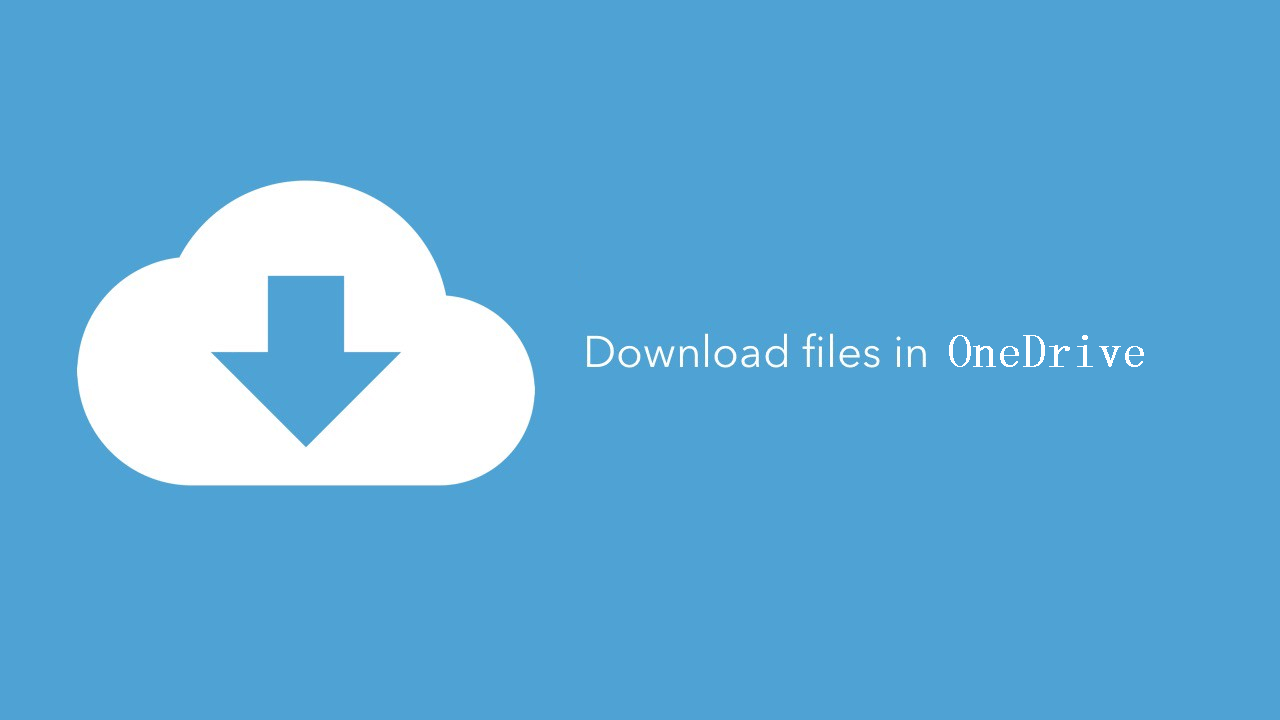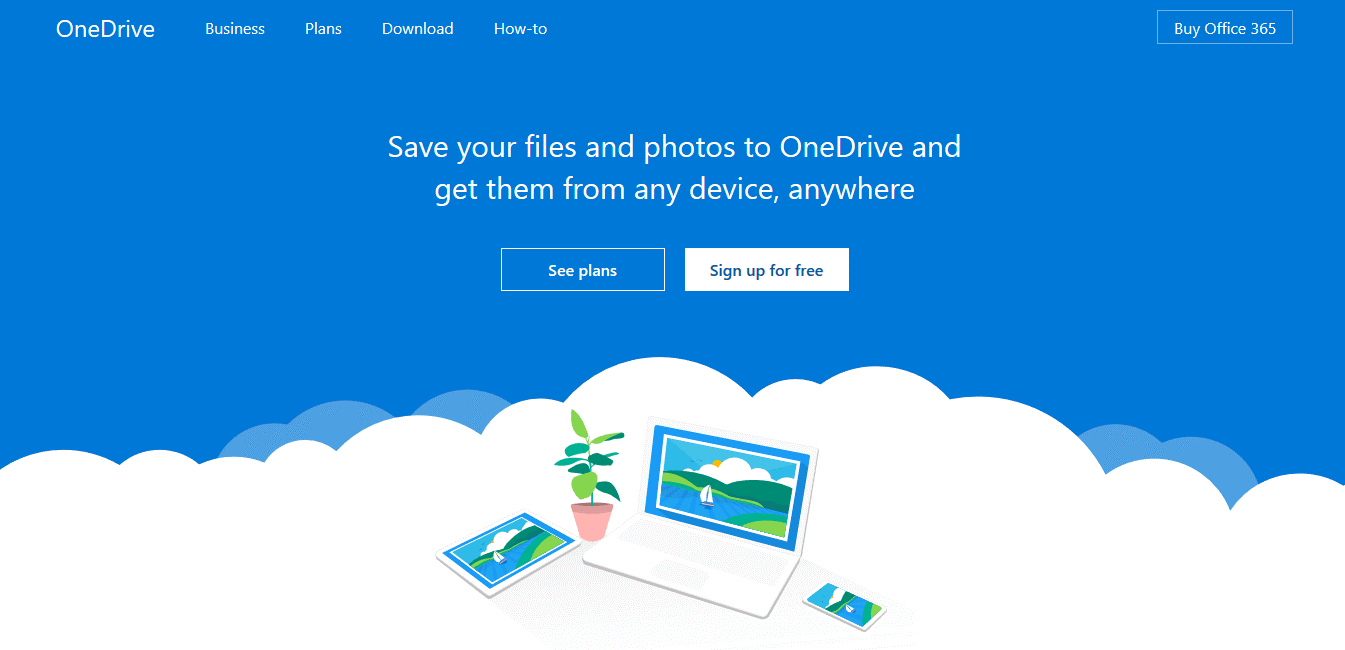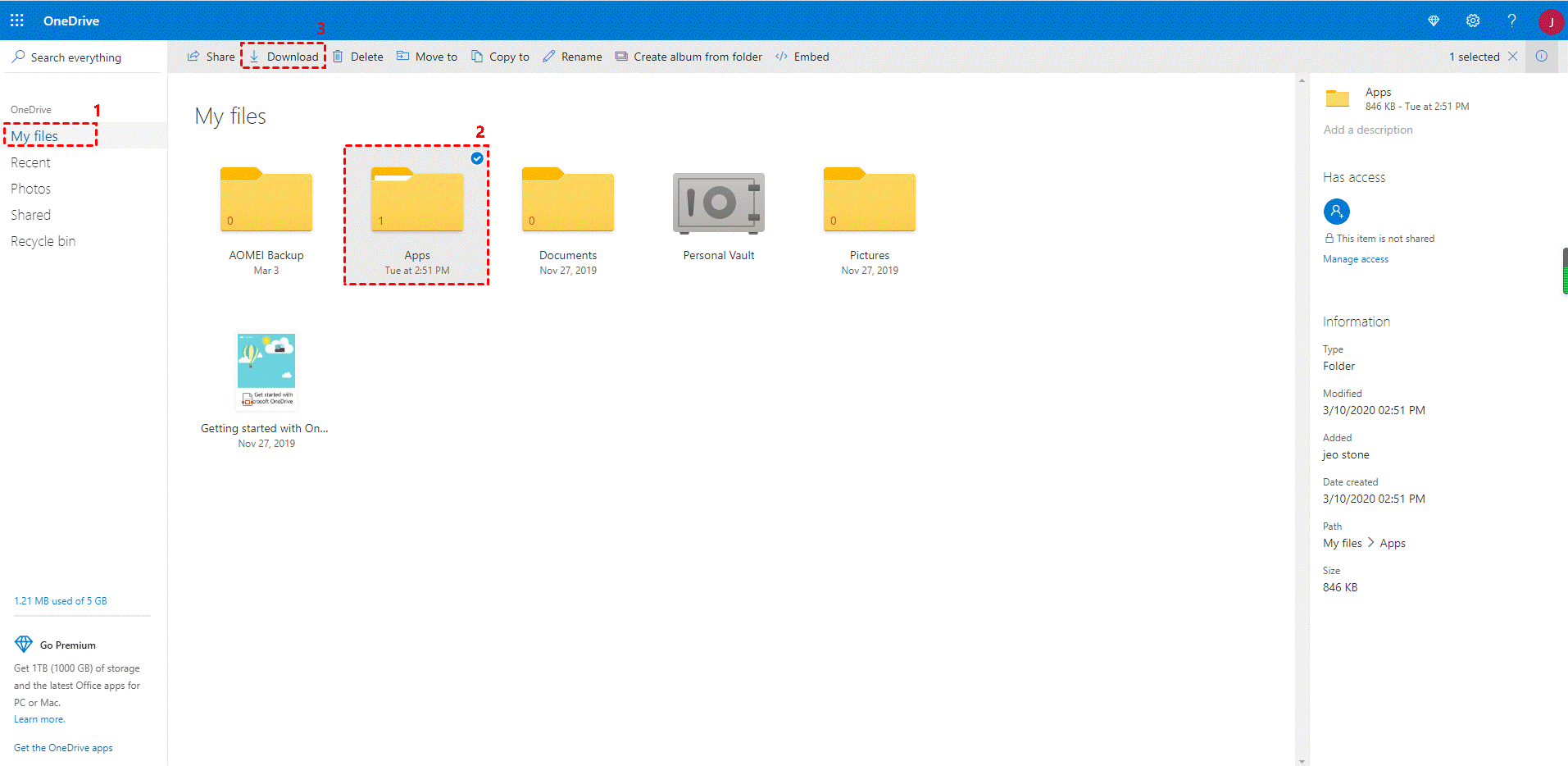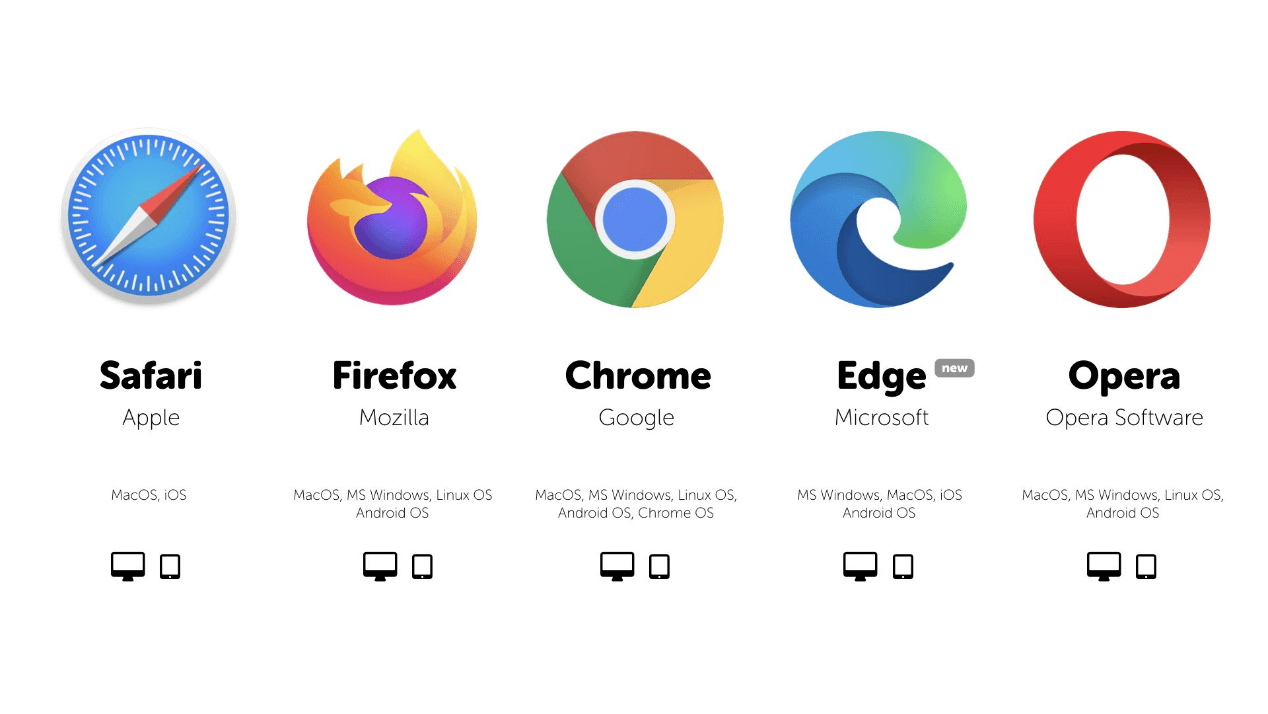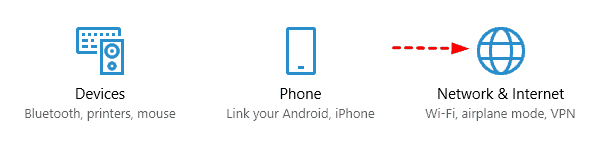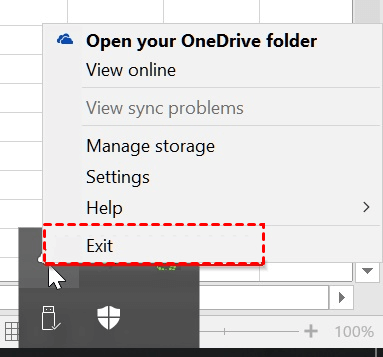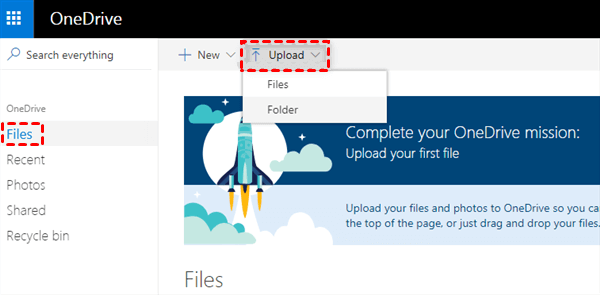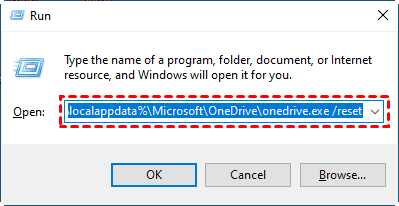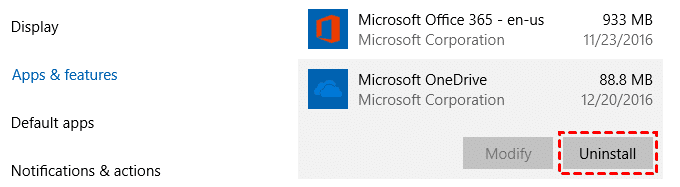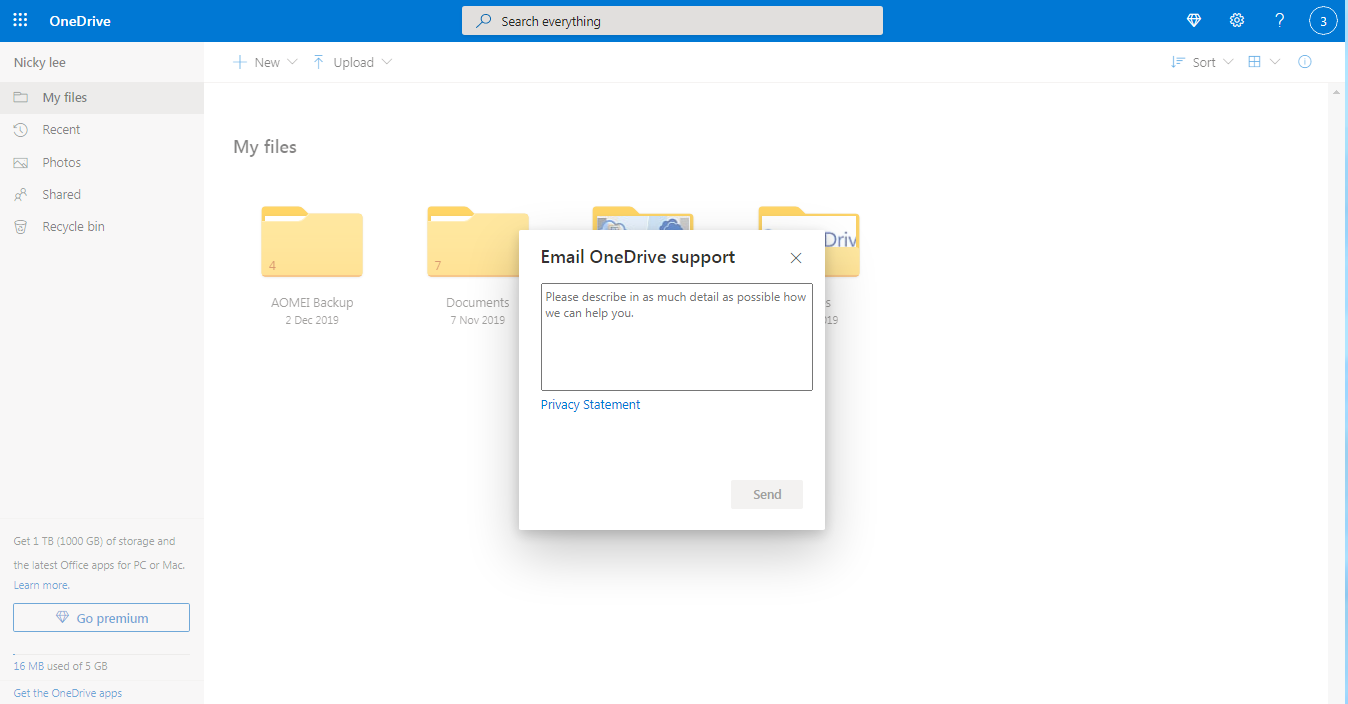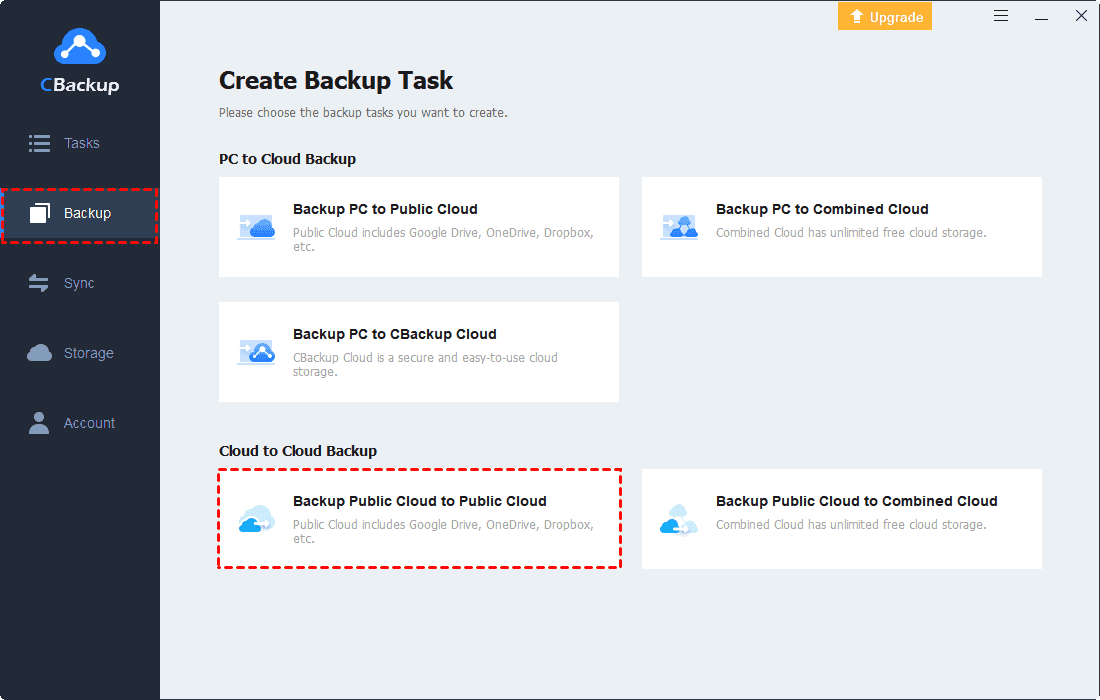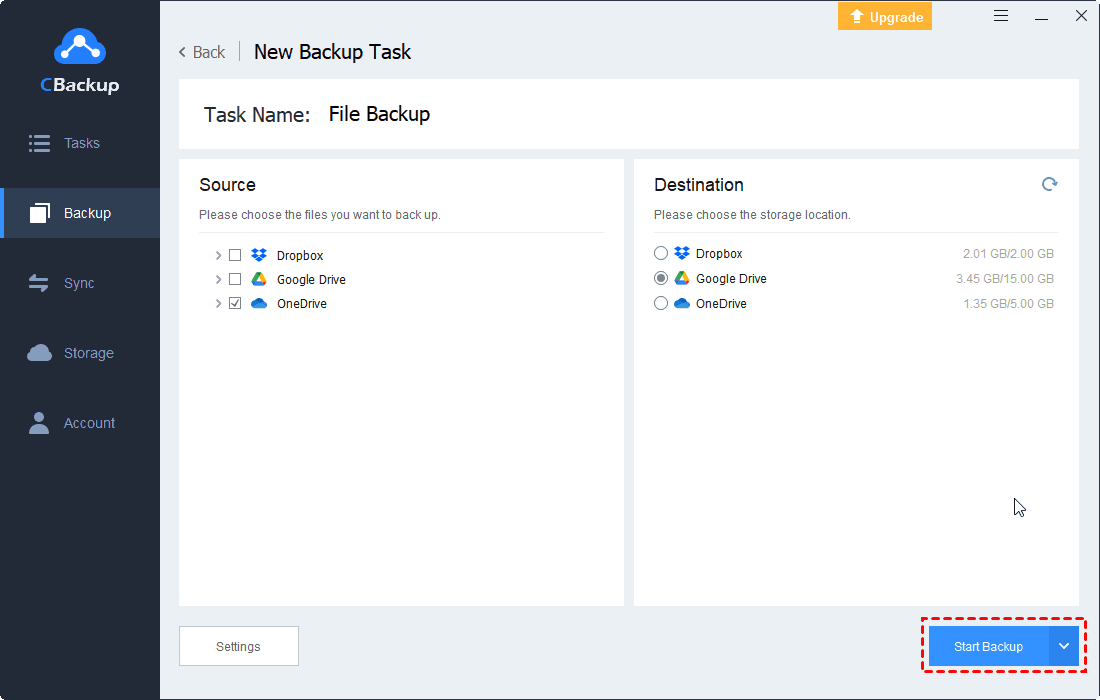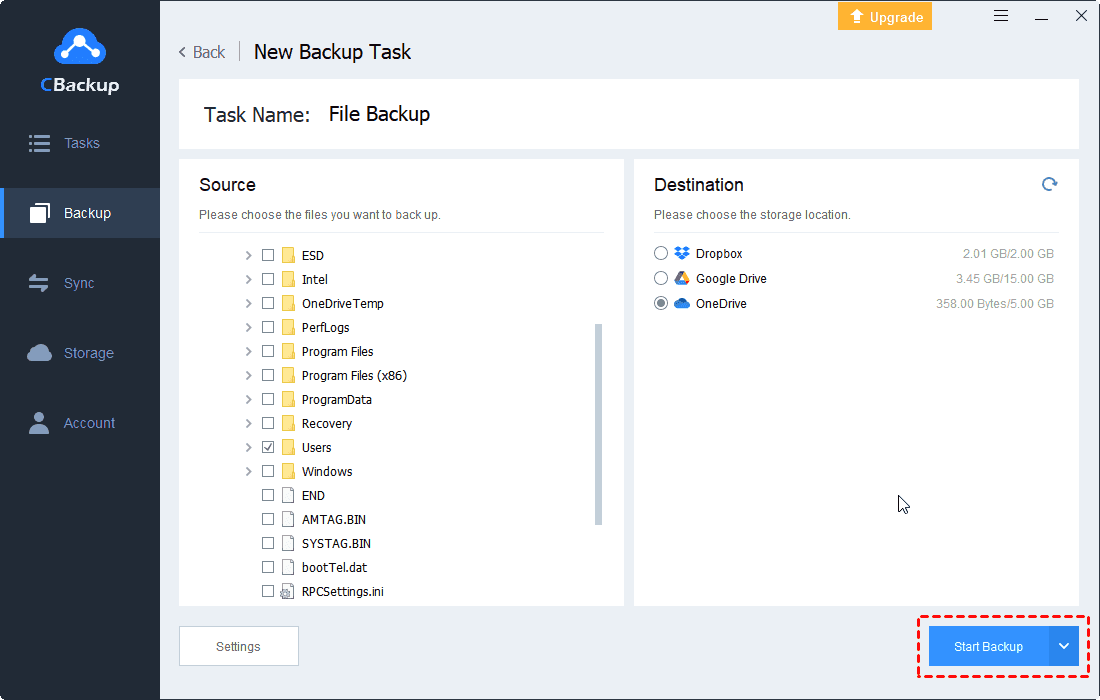Solved: OneDrive Download Not Working [8 Ways Included]
The top 8 ways to solve the OneDrive download not working issue will be introduced in this article. Please read carefully and try the methods until the cannot download folder from OneDrive gets solved.
Cannot Download File or Folder from OneDrive!
I find that OneDrive cannot download a file to my Windows 10 PC. Actually, OneDrive has been downloading an entire file and working as it should, but suddenly, it stopped downloading the entire file (which happens to be my website). I have tried everything I could find to try but all the ways failed. What else can I do to fix the OneDrive download not working as I have been using it? Please give me some advice, thanks!
Quick Guide
Why Can’t Download OneDrive Files?
Most Windows users must be familiar with OneDrive because it provides Microsoft users with a lot of space to store files safely and useful features to access and share files with other users easily. However, although OneDrive saves much local storage space and makes online collaboration easier and more fun, it still brings some problems to users sometimes.
For example, some users complain that they cannot download files and folders from OneDrive suddenly when they need them urgently. Actually, OneDrive not downloading files in Windows 10 is a very common problem and there are many reasons for this problem. For example, the network connection is wrong, the file is corrupted, there is no download permission for the file, OneDrive server error, and so on.
If you are facing this problem, please read on to learn the solutions for OneDrive not downloading all files in the following contents.
Right Way to Download OneDrive Files
Before trying any solution to OneDrive not downloading files on Windows and Mac, you should may sure you have followed the right way to download files from OneDrive. Sometimes, users cannot download folders from OneDrive just because they download files with incorrect steps. So, check the right steps to download files from OneDrive as below:
1. Go to the OneDrive website and log in to your OneDrive account.
2. Click the Download button in the upper menu bar, then, browse to the file or folder you want to download and tick it.
How to Solve OneDrive Download Not Working in Windows
There are some common fixes to OneDrive files not downloading automatically or OneDrive downloading media stuck on your Windows PC, you can check and try them one by one until your problem gets solved.
Method 1. Try Another Device or Browser
This is more like a temporary repair measure. If you need your files urgently, you can try this method first because troubleshooting can be time-consuming. You can use another desktop computer or smartphone to see if you can download files normally. You can also try to download files using the OneDrive web application in other browsers and you are recommended to use UR Browser.
Method 2. Check the Connection
OneDrive is online cloud storage that needs a stable internet connection. You should check your internet connection to make sure it is stable and fast when your OneDrive download button is not working. Or, Microsoft OneDrive is facing stopping or shutting down.
Method 3. Restart the OneDrive App or Computer
Generally, restarting the device or app can solve most issues, including OneDrive zip download not working. So, you can quit your OneDrive app and restart it to see if it can back to normal. If this does not work, you can also try to restart the computer.
Method 4. Re-upload File to OneDrive
If the file is corrupted or not uploaded completely, you can’t download it from OneDrive successfully. So, you can try to upload the file again. It is recommended that you change the file name before uploading the file again to ensure that there are no conflicts or overwrite issues.
Method 5. Check the File Permissions
Besides the routine troubleshooting above, you also need to check if you have the right to download and access the files you want to download. Sometimes, if the file is shared with you, it is recommended that you contact the administrator first. Maybe the owner revoked permission on purpose or mistakenly. You should ask the owner to share the file again to make sure everything is normal.
Method 6. Update the OneDrive App
Under this solution, the first command will reset OneDrive because the local application data may be corrupted. The second one will update the OneDrive application to the latest version.
1. Press Win and R key at the same time to call out the Run dialog box and type the following command and hit Enter:
%localappdata%\Microsoft\OneDrive\onedrive.exe /reset
2. Wait for 2 minutes to around and then press the Win and R key again and type the following command and hit Enter:
%localappdata%\Microsoft\OneDrive\update
Ideally, the OneDrive icon will disappear from your notifications area inside the taskbar and then appear again after several minutes. If not, copy and paste the following command and hit Enter in the Run box to start the client manually:
%localappdata%\Microsoft\OneDrive\onedrive.exe
Method 7. Reinstall the OneDrive App
According to the feedbacks of OneDrive users, they have successfully resolved the can't download video from OneDrive issue by reinstalling the OneDrive app.
1. Right-click the Start menu at the bottom left and select Apps and Features.
2. Inside the Applications window, search for OneDrive by name and click the Uninstall button.
3. Then, download the latest version of OneDrive and re-install this application by the on-screen prompts. At last, you can check if this issue still persists.
Method 8. Contact OneDrive Team
If all the methods above fail, you can also try to contact the OneDrive support team by emailing to resolve OneDrive download not starting. Here, you can describe your problem and situation about cannot download files from OneDrive. Then, you will get help from the OneDrive experts. This is also a way to solve your problem.
Bonus Tip: How to Avoid OneDrive Problems Thoroughly
In fact, besides the OneDrive download not working issue, the OneDrive user also may meet many other errors like OneDrive isn't connected and OneDrive error code 0x8004de40. Generally, it may take you a long time to solve these problems. So, if you don’t want to waste time on these issues, you can turn to another cloud storage service and transfer OneDrive to another cloud. And you could download your OneDrive files from another cloud drive.
Fortunately, the free cloud backup service CBackup will do you a big favor to transfer files from one cloud to another direclty and easily. CBackup is a free reliable cloud backup software for Windows PCs. Let’s see how to transfer OneDrive to another cloud (Google Drive for example) with CBackup:
Step 1. Add OneDrive and Google Drive to CBackup
1. Sign up for a new CBackup account and sign in to the CBackup website or desktop application.
2. Click the Storage tab, select OneDrive and click Authorize Now, then follow the steps to grant access to CBackup, and edit the settings for OneDrive. Use the same way to add Google Drive.
Step 2. Transfer OneDrive to Another Cloud (take Google Drive for example)
1. Click on the Backup tab and click on the Backup Public Cloud to Public Cloud.
2. Select the OneDrive files that you want to backup to Google Drive in Source section. And tick Google Drive as the target.
3. After selecting, click Start Backup to transfer files and photos from OneDrive to Google Drive directly and easily.
✎Tips: If you want to directly sync OneDrive to Google Drive or other cloud drives, you just need to create tasks under the Sync Tasks tab on CBackup Dashboard webpage.
Replace OneDrive with CBackup
Besides, you could use CBackup desktop app to backup files to the cloud, like Google Drive, OneDrive, Dropbox, CBackup Cloud (10 GB of free storage), etc. as well as combine multiple clouds into a large cloud backup space.
To avoid tricky syncing problems with the OneDrive app, you can use CBackup to easily back up files on your PC to OneDrive, and CBackup supports regular backups, so you can set up OneDrive auto backup, saving time and effort.
Final Words
If you meet the OneDrive download not working issue, you can take it easy and try the solutions above. Under normal circumstances, these methods are sufficient to solve your problem, but it will take some time. If you are tired of handling these problems, you can turn to the best OneDrive alternative - CBackup directly.
Free Cloud Backup & Sync Service
Transfer files between cloud drives, combine cloud storage to gain free unlimited space
Secure & Free