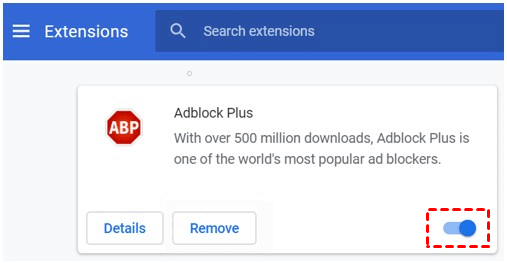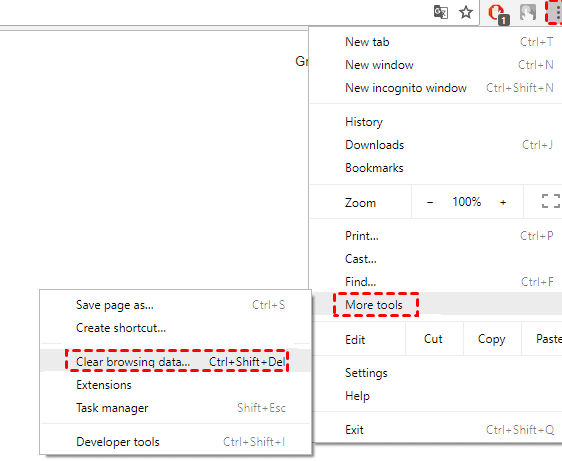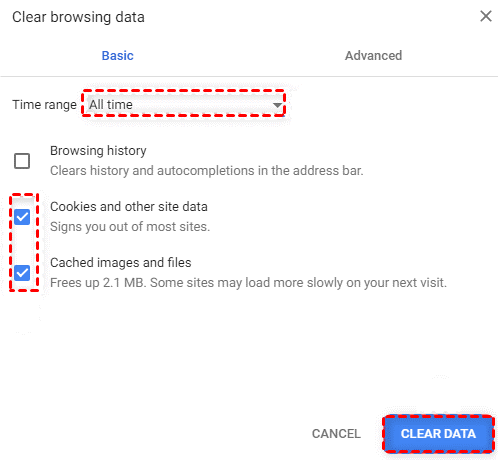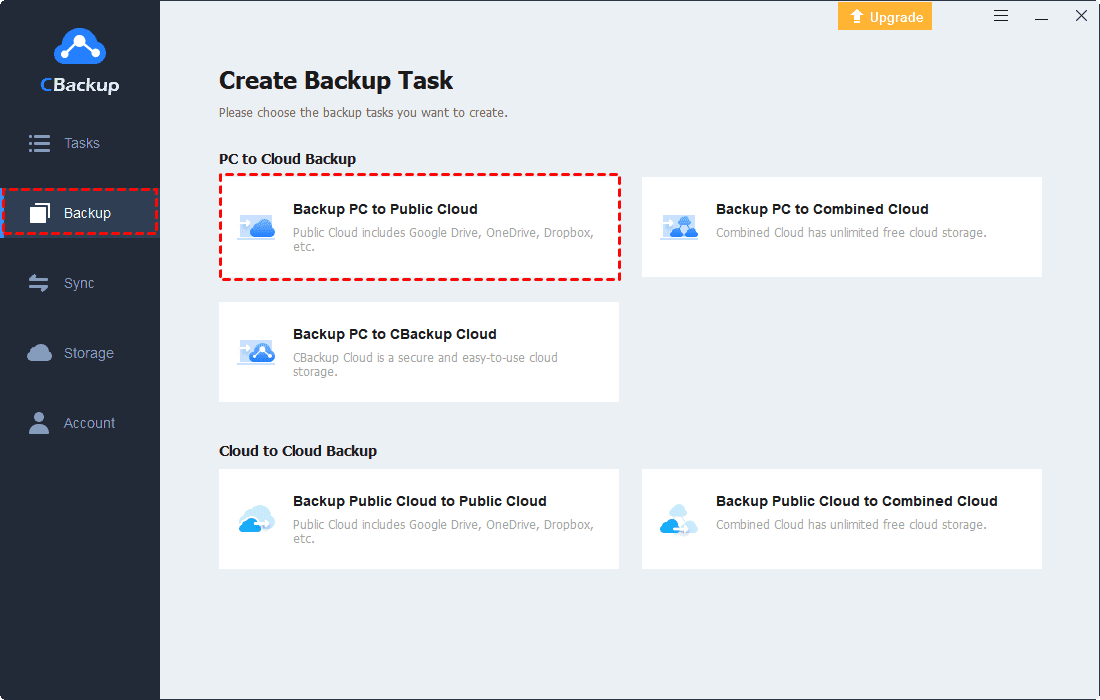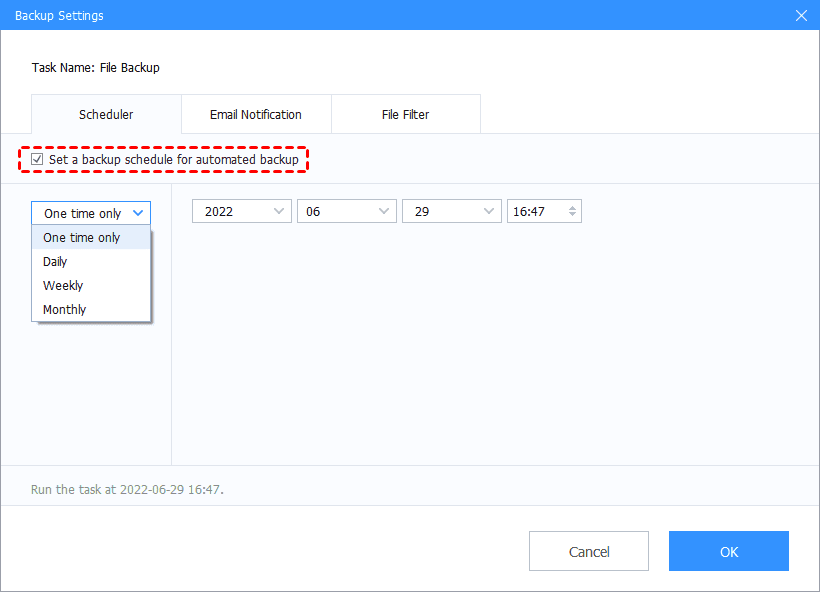Quickly Fix OneDrive Error Code 103: 6 Methods Included
In this post, you will learn about 6 valuable solutions to OneDrive error code 103. If you are troubled with such an error, please read on to get these methods.
User case: Receive OneDrive error code 103 message!
I recently updated the password on my account, but now I am unable to access my files on OneDrive. When I sign in on the web, I get the error message ‘Something went wrong. Error code: 103’ and the page just reloads endlessly.
- Question from Microsoft Community
OneDrive is such a popular and easy cloud storage service in the market. Many of you would like to save important files and folders on OneDrive to enjoy professional cloud features in it.
However, If you also encounter the same situation: receiving the OneDrive error code 103 during the use process, you can refer to the guideline below. We will show you the meaning and solution to such an error.
What does OneDrive error code 103 mean?
Before learning about some effective solutions to OneDrive error code 103, you can figure out what it means exactly. According to many researches, when you get the OneDrive error code 103 message, it means that there are some problems in your browser. Also, maybe there is a problem with the Internet connection, which can cause many OneDrive errors like OneDrive error 0x80049d61. For this, please try to fix such an error in some useful ways and we prepared detailed guidelines in the following part.
How to fix OneDrive error code 103
Since the cause of OneDrive error code 103 is from the browser or the Internet, we will show you how to fix it by checking and solving problems with the browser and Internet connection. You can try them one by one until you fix the OneDrive error successfully.
Solution 1. Refresh the OneDrive page
To fix some errors in the browser or unstable Internet connection, the first solution is to refresh the OneDrive page directly. Fortunately, your OneDrive will return to normal situation after refreshing.
To get your OneDrive page refreshed, you can click on the refresh icon in the browser, or press the F5 key to do it.
Solution 2. Check your network connection
A stable Internet connection is a prerequisite for running OneDrive. Thus, you need to make sure that the Internet connection is stable on your computer. Please check if the router is running normally. And go to open some pages in your browser to see if they can be loaded.
If there is a problem with the network, please go to use Network troubleshooter in Windows Settings to fix Internet connection problems.
Solution 3. Disable extension in browser
Extensions in the browser may lead to OneDrive error code 103 as well. Thus, you can go to disable or remove unimportant extensions in your browser. Take Chrome as an example, you can follow the steps here to disable or remove extensions in browser.
1. Open your browser, and click on the more icon. Choose More tools > Extensions.
2. Then you can see all the extensions you have added to the browser here. Click on the switch to disable it or remove unwanted extensions directly.
Solution 4. Clean up cookies and cache in browser
After using the browser for a long time, there will be a lot of cookies and cache in the browser. Too much browsing data may lead to OneDrive errors so you can try to clean them up by following the easy guideline here.
We take Chrome as an example, and the steps in other browsers are similar.
1. Go to click on the more icon in the browser, then select More tools in the pop-up menu. Then click on Clear browsing data.
2. On this page, you can tick boxes next to Cookies and other site data and Cached images and files. And you can set up Time range to delete data. Then press CLEAR DATA here.
Solution 5. Switch to another browser
In forums, some users say that they met OneDrive error code 103 in Firefox. Maybe you will encounter different errors in a browser, if you do not know the exact causes, switching to another browser may be useful.
Solution 6. Contact OneDrive Support
If all the solutions above cannot solve the OneDrive error code 103 on your computer, you can contact the OneDrive support team by sending an email to tell them the troublesome situation and waiting for a reply.
Tip: Use a free cloud backup service for your files
If you often meet the OneDrive error code 103 when you want to upload files to OneDrive, we provide a satisfying tip: use a free cloud backup service for your files - CBackup.
With such a professional cloud service, you can upload large files to OneDrive directly without any error. CBackup will make user experience better in many aspects:
- You are allowed to back up or sync files to OneDrive without limitations on file size and transferring speed.
- In addition to files, CBackup supports any type of data including folders, pictures, videos, audio, programs, hard drives, and even the whole computer.
- Many advanced settings like Scheduler, File Filter, and Email Notification, can make your tasks more convenient.
- You can backup files to cloud including OneDrive, Google Drive, Dropbox, etc. in CBackup directly and easily.
Now, let’s see the detailed steps to back up files to OneDrive with a few clicks in CBackup:
1. Download and install the CBackup desktop client on your computer. Sign up for a new CBackup account, then run the client to log into your account.
2. Click on the Storage tab. Choose OneDrive and press Authorize Now.
3. Select the Backup section and click Backup PC to Public Cloud.
4. Choose local files on your computer as the backup source, and select the OneDrive account you just added to CBackup as the backup destination. After that, click Start Backup to backup your files from computer to OneDrive quickly.
- ★Tips: In CBackup, you can try some other features for free.
- Combine cloud storage: With this feature, you can increase OneDrive storage for free. CBackup allows you to merge different cloud drive accounts into a combined cloud. It is also applicable to other cloud drive accounts.
- Cloud to cloud sync: To transfer files between different cloud drive accounts, you can try the cloud to cloud sync feature in CBackup. With it, you can add move files between different cloud drive accounts on one interface directly.
Written in the end
Meet the OneDrive error code 103? Don’t panic, you will get some effective methods after reading this tutorial. We also provide another way to upload files to OneDrive without errors. You can use the free cloud service CBackup to perform backup tasks to OneDrive or OneDrive one-way sync quickly.
Free Cloud Backup & Sync Service
Transfer files between cloud drives, combine cloud storage to gain free unlimited space
Secure & Free