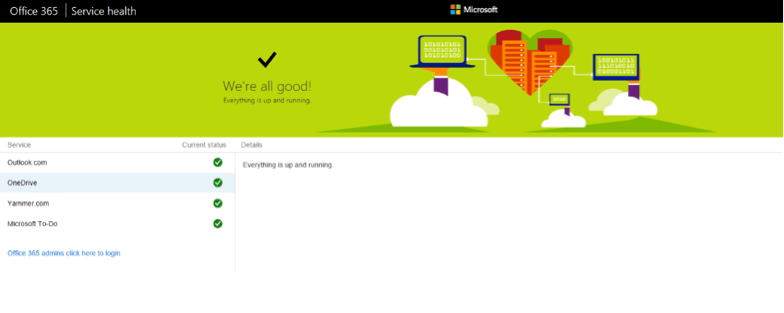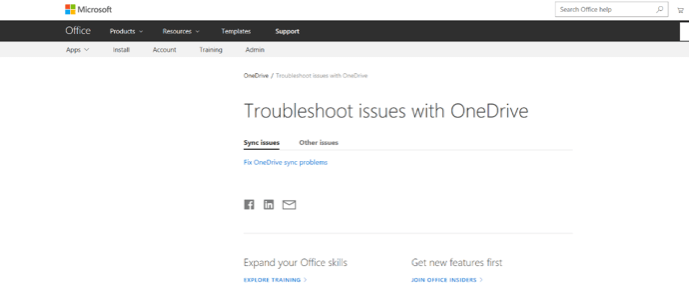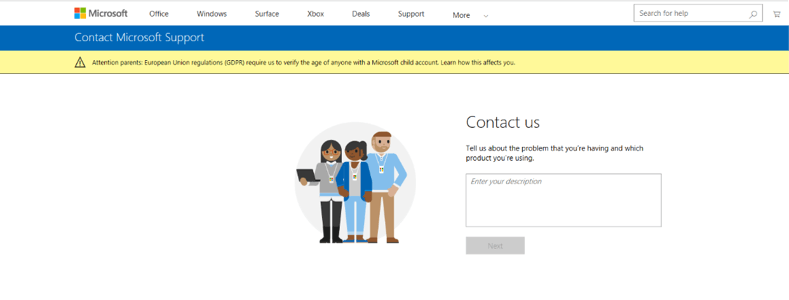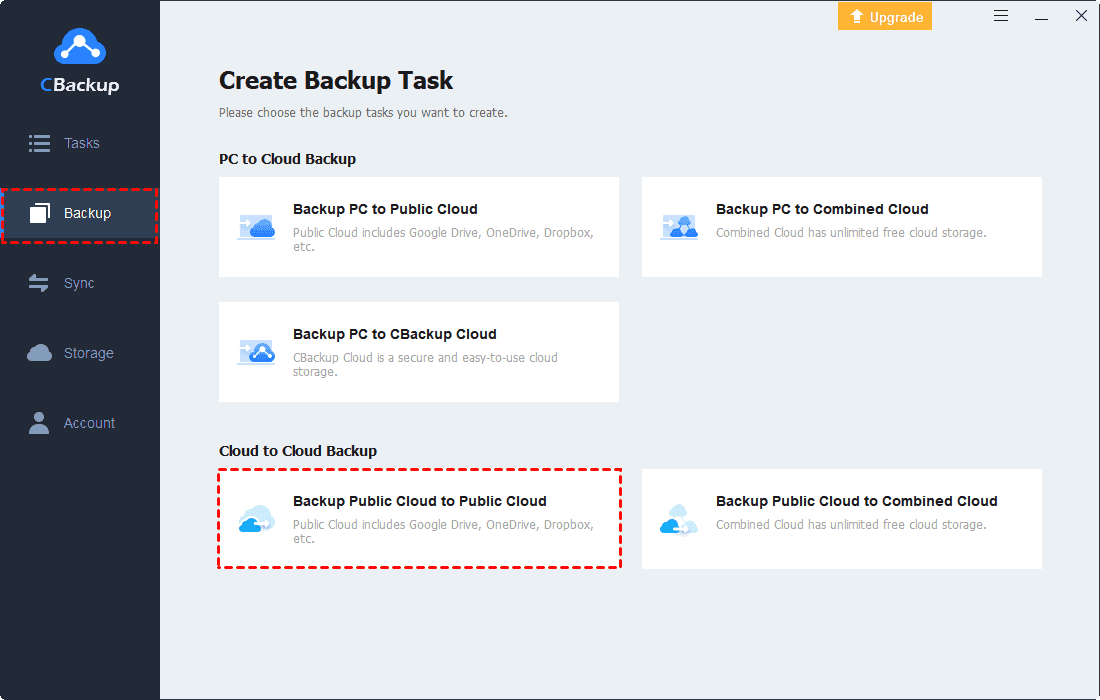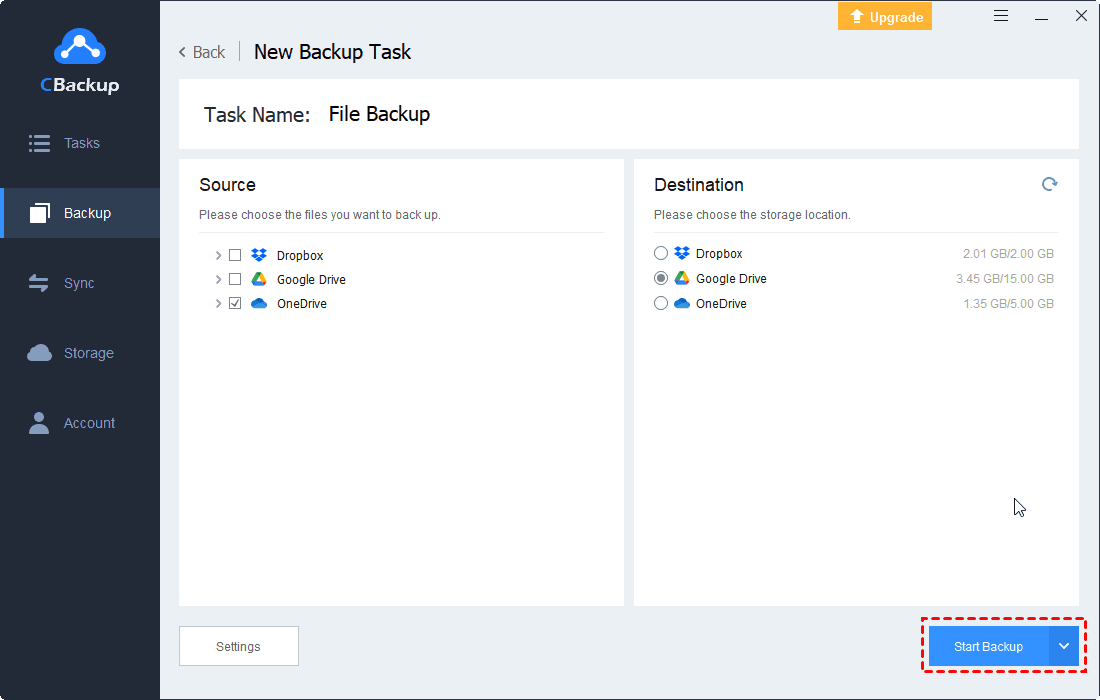OneDrive Error Code 2: Why It Occurs & How to Fix It
OneDrive error code 2 is a common error for OneDrive users. This article will show you solutions to fix it. Please keep reading to learn the detailed steps.
Since one day ago, I am unable to access Microsoft’s OneDrive. Keep on getting the following message: ‘Something went wrong, Please try again or refresh the page. Error Code 2’. I tried all the tricks even tried accessing in Incognito but no luck. Please help!
What is error code 2 on OneDrive?
OneDrive is known to be one of the most reliable cloud storage that we can use to store our files like photos, documents, and so on. However, many OneDrive users reported that they met the OneDrive error code 2 when they got access to OneDrive. Generally, error code 2 means that OneDrive program has experienced a problem while trying to get your account details. In this case, you need to sign in to your Microsoft account and make sure there are no authentication issues.
Why do you get OneDrive error code 2?
There are actually several reasons as to why you are getting the OneDrive error code 2. Sometimes, this error code may be the result of syncing problems that can occur when you try to sign in to your account. The problem can also be the result of issues with account authentication. Furthermore, in instances where the OneDrive error code 2 only appears for a short period of time, the issue can be the result of a temporary problem or malfunction in the system.
How to fix OneDrive error code 2
Once that you have encountered this error code, then that means that you are not able to access any details from your account. This includes accessing the files that you have stored in your OneDrive. But do not worry, please keep reading, the follow-up text will show you how to fix OneDrive error code 2 with some useful fixes.
Fix 1. Restart Your device and check your connectivity
Generally, this is the first thing that you should do to fix the OneDrive error code 2. Restarting the device that you are using when you are accessing your OneDrive. Then, go ahead and make sure that you are connected to a strong internet connection. If you do not have any internet connection, try to access your OneDrive using another device and check if the problem still occurs.
Fix 2. Check the status of Microsoft Office
If you still face the OneDrive error code 2 issue once that you have done the first solution, you can check the current status of your Microsoft service. If there is something wrong with your Microsoft service, the error code that’s occurring may only be a temporary issue and not a problem with just your account. What you should do is to wait until the problem is solved.
Fix 3. Log in your account with Microsoft
If you have seen that there are no evident problems with your OneDrive, then, there is a possibility that the problem is with your account. You would be needed is to try to log in on your Microsoft account and see if there are any problems regarding your authentication. If there are no authentication issues and you have no trouble accessing other services that Microsoft offers, then the issue will likely just be temporary.
✎Note: If you try to access the Microsoft website, you can also fix some certain problems that you are having with OneDrive syncing. Sign in to your account and visit the OneDrive help center. After that, go ahead and choose “Troubleshoot” option > “Fix OneDrive Sync Problems”.
Fix 4. Contact the Technical Support
If you were able to do all the solutions that we have mentioned above but you still could not fix OneDrive error 2, you will be needing to contact the technical support team of Microsoft. You can contact support from your Microsoft account, where you’ll be asked to provide a description of the problem that you’re having. The support team will require information regarding your server address, the error code, and information about the further problems with your account.
Bonus Tip: Backup OneDrive files in advance for data security
If you meet OneDrive error code 2, it may cause a great inconvenience to your life or business. What’s worse, if you can’t fix your OneDrive problems, you may lose all your files on OneDrive at once. In this case, to get rid of this kind of error code and protect your files, we suggest you use the free cloud backup tool - CBackup to backup your important files in OneDrive to another cloud storage for safekeeping in advance.
CBackup is a free cloud backup service that allows you to backup files across multiple cloud drives including OneDrive, Dropbox, and Google Drive, etc. To use it, you just need to create an account and log in to CBackup desktop app. And it is available on all the devices and can fulfill your different demands in different cases. Now, follow the steps below to try it.
1. Execute the CBackup desktop app.
2. Add and authorize your account of cloud storage under the "Storage" tab. Choose cloud storage icon and click "Authorize Now." Follow the instructions to go to OneDrive website to grant authority to CBackup, then add another cloud for your OneDrive data backup, like Dropbox.
- ★Tips:
- CBackup bases on standard OAuth system that can ensure your account’s security. There is no need to worry about personal information data disclosure.
- The added cloud drives are listed on My Storage page.
3. Click on "Backup" tab on the left, then, click the "Backup Public Cloud to Public Cloud" button to do OneDrive data migration to another cloud.
4. Name your backup task, and select OneDrive as the backup source. And choose another cloud storage as the backup destination.
5. Then, click "Start Backup" in the lower right corner to backup OneDrive data in advance.
Besides, CBackup permits you to backup files to OneDrive, Google Drive, Dropbox, CBackup Cloud, the combined cloud directly, and combine multiple cloud drives into big one backup space for storing data,
Summary
Normally, OneDrive error code 2 can be solved according to the fixes mentioned above. But, if the files on OneDrive are really important for you, we highly recommend you use CBackup to backup and protect your data. This way, once you meet any OneDrive problem besides error code 2 like OneDrive error code 0x8004de40, you can also access and manage your files.
Free Cloud Backup & Sync Service
Transfer files between cloud drives, combine cloud storage to gain free unlimited space
Secure & Free