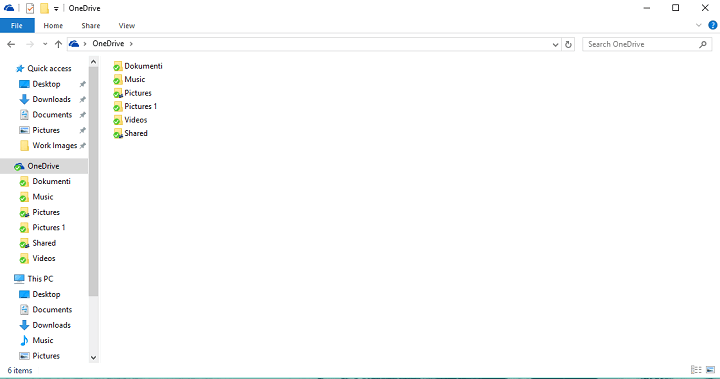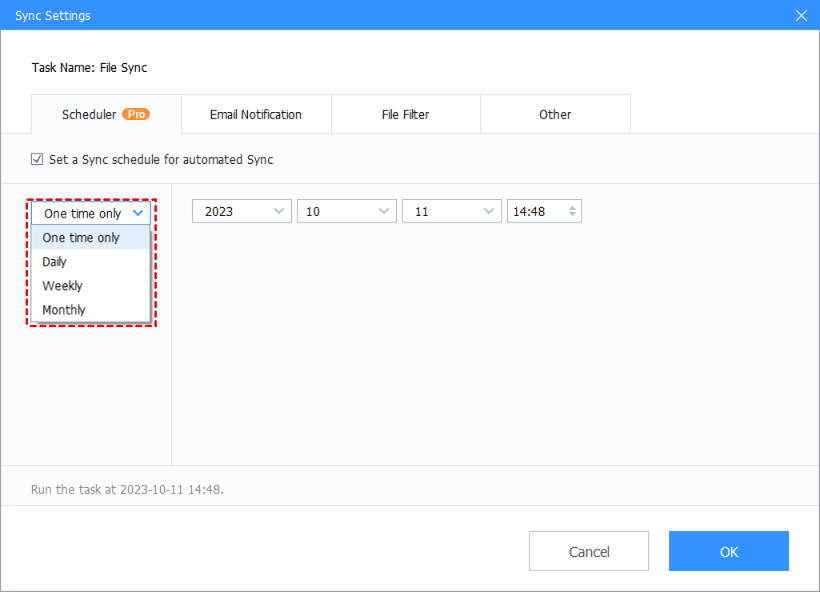How to Solve OneDrive Not Syncing PST Files: 3 Ways
This article will introduce 3 ways to solve the OneDrive not syncing PST files problem. You can choose the way you like to store your PST files in OneDrive.
Can OneDrive sync Outlook PST files?
Hey peeps, quick question - I've got some Outlook PST files, and I'm wondering if I can sync them using OneDrive? I heard that OneDrive is not syncing PST files. Can anyone solve it? Thanks in advance!
- User Case from Microsoft Community
Outlook .PST files are indeed supported in OneDrive, but Microsoft uses a different synchronization approach for these files compared to other file types. To manage network traffic and minimize potential synchronization issues with PST files, OneDrive syncs them less frequently. Instead, OneDrive may prioritize syncing other file types more frequently.
Why is my PST file not uploading to OneDrive?
Why is my OneDrive not syncing PST files? As mentioned above, uploading PST files to OneDrive or similar free cloud storage services can be slower than other file types and also be more problematic for several reasons. You can read the following reasons to figure out why your PST files are not uploading to OneDrive.
- File locking: PST files often become locked when they are in use by Outlook. As a result, OneDrive cannot access and upload these files while they are in use, which can lead to synchronization issues. And sometimes, even after you've closed the Outlook application, there can be background processes that continue to lock the PST file, preventing it from being synced to services like OneDrive.
- Sync conflicts: When you use multiple devices to access your Outlook data stored in the cloud, sync conflicts can occur if different devices try to modify the same PST file simultaneously.
How to solve OneDrive not syncing PST files issue: 3 ways
PST files used by Outlook can be quite large and are actively used by Outlook for storing email, contacts, calendar items, and other data. When you attempt to sync these files to OneDrive, you may encounter various issues, for example, the OneDrive PST file is not syncing. So how to sync PST files in a safe and efficient way, you can try the following guide to select one:
Way 1. Sync PST files to OneDrive on web
If you encounter "PST files not syncing to OneDrive", you can upload PST files to OneDrive via the OneDrive web interface. Here are the steps to do so:
Step 1. Visit the OneDrive website and sign in with your Microsoft account.
Step 2. Click on the My files tab in the left menu to access your OneDrive files.
Step 3. Click on the Upload icon located in the menu bar and select Files.
Step 4. Browse your local computer to locate and select the PST files you want to upload to OneDrive.
Step 5. Once you've chosen the PST files, click Open to start the upload process. You'll see a progress indicator as the files are uploaded to your OneDrive account.
Way 2. Sync PST files to OneDrive on Desktop
Using the OneDrive desktop application to upload PST files is a more convenient method to solve "OneDrive PST files not syncing" problem. Here are the detailed steps for uploading PST files to OneDrive via the OneDrive desktop app:
Step 1. Install and sign in. For Windows 10/11 users, OneDrive is pre-installed on your computer. For other Windows users, you should download and install OneDrive first. Then launch the app and sign in with your OneDrive account by entering your email address.
Step 2. Set OneDrive folder location: The OneDrive app will specify the location of your OneDrive folder on your computer. If you want to change this location, click the Change location link to select a different directory where you'd like to store your OneDrive folder.
Step 3. Locate your OneDrive folder: After configuring the OneDrive folder location, a OneDrive folder will be created on your computer. You can typically find it in the File Explorer on your PC.
Step 4. Drag and drop PST files: Now, navigate to the folder containing your PST files, and simply drag and drop these PST files into your OneDrive folder. The OneDrive app will begin to sync and upload the PST files to your OneDrive account.
Way 3. Automatically sync PST files to OneDrive via a third-party tool
Using CBackup, a free and safe cloud backup service for automatic and scheduled PST file uploads to OneDrive, is an excellent solution to ensure that your data is regularly and securely backed up without manual intervention. Here's how you can set up automatic PST file uploads to OneDrive using CBackup:
Step 1. Begin by signing up for a new CBackup account and installing the CBackup desktop client on your computer. Once installed, log in to your CBackup account within the desktop client.
Step 2. Navigate to the Storage tab and click on OneDrive. Then, click Authorize Now and follow the provided instructions to allow CBackup to access your OneDrive account securely.
Step 3. Head to the Sync section within CBackup and click on Sync PC to Public Cloud.
Step 4. Select the PST files on your computer that you want to sync to OneDrive. Then, choose a specific folder within your OneDrive account as the sync destination.
▶Tip: To schedule OneDrive sync your PST files automatically, click the Settings button located at the lower left corner. Here, you can enable the Scheduler feature and choose the frequency (daily, weekly, etc) at which the sync task should run.
Step 5. After configuring your sync task settings and scheduler, click the Start Sync button to initiate the automatic upload of PST files to OneDrive.
★Note: As many articles mentioned, uploading PST files to a non-synced folder for backup purposes is a sound approach to ensure that your Outlook data is safe without interfering with the syncing process. This strategy prevents potential issues related to continuous synchronization and the risk of data corruption. So, you also can choose to backup PST files to OneDrive via CBackup, which allows you to keep and retrieve all file versions in OneDrive directly and quickly.
Sum up
If you are looking for why is OneDrive not syncing PST files and how to solve the issue, you can try the listed ways in this post. For your data security, you can opt to use CBackup no matter how to upload your PST files to OneDrive or other cloud services like Google Drive and Dropbox. And since PST files are very large, if you need to store PST files in OneDrive storage, CBackup can help you expand your OneDrive storage space for free. It is worth a try!
Free Cloud Backup & Sync Service
Transfer files between cloud drives, combine cloud storage to gain free unlimited space
Secure & Free




.png)