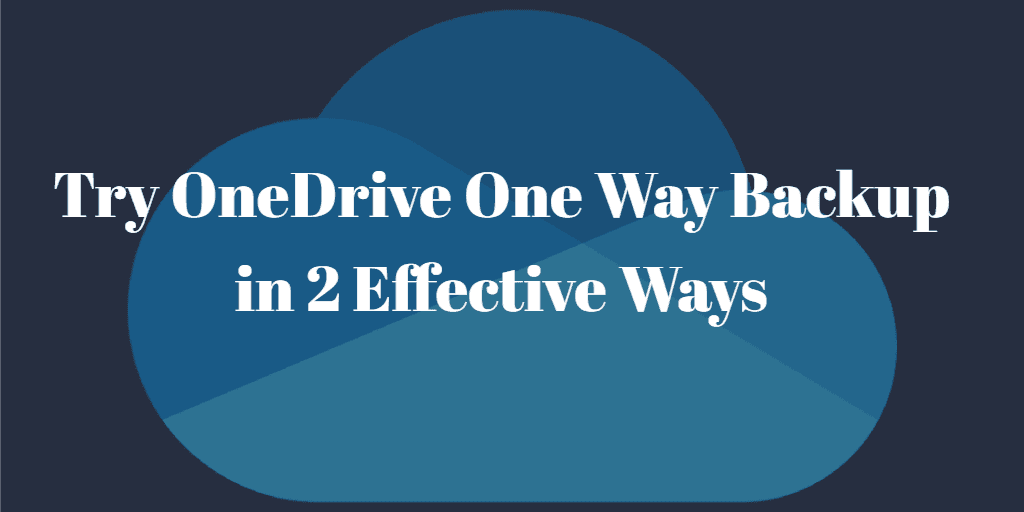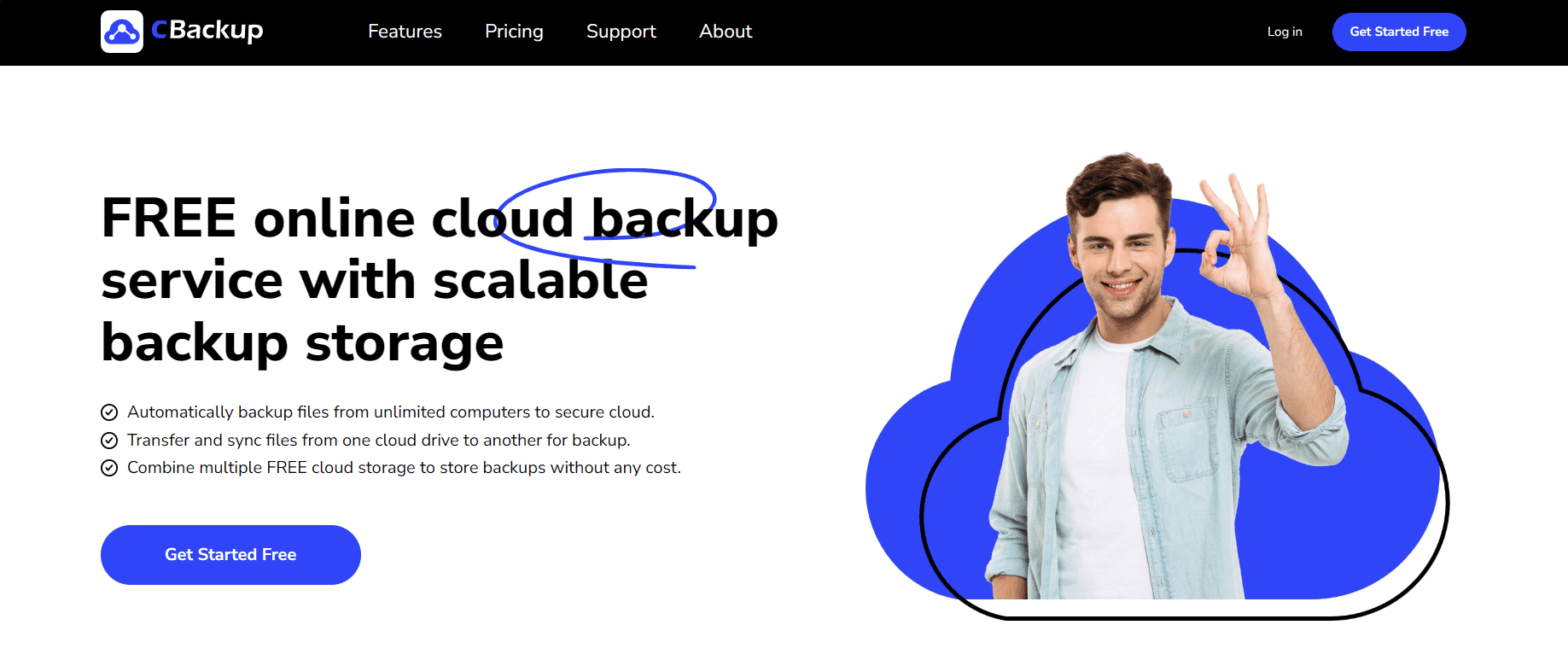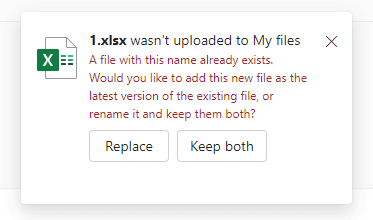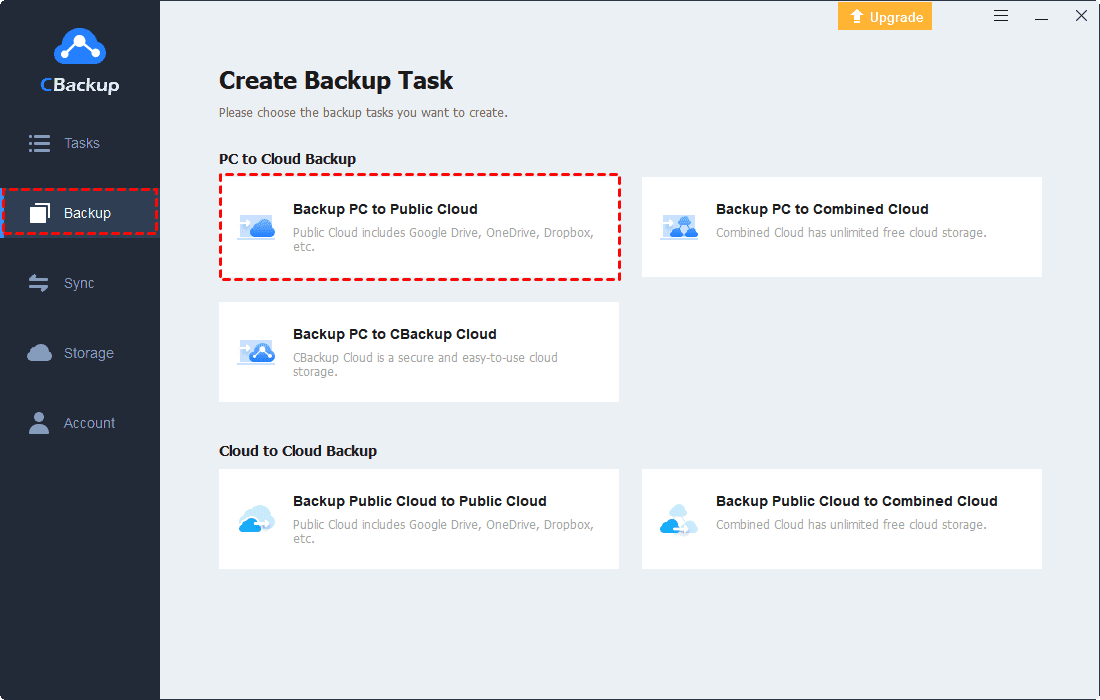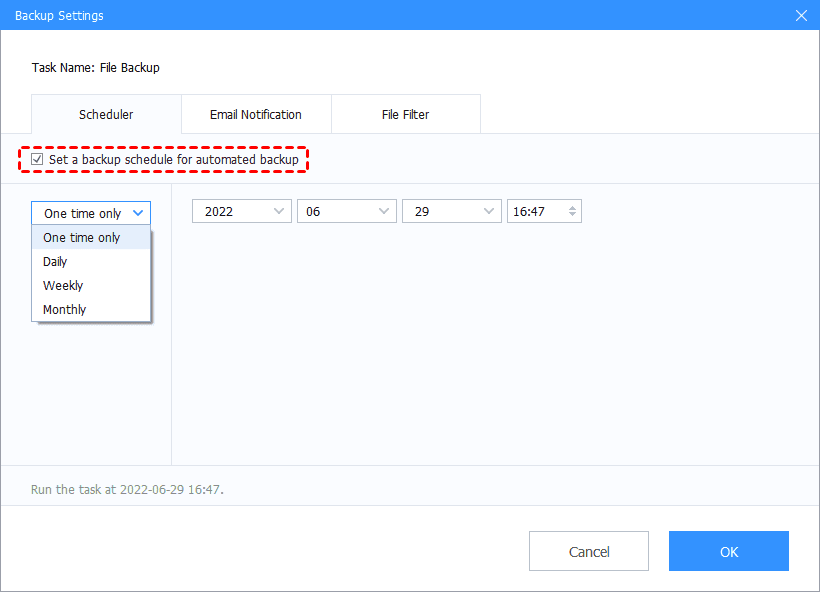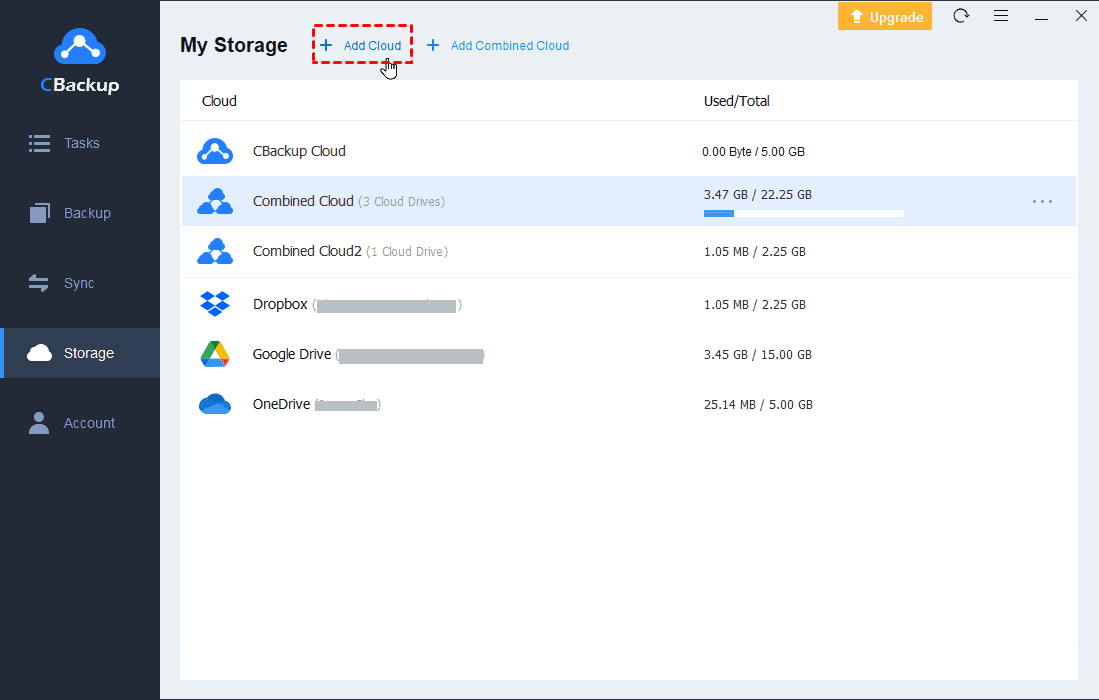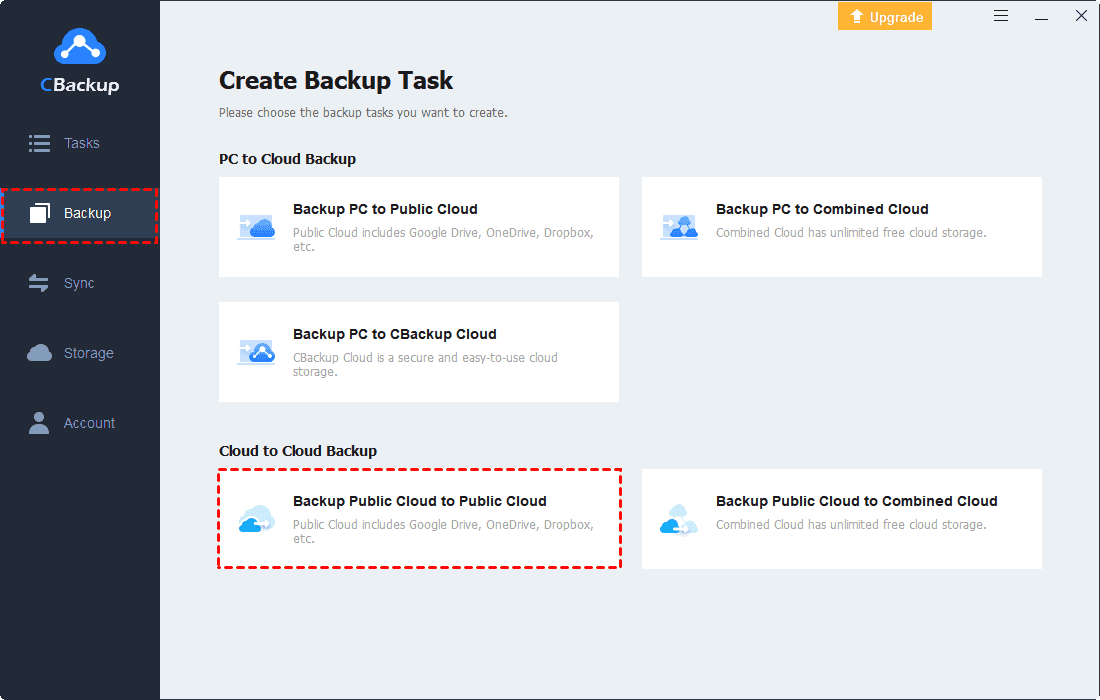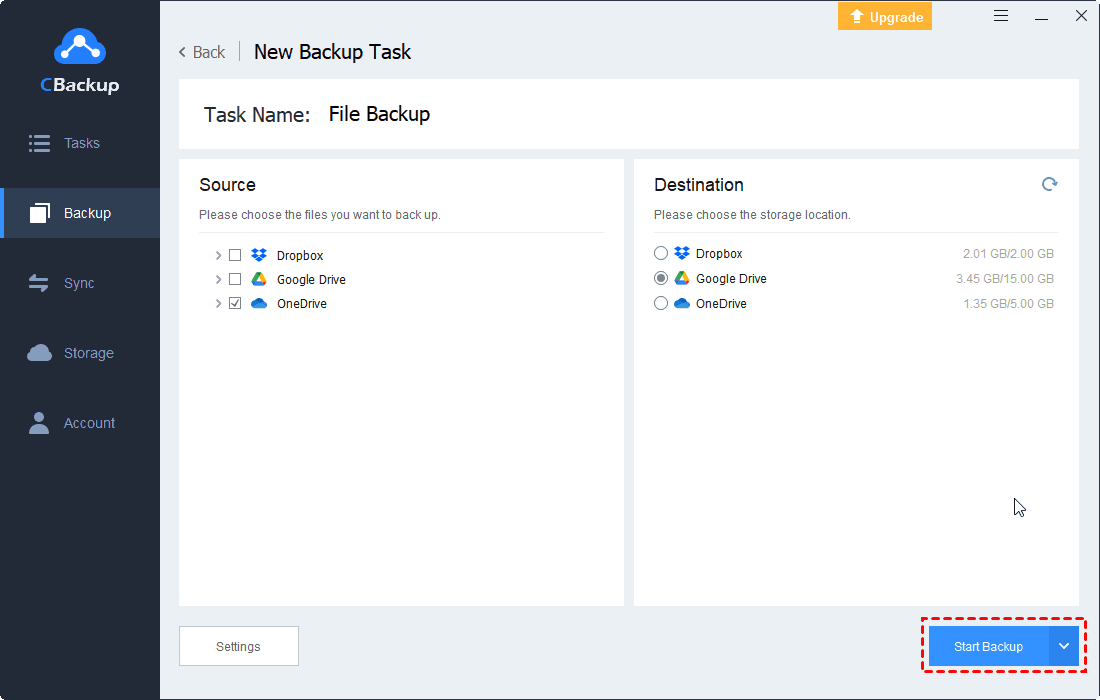Try OneDrive One Way Backup in 2 Effective Ways
Although OneDrive is not designed for backup, but you can do the OneDrive one-way backup manually or automatically, just scroll down to get details.
Does OneDrive Offer One-Way Backup?
OneDrive as the most famous cloud drive, offers you comprehensive features, like syncing files among different devices and the cloud, which is well-cooperated with the Microsoft Office suite, so you can use OneDrive to work with Microsoft Office seamlessly. Typically, OneDrive is designed for you to sync files, as well as the backup features so that you can backup computer files to OneDrive either.
Besides, OneDrive uses two-way sync to sync files between the cloud and the device so that the files on the cloud will be changed if you modify the files on your OneDrive folder located on your computer. Therefore, OneDrive only provides two-way sync and two-way backup for files, no one-way backup and sync.
Is there any way to perform OneDrive one-way backup if you don’t want to do two-way sync and backup? Or how do I change OneDrive to one-way sync? Don’t worry, here we will show you the answers and solutions.
OneDrive One Way Backup vs. One Way Sync
If you want to know the OneDrive backup vs. sync, you can click the get the critical information. Or see the below description of OneDrive one-way backup and sync:
OneDrive one-way backup means that you can create a backup copy to OneDrive, or create a backup copy of OneDrive to another location, anything changed to the source will not be reflected to the destination unless you back up it again. Every backup copy can restore data to the previous state.
OneDrive one-way sync, allows you to sync files to OneDrive, or sync OneDrive files to another location, every sync can overwrite the file which means that you will lose the changes among the sync versions.
2 OneDrive One Way Backup Solutions
There are two OneDrive one way backup methods, OneDrive website, and CBackup. Let’s see the difference.
OneDrive website
OneDrive offers different apps for different platforms, like the OneDrive website for any device, the OneDrive desktop app for Windows computers, OneDrive app for phone devices. If you want to perform a OneDrive one-way backup, the only way is to use the OneDrive website, because the OneDrive desktop app will sync files bidirectional, which is not what you want.
But the OneDrive one-way backup can only be performed manually, it might take lots of time.
CBackup
CBackup is a free cloud backup service, which allows you to backup and sync files to OneDrive, Google Drive, Dropbox, and more. It uses one-way sync and one-way backup to protect your files, you can always keep the files safe if you delete the local files by accident.
CBackup provides two apps, a web app and a desktop app for you to save files anytime. If you want to perform OneDrive automatic backup and sync, you could try the powerful setting Scheduler to run tasks hourly, daily, weekly, or even monthly.
Besides, CBackup can backup and sync files from OneDrive to another cloud directly without downloading and re-uploading files.
How to Do OneDrive One-Way Backup
Way 1. OneDrive One-way Backup via OneDrive website
Here is how to backup one way with the OneDrive website:
1. Please go to the OneDrive website and log in to your OneDrive account.
2. Hit the My Files section, and tap Upload, select Files or Folder.
3. Choose files to do OneDrive one-way backup.
If the files have changed on your computer, and you upload the file again, you will get the error: *** wasn’t uploaded to My files, a file with this name already exists. Would you like to add this new file as the latest version of the existing file, or rename it and keep them both? Hit Replace or Keep both.
If you hit Replace, the newly uploaded file will be the latest version of the file. And you can right-click the file to manage Version history. If you hit Keep both, you will get OneDrive replicate files, which will occupy limited OneDrive storage space.
This way only applies to a few files and folders to upload and is not recommended. If you have plenty of files to do OneDrive one-way backup, it’s highly recommended to try the free cloud backup service - CBackup.
Way 2. Create OneDrive One Way Backup via CBackup
CBackup allows you to perform OneDrive one-way backup easily and offers unlimited backup versions for you to restore if required. Besides, you can upload many files to OneDrive at once, and the supported clouds include Google Drive, OneDrive, Dropbox, and other clouds. Here are the steps to do OneDrive one-way backup via CBackup:
1. Please download the CBackup desktop app, create a CBackup account and sign in.
2. Hit the Storage tab, and select OneDrive and press the Authorize Now button to add OneDrive to CBackup.
3. Select Backup > Backup PC to Public Cloud subsequently.
4. Choose the files you want to backup, and tick OneDrive as the target, and hit Settings > Scheduler to achieve OneDrive automatic backup.
5. Press the Start Backup button to do OneDrive one-way backup easily and automatically.
If the file changes, the file will be automatically backed up to OneDrive when it comes to the time you specified, there is no need to backup manually, saving time and effort.
Besides, there are some things to be clarified: CBackup uses full backup and incremental backup to run the backup process if you enable the Scheduler option. That is, When you create the backup for the first time, it will make a full backup, and it creates incremental backup afterward (only backup the changed part), so it will save your OneDrive cloud storage as well.
Furthermore, you could enjoy the following features while performing cloud backups:
- Combine two or more OneDrive accounts into one, then you will get a huge combined cloud and backup more files to it, even with free unlimited cloud storage.
- Transfer Google Drive to Combined Cloud directly, so you can clean up Google Drive storage for more files.
- Offers 10GB free cloud space of CBackup Cloud, and you can upgrade to 1TB or more at a good price.
- CBackup uses 256-bit AES encryption and an OAth Authorization system to safeguard your data.
- Sync files from one cloud to another cloud directly so that you can migrate OneDrive to Google Drive easily within a few minutes.
Further Reading: Backup OneDrive to Another One Way
You can try cloud to cloud backup of CBackup to do OneDrive one-way backup online, if you really need this, the steps listed below:
1. Tap Stoarge > Add Cloud > select cloud > Add to add other clouds to CBackup.
2. Hit Backup > Backup Public Cloud to Public Cloud in order.
3. Select OneDrive as the source, and select another cloud as the target.
4. Press the Start Backup button to do OneDrive one-way backup easily.
The End
Now, you have an idea of the OneDrive one-way backup. From this post, you can know that OneDrive is not designed for one-way backup so you can only do it on the OneDrive website, because the OneDrive desktop app uses two-way sync to sync files between devices and cloud. So, the best way to make OneDrive sync one way is the CBackup, which allows you to do it automatically.
Free Cloud Backup & Sync Service
Transfer files between cloud drives, combine cloud storage to gain free unlimited space
Secure & Free