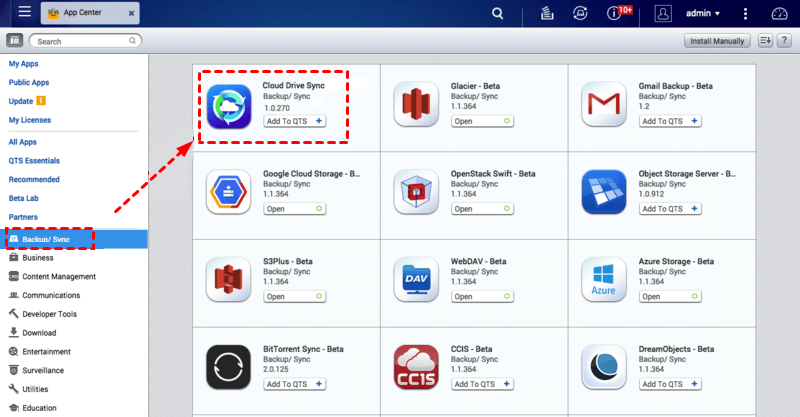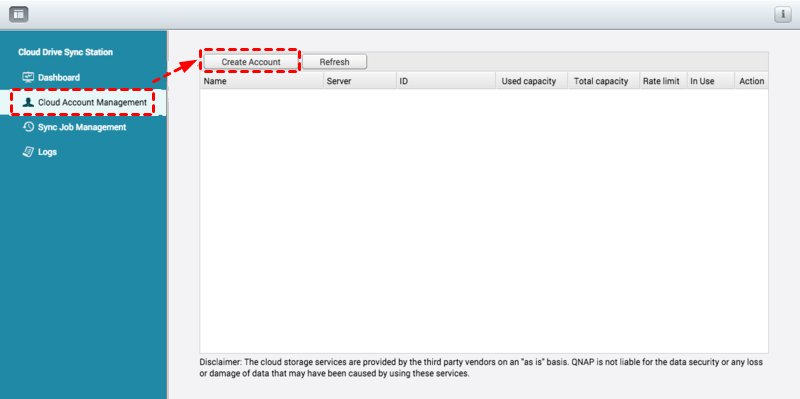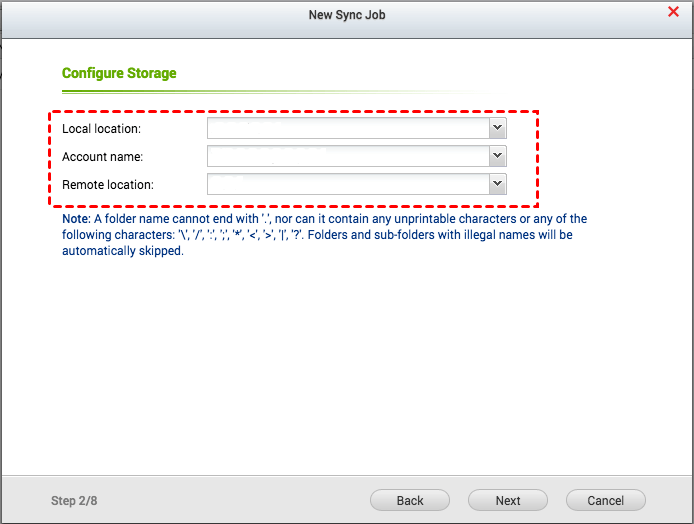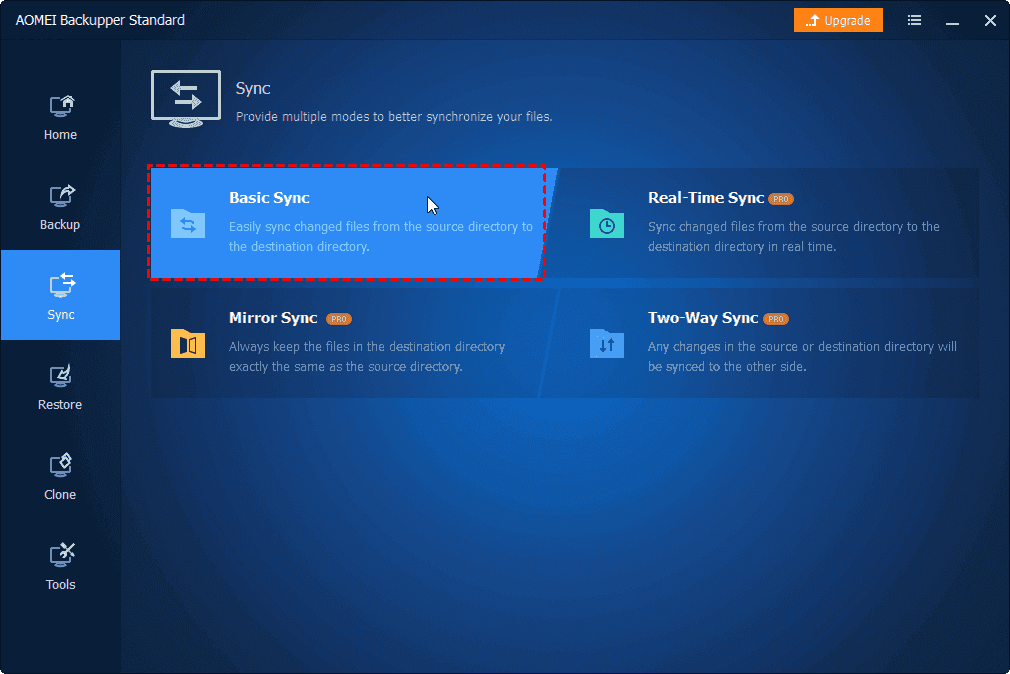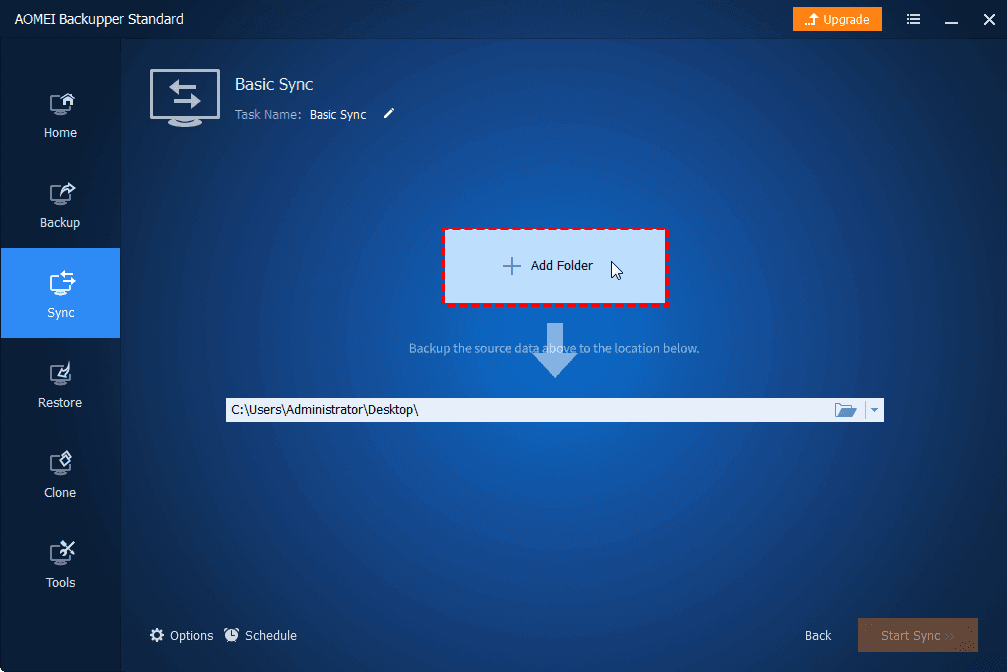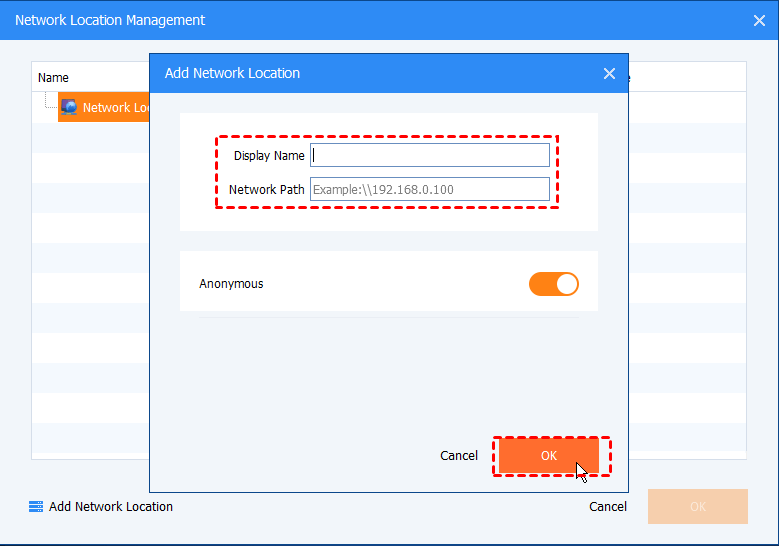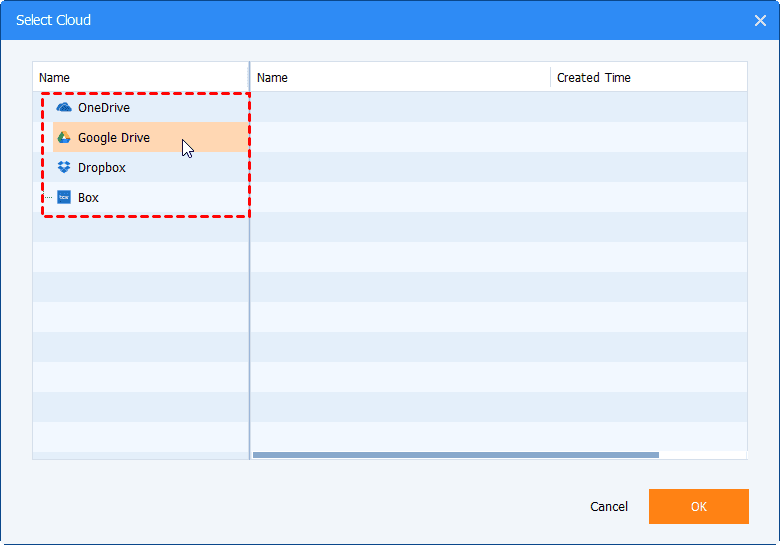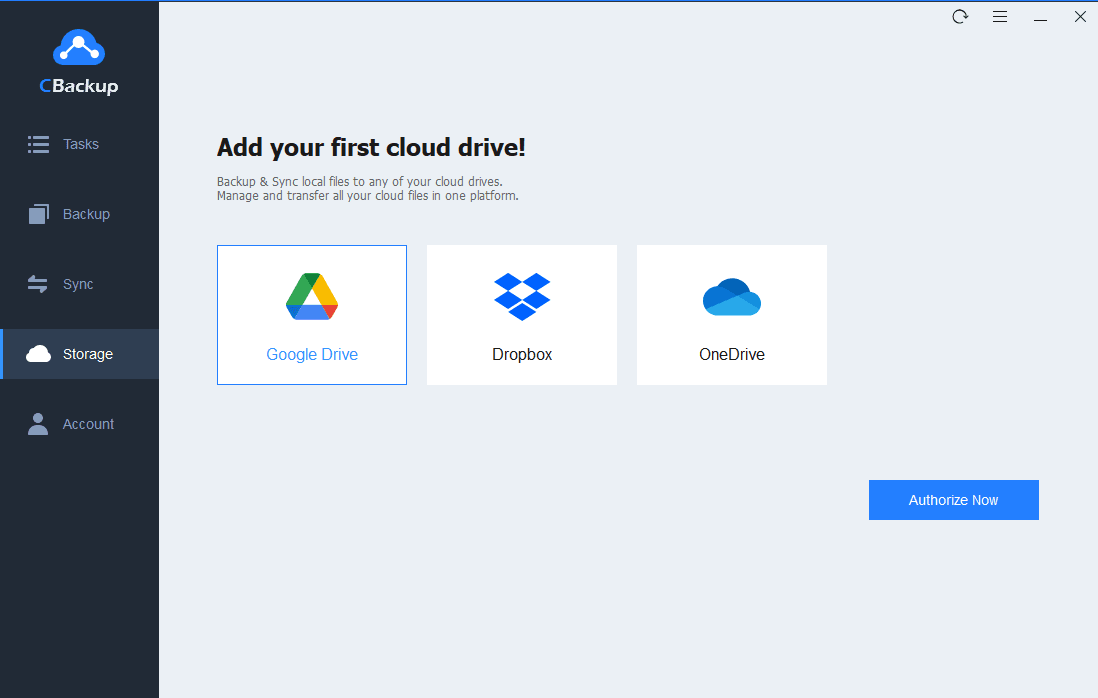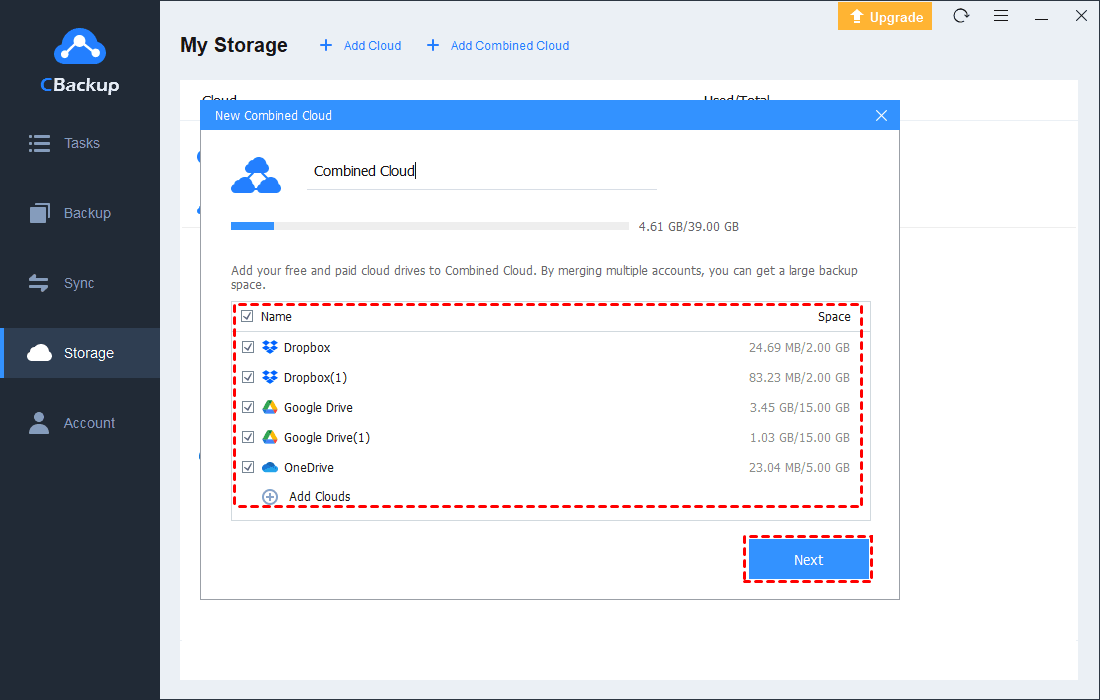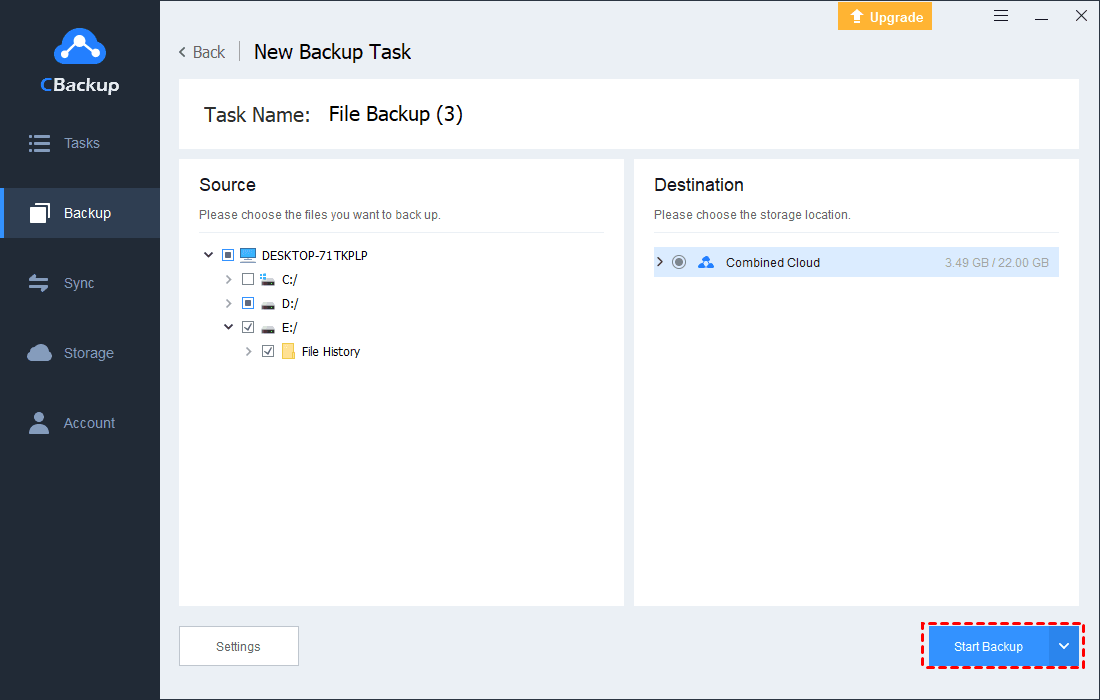2 Ways Get OneDrive QNAP Sync Effortlessly or Vice Versa
In this post, you'll get 2 ways to make OneDrive QNAP sync easily, and learn how to increase OneDrive space for free. Please keep reading below.
Can I Sync QNAP NAS to OneDrive?
"Can I set up the QNAP NAS to sync to OneDrive just in the event we have a user that can't use VPN for whatever reason they can still access the files through the OneDrive site?"
QNAP, specializing in Network Attached Storage (NAS) appliances, are systems that include one or more hard drives, which are used for files and media storage and management.
However, sometimes people are skeptical about the security of QNAP for storing important files. Is it reliable to store all important data in QNAP? Do I need to sync QNAP to OneDrive, or other storage clouds for safekeeping? In fact, OneDrive syncing QNAP is in preparation for a rainy day.
Benefits of Getting OneDrive Sync QNAP
We cannot predict when we will encounter issues, such as QNAP transcoding not working, QNAP hardware incompatibility, etc. So, to avoid failure access to files, we'd better sync important files to an easy-access cloud drive, like OneDrive, Google Drive, in advance. Not only that, as mentioned above by users, users can access files shared on a NAS device without the LAN.
How to Get OneDrive QNAP Sync with Ease?
Since it is not attainable to get QNAP sync to OneDrive directly, you can reach the goal by using some reliable tools. To figure out how to sync QNAP with OneDrive, please scroll down to learn the details.
Way 1. Sync QNAP to OneDrive with Cloud Drive Sync
Cloud Drive Sync is an application that could get OneDrive QNAP sync effectively, and it is easy to create a synchronization job between QNAP and free cloud storage, including Google Drive, Dropbox, and so on. You can follow the step-by-step guide to learn how it works.
1. Download Cloud Drive Sync in QTS App Center and launch it on your computer.
2. Create a cloud account by clicking Cloud Account Management > Create Account. Select OneDrive from the Cloud storage drop-down menu, and sign in to your account.
3. Click Sync Job Management > Create Job, then press Next.
4. In the New Sync Job window, populate the following tables, and click Next.
Local location: Choose a folder in your QNAP NAS that you want to sync to OneDrive.
Account name: Here is OneDrive or the display name of OneDrive that you have modified.
Remote location: Select the OneDrive folder to be backed up.
5. Go with the on-screen instructions to finish settings in Configure schedule, Set file conflict policy, Set file filter successively. Click the Set other options button, to finish the setup of Timeout, Number of retries, and Retry interval as well, and click Finish.
Way 2. Sync QNAP with OneDrive via A Free Tool
As an alternative, you can use powerful backup freeware to get QNAP sync with OneDrive with ease. Here we highly recommend you have a go at AOMEI Backupper Standard, which can help complete the sync task easily.
Make the preparations below first:
Ensure that you have installed the OneDrive app on your computer and signed in to it beforehand. For Windows 11/10 users, OneDrive already comes preinstalled on your PC. For users who are using Windows 7/8/8.1, you need to download OneDrive and run it.
Please follow the step-by-step tutorial to execute OneDrive QNAP sync:
1. Download AOMEI Backupper Standard and run it.
2. Click the Sync position and choose Basic Sync.
3. Then click the Add Folder button. In the source-selecting window, tap Share/NAS > Add Share or NAS Devices in the lower-left corner to populate Display Name and Network Path (IP Address) of the QNAP NAS. Please enter the username and password if needed.
4. After QNAP NAS is added, you can see all folders in QNAP, just select one as your sync source.
5. Hit the inverted triangle icon > Select a cloud drive > OneDrive, and press OK. And finally, click Start Sync.
✎Note: Conversely, to get QNAP OneDrive sync, all you need to do is to add the sync source as OneDrive, and select the sync destination to QNAP.
Extended Reading: How to increase OneDrive Storage for free?
Though OneDrive has provided 5GB of storage space free of charge, people find that this storage space is quickly filled up with all types of items, such as photos, videos, audio, and documents. Some users may find that some of the remaining small spaces of OneDrive are unusable because it cannot store data that occupies large storage space.
So, how to increase OneDrive storage for no pay? Is it possible to take the utmost advantage of small idle space? Don’t worry, they are absolutely achievable. There is an unlimited cloud backup tool, CBackup, which can increase storage spaces by combining multiple clouds. And you can merge unused space into a huge one.
Besides, CBackup allows you to backup your files from Windows PC to secure clouds, like Google Drive, OneDrive, Dropbox, and so on, and you can restore files at any time. It provides cloud-to-cloud backup without downloading and uploading as well. For example, you can achieve OneDrive data migration to Google Drive with a few clicks. And you can rest assured about data security since it uses 256-bit AES Encryption.
Let’s see how to expand OneDrive space by combining cloud storage:
1. Download CBackup, get an account and log in to the client app.
2. Click the Storage position on the left panel, click OneDrive, and press Authorize Now. Then, grant CBackup access to connect OneDrive files, and repeated the steps to add all your OneDrive accounts.
3. After that, Click Storage > + Add Combined Cloud in turn.
4. Customize the combined cloud name, tick the box next to the cloud drives that you want to combine, and press Next to merge OneDrive accounts. Then, you have a combined cloud in your cloud list.
☛Tips: If you have a need to backup PC files with CBackup to the combined cloud, just click Backup > Backup PC to Combined Cloud. Then, choose the files you are supposed to backup, and choose combined cloud as backup destination. Finally, press Start Backup to backup any folder to OneDrive effortlessly.
Conclusion
You can choose to get OneDrive QNAP sync with Cloud Drive Sync, or the free tool. If you are facing the dilemma of OneDrive storage space insufficient, don’t forget to have a try at CBackup, which will help you to deal with the storage not enough problem.
Free Cloud Backup & Sync Service
Transfer files between cloud drives, combine cloud storage to gain free unlimited space
Secure & Free