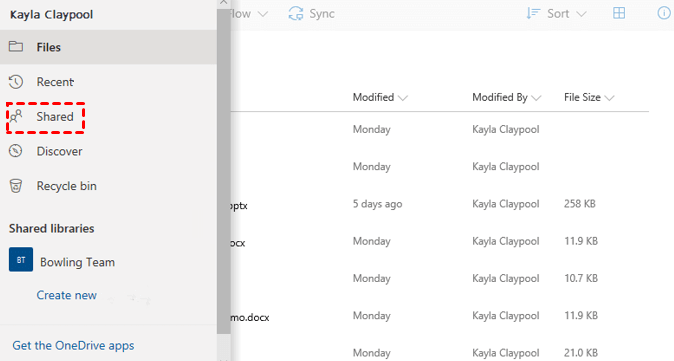Best Free OneDrive to OneDrive Migration Tool in 2024
Which is the best OneDrive to OneDrive migration tool? This post provides an excellent cloud backup service to help you transfer OneDrive files to another account without downloading and uploading.
Can you transfer from OneDrive to OneDrive?
I have two OneDrive accounts, the one with a maximum storage capacity of 100 GB, and the other with 1TB storage. I have reached my maximum storage capacity, and need to transfer all files from the 100GB account to the 1TB account without losing anything in the process. What should I do to complete OneDrive to OneDrive migration?
OneDrive is a great cloud storage solution that allows you to backup files to OneDrive and sync cloud files across PCs, mobile phones, tablets, etc. But there are times when you need to migrate OneDrive files to another account. For example, you have run out of OneDrive storage space, or you are using a OneDrive student account but are about to graduate.
In this guide, we will present the best OneDrive to OneDrive migration tool and explain how to transfer files from OneDrive to another OneDrive.
Best OneDrive to OneDrive migration tool - MultCloud
Compared to traditional ways to transfer files from one OneDrive account to another, like downloading and uploading, using a Microsoft OneDrive migration tool helps you complete the process quickly and easily. MultCloud is a free multiple cloud storage manager that supports online cloud-to-cloud transfer among a variety of cloud drives.
With this tool, you can migrate OneDrive to another OneDrive for Personal/Business or vice versa with simple clicks.
▶ It supports 30+ cloud storage services, including OneDrive, OneDrive for Business, Google Drive, SharePoint Online, Google Workspace, MEGA, etc.
▶ It is capable of migrating OneDrive Personal to Personal, OneDrive Personal to Business, OneDrive Business to Personal, OneDrive to SharePoint, and more without downloading.
▶ It moves data across clouds without going through local storage.
▶ You can perform automatic migration between clouds according to the set frequency.
▶ To ensure your data security, it uses the OAuth authorization system to access cloud accounts without saving the username and password. And, 256-bit AES Encryption is applied during OneDrive data migration.
How to migrate files from OneDrive to OneDrive
You could follow the guide below to know how to move OneDrive to another OneDrive easily and quickly.
Step 1. Visit MultCloud and create a free account for it to sign in.
Step 2. Add your OneDrive accounts to MultCloud by clicking Add Cloud and choosing the target cloud icon to sign in and finish the authorization.
- Note:✎...
- You can repeat the cloud-adding step to add all your OneDrive accounts (personal or business) to this tool.
Step 3. Click on the Cloud Transfer button, select your source OneDrive and destination OneDrive, then tap on Transfer Now.
Common Ways to Migrate OneDrive to OneDrive
If you don’t want to migrate OneDrive files with a third-party OneDrive to OneDrive migration tool, we additionally offer two traditional ways used by most people.
Method 1. By share
How to transfer to OneDrive from an old account by sharing is shown as follows:
Step 1. Log in with your first OneDrive account on its official website.
Step 2. Click New to create a new folder, and name it “Shared folder”.
Step 3. Select all items and click Copy to to put them in the shared folder. Click the folder, and hit the Share button.
Step 4. Enter the email address of another OneDrive account, and tap Send.
- Notes:✎...
- You could click the icon next to the email edit box to set up permissions for the shared folder - Can edit or Can view.
Step 5. Log in to another OneDrive account, and then you can access the shared folder under the Shared tab.
Method 2. Via download and upload
Here is how to copy files from OneDrive to OneDrive through manual download and upload:
Step 1. Log in with your source OneDrive account and select all target files/folders to click Download.
- Notes:✎...
- If you are going to transfer a large number of files, downloading them on your computer may take a long time and occupy much local drive space.
- Downloaded folders and files will be extracted as a ZIP file. You need to unzip it before uploading.
Step 2. Sign in with your destination OneDrive account and click Upload to upload downloaded data to the cloud.
Bonus tip: How to migrate user files to OneDrive automatically
If you are storing all your files on PC and wish to migrate all user files to OneDrive for Personal/Business, you can rely on the Upload File option of MultCloud. It allows you to upload, download, preview, and share OneDrive files with ease.
Step 1. Go to MultCloud's official website and log in.
Step 2. Click the OneDrive for Personal account or OneDrive for Business account that you want to migrate user files under Add Clouds.
Step 3. Tap on the Upload File button, and select the file to add to OneDrive.
Conclusion
That’s all about the best OneDrive to OneDrive migration tool - MultCloud. All in all, you can use it to transfer files between OneDrive Personal and Business accounts. It can also help you complete OneDrive to Google Drive migration, or migrate OneDrive to Dropbox, and more painlessly.
Besides, you are able to upload local files to OneDrive for Business/Personal with the help of this tool. Feel free to give it a try.
Free Cloud Backup & Sync Service
Transfer files between cloud drives, combine cloud storage to gain free unlimited space
Secure & Free