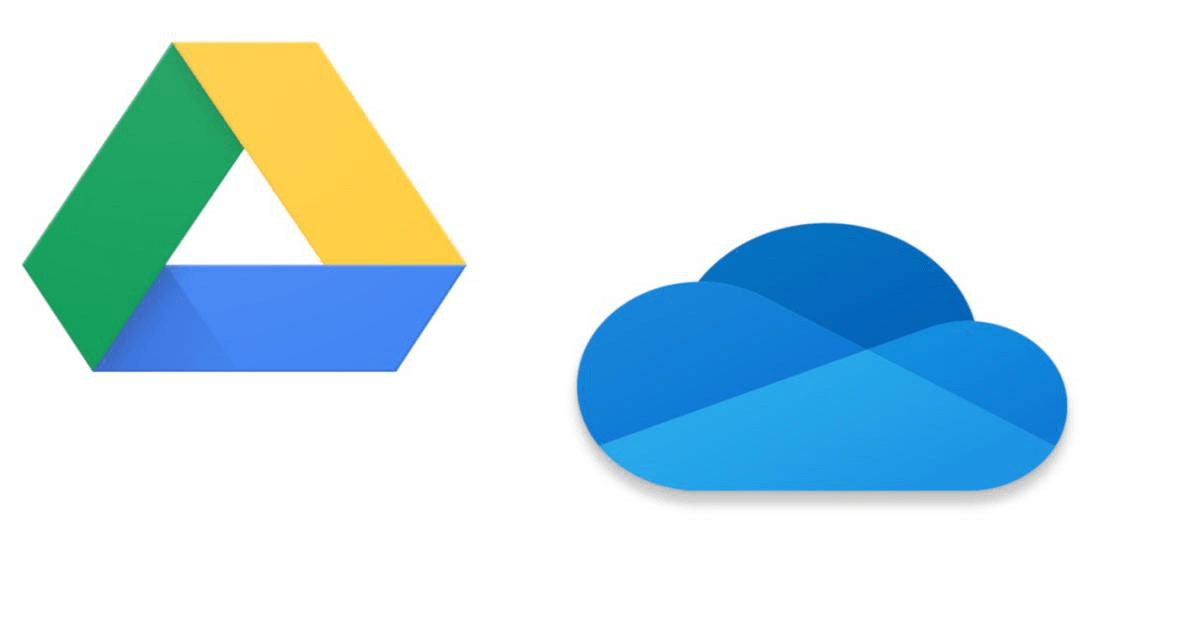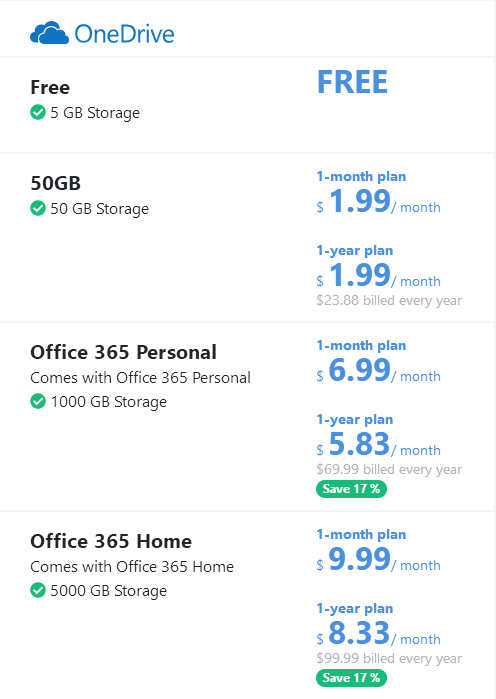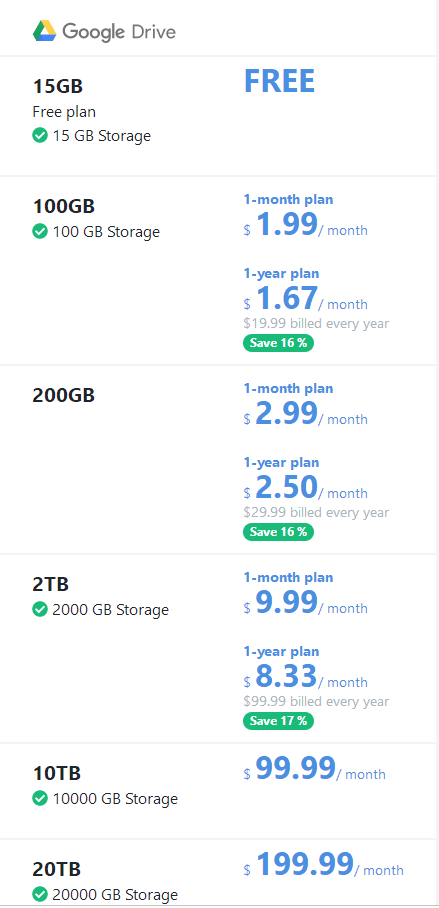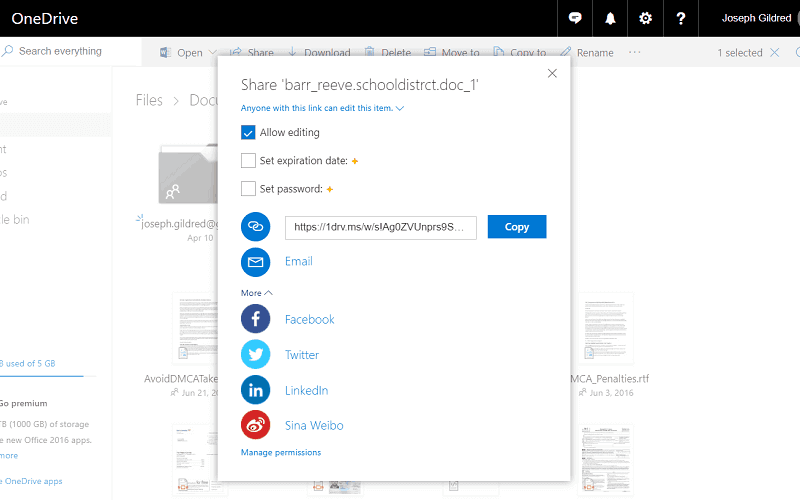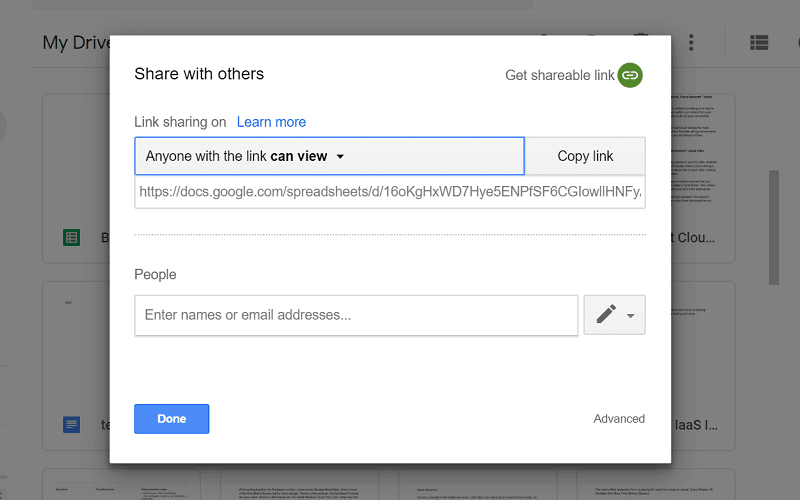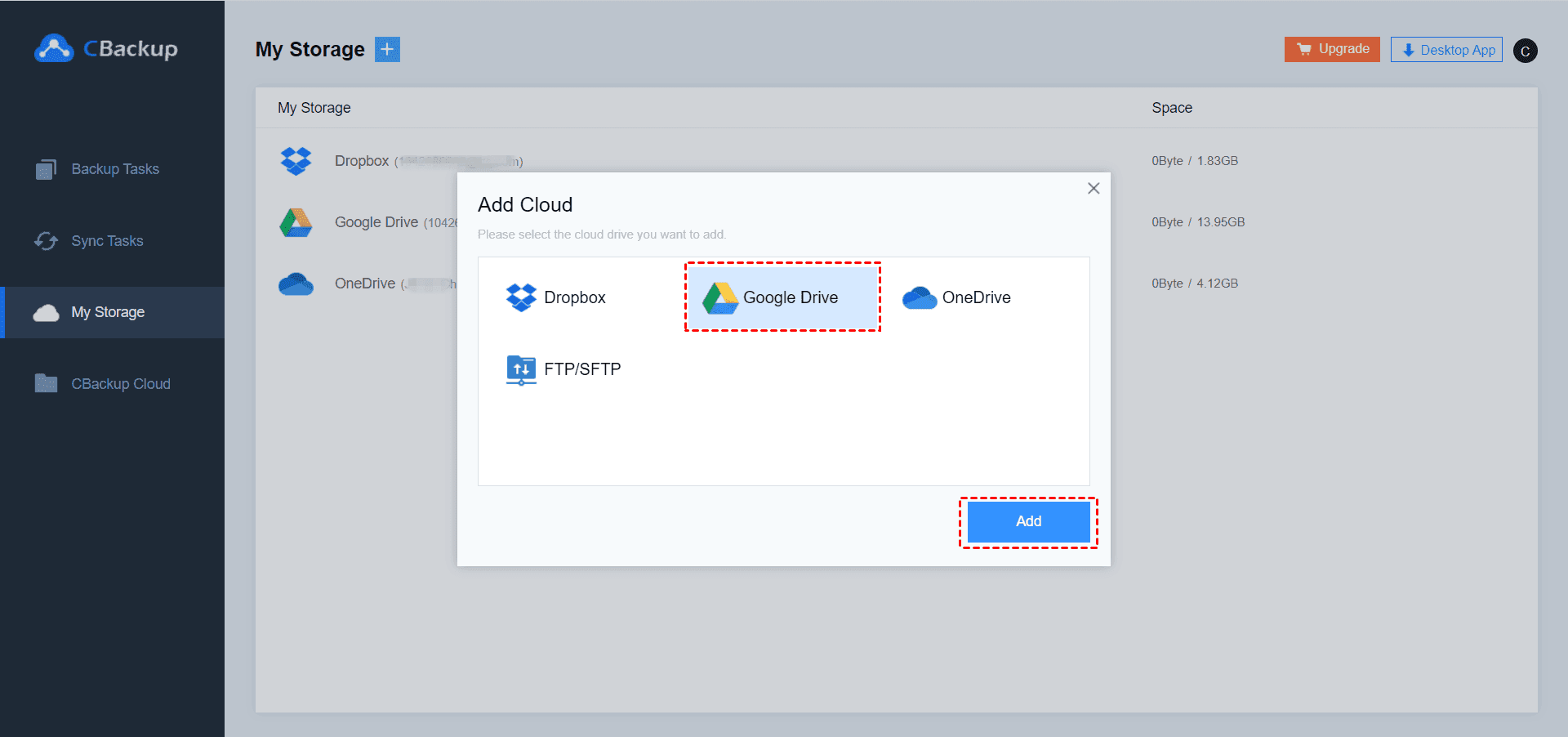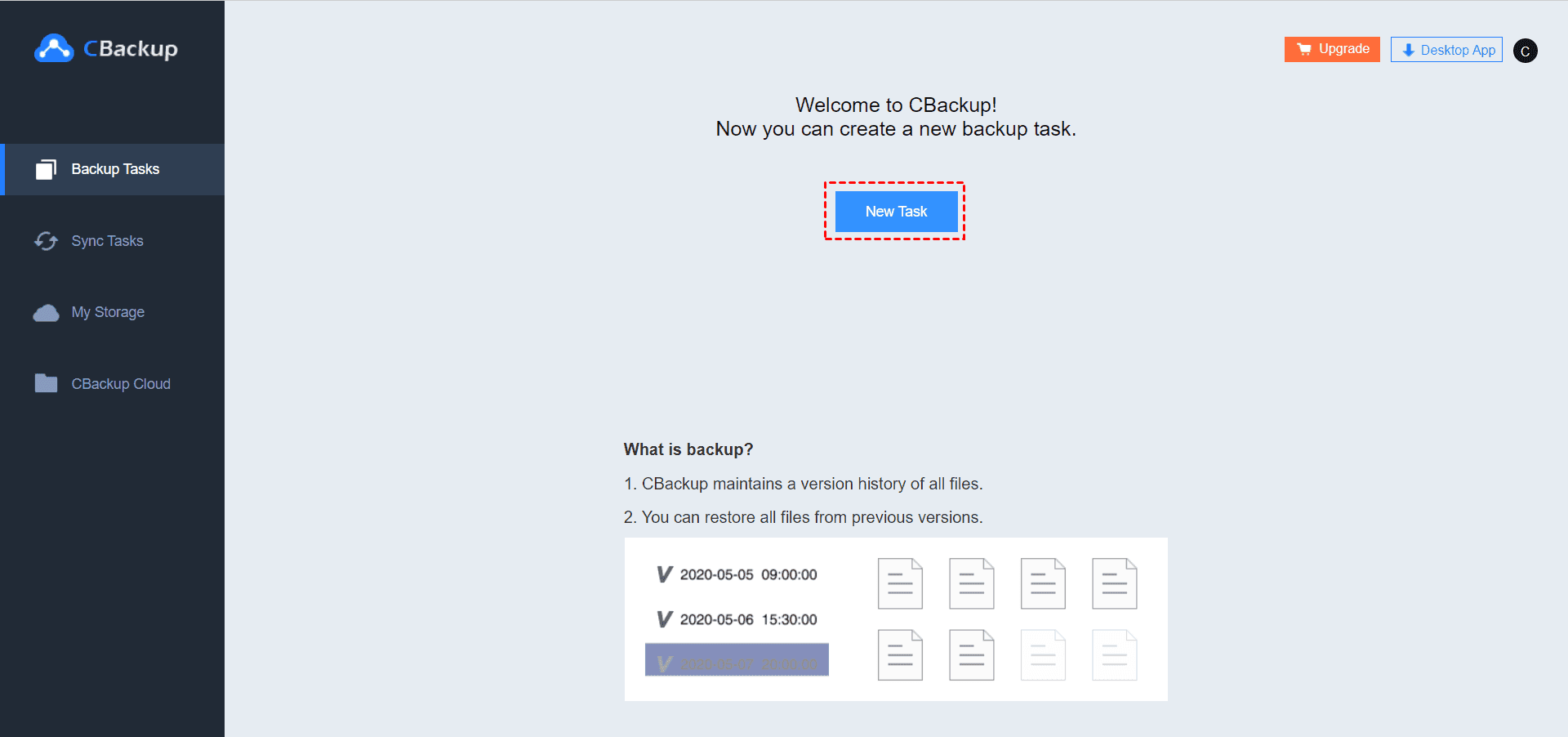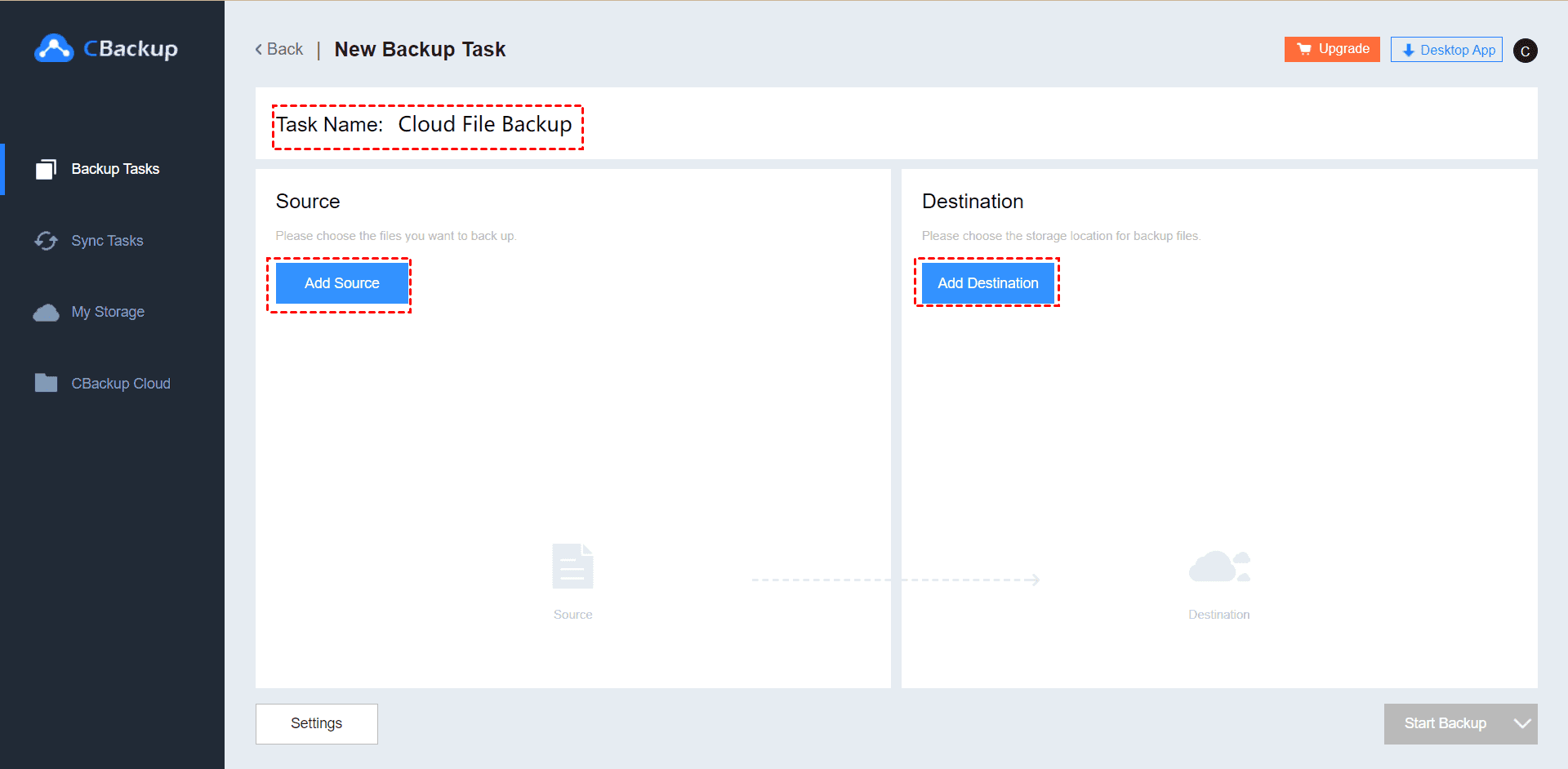OneDrive vs Google Drive: Which One is Better?
Let’s see which one is more suitable in the battle of OneDrive vs Google Drive by comparing them in different aspects. Please check the information in this article carefully so that you can choose the most suitable one.
OneDrive vs Google Drive: The Basic Information
OneDrive:
OneDrive, formerly known as SkyDrive, is launched in its current form in 2014 by Microsoft. OneDrive let users to store, sync, and share all kinds of data and files with other people and devices. It is part of its suite of Office Online services and is available on Windows/Mac computer and Android/iOS devices. One of its key features is that it’s integrated with most Microsoft products like Windows 8.1, Windows 10, Microsoft Office and so on.
Google Drive:
Google Drive is a cloud-based storage service created by Google that allows users to store, sync and access data across computers, laptops and mobile devices, including tablet and smartphone devices. In addition, Google Drive offers advanced search capabilities to find specific information within files, and users can also share and collaborate with others on documents via the service’s built-in access to the Google Docs suite of editing tools.
Which is Better OneDrive or Google Drive?
Many users may wonder which one is better between OneDrive and Google. Actually, there is no standard answer. Now, let’s compare Google Drive vs OneDrive in different aspects so that you can choose the most suitable one according to your own needs.
Part 1. Compare in Price
OneDrive: It offers 5GB free storage plan but that’ s not really enough for most people. So, three storage extending plans are offered to for consumers. Here is the detailed list:
Google Drive: It provides 15 GB of storage for free. Generally, 15GB is enough for personal use, but purchasing more storage place is also supported. For more storage you need to pay:
Part 2. Compare in Security
OneDrive: It adopts SSL and TLS while transiting process, which is enough to protect your data safety. However, one thing to mention is that Microsoft would scan your files or objectionable content. And although it encrypts both in-transit and stored data, it only provides this encryption for paid accounts. So it’s quite easy to encounter data leaking if you don’t use the paid account.
Google Drive: It uses TLS and 256-bit AES to encrypt your data while it’s in-transit and stored between your computer and the cloud. In addition, Google Drive also offers a two-step authentication option to further secure your account data.
Part 3. Compare in File Sharing
OneDrive: It is absolutely important for cloud services to be able to share files with ease. To share files on OneDrive, you can simply highlight the objects and click the Share button. A link would then be created with passwords and expiry dates. Others can access the file via the link. The share button is on the upper right corner and you can select more than one folder to share at one time, which makes sharing multiple folders or files much easier.
Google Drive: In fact, Google Drive has weak file sharing features. You can generate links for folders and files and grant edit, comment or view permissions. But there’s no option for links passwords, expiry dates or download limits, and Google Drive doesn’t have an easy way to audit links you’ve created. In addition, there’s a “sharing” page to see objects shared with you, but nothing to see what you’ve shared.
OneDrive: Cloud storage, Cross-platform syncing, Mobile application, Data loss protection, Business collaboration, Windows and Mac compatibility.
Google Drive: Massive Storage Space, Store Any File, Share Any File, Secure Platform, Save Gmail Attachments, Powerful Search, Google Photos, Chromebook Compatibility, Massive Integrations with Third Party Apps, Work Offline, Scan Documents.
Part 5. Compare in Supported Devices
OneDrive: Windows, Android, iPhone/iPad, Mac, Web-based.
Google Drive: Windows, Linux, Android, iPhone/iPad, Mac, Web-based, Windows Mobile.
Part 6. Compare in Business Use
Let's see OneDrive vs Google Drive for business. Both Microsoft and Google provide the enterprise version of the cloud storage service. OneDrive for Business (part of Microsoft 365 / Office 365 series) and Google Drive for business (part of G Suite).
Google allows small businesses to pay for a fixed amount of storage and then use a free Google account and Gmail address to share storage with up to five people. The cost is the same as the storage add-on for G Suite Basic, ranging from $100 per month (or $20 per year) for shared storage to $10 per month ($100 per year) for 2 TB.
OneDrive for Business is included in all Microsoft 365 and Office 365 plans and SharePoint Online plans; it can also be purchased as a standalone plan. The default storage quota for each user is 1 TB. For Office 365 enterprise subscriptions with 5 or more users, OneDrive for Business storage is unlimited.
Bonus Tips About OneDrive and Google Drive
Tip 1. How to Switch from OneDrive to Google Drive Easily?
If you are using OneDrive now but decided to switch to Google Drive for some reason, you can rely on a third-party cloud backup tool like CBackup to help you move the files easily. After long-term use, there must be some important files in OneDrive that you need to migrate to Google Drive for safekeeping.
With CBackup, you can easily backup files from OneDrive to Google Drive directly without downloading and uploading, vice versa. Now, check the step-by-step tutorial below to learn switch from OneDrive to Google Drive via CBackup:
1. Get started to create a CBackup account and sign in.
2. Add and authorize your OneDrive and Google Drive accounts under the “My Storage” tab.
✎Note: CBackup bases on standard OAuth system that can ensure your account’s security. There is no need to worry about personal information data disclosure.
3. Click on “Backup Tasks” tab at the top of the page, then, click the “New Task” button to create a backup task.
4. Name your backup task, click the “Add Source” button to add a OneDrive as the backup source. And click the “Add Destination” button to add Google Drive as the backup destination. Click "Start Backup” in the lower right corner to perform the task.
✎Note: You can select the entire OneDrive or part of files on OneDrive as the backup source.
Tip 2. What If Both OneDrive and Google Drive Are Not Suitable?
Under normal circumstances, most users are satisfied with the functions and services provided by Google Drive and OneDrive, but if you still can’t meet your needs, you can of course also look at other cloud storages like Dropbox, Box, Amazon Drive, etc. If you need a recommendation, we think the CBackup is also a high-quality cloud backup that worth a try.
CBackup is a professional cloud backup for Windows PC, which has its own stable secure cloud server called CBackup Cloud. It offers a very easy-to-use PC client for Windows users to backup files to cloud in a professional and safe way. After backing up, users can restore their files from CBackup Cloud at any time they need. What's more, it offers reasonable subscription plans.
1. Download and install CBackup on your computer. Run it and sign in.
2. After logging in, click on the Backup tab and click on the Backup PC to CBackup Cloud button.
3. Select the PC files that you want to backup to CBackup Cloud. After selecting, click Start Backup.
Conclusion
That’s all for the comparison of OneDrive and Google Drive. Now you may know who is the winner in the battle of Dropbox vs. OneDrive. If both of the two cloud drives have some advantages that you like and you can’t make a choice, you can use CBackup to run two cloud storage accounts with one login. And if you want to switch from one to another, CBackup can also help you move files between cloud storage services easily and freely.
What's more, the web app of CBackup is free and easy-to-use, you don’t need to install any app and pay any fee. By the way, whenever you need an alternative to Google Drive or OneDrive, you can consider the CBackup, which is very cost-effective.
Free Cloud Backup & Sync Service
Transfer files between cloud drives, combine cloud storage to gain free unlimited space
Secure & Free