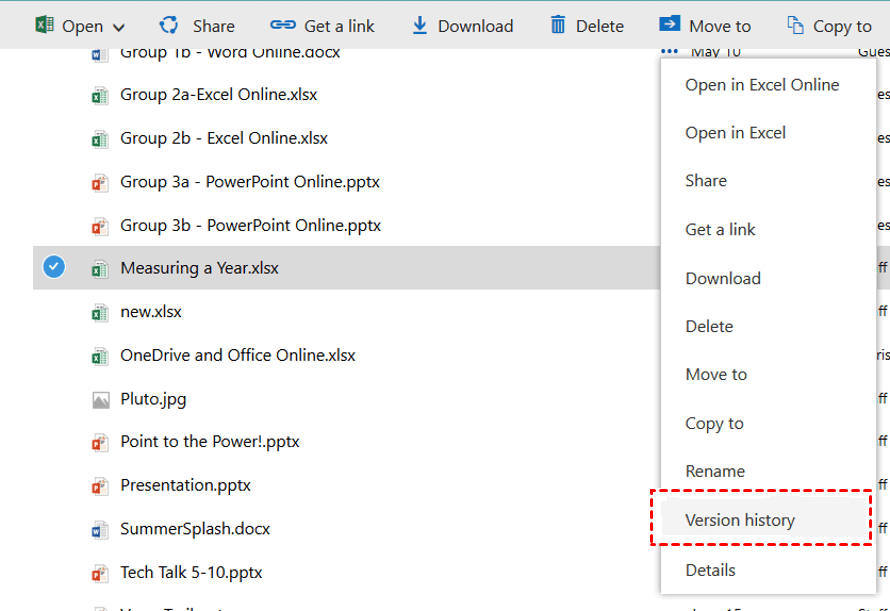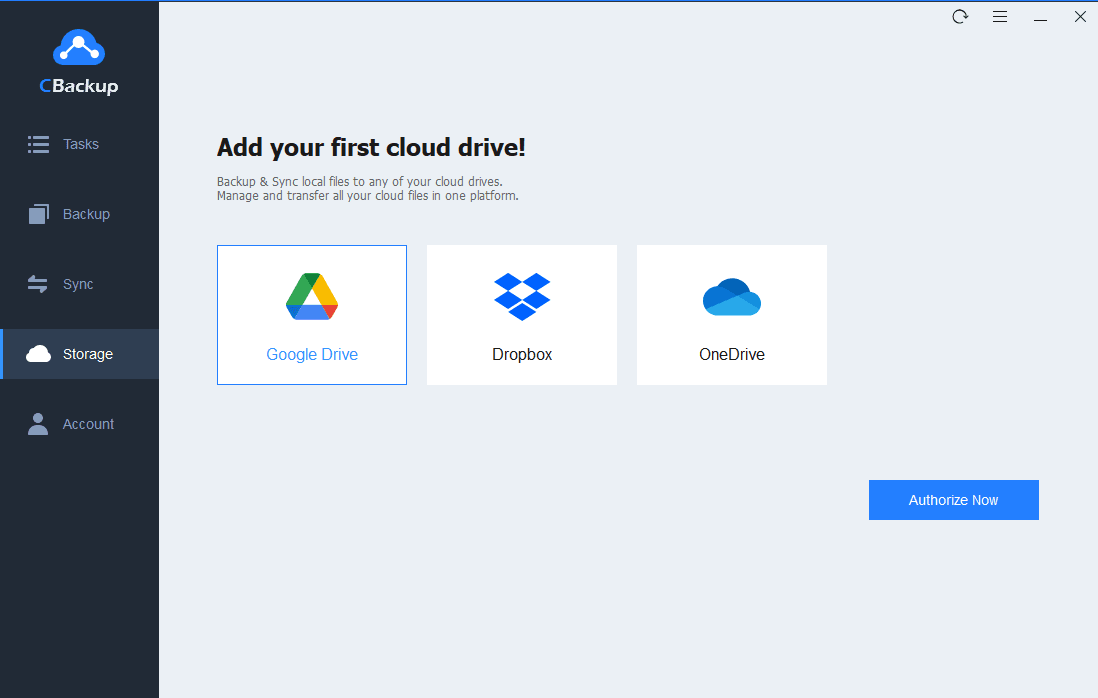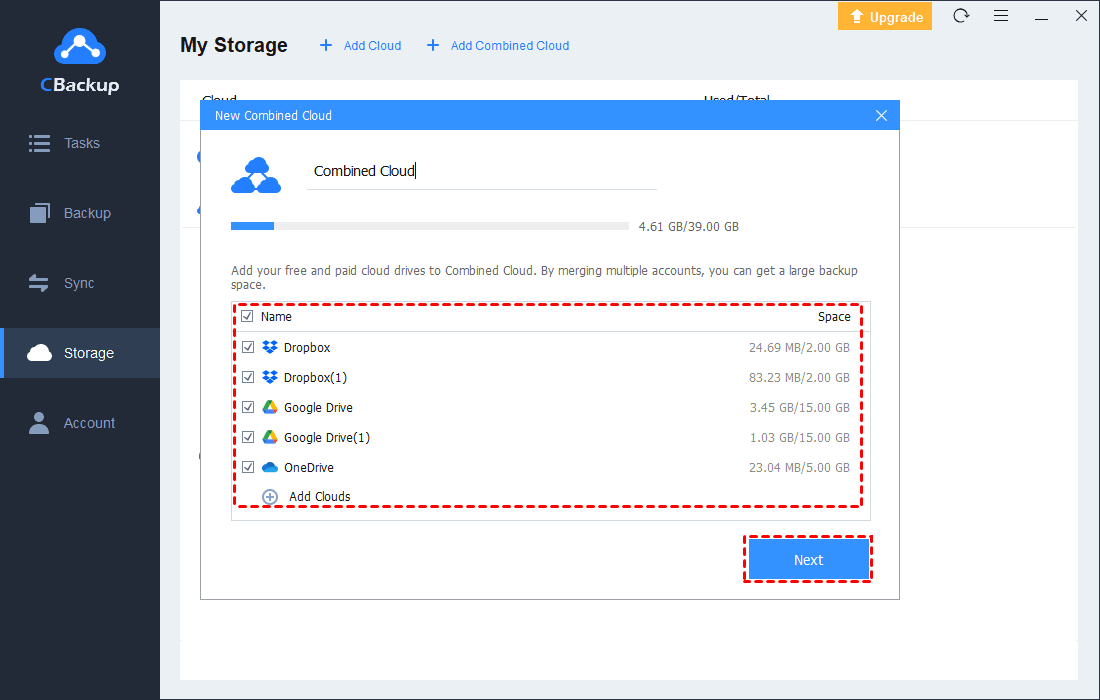Fixed: OneDrive Says You are Over Your Storage Limit
In this post, you can learn 4 ways to fix that OneDrive says you are over your storage limit. And we provide a useful way to break OneDrive storage limit with ease.
What happens if you go over OneDrive limit?
I got an email saying that my OneDrive account will be deleted because I’m over the storage limit. This is what it says in the email ‘Your account is currently frozen because you are 100 GB over your storage limit. You still have 31 days until your account will be deleted. Once deleted, it will not be possible to retrieve any files you have saved in OneDrive.’ Any help or advice for me? Thanks in advance.
- Question from Reddit
As mentioned in the case above, you may receive a “you are over your OneDrive storage limit” email. What happens if OneDrive says you are over your storage limit? You will be worried about OneDrive missing files and deleting files. After you go over the OneDrive limit, you cannot upload any files to OneDrive anymore. And after 1 year of exceeding your OneDrive storage, your OneDrive files will be removed.
In order for you to use the OneDrive features normally and protect the files in your OneDrive account, you need to take action to fix such a OneDrive issue.
How to fix OneDrive says you’re over your storage limit
When you find that OneDrive over storage limit, you can consider solutions in two directions: free up OneDrive space, or increase OneDrive storage. Read the following part, and select a suitable method for your OneDrive account.
Way 1. Clean up OneDrive recycle bin
If you want to free up some OneDrive space to solve such an OneDirve issue, the first solution is to clean up recycle bin in your OneDrive account. As you know, once you delete OneDrive files or folders, OneDrive will not permanently delete them immediately but keeps them in recycle bin, which will take up your OneDrive storage. If you never check recycle bin in your OneDrive account, cleaning up recycle bin can free up some cloud storage space.
Follow the easy guideline here to do it.
1. Go to the OneDrive Manage Storage website directly. Please sign into your OneDrive account properly.
2. Here, you can see used storage and available storage in your OneDrive account. Click on Empty recycle bin under Storage summary.
3. Then a pop-up window will ask you “Permanently delete?”, you can choose Delete directly, or select Open recycle bin to remove files by yourself.
Way 2. Remove old versions of OneDrive files
OneDrive version control is a nice feature to manage your OneDrive files. However, old versions of OneDrive files are useless and always occupy your OneDrive storage. Follow the steps here to remove them to free up some available OneDrive storage.
1. On the OneDrive website, go to the My files section.
2. You can right-click on any file to select the Version history option. Then, choose the useless version of your file to remove.
Way 3. Transfer shared files in OneDrive
In your OneDrive account, there may be many shared files, which will take up large storage as well. To get some available OneDrive storage but not delete them, you can consider moving documents from OneDrive to SharePoint, which can be a part of team documents.
1. On the OneDrive website, go to the Shared section.
2. Choose any shared files and tick them, then click the Move to button on the top. Select your SharePoint site.
Way 4. Upgrade OneDrive account
Another direct way to solve the OneDrive personal storage limit issue is to upgrade your OneDrive account to increase OneDrive storage.
You can go to the OneDrive Settings page, then go to the Plans and upgrades tab. Choose a plan then hit Go premium. Follow its instructions to finish the subscription.
Way 5. Break OneDrive storage limit for free
Do you want to break OneDrive storage limit without paying for it? Here we will let it come true. Just try a free cloud backup service called CBackup, you can get unlimited OneDrive storage for free.
There is a wonderful feature in CBackup - combine cloud storage. It allows you to merge many cloud drive accounts into one combined cloud with larger storage space.
The sources cloud drive accounts can come from the same cloud drive platform, so you can choose multiple OneDrive accounts to combine. You can merge your OneDrive account and other cloud drives as well. For instance, you can merge OneDrive and Google Drive directly in CBackup.
Here is the detailed guideline to get more OneDrive cloud storage space via CBackup.
1. Download the CBackup desktop application on your computer. Sign up for a CBackup account and log into it.
2. Hit the Storage button. Select OneDrive and click on Authorize Now. You can add many other cloud drive accounts likewise.
3. Click on Storage > + Add Combined Cloud.
4. Check the cloud storage accounts that you want to merge together, and then click on Next. You can change the order of them, then choose Combine.
After the above, you will have a Combined Cloud. You can go to choose Backup > Backup PC to Combine Cloud to enjoy larger OneDrive storage for free.
The bottom line
OneDrive says you are over your storage limit? Now you have known how to free up available OneDrive storage or get more OneDrive storage by upgrading your account or merging OneDrive accounts for free.
Free Cloud Backup & Sync Service
Transfer files between cloud drives, combine cloud storage to gain free unlimited space
Secure & Free