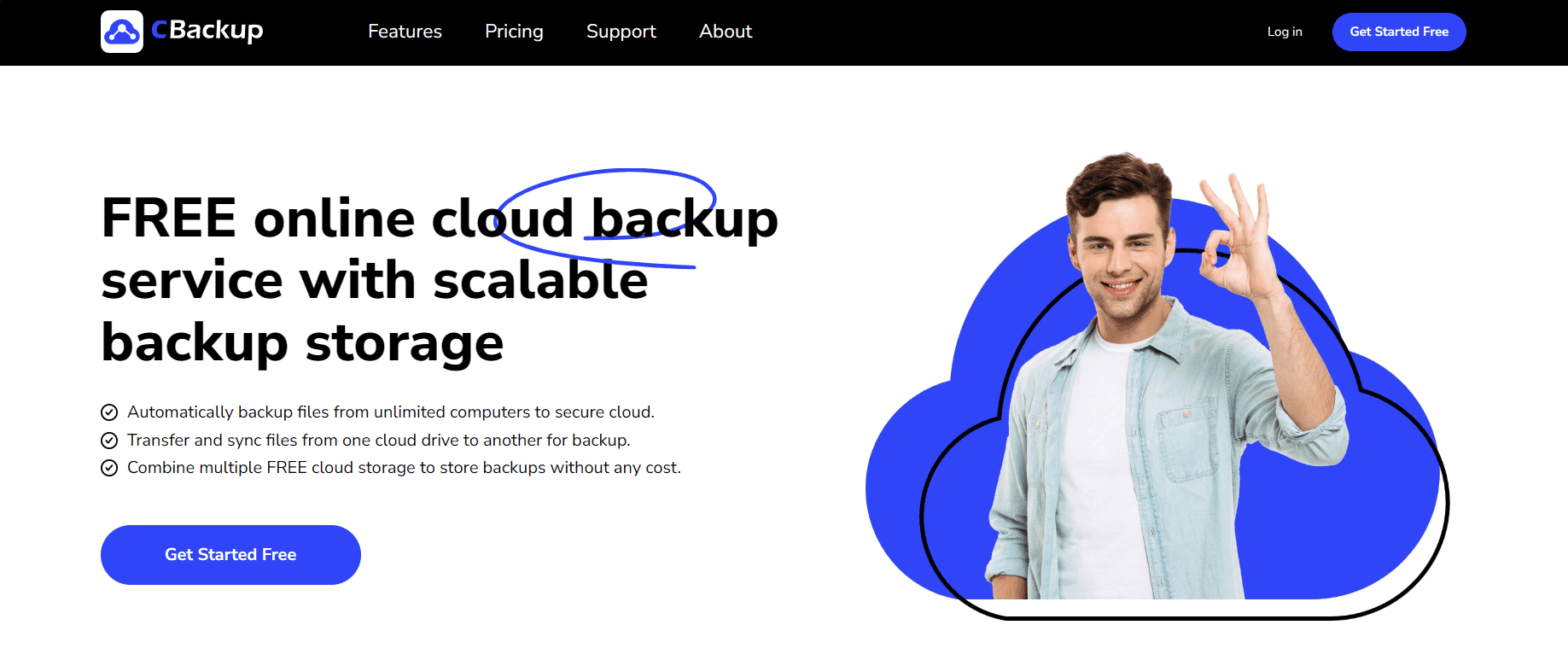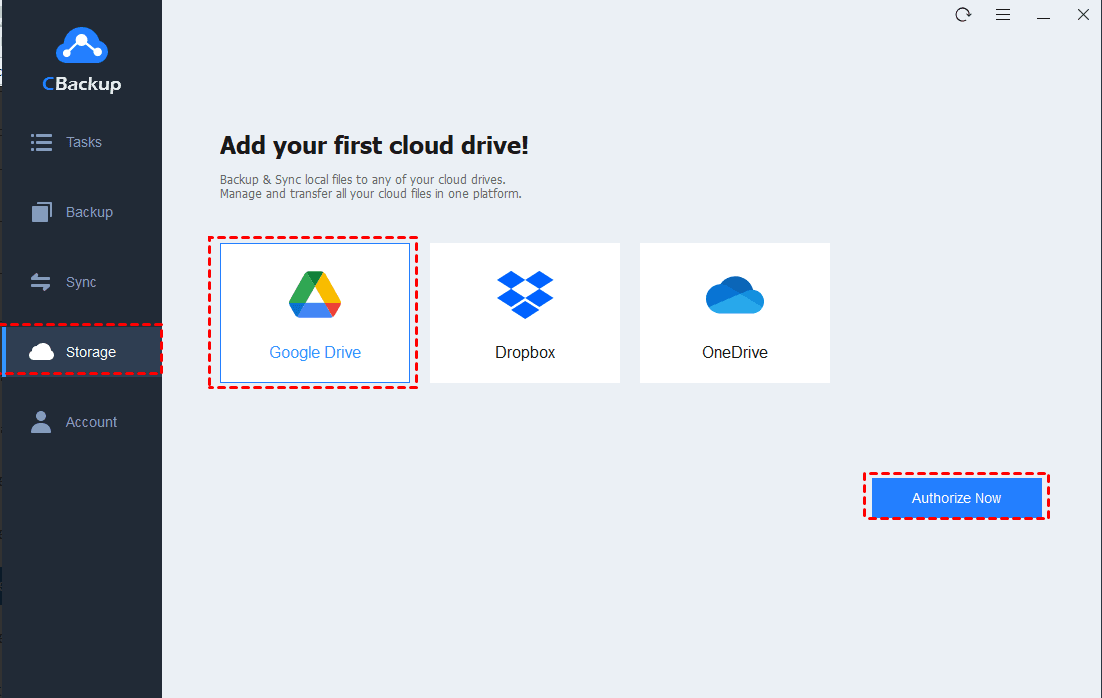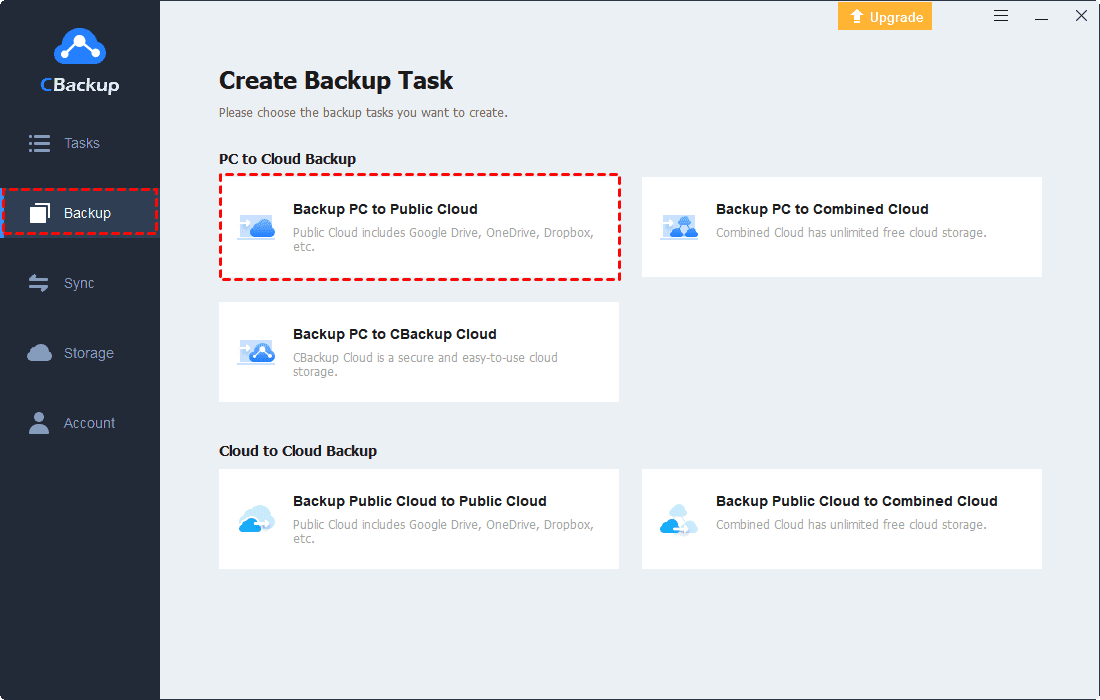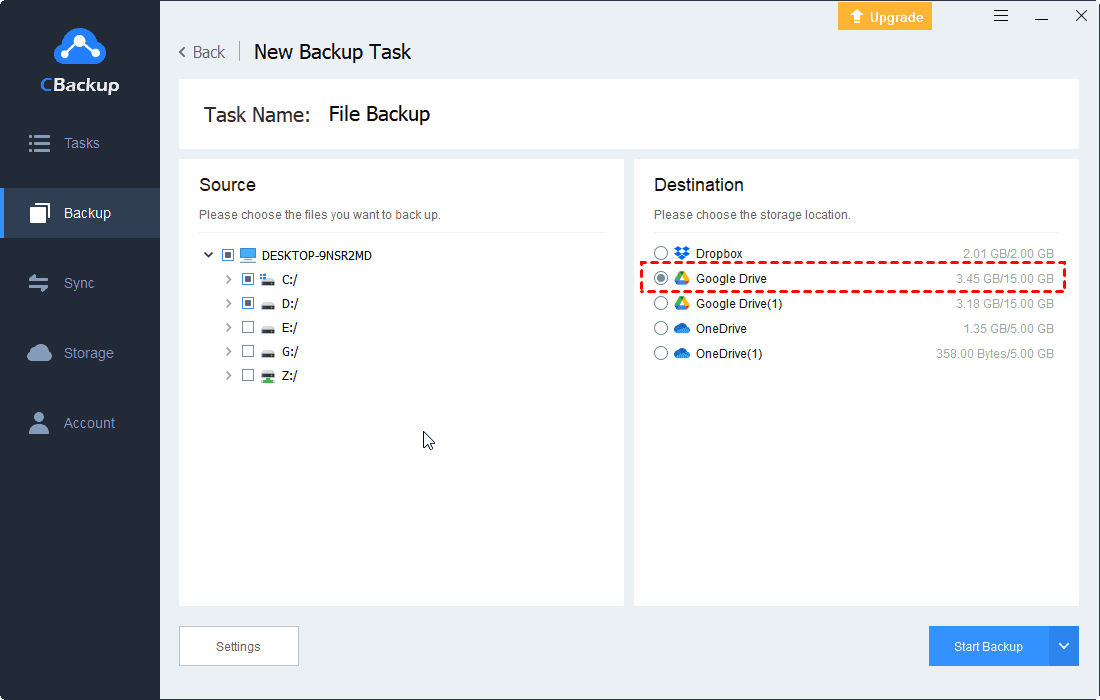What Is the Best Online Backup with Unlimited Versioning
The top 7 online backup with unlimited versioning are shown on this page. According to your need, you can select any one of them to work with.
Information About Online Backup with Versioning
The core of file versioning means that every version of a file you have edited is stored in your target location. File versioning has a big impact and effect on the way you manage your files.
When you want to use a previously edited version of a file, file versioning enables you to easily go back to any edited version of a file. When your files are lost or corrupted, File versioning also allows you to easily open any version of a file before it was corrupted.
Since there is an increasing number of files for each user, an online backup with unlimited versioning becomes significant. When users get started to select the best cloud backup for small business, there are many factors they will consider, like security, pricing, backup speed, and other features.
If you have no idea to choose the best cloud backup software with file versioning, don't worry, we have picked out the top 7 options here.
Top 7 Online Backup with Unlimited Versioning
Each online backup software has its advantage and disadvantage. You can carefully compare their strengths and weaknesses and then choose the one that suits you best.
CBackup
CBackup is professional backup service for Windows 11/10/8/7/XP, which provides flexiable backup features, like PC to cloud backup and sync, cloud to cloud backup, cloud to cloud sync, and other features.
CBackup allows you to add different mainstream cloud drive accounts (OneDrive, Dropbox, Google Drive) to it. Thus, you can back up local files to these public clouds or backup/sync files between them easily, like backup local files to OneDrive or transfer files between two Dropbox accounts.
Meanwhile, CBackup offers 3 different types of file versioning for free. You can select any one of them according to your backup need. When you set up a backup with CBackup, it provides you 3 backup versioning options for free: Keep all versions, Keep only X Recent versions, Keep the version within the last X days.
☛ Keep all versions: CBackup will backup and keep all unlimited versions of your files.
☛ Keep only X Recent versions: CBackup will keep the last X versions. When the backup version is more than X, CBackup will delete the oldest version automatically.
☛ Keep the version within the last X days: CBackup will backup the latest X-day version. When the backup version exceeds X days, CBackup will delete the versions.
In addition, CBackup is very safe for your data. CBackup’s authorization system is based on OAuth, which is a standard authorization framework that enables third-party applications to connect to cloud services without a username and password. During your backup, CBackup will never read your files. All your data will be saved on the cloud you trust.
Backblaze
Backblaze is a backup software that most users can afford. It also offers unlimited versioning, though not free features.
Backblaze provides all cloud backup with versioning for 30 days. If you want 1-year version history, there is an additional charge of $2/month. Permanent versions are similar to 1 year, with an additional charge of $2/month for file versions modified 1 year ago, plus $0.005/GB/month.
Backblaze doesn't limit upload speed or lack security features, it provides AES 128-bit encryption at rest and SSL encryption during transmission. But for people with multiple computers, it's not an ideal backup software option. This is because Backblaze accounts are limited to one computer. If you need to use it on multiple devices, the cost will increase significantly.
Memopal
Memopal is an online backup service supporting Windows, Mac, Linux, Android, iOS, and Blackberry operating systems. It can save all the versions of your files. You can search for any file name, and then its history version will appear and be restored.
All the versions of files will take up the storage space. Once you sign for a new account, you will be given 3GB of free plan. If you need more backup space, you have to pay for the Memopal annual plans (Pro, Business, or White label), which are capped at 5TB.
Carbonite
Carbonite is an online backup software for Windows supporting unlimited versioning. There are 3 different unlimited backup options for users - Basic, Plus, Prime. The Basic plan costs $71.99/year and the Plus plan needs $111.99/year, the Prime plan requires $149.99/year.
Carbonite provides 128-bit/256-bit AES encryption at rest, private encryption, two-factor authentication. However, the transfer speed is not satisfying.
SOS
SOS online backup is an integrated local and online backup tool that provides unlimited versioning. SOS allows you to backup, restore, and access previous drafts of files. The 50GB of storage space plan is charged for $4.99 per month, allowing you to backup from 5 PCs and unlimited mobile devices.
SOS also has top-notch security and lots of advanced services. However, looking through the SOS interface is a challenge. It is not easy to see and find your target.
CrashPlan
CrashPlan is an easy-to-use software with end-to-end encryption. It supports keeping file versions at 15-minute increments. The advantage of CrashPlan is that it allows you to choose a certain date and time and all the files backed up at that moment will be accessed.
CrashPlan also has high security, providing AES 256-bit encryption at rest, AES 128-bit encryption in-transit, private encryption key, and two-factor authentication. But compared with other online backup software, the uploading speed of CrashPlan is slow actually.
ElephantDrive
ElephantDrive is an online backup software that performs well in NAS backups. It also provides an unlimited versioning feature. Once you back up with ElephantDrive, you will be given unlimited access to its previous versions.
ElephantDrive is mainly designed for business users. So it is not the most user-friendly software and not so easy to use and set up.
Tip: how to create online backup and manage backup versions
Here we will introduce the easy steps to create online backup and manage backup versions in CBackup. With a few clicks, you can back up data from PC to cloud directly.
1. Download and install the CBackup desktop app on your PC. Sign up for a new CBackup account, then launch the client to log into it.
2. Click on the Storage tab. If you want to create a backup to Google Drive, select Google Drive > Authorize Now. Please follow the step-by-step instructions to grant CBackup access to your Google Drive.
3. Click on the Backup button and click Backup PC to Public Cloud.
4. You can change Task Name for your backup, then choose local files on your PC as the backup source, and select the Google Drive account you just added to CBackup as the backup destination.
5. After the above, click the Start Backup button to backup your files to Google Drive directly.
Once you create a backup, you will have a backup version. It will be easy for you to recover any version of the backup.
Summary
After reading this article, you may pick the online backup with unlimited versioning that suits you best. If you need professional backup software, you can try CBackup for free!
Free Cloud Backup & Sync Service
Transfer files between cloud drives, combine cloud storage to gain free unlimited space
Secure & Free