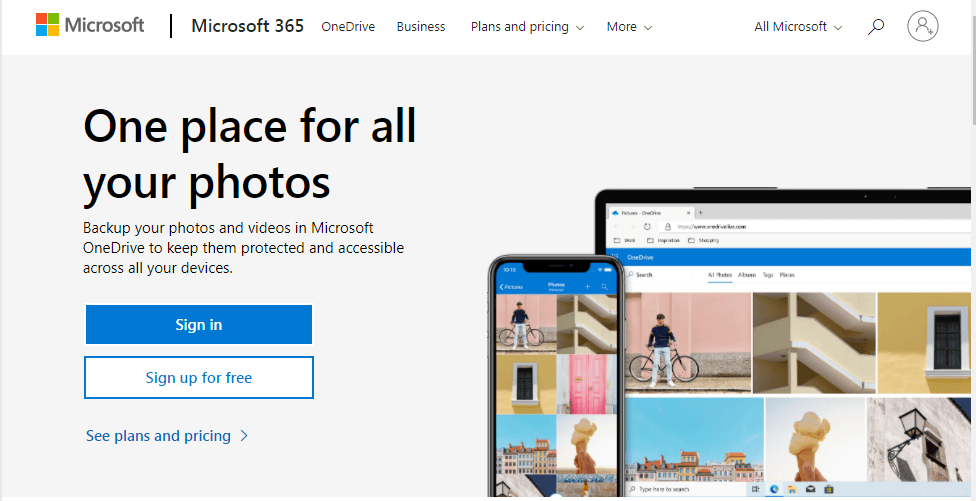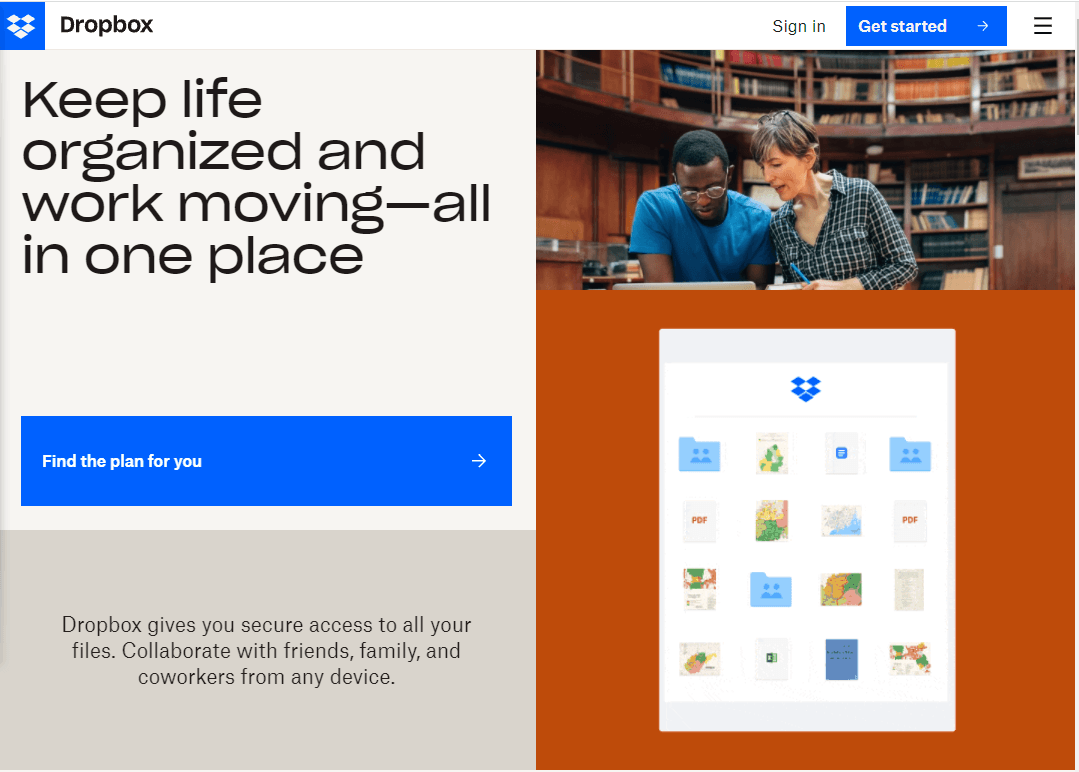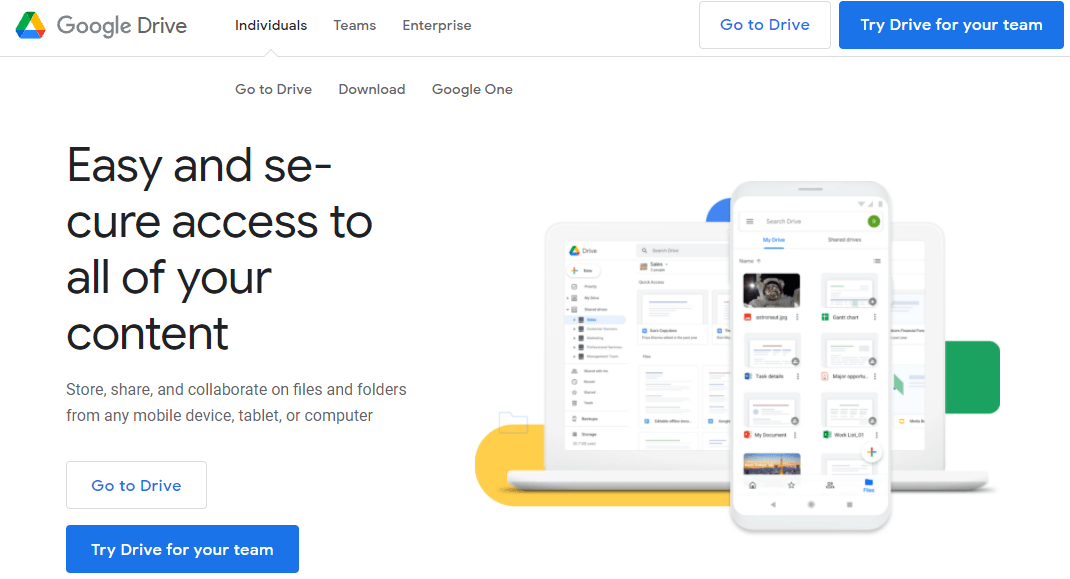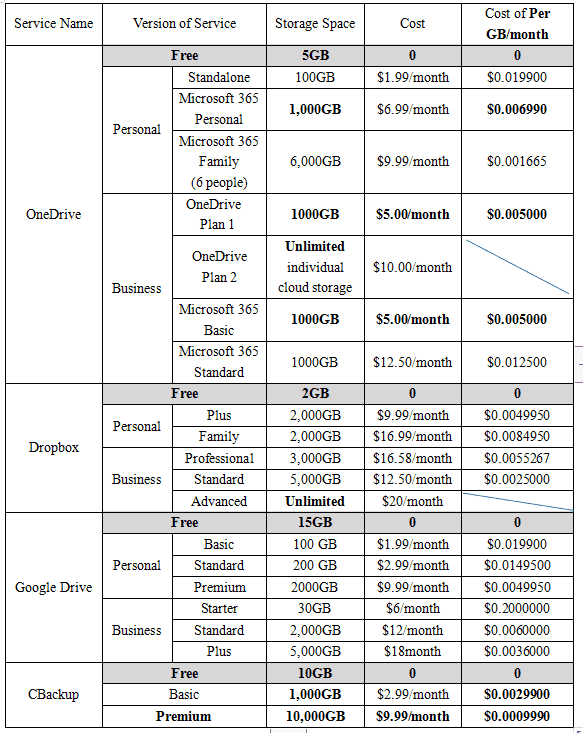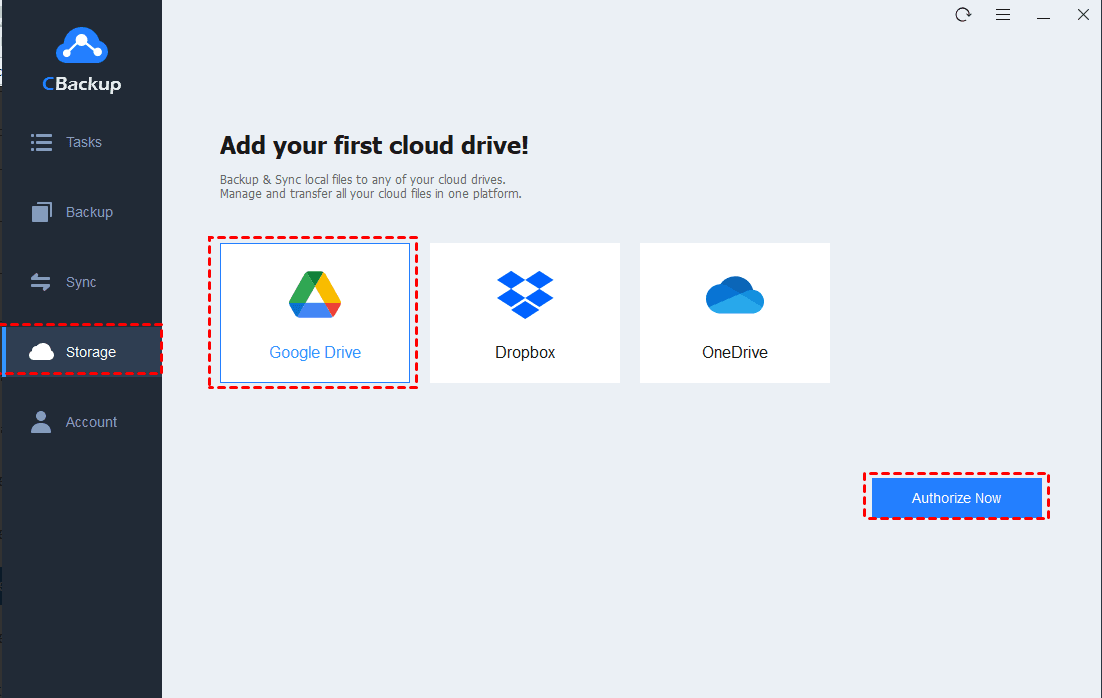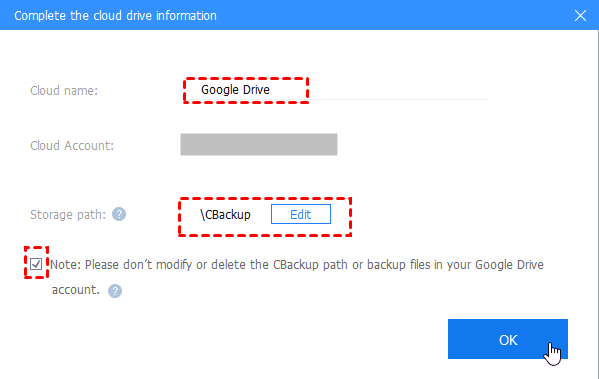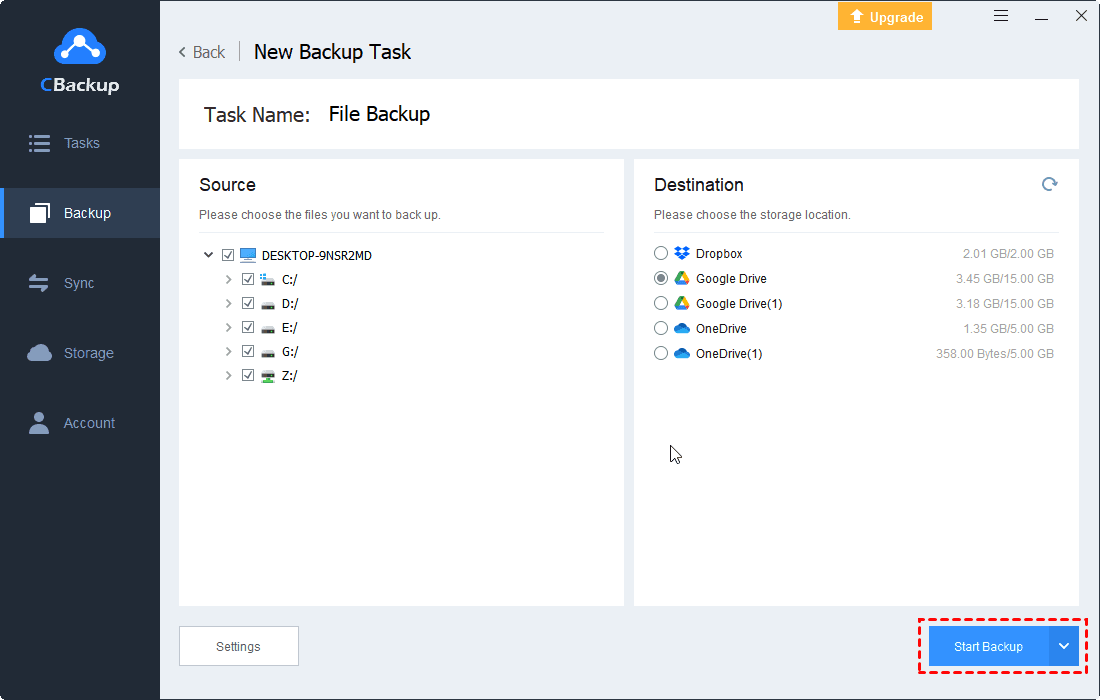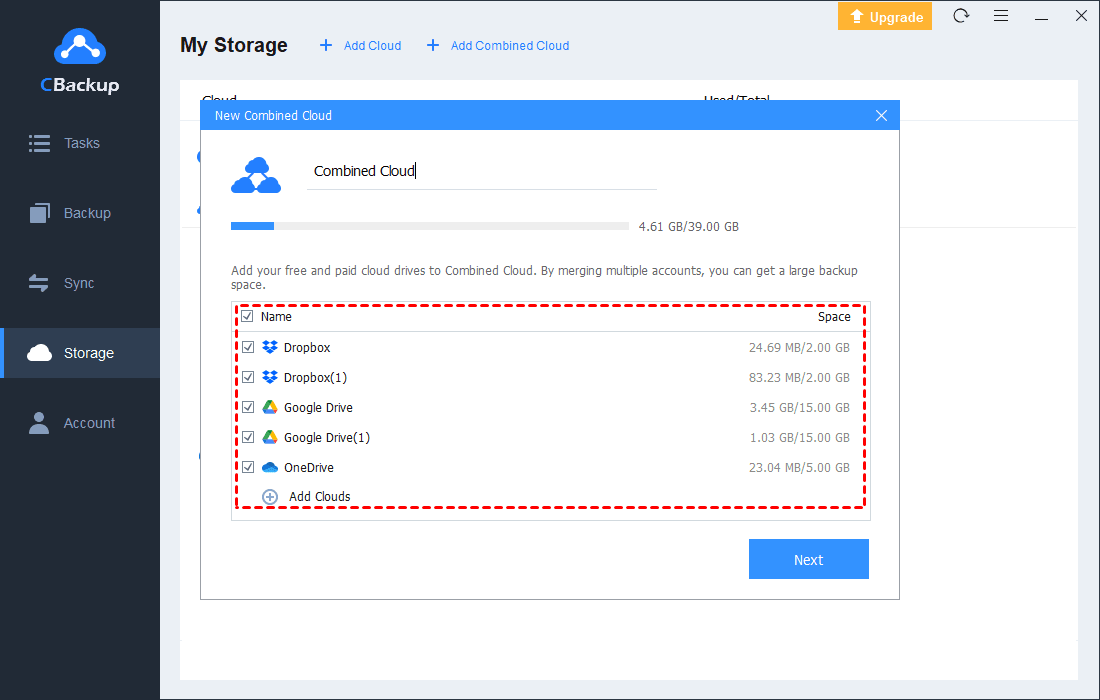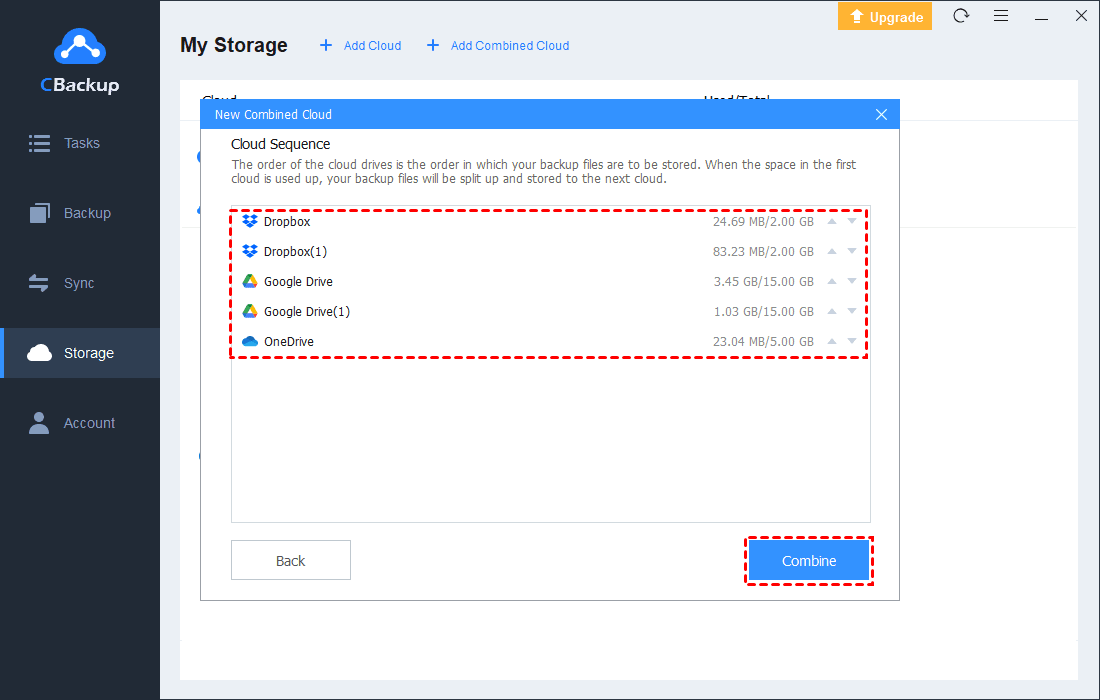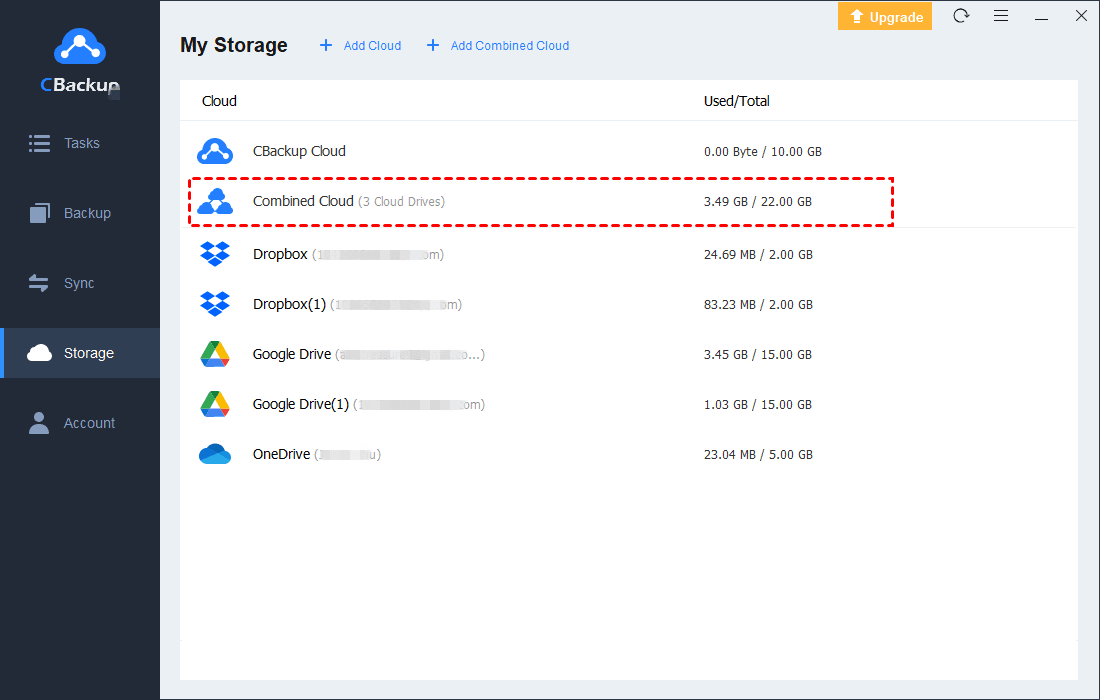How to Realize Online Hard Drive Backup Effectively with Security?
What's the best online hard drive backup? Get to realize online hard drive backup effectively and securely here in an easier way to avoid hard drive data loss in emergency.
Why do you need to backup hard drive online?
Have you ever been anxious about the problem that the data in your computer lost in all due to unexpected incidents in just one moment? Have you ever complained about the limited local storage space?
As the increasing installation of various computer software and documents, multiple computer users encounter the issue of insufficient local storage space and data loss. The best solution to the problem is to backup local hard drive online.
So what online hard drive backup services can you choose to solve the problem? The following points will assist you to have a deeper understanding and get better solution to avoid the same hard drive issue in the future.
What online hard drive backup services can you choose?
There are four major online hard drive backup services for you: OneDrive, Dropbox, Google Drive and CBackup, which are all popular cloud backup services for numerous computer users, and more detailed information is displayed below.
OneDrive
Explored by Microsoft, OneDrive can offer you an online backup tool with 5 GB free cloud storage both in your personal computers and mobile phones, which makes it easy and convenient to backup and reorganize your documents, photos, videos, etc. to online cloud storage. Besides, it can offer other useful Microsoft Office services with Microsoft 365 for you, including Outlook, Word, Excel, and PowerPoint.
Main Features:
☛PC folder backup
Automatically synchronize your Desktop, Documents and Pictures folders, etc on your Windows PC to your OneDrive cloud storage.
☛Document scanning
Scan and turn your paper documents, receipts, whiteboards, and even ID cards into PDFs.
☛Multiple devices available
PC, notebook PC, mobile phone, iPad, etc.
☛Free cloud storage
Offer 5GB free cloud storage for users and you can get larger storage if you pay for it.
☛Personal vault
Protected by identity verification, you can store your most sensitive files in the cloud with the convenience of anywhere access.
Dropbox
Dropbox is an online storage service operated by the American company Dropbox, Inc., which makes your life and work stay in smooth progress through easy operations in one place with safe access. And it helps you collaborate with friends, families, and coworkers from any device, such as mobile phone, PC, laptop, etc.
Main Features:
☛Store and sync the hard drive files
Save and synchronize all your hard disk files securely from any device (PC or mobile devices).
☛Share the files to anyone
Available to send any file to anyone, whether they have Dropbox account or not.
☛Free cloud storage
Offer 2 GB free cloud storage for users.
☛Collaboration
Manage the backup tasks and track file updates to collaborate with teams and clients.
Google Drive
Google Drive is a popular file storage and sync service developed by Google, offering easy and secure access to all of your content. You can store and share your documents from mobile device, tablets and computers, which is very secure and convenient.
Main Features:
☛Cloud backup
Back up all your local hard drive, like documents, photos, files, etc to the cloud storage on Google Drive.
☛Free cloud storage
Offer a huge amount of cloud storage as high as 15GB for free.
☛Cloud-native collaboration
Integrate with docs, sheets, slides and cloud-native to effectively collaborate with your teams in real time.
☛Integration with other tools and apps
Integrate with and complete your teams’ existing tools or apps without file format conversion.
☛AI and search technology
Move faster with powerful search capabilities and AI prediction of your target files.
CBackup
As one of the popular free cloud backup services, CBackup can help you backup various files and documents from local hard drive to cloud and supports cloud to cloud sync, offering you larger free cloud storage space with combined cloud, which is a good choice for users who are in need of unlimited amount of cloud storage space.
Main Features:
☛Integrate free or idle cloud space for backup
Integrate all the free space in cloud with combined cloud to get larger cloud storage.
☛Backup data to cloud
Backup your files from local PC to cloud storage, including OneDrive, Dropbox, Google Drive as well as CBackup Cloud without downloading and re-uploading. You can create cloud backup for your hard drives like Seagate cloud backup in CBackup easily.
☛Free cloud storage
Offer massive free online storage space of 10 GB for users.
☛Cloud to cloud backup and sync
Support data backup and syncs from one cloud to another easily with CBackup.
☛Schedule backup and sync
Backup and sync all your files at fixed periods, like one time only, daily, weekly, and monthly.
Storage Space and Cost of 4 Cloud Backup Services
In addition to the main features of the four Cloud Backup services, it is equal important to know the storage space and cost of each of them. Here is a table about their storage space and cost for you to refer to.
Table of Storage Space and Cost of 4 Cloud Backup Services
The table demonstrates specific storage space of different version of the 4 cloud backup service and corresponding cost of payment by year or month. Additionally, the per GB cost of each online backup service could be seen clearly from the table, which will help you learn about the cost of these services clearly and directly.
In all, each of these four backup services can help you realize online hard drive backup effectively and securely, but what are the differences among them? What are the advantages and disadvantages of the 4 different online hard drive backup services?
What are the advantages and disadvantages of the 4 cloud backup services?
The following shows more details about these online backup services and their advantages and disadvantages. Please read on it.
OneDrive
Advantages:
-
Available on mobile phone without the limitations of the location.
-
Get more functions with Microsoft 365, such as document scanning, files editing and format conversion, which is more efficient for office workers.
-
Guarantee security with identity verification of every account.
Disadvantages:
-
Free cloud storage is limited to 5GB, and high cost to purchase more storage space.
-
Limited document size support. OneDrive does not support files over 15 GB.
Dropbox
Advantages:
-
Synchronize backup your entire hard disk and update the files with high efficiency.
-
All your files can be shared to different users in one group, which is conducive to teamwork.
Disadvantages:
-
Limited cloud storage of 2 GB with free version of the Dropbox.
Google Drive
Advantages:
-
Faster move with AI search technology.
-
Automatic integration of files format (PDFs, CAD files, images and more with the exiting tools, such as Word, Excel, Powerpoint), which saves a lot of time.
-
Security and privacy with encrypted and secure access to your files by creating personal vault and scanning proactively the files shared with you.
Disadvantages:
-
High cost with small storage capacity, ($6 per month for only 30 GB for Business Starter version.)
-
Schedule backup and sync of files is not supported.
CBackup
Advantages:
-
Get larger free storage space by combining all the idle cloud storage space of different Cloud together, say OneDrive, Google Drive and Dropbox, or combining the different account of the same cloud together, like OneDrive(1), OneDrive(2), and OneDrive(3), to get a new Combined Cloud.
-
Support public cloud storage, including OneDrive, Google Drive and Dropbox.
-
Larger storage space with lower cost.
-
High security and super stability with tech support and policy guarantee on security.
Disadvantages:
-
Limited free online storage with only 10 GB.
-
Unable to realize format conversion and be shared to team members in teamwork.
From the above analysis, we can see that each cloud backup service has its own pros and cons as well as different applicable groups. But overall, taking only online hard drive backup capabilities into consideration, CBackup has a big advantage in cost and storage space, which is more cost-effective and offer larger free cloud storage space, no waste of any paid idle space. Therefore, you're recommended to use CBackup, which is extremely efficient and safe for you.
How to back up hard drive data online automatically with CBackup?
So how to back up hard drive data online automatically with CBackup? CBackup allows you to automatically back up entire hard drive, including all kinds of local files and other resources in your computer to Google Drive, Dropbox, OneDrive, and so on. The following is an example of backingup files from local hard drive to Google Drive, and other clouds are the same.
First of all, you have to download CBackup on your computer.
After downloading, it is essential for you to know how can you perform online hard drive backup easily with CBackup. Please keep reading to get the answer.
Here are the steps of how to backup hard drive to Google Drive online storage automatically with CBackup.
1. Please create an account with CBackup, and sign in to the CBackup desktop app.
2. Click Storage at first, select Google Drive, and press Authorize Now. Next grant authority to CBackup and allow CBackup to access your Google Drive files.
3. Edit the Cloud name and Storage path, and check the Note option and click OK.
After adding Google Drive to CBackup, you could set online hard drive backup to Google Drive automatically as below:
1. Click the Backup tab, then hit Backup PC to Public Cloud button.
2. Modify the Task Name if you like, and choose entire hard drive files to backup to Google Drive, and select Google Drive as the destination.
3. Hit the Settings button at the bottom left of the window, tick the Set a backup schedule backup for automated backup option, and select the interval to backup files to Google Drive regularly, such as one time only, daily, weekly, or monthly.
4. Finally, please select Start Backup to backup your entire hard drive to Google Drive automatically.
How to combine multiple clouds to get more free cloud storage space?
If you think that the free version of the cloud storage space is not enough, it is the best choice for you to use the combined cloud in CBackup to get more cloud free space, that is, add multiple clouds in CBackup (Google Drive, Dropbox, and OneDrive, you can add more if you need), and combine all the idle space of all the clouds into a larger cloud, which is very convenient and cost-effective.
Here are the steps of how to get larger free cloud storage space by combining multiple clouds with CBackup.
Steps to get more free cloud storage space
1. Click Storage, which is on the left navigation bar, next, click the + Add Combined Cloud. (Or click + Add Cloud to add more cloud drives)
2. On the New Combined Cloud, you can see all your added cloud drives here, please select the Cloud Drives that need to be added to the Combined Cloud.
3. Then you will see these cloud drives that will be added to the combined cloud. Next, please click Next > Combine.
Then you’ll see the new created combined Cloud in the Storage page.
Conclusion
Online hard drive backup is the best way to avoid hard drive data loss and limited local storage problems for computer users, and a total of four common online backup services are recommended here to realize online hard drive backup effectively and securely. Besides, CBackup can be a better choice for you to solve the problem easily with lower cost and larger storage space.
Free Cloud Backup & Sync Service
Transfer files between cloud drives, combine cloud storage to gain free unlimited space
Secure & Free