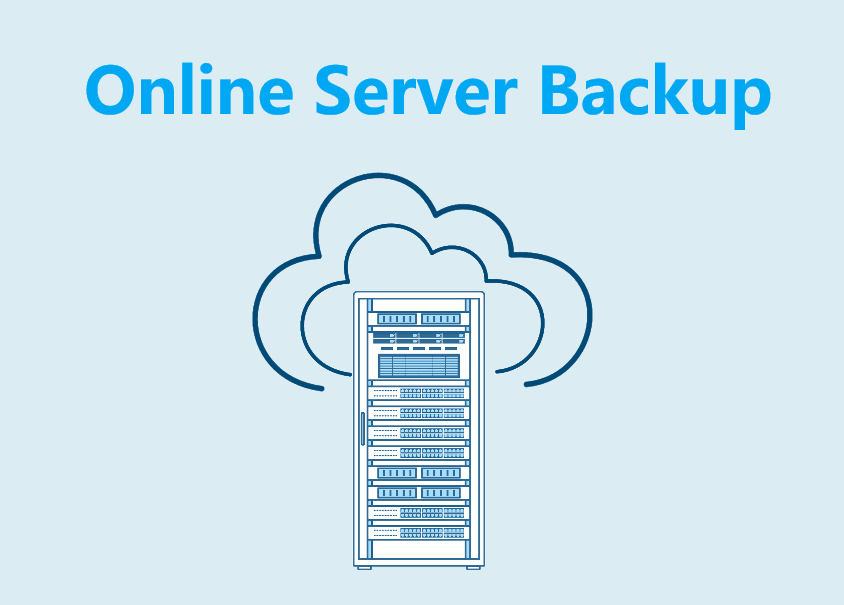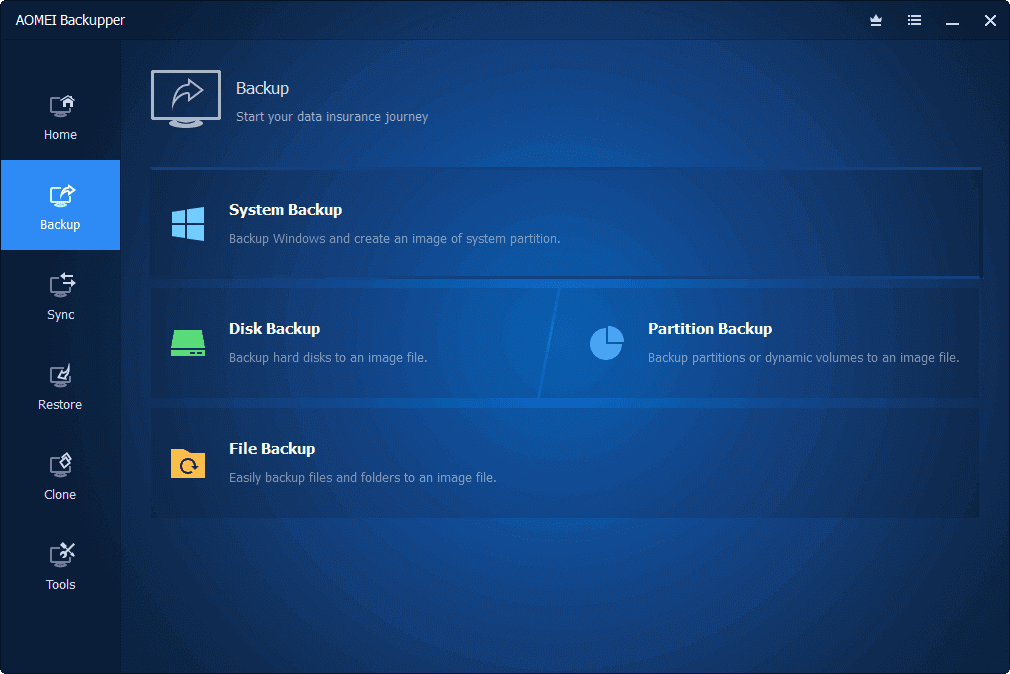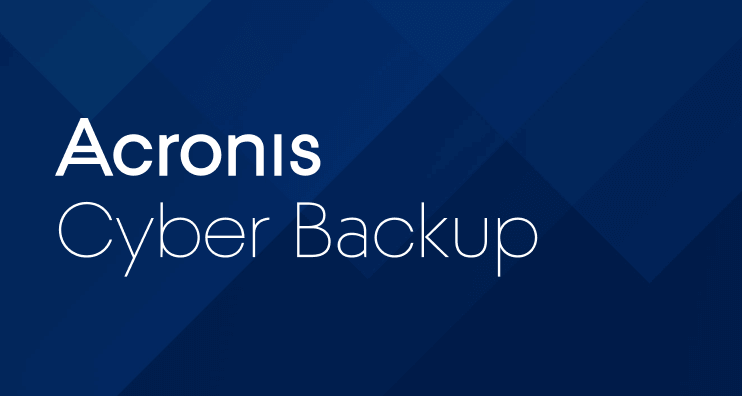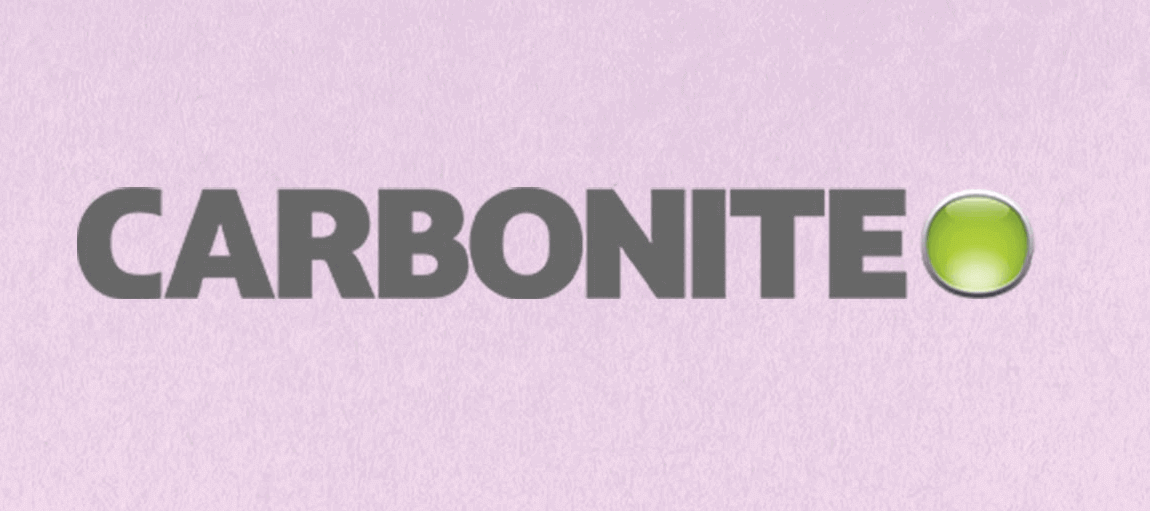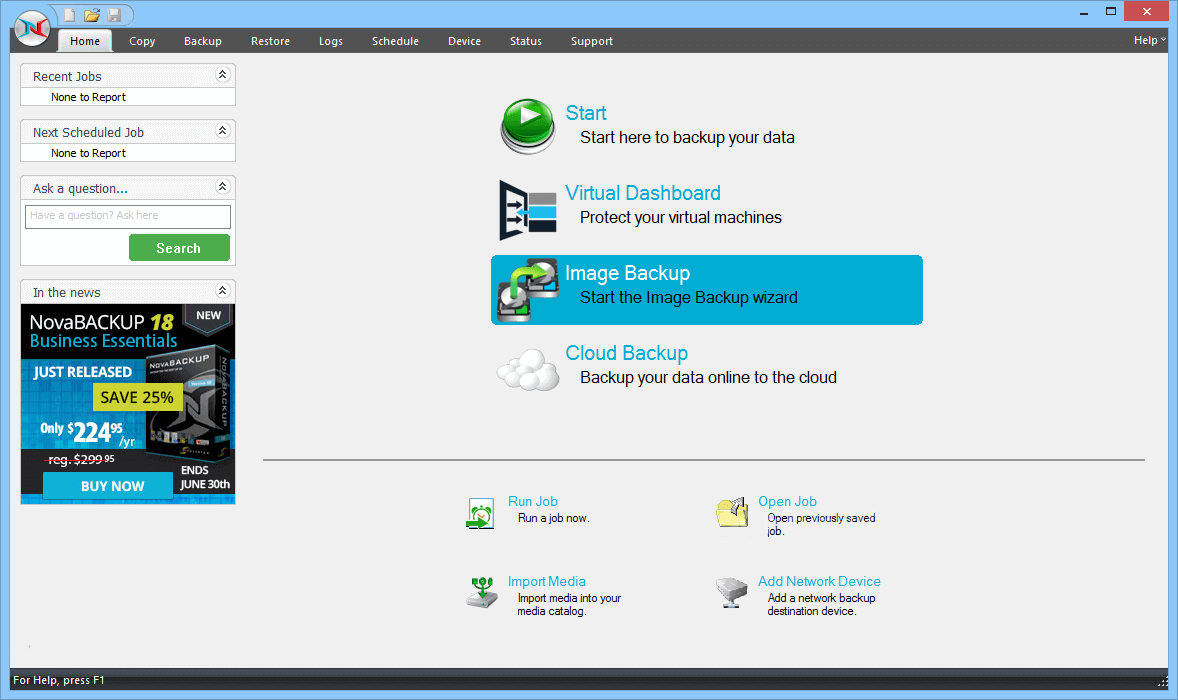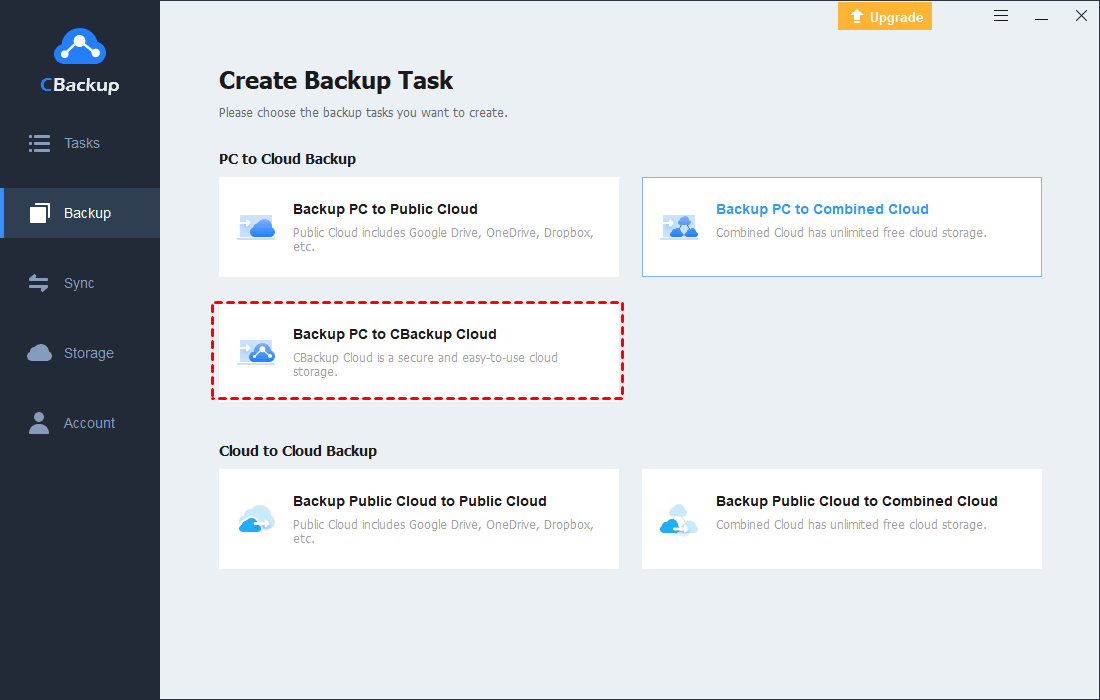4 Best Online Server Backup Services (2024)
In this article, you will get what is the online server backup service and its benefits. Also, 4 best cloud server backup services of 2022 are recommended.
What is Online Server Backup?
Online backup (also known as cloud backup or remote backup) is a strategy for sending data to a remote server location for storage. An online server backup is to perform cloud backup of the data on the server computer to protect them. Cloud backup is becoming more and more important to individual users, and it also plays a vital role in enterprises.
Why do You Need Online Backup for Server?
Losing even a small part of the most important data in a short period is still a real disaster, and threats such as ransomware, virus intrusion, hardware failure, human error, and natural disasters are still everywhere. Using offsite backup solutions for servers can simplify and speed up heavy and complex backup tasks. It greatly reduces the cost of backing up data with external storage devices and avoids the trouble of having to carry an external hard drive with you.
The two main reasons for online backup for Windows Server are as follows:
☛Ensure data security. Backing up files from the server to the cloud is one of the best ways to protect data security. It can be used as a system backup. If anything bad happens, you could use it as a system recovery plan to restore the data you need.
☛Access files on any device. Businesses usually tend to use more than one server or device, so online server backup can facilitate users to access and use the required data on any server or device.
What is the best online backup service? Keep reading this article and learn about the best online PC backup service for servers on the market that we have compiled.
What is the best online server backup service?
You may not know how to choose cloud server backup services. This guide has found the best cloud server backup solutions from the online backup market, and you could choose the one that suits you.
AOMEI Backupper Server
AOMEI Backupper Server is an excellent Windows Server backup software. It has professional backup methods and functions, not only can back up the Server to the cloud (Google Drive, OneDrive, etc.) but also an external drive. Compared with other cloud backup services, its operation method is simpler and its functions are comprehensive, which is suitable for most enterprises.
Main features
-
Complete backup solution: system/disk/partition/file backup, incremental & differential backups.
-
Multifunctional backup destinations: cloud drive, local disk, external drive, CDs, and DVDs, NAS.
-
Restore and clone: restore the entire system or specific files in minutes.
-
Other utilities: PXE boot tool, compress/split/encrypt backup, etc.
Acronis Cyber Backup
Acronis Cyber Backup (formerly Acronis Backup) is a Windows Server cloud backup software suitable for various enterprises. Using this tool, you could run a full backup on a Windows Server environment and restore the full image of the backup to any hardware.
Main features
-
Flexible storage options: NAS, SAN, tape, disk, Acronis Cloud, Azure, AWS.
-
Data recovery: system, drive, Microsoft application data, files, and folders.
-
Scalable backup solution: Manage Windows Server environment from a centralized Web UI.
-
Virtual server protection: Reduce risks through agentless and agent-based backup and recovery of virtual machines and hosts.
Carbonite Safe
Carbonite Safe server backup is the ideal cloud based backup service for small businesses, mainly used for online backup. It supports automatically backing up your data to the cloud and provides options to protect files locally for faster recovery. Its team also provides Carbonite Server, an advanced backup and recovery solution for physical, virtual, and legacy systems, with optional cloud failover capabilities.
Main features
-
Scalable and flexible backup solution: on-site, offsite, cloud, or hybrid data protection.
-
Easily restore: specific files, folders, complete systems.
-
Data encryption: advanced encryption for data at rest and in-flight.
-
Scheduling and management: manage backups, bandwidth settings, retention, security, and more from anywhere.
NovaBACKUP for Servers
NovaBACKUP for Servers is also suitable for small businesses or offices. It is a free web-based application that can help you easily perform backups and manage the backup server remotely. This Windows Server backup software is equipped with a series of useful functions that can be used to create and manage backups.
Main features
-
Cloud storage: add and authorize cloud storage, and protect important data in Windows Server from ransomware.
-
Fast data backup and restoration: fast server backup, and can restore the entire server system to any Hyper-V environment in a short time.
-
Server automatic backup: supports setting up full and incremental backups to automatically run according to the time you set.
-
Compression and Encryption: by default, file and image backups are compressed, which can save 10-25% of space.
Best cloud backup service for Windows PC
As an individual user, to be more securely backed up to a cloud drive, you may need to use a professional Windows PC cloud backup service, such as CBackup, which is suitable for Windows 11/10/8.1/8/7/XP. It is a stable free cloud backup software that can automatically transfer and protect any file on your Windows computer to CBackup Cloud and several cloud drives (include Google Drive, OneDrive, Dropbox, etc), and restore the backup when needed, reducing the risk of computer data loss.
Now you could use CBackup to online backup your Windows PC files:
Step 1. Click the button to download and install the CBackup desktop app for free.
Step 2. Create an account and sign in with that account.
Step 3. (Optional) If you want to back up files to a cloud drive, go to Storage > select the service that needs to be added, then click Authorize Now, and then log in to your cloud drive account.
Step 4. Click the Backup tab on the taskbar and click Backup PC to CBackup Cloud.
Step 5. Select the files you need to backup to the cloud from your computer. After the selection is complete, click Start Backup.
Final Words
When it comes to the best online server backup, many users don't know what to choose. In fact, there is more than one service that suits you. You could choose according to the size and needs of your business. Besides, if individual Windows PC users need to back up their computer files, we recommend you to use CBackup, a simple, professional, and cost-effective PC to cloud backup application.
Free Cloud Backup & Sync Service
Transfer files between cloud drives, combine cloud storage to gain free unlimited space
Secure & Free