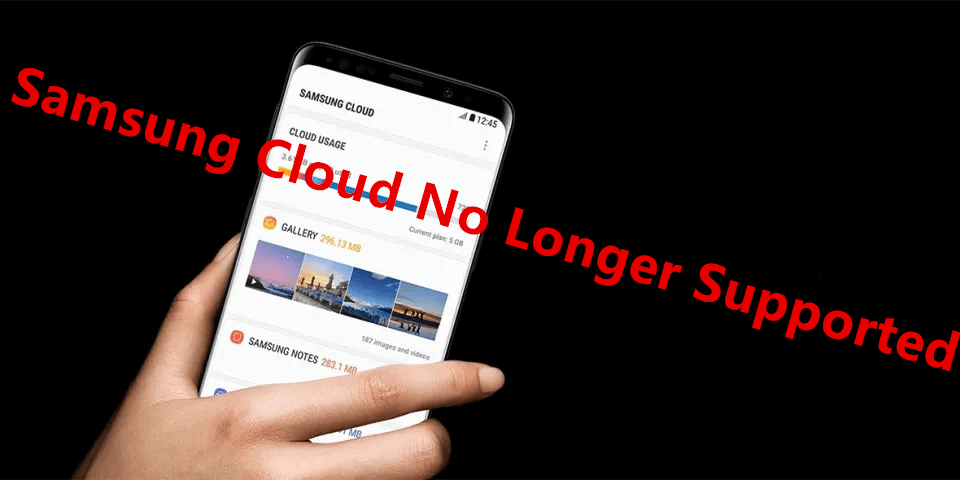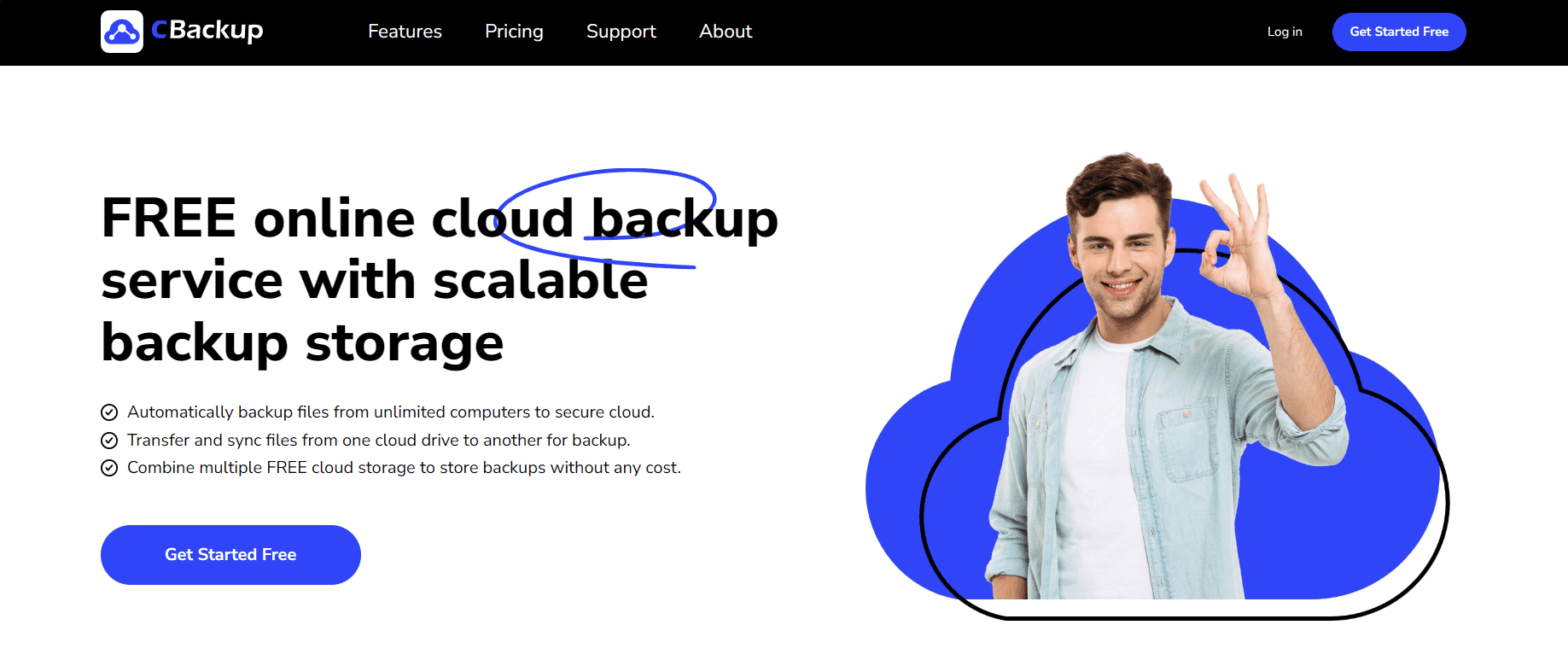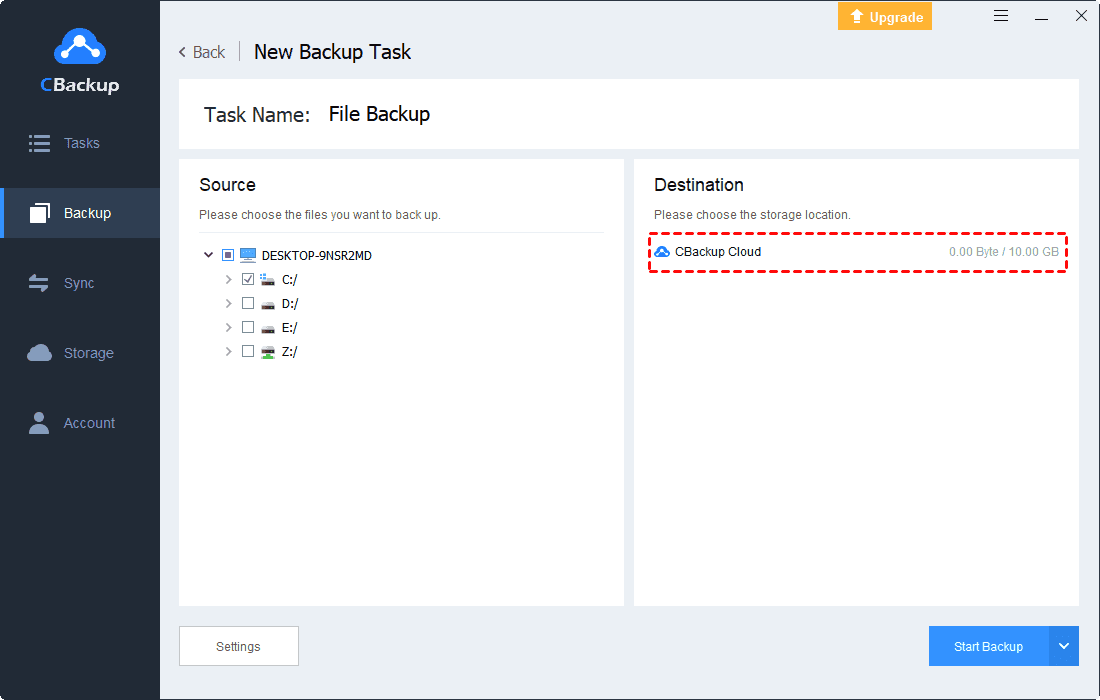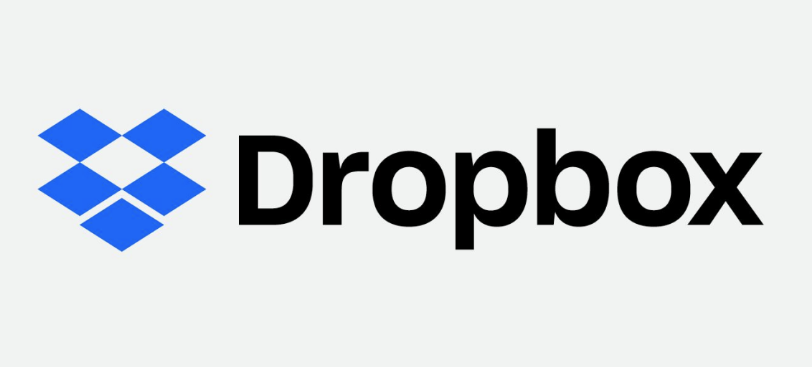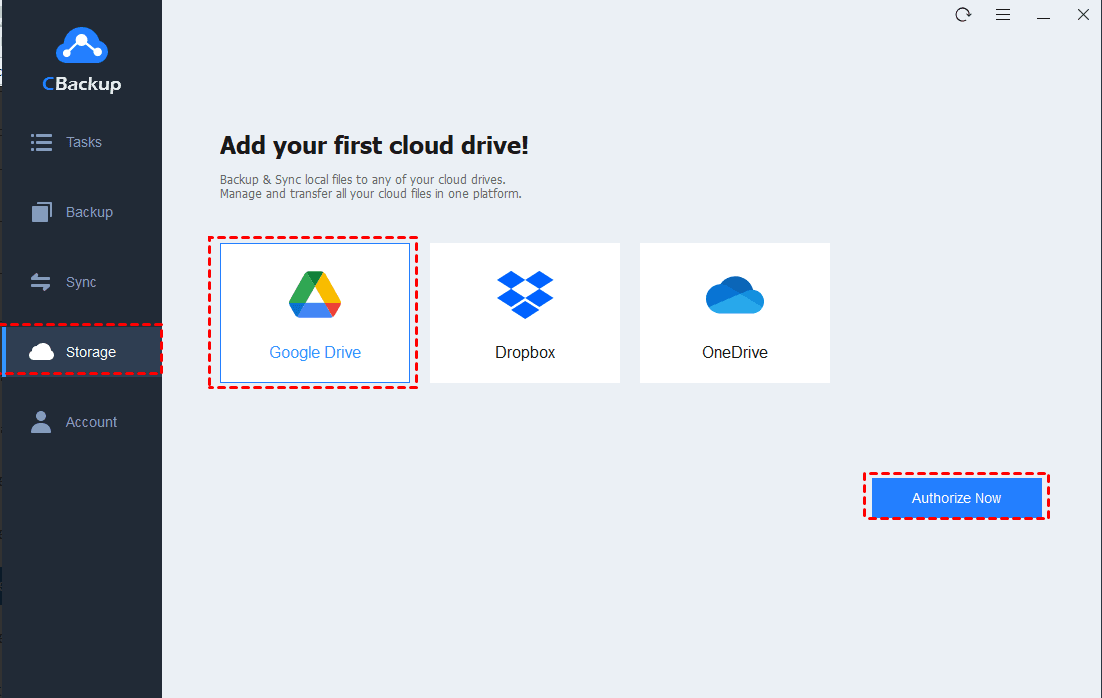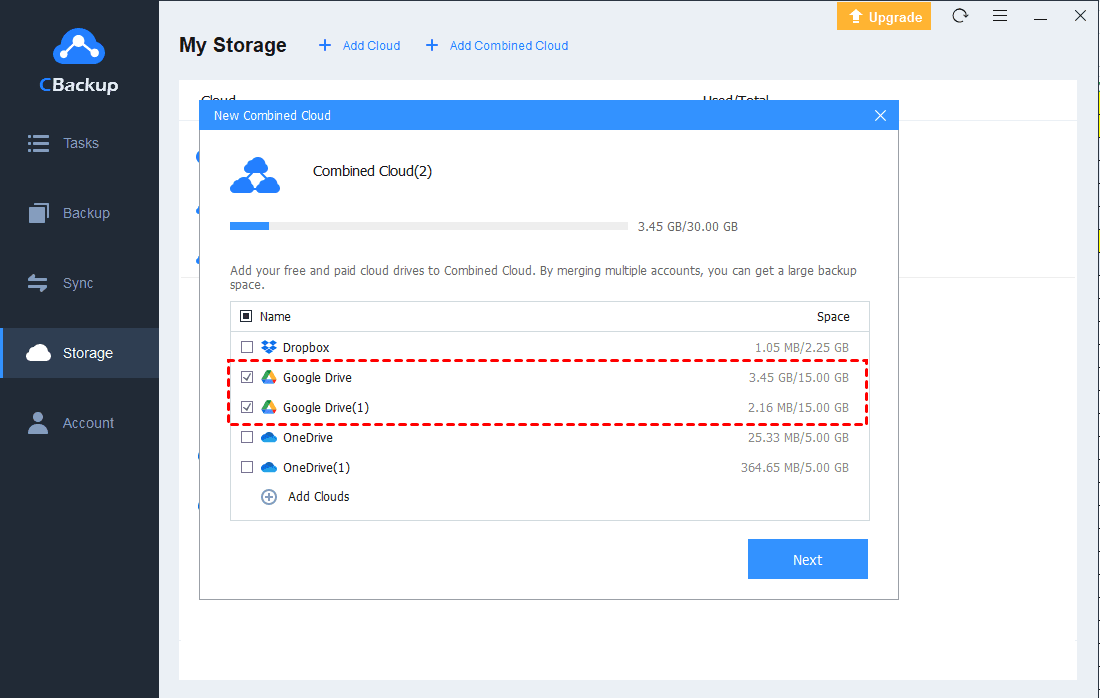Samsung Cloud No Longer Supported - Change Cloud Drive Now!
Since Samsung Cloud is no longer supported, we conclude another 5 easy-to-use cloud drives to be the alternative to Samsung Cloud. Read on and pick one you like best.
Samsung Cloud Not Support!
As of November 30, 2021, Samsung Cloud is no longer supported any services. Samsung Cloud gives users a period of time to completely transfer files and data from the service. Now, users can’t access the Samsung Cloud gallery anymore.
Will I lose my photos when Samsung Cloud ends? Actually no! Samsung Cloud Drive allows users to transfer data from Samsung Cloud to OneDrive or download files from Samsung Cloud to a local storage device directly. Their aim is to save important information on Samsung Cloud and prevent the loss of data when Samsung Cloud drive is no longer supported.
Samsung Cloud is shutting down, which means users will need to find new cloud service software as an alternative. If you have not selected the alternative to Samsung Cloud yet, you can scroll down and choose the one you like best.
Change Samsung Cloud to Other Cloud Drive Now!
Samsung Cloud termination and it is not available in the future, it’s time to change Samsung Cloud to another cloud drive now! You may not know how to choose one cloud drive from the market. Don’t be anxious, we conclude several easy-to-use cloud drives for you here!
CBackup
CBackup is a professional cloud service software that performs greatly in backup, sync, and other areas. Among all features, CBackup focuses on PC cloud backup and cloud to cloud backup features.
CBackup provides 5GB of free space for CBackup Cloud once a user signs up for a new account. You can backup files to CBackup Cloud directly. Besides, CBackup also allows you to backup and sync files to Google Drive, OneDrive, Dropbox, and other public cloud drives. What's more, you can transfer data between public cloud drives directly.
Importantly, CBackup can help you merge several cloud drive accounts into one Combined Cloud. The combined cloud storage feature allows you to enjoy a huge backup space for free. And this tool also provides useful features such as Scheduled Backup, File Filter, and Email Notification to make your backup more convenient.
Here we introduce the steps to backup PC to cloud with CBackup:
1. Download and run the CBackup desktop app program, sign up for a new account, and log in.
2. Click the Backup > Backup PC to CBackup Cloud button to create a backup task.
3. Select the files you want to transfer to CBackup Cloud. CBackup Cloud will be determined as the backup destination.
4. Finally, click on Start Backup.
Google Drive
Google Drive is a famous cloud service software related to Google, which can be a great alternative option when Samsung Cloud drive is no longer supported. It integrates with various Google Apps greatly so that your files can be shared among different Google Apps. If you often use Google Apps like Gmail, Google Photos, Google Docs, Google Drive can be a nice choice for you. But each Google account will get only 15GB of free Google storage, which needs to be shared with other Google Apps at the same time.
If you need larger cloud storage space, you can pay for the subscription plans below:
Google Drive $1.99/month - 100GB storage
Google Drive $9.99/month - 1TB storage
Google Drive $99.99/month - 10TB storage
Google Drive $299.99/month - 30TB storage
OneDrive
OneDrive is one of the most popular cloud storage in the world. There used to be many users to backup Samsung to OneDrive. It is provided by Microsoft and integrates with Windows operating system perfectly. So, you can choose OneDrive as a default target location to store files. The files stored in OneDrive will be very safe for it obeys industry-standard security.
And OneDrive can make file collaboration and sharing much easier and faster. As a result, users often regard OneDrive as a nice assistant for working. You will be given 5GB of free cloud storage after creating a new account, which is always not big enough for most users.
The subscription plans of OneDrive are as follows:
OneDrive ($1.99/month) - 100GB storage
Office 365 Personal ($5.83/month) - 1TB storage
Office 365 Family ($8.33/month) - 6TB storage (1TB per user)
Business plans ($5, $10, or $12/month) - (1 - 25 TB/user)
Dropbox
Dropbox is one of the mainstream cloud drives on the market. One significant advantage of Dropbox is it can integrate with various applications like Photoshop, Slack and so on. Dropbox sharing feature is also quite efficient so that users can collaborate with others with ease.
However, Dropbox only gives each account 2GB of storage space for free so users always use up of it in a short time. Here are the subscription plans of Dropbox:
Plus $9.99/month - 2TB storage (personal plan)
Professional $16.58/month - 3TB storage (personal plan)
Standard $12.50/month per user (min 3 users) - 5TB storage (business plan)
Advanced $20/month per user - Unlimited storage (business plan)
iCloud
iCloud is a cloud storage service provided by Apple that supports you on your iPhone, iPad, and Mac devices. You can use it to sync files across all your devices in supported third-party apps and Apple built-in programs. If you use an iPhone, Mac, and iPad at the same time, iCloud can make your cloud storage even easier and more convenient.
iCloud only gives you 5GB of free storage for free. There is no doubt that the free storage will run out quickly. If you need a subscription for more storage, it ranges from $0.99 to $9.99 per month:
50GB - $0.99/month
200GB - $2.99/month
2TB - $9.99/month
Tip: Get Huge Cloud Storage Space for Free
Since the free cloud storage provided by most cloud drives is not enough for users, you can use the Combined Cloud storage feature of CBackup to merge several cloud drive accounts together. Thus, you can add as many accounts as you have to get a huge cloud storage space for free!
Let’s see how to merge two or multiple cloud drive accounts with CBackup:
1. Download CBackup, sign up for a new account, and log into it.
2. Click on Storage button. Select Google Drive and click on Authorize Now. You can add as many accounts as you have.
3. Click on the Storage button, the + Add Combined Cloud tag will appear in the menu. Click it.
4. Check the cloud storage accounts that you want to merge, and then click on Next.
5. After the above, you will have a Combined Cloud in your clouds list. You can select the Combined Cloud as a backup destination to enjoy huge backup space then.
Summary
Is Samsung Cloud still available? No, Samsung Cloud is no longer supported in the cloud market. But there are lots of cloud drives for you to select. After reading this article, we hope you have found a suitable one. If you have difficulty making a decision, you can try using CBackup for free.
What's more, if you turn to OneDrive directly when Samsung Cloud app is not supported but the Samsung Gallery not syncing with OneDrive, you can check for solutions on the related page.
Free Cloud Backup & Sync Service
Transfer files between cloud drives, combine cloud storage to gain free unlimited space
Secure & Free