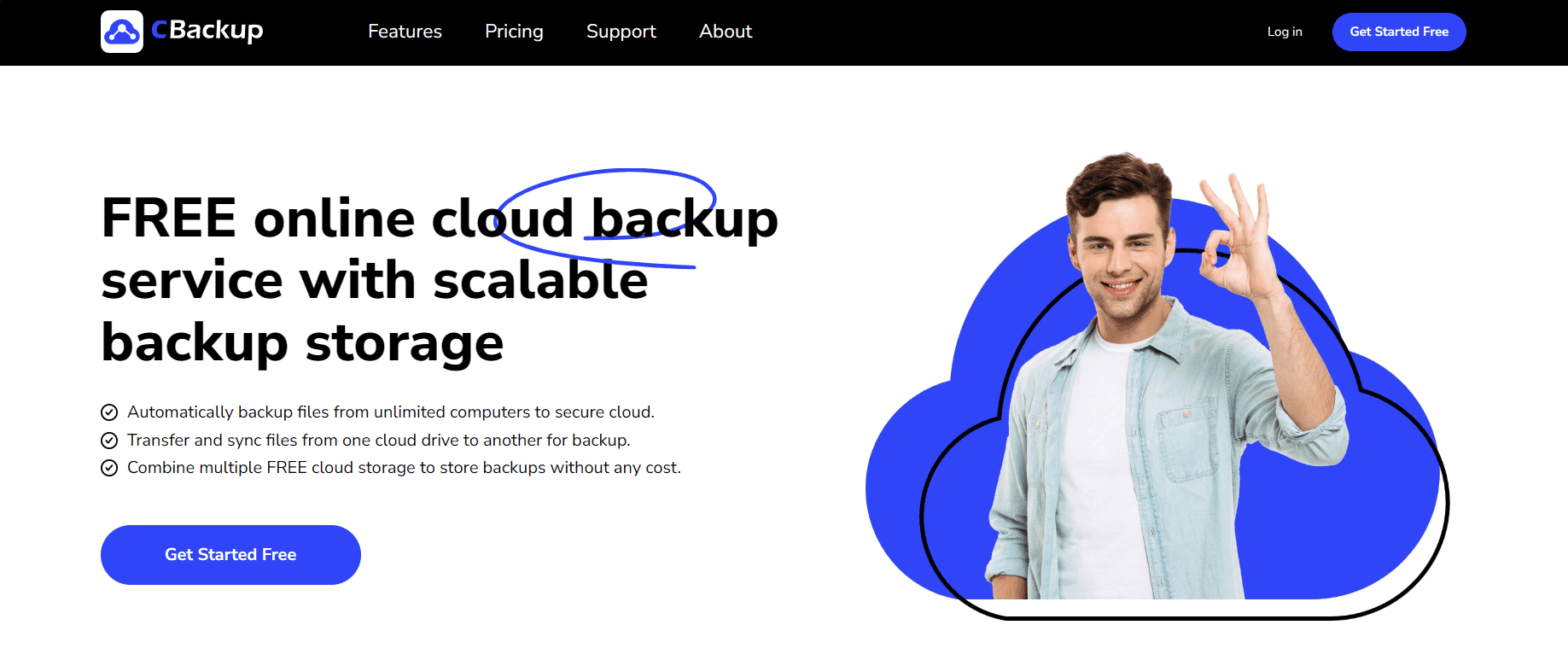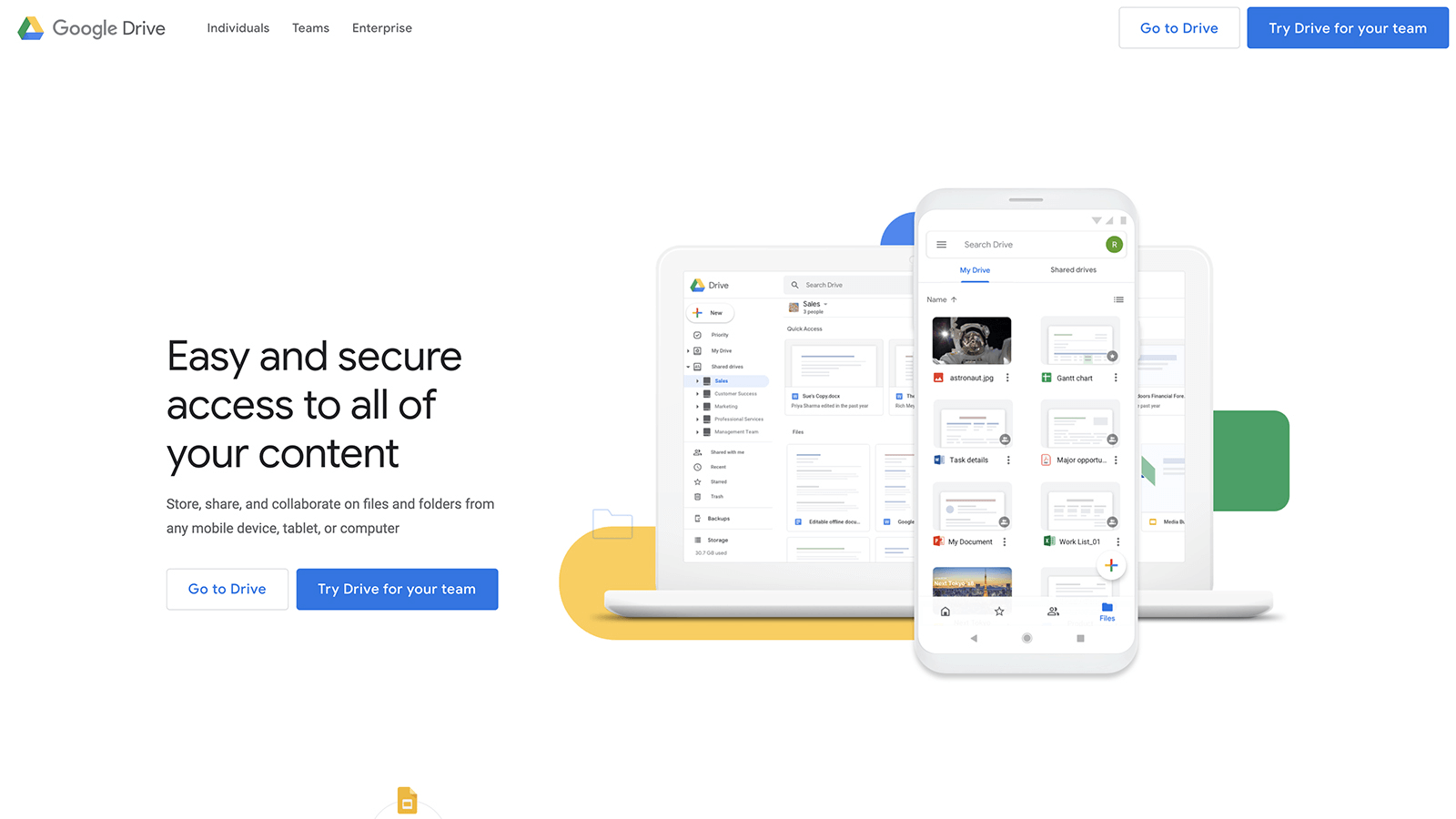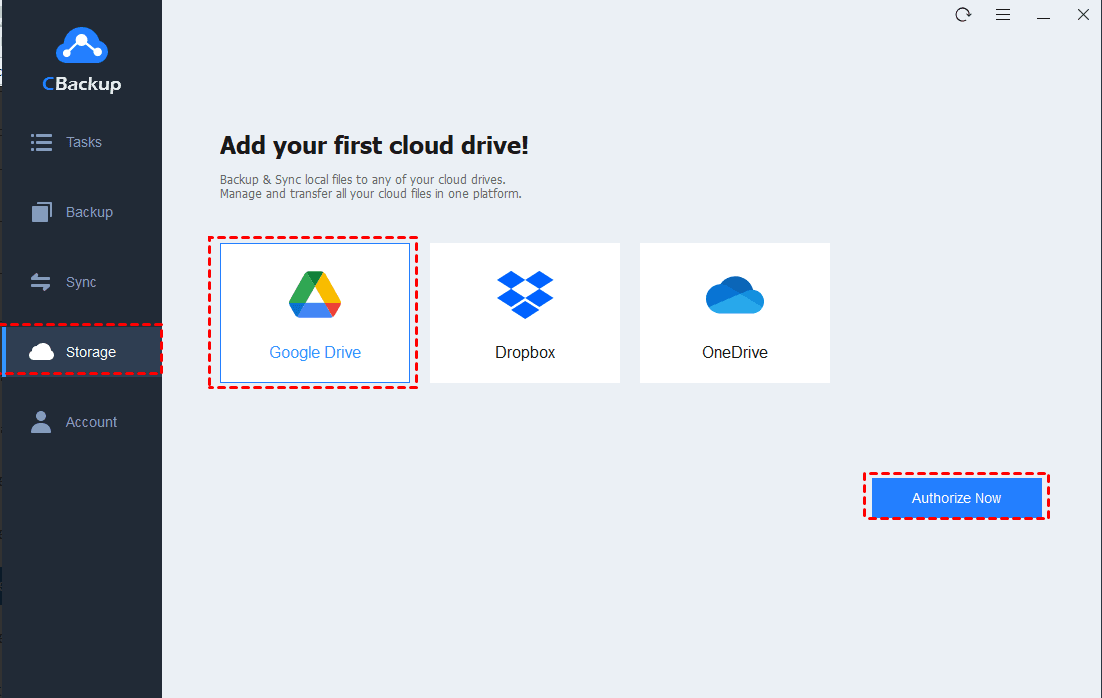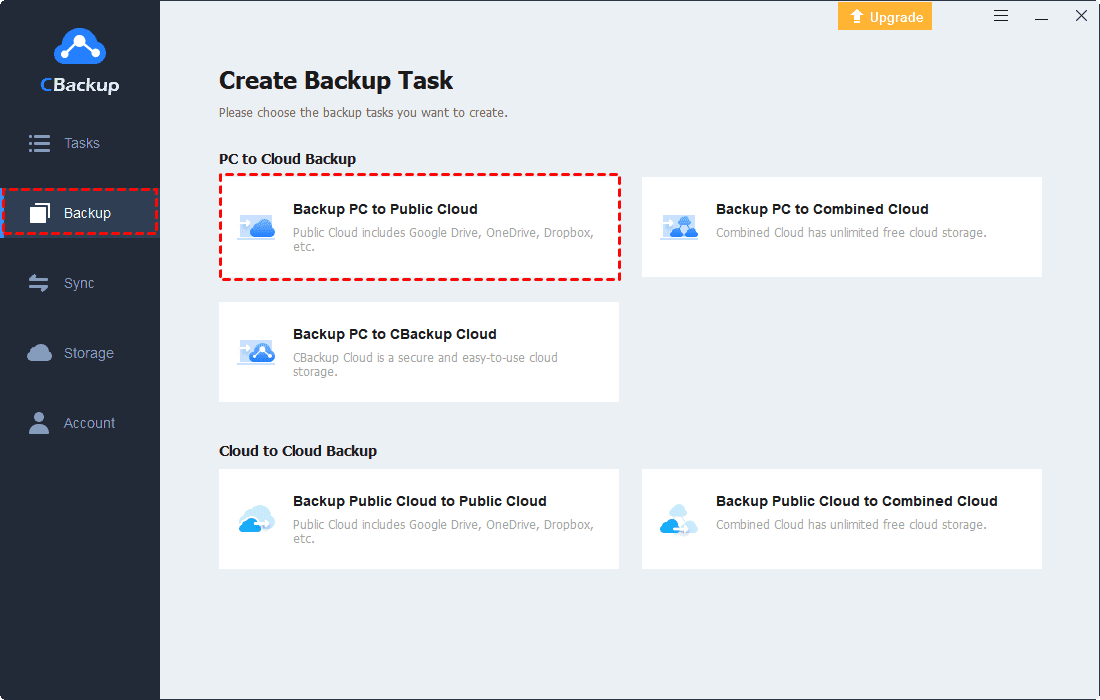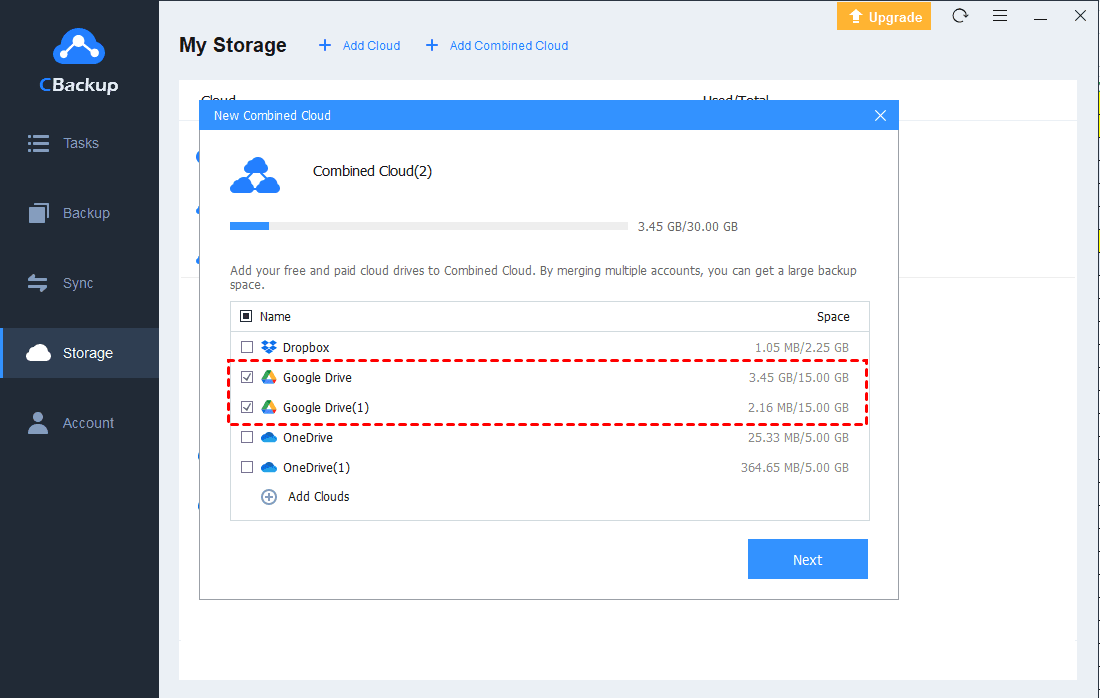How to Send 100GB File Free with Ease | 7 Choices Included
If you are searching for a way to send 100GB file free, maybe this article will be helpful for you to choose a suitable service.
How do I send a 100GB file?
Users usually transfer files to a specific place, in order to store them or to back them up and protect them. There are many different locations for users to store files, such as external hard drives, USB devices, and so on.
However, there is an increasing number of users that tend to use cloud drives for files. Cloud drives always provide a cloud file transfer service, which can store digital data in safe cloud storage.
Compared with other solutions to file transfer, cloud drives provides such advantages:
• Low cost: In cloud drives, you just need to pay a little and will get a huge cloud storage space. And almost each cloud drive will provide free cloud storage for users.
• Ease to access: Once you transfer your files to cloud drives, you will be able to access them at any time and on any device.
• High security: All your files will be protected from natural disasters, equipment damage, virus attacks, and other accidents.
Thus, if you have lots of files and want to know how to send 100GB file free or more, you can choose a cloud drive to help you.
7 choices to send 100GB file for free
There are too many cloud storage services now, and each of them will provide a free cloud storage space, including 2GB, 5GB, 15GB. And few cloud storage providers offer large storage space like CBackup, Degoo, and MEGA. But not all of them give users 100GB of free cloud storage. Here we list some mainstream cloud storage on the market, and you can choose one according to its pros and cons.
Option 1. CBackup
CBackup is a professional cloud backup service for free. It provides 5GB of free CBackup Cloud storage for each account. At the same time, CBackup allows you to add mainstream clouds to it, including Google Drive, Dropbox, OneDrive. Thus, you can transfer large files from PC to clouds directly for free with this Windows 10 backup option.
Importantly, if you want to transfer 100GB free, CBackup is your best choice because it provides a combined cloud storage feature. It can help you combine different cloud accounts, for example, you can use CBackup to merge Dropbox and Google Drive on one interface. All available storage in your public cloud drives will form a huge combined cloud to send large files 100GB free or larger files. Besides, CBackup has no limitation on the size of files, while other cloud drives may limit you in this aspect. So you can use it to send your 100GB file quickly and directly.
Option 2. Degoo
Degoo is a popular free cloud storage service, which can provide 100GB free cloud storage as well. Degoo is a little different from other cloud storage services because it is more like a backup platform. You can back up files, photos, and videos, but can not sync files from your PC to the cloud.
To get more free cloud storage, you can go to your account to click on Get extra space.
Do the following tasks, and you can get more cloud storage to transfer 100 GB files free.
Note: If you haven’t logged into your account for 90 days, it is likely to be deleted. So please pay attention to your account's active status.
Option 3. MEGA
MEGA provides 50GB of free cloud storage for the first month after you sign up for a new account. But it will reduce to 35GB of free cloud storage after that time. However, it looks also very generous compared with other cloud storage providers.
If you need larger storage space, you can go to the MEGA Achievements as follow. It is easy to get and the bonus will expire in 180 days.
Option 4. Sync
Sync is online cloud storage with 5GB of free storage space. It provides the same features for both free and paid accounts. Sync also performs well in collaborating with other users.
To gain more storage space, you can also complete 5 of these options or more in the following window:
Option 5. OneDrive
OneDrive is a famous mainstream cloud storage service, which provides 5GB free cloud storage. And if you are a student or an educator, your account will get extra 1TB of storage for free. But other users have to pay for its subscription plans for more storage space, or you can merge OneDrive accounts to get larger storage for free.
Option 6.Dropbox
Dropbox is one of the largest cloud storage providers on the market. It only provides 2GB of free storage but you can invite new users for referrals. Once you invite one person to sign up, you can get 500MB of free storage and the upper limit is up to 16GB.
Option 7. Google Drive
Google Drive is well-known in the world. It offers 15GB of free storage for each account. But this free cloud storage space is shared with all of your Google apps like Gmail and Google Photos. And it may give you 2GB free storage by an account task occasionally.
How to send 100GB file to cloud
If you want to send big files to cloud drive, you can choose CBackup to help you. It allows you to add most mainstream clouds to it. So you can send big files to it for free with these steps:
How to add cloud drive accounts to CBackup
1. Download and install the CBackup desktop application, sign up for a new account, and log into it.
2. First, click on Storage. If you want to send files to Google Drive, select Google Drive and click on Authorize Now. You can add as many accounts as you have.
How to send big files to the cloud
1. Click on the Backup tab and click the Backup PC to Public Cloud button.
2. You can type in Task Name to name the task, select the 100GB files on your computer, then select the Google Drive account you added as the destination.
3. After the above, click the Start Backup button to begin a Windows 10 incremental backup.
Tip: Easiest way to get free 100GB cloud storage or more
After reading the contents above, maybe you can know the easiest way to send big files free like 100GB is to use CBackup. If your cloud drive is not enough to save the 100GB free, how to get more cloud storage to store the 100GB files? Don't worry, you can create a big combined cloud to send 100GB file free or larger files with CBackup Combined Cloud feature. Here are the simple steps:
1. After adding enough cloud drive accounts to CBackup according to the above steps, click on the Storage tab, press the + Add Combined Cloud.
2. Check the cloud storage accounts that you want to merge, and then click on Next > Combine.
3. After the above, you will have a Combined Cloud in your clouds list. You can select the Combined Cloud as a backup destination to enjoy huge backup space then.
Written in the end
After reading this article, you will know only a few cloud drive providers offer 100GB of free cloud storage. Degoo and CBackup can meet your needs, but Degoo is actually a backup system. If you want to send 100GB file free and unlimited cloud storage for free, you can try CBackup. With the help of it, you can transfer files to large cloud storage easily.
Free Cloud Backup & Sync Service
Transfer files between cloud drives, combine cloud storage to gain free unlimited space
Secure & Free