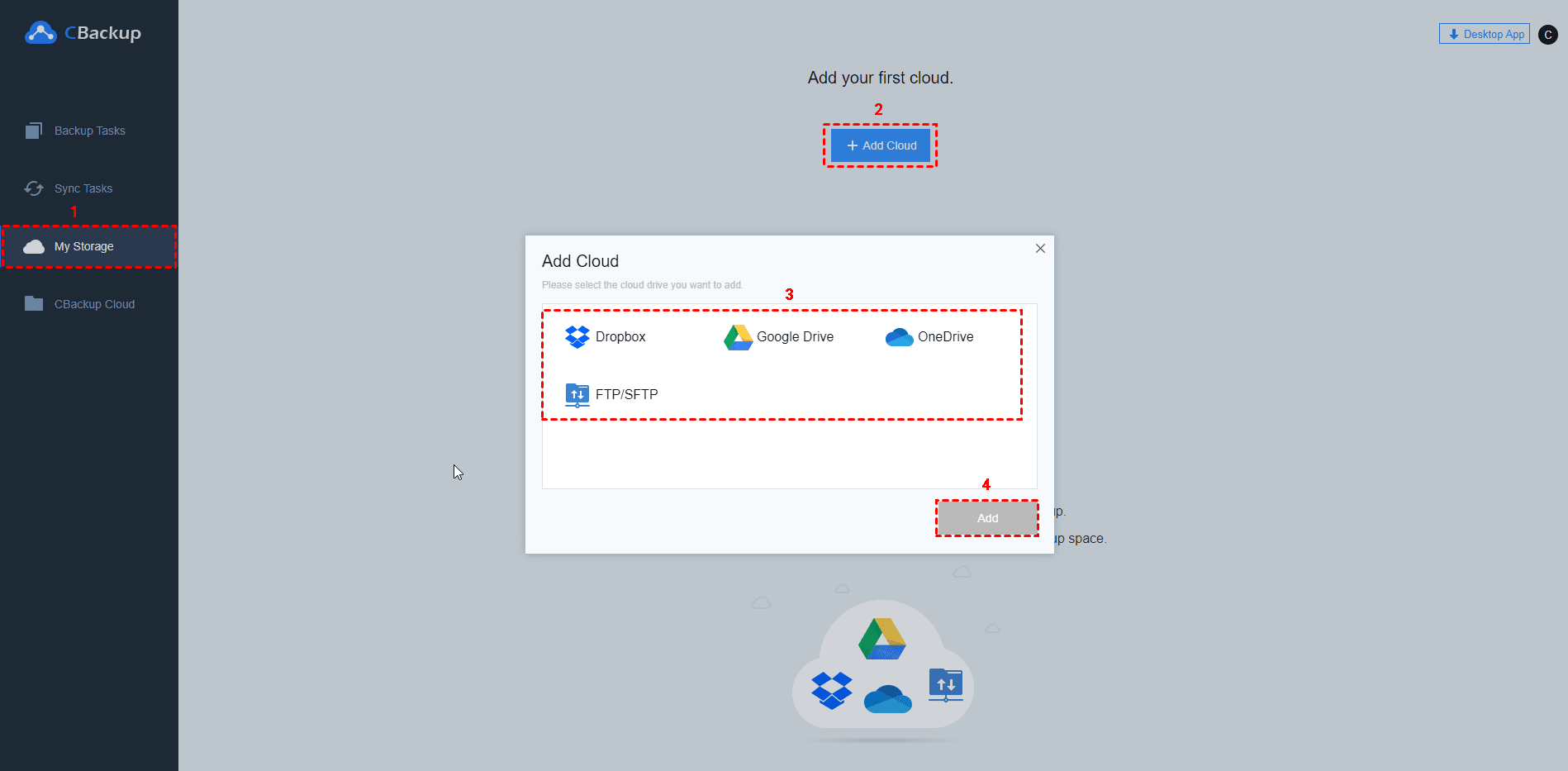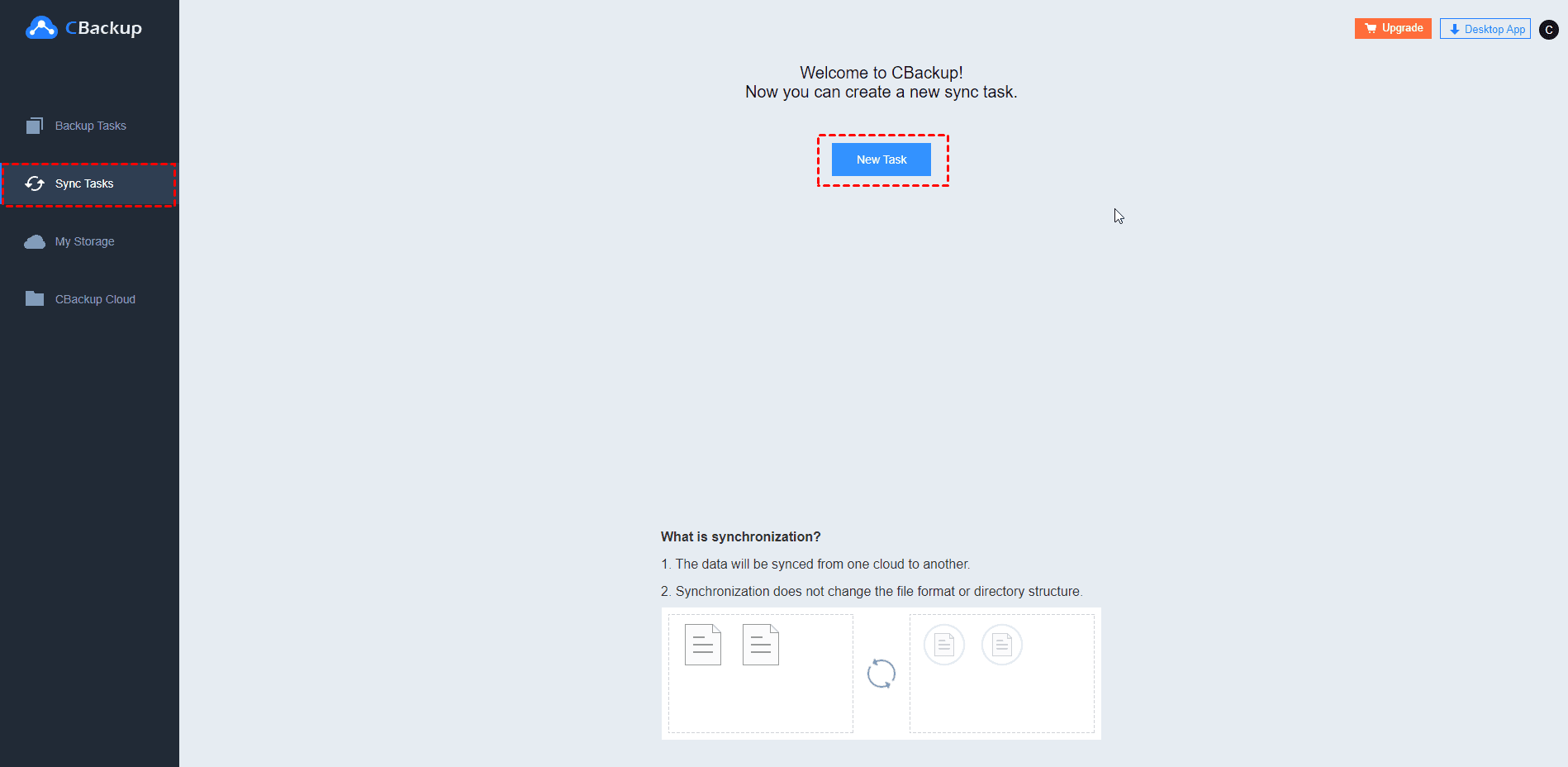Share ZIP File on Google Drive from PC/Phone: Full Guide
Do you want to share ZIP file in Google Drive from PC or phone? Learn how to share zip files seamlessly with step-by-step instructions in the post. What's more, you can easily transfer files from between Google Drive accounts.
Can you share zip files through Google Drive?
I am dealing with multiple files, so I want to place them in a zip file that can simplify the sharing process. Does anyone know how to share a ZIP file on Google Drive from my iPhone? I'm kind of lost here. Any step-by-step ways?
- User case from Google Help
Google Drive stands out as one of the best cloud sync software, providing a secure and convenient platform to store, access, and share files from any device with an internet connection. If you would like to share ZIP files in Google Drive, check the following guide to get workable solutions.
How to share ZIP file in Google Drive from PC/phone
If you have already uploaded ZIP file to Google Drive, you can follow the guide below. If not, you need to upload ZIP file to Google Drive first. In the following guide, we'll guide you through the steps to efficiently solve how to share ZIP files on Google Drive from PC and mobile devices, ensuring a smooth and hassle-free experience.
Part 1. Share ZIP file in Google Drive web
Sharing ZIP files on Google Drive web platform involves a straightforward process that ensures your collaborators can access and collaborate on the contents seamlessly. Here's how you can easily share your ZIP files:
1. Navigate to Google Drive web in your browser and log in with your Google account.
2. Locate the desired file within My Drive, right-click the ZIP file to open the dropdown menu, and click the Share > Share icon in the menu.
3. Type or select the email address after clicking the Add people and groups box, and then set up the share settings behind the email address, like Viewer, Commenter, or Editor, and then click Send to let Google Drive share ZIP file.
✿ Tip: You can type multiple email addresses to share your Google Drive ZIP file at the same time.
Part 2. Share ZIP file using the Google Drive desktop app
If you have already installed Google Drive desktop app on your PC, you can use it to share your ZIP files easily. So let's check it out!
1. Run Google Drive desktop app in your PC and sign in to your Google Drive account. Then access the Google Drive folder in File Explorer by pressing Windows + E.
2. Open My Drive on the Google Drive disk and select the ZIP file you want to share with others. Then right-click the file and select Share with Google Drive from the dropdown menu.
3. Input or select email address(es) in the Add people and groups, set up the share settings behind the email address, and then click Send.
Part 3. Share ZIP file via the Google Drive mobile app
Google Drive offers mobile apps for both Android and iOS platforms, which allows you to access, view, upload, and share files directly from your mobile device, making it convenient to manage your files on the go. If you need to share ZIP file on Google Drive in Android or other mobile devices, you can try the following steps:
1. Open Google Drive on your mobile device, and sign in with your Google Drive account.
2. Navigate to the ZIP file you want to share, click the three-dot, and then select Share from the expanded menu.
3. Within the Share option, type email address(es) in the Add people or groups section to enable seamless sharing of your ZIP file, set up the share settings, and finally click the right triangular arrow on the bottom.
Further reading: Easy way to transfer files from one Google Drive to another
We've covered how to share a ZIP folder on Google Drive. Now, if you have multiple Google Drive accounts or use other cloud services and wish to share a ZIP file on Google Drive with a different cloud, CBackup can be a valuable tool to help you.
It is a free cloud to cloud sync service that allows you to seamlessly move files not only between Google Drive accounts but also across various clouds such as Dropbox, OneDrive, etc.
If you are looking for how to transfer files from one Google Drive to another, you can take advantage of CBackup following the guide below:
1. Visit the CBackup website, create a new account, and log in.
2. In the My Storage section > choose Add Cloud > select Google Drive > Add, and follow the prompts to sign in to your Google Drive account to grant CBackup access to your account.
3. Add your another Google Drive account by clicking Add Cloud on the top and complete the authorization. Also, you can repeat the steps to add other cloud drives.
4. Navigate to the Sync Tasks tab, click New Task, and create a Google Drive transfer task.
5. You can modify the sync task name. Then add the source by selecting one of your Google Drive accounts and select ZIP file you want to transfer, and then choose the destination.
✿ Tip:
◉Set up auto sync task in one time only, daily, weekly, and monthly modes by enabling the Scheduler in the Settings tab.
◉Enable File Filter to contain or exclude special file types, especially when you transfer multiple special type files.
6. Click Start Sync to initiate the smooth transfer of Google Drive ZIP files from one account to another.
✿ Tip: CBackup also offers a desktop app that can help you sync files from PC to Google Drive and other cloud effortlessly. And you can use it to expand your Google Drive cloud storage for free. You can follow the steps below to get more free cloud storage now.
1. Download CBackup desktop app and log in with your account.
2. You can add all your cloud accounts by clicking Add Cloud on the Storage tab. Click Storage > Add Combined Cloud and tick all your Google Drive accounts > Next.
3. Change the backup order of Google Drive and hit Combine. Later, you can access your Combined Cloud in Storage and enjoy the huge backup space with the Backup PC to Combine Cloud option under Backup.
Conclusion
In summary, Google Drive offers a user-friendly solution for sharing ZIP files seamlessly across platforms. Whether using the web version, desktop app, or mobile app, the outlined steps in this post make sharing ZIP files in Google Drive effortless.
If you're seeking a smooth transition between Google Drive accounts, our additional reading section provides an efficient method via CBackup. You can also try to transfer Google Drive to OneDrive, Dropbox, etc. Just download it now and explore more useful features about it!
Free Cloud Backup & Sync Service
Transfer files between cloud drives, combine cloud storage to gain free unlimited space
Secure & Free