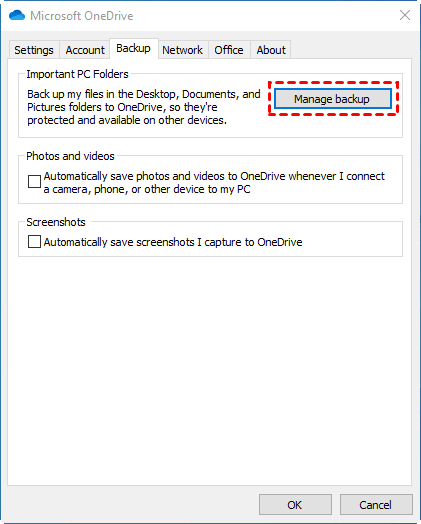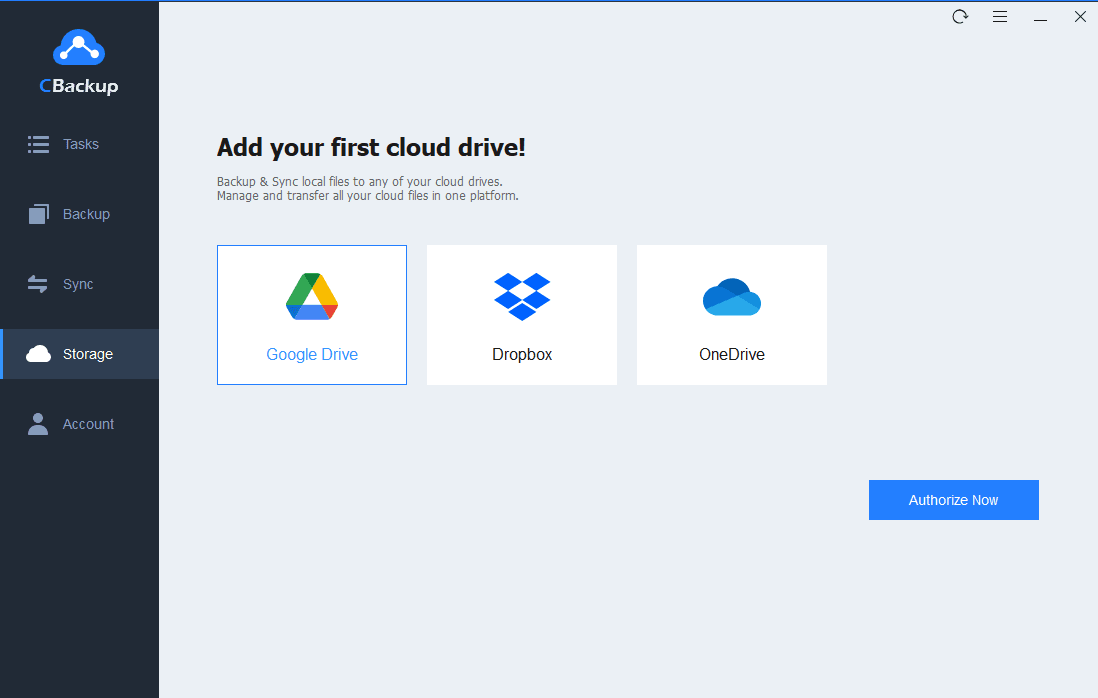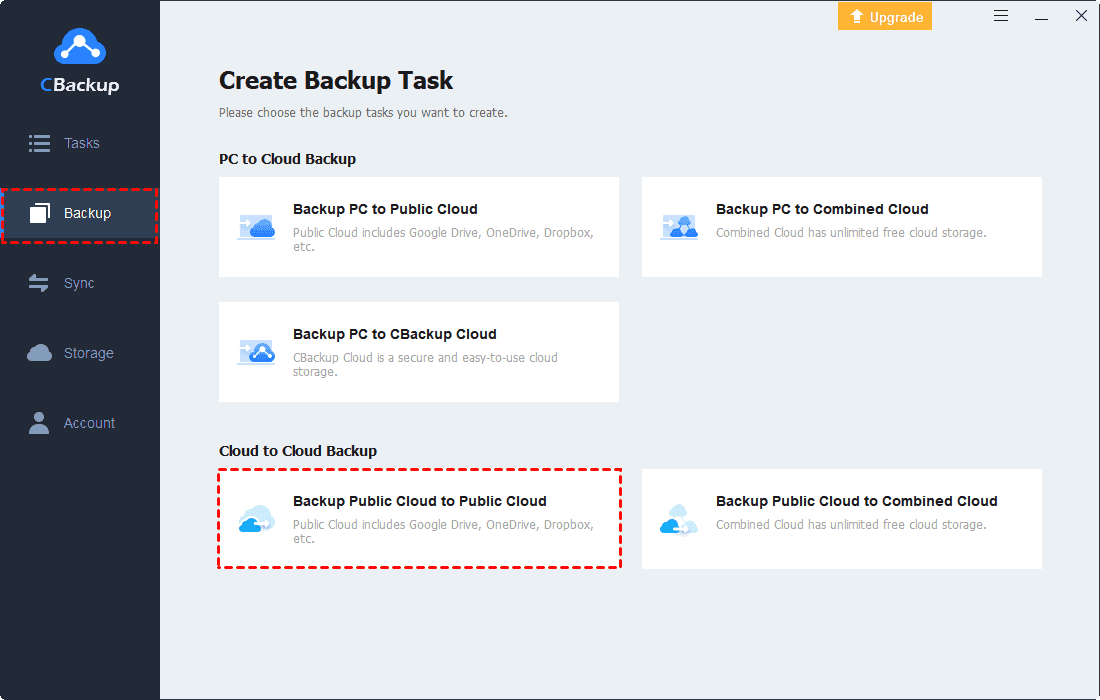2 Free Ways | How to Auto Sync Documents Folder to OneDrive
If you are seeking methods to sync Documents folder to OneDrive, here is what you need. This post covers 2 ways to sync Documents to OneDrive easily.
How do I sync my documents folder to OneDrive?
“When I installed the OneDrive application, I was asked if I wanted to sync my Documents folder. I unchecked it. But now I want to sync the Documents folder with OneDrive, so the files in it will be synced automatically. How can I sync Documents folder to OneDrive?”
Documents folder, formerly known as My Documents folder, is a component of a user profile that serves as a unified location for storing personal data on Windows. Many of you may be accustomed to storing downloaded files/pictures, commonly used work documents, etc. in this folder. However, the files on the computer are subject to various threats every day. What if the data stored in the Documents folder gets lost due to accidental deletion, virus intrusion, etc.?
Considering that, more and more people want to sync the Documents folder to OneDrive, or other cloud drives like Google Drive and Dropbox. In the following contents, we will show you how to perform auto OneDrive sync from PC to cloud for the Documents folder.
How to Automatically Sync Documents Folder to OneDrive
How do I sync My Documents to OneDrive? Next, you are given two solutions to the problem, and you can follow the step-wise tutorial.
Method 1. Sync Documents to OneDrive with OneDrive Desktop App
OneDrive offers a sync client for every major desktop and mobile operating system, which allows you to backup any folder to OneDrive. In Windows 10/11, this sync client is built in and is updated automatically. You can sync Documents to OneDrive with the following steps:
Step 1. Please download and launch the OneDrive desktop application, then log in to it with the account that you want to sync the Documents folder.
Step 2. Tap the OneDrive icon on the system tray, click the Help & Settings button in the upper right corner, and select Settings.
✎Tip: If you don't see the OneDrive icon, it is possible that OneDrive is not running, or there is no network connection for OneDrive to run properly.
Step 3. Click Manage backup on the Backup wizard.
Step 4. Check the Documents folder option. You can also tick Desktop and Pictures folders to sync Desktop to OneDrive automatically, as well as Pictures.
Step 5. Click on Start Backup to sync My Documents folder to OneDrive easily.
- Notes:✎...
- If you want to stop OneDrive syncing My Documents, you can open Manage backup in the same steps and untick the Documents folder on the Back up your folders screen.
It seems simple, but there are some limitations to syncing folders using the OneDrive desktop app. It only supports auto synchronization of Desktop, Documents, and Pictures folders, while other folders need to be uploaded manually via the OneDrive folder. Is there a better way to automatically sync My Documents folder to OneDrive? Of course!
Method 2. Auto Sync Documents with OneDrive via CBackup
CBackup is a professional and free cloud backup and synchronization tool that helps you easily sync your documents or any other folder, or even your entire computer to various cloud drives.
◆ It supports you to auto sync local folders to Google Drive, OneDrive, Dropbox, and other cloud storage services.
◆ You can set up scheduled sync to run a synchronization task according to One time only, Daily, Weekly, or Monthly.
◆ If there are certain files in the folder that you don't want to sync to cloud, you can use File Filter to exclude them for synchronization easily.
◆ You can set up email notifications for synchronization tasks to keep track of their progress.
◆ Compatible with all Windows PC operating systems, you can download and run the CBackup service to add My Documents to OneDrive without any effort.
Step 1. Click the download button below to get this tool. Register an account and sign in to it with your account.
Step 2. Select the Storage tab on the left, select OneDrive, and continue to grant CBackup to access your cloud storage space.
Step 3. Go to the Sync tab and select Sync PC to Public Cloud.
Step 4. Select the Documents folder or any other folders and files that need to be synced. Then, select a folder in OneDrive as the target path.
Step 5. Click Settings > Scheduler to enable auto sync, and then click Start Sync to sync Documents folder to OneDrive without a hitch.
Tip: Backup OneDrive Files to Another Cloud Directly for Protection
We have explained how to sync Documents folder to OneDrive above. Here, we additionally want to share a tip with you to protect OneDrive files.
According to the 3-2-1 backup strategy, files stored in a single cloud are also at risk of loss. To ensure that nothing goes wrong, it is recommended to backup OneDrive to another account or another cloud for double protection. You can apply CBackup to transfer OneDrive to Google Drive, Dropbox, and FTP/SFTP for security with a few simple clicks.
Step 1. Run the CBackup client app, and then add your source and destination clouds to CBackup with the same steps to cloud-adding on the above.
Step 2. Choose Backup Public Cloud to Public Cloud on the Backup screen.
Step 3. Select a whole OneDrive cloud or some important OneDrive files as the backup source. And choose the added destination cloud as the backup destination.
Step 4. Click Start Backup to save OneDrive data to another cloud.
Final Words
Whether it's for data security or work convenience, it is a wise choice to sync Documents folder to OneDrive. CBackup not only makes syncing easier but also lets you set up automatic syncs as needed.
Besides, if your OneDrive cloud storage is not enough, you can use this software to merge multiple OneDrive accounts to get 1TB cloud storage or even more for free.
Free Cloud Backup & Sync Service
Transfer files between cloud drives, combine cloud storage to gain free unlimited space
Secure & Free