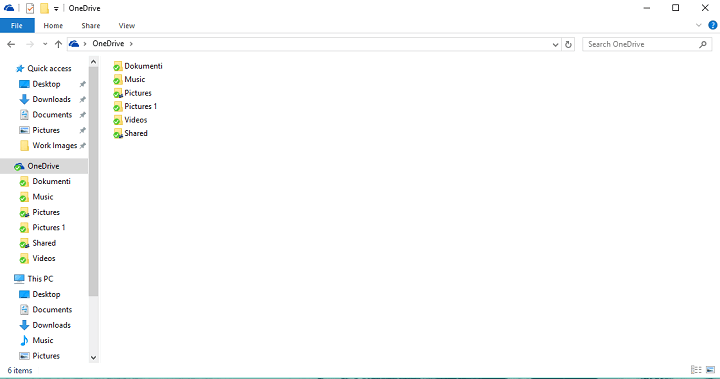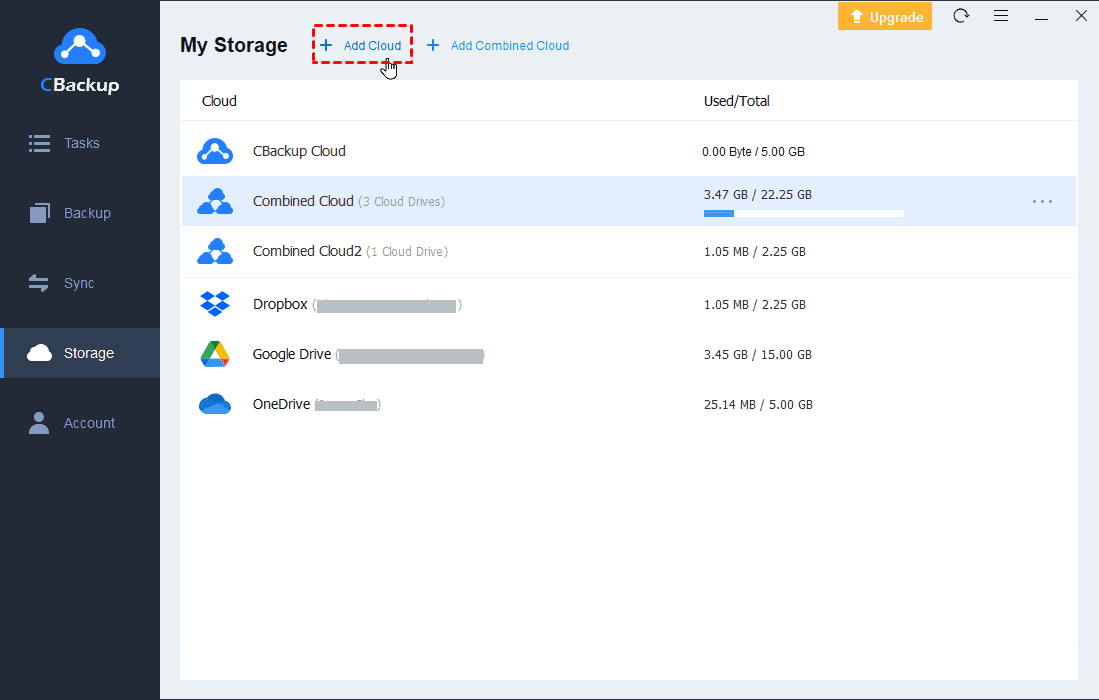How to Sync Music to OneDrive in 3 Ways | Full Guide
Want to sync music to OneDrive but do not know how? This tutorial covers 3 ways with step-by-step guides to adding music to OneDrive. Please read it and get more information.
Can I put music on my OneDrive?
Now, I'm looking at my music collections and wondering if I could place them on OneDrive. Most of what I have has been ripped from my CD collections, but I've got some albums that I downloaded from both official and not-so-official sources (some are not available anywhere else at all). How do I sync music to OneDrive?
Need to upload iTunes music folder to OneDrive, or place other important music files on OneDrive? Here we will show you how to sync music to OneDrive with OneDrive applications and a free file sync software, which allows you to sync Desktop to OneDrive effortlessly as well.
Why Sync Your Music to OneDrive?
As one of the best cloud storage for PC backup, OneDrive is very popular with Windows users. With the OneDrive folder, you can sync files between your computer and the cloud easily. When you add, change, or remove a file/folder in the OneDrive folder, the item is added, changed, or removed on the OneDrive cloud and vice versa.
After you sync music to the cloud, you can keep a copy of it for protection and access your files from anywhere. Besides, you can share music with OneDrive users or non-OneDrive users with its built-in “Share” feature easily.
Part 1. Sync Music to OneDrive with the OneDrive Apps - Manually
OneDrive allows you to backup and sync computer files to cloud with its desktop sync client and Web app. It is worth mentioning that, in Windows 11/10/8.1, the OneDrive sync client is already installed. Now, you can follow the guideline in this section to sync Music folder to OneDrive with different OneDrive applications.
Option 1. With OneDrive Desktop App
One of the easiest ways to make OneDrive backup Music folder is through the OneDrive folder, which comes with the OneDrive desktop program. After launching the OneDrive program on your Windows system, you can simply drag and drop your music files to this folder and they will be synchronized to the cloud.
Step 1. Download and run the OneDrive client. Sign in with your Microsoft account and follow the on-screen to complete the setup.
Step 2. Then, go to the OneDrive folder on File Explorer or Finder. Copy and paste your music files to the OneDrive folder to upload them to OneDrive.
◆Note: OneDrive cloud files syncing locally may occupy a lot of space on your local hard drive. Here, you can right-click the OneDrive icon > Help & Settings > Settings, choose Account, and click Choose folders to unsync them and resolve OneDrive taking up space on C drive or other disks.
Option 2. Using OneDrive Web Interface
If you don’t want to download the OneDrive desktop program or create its dedicated directory on your computer, you can always visit its official website to upload items for backup. For how to add music to OneDrive with its website, here are simple instructions.
Step 1. Navigate to the OneDrive website and log in using your account.
Step 2. Click on the Upload button on the toolbar, and choose Files or Folder to upload selected files or an entire folder.
Part 2. Easier Way to Sync Music to OneDrive - Automatically
If you want an easier way to backup Music folder to OneDrive and wish to upload music files to OneDrive automatically, you can try CBackup, the best free cloud backup and synchronization software.
√ With its Sync feature, you can synchronize any folders and files on computer to public clouds like OneDrive, Google Drive, Dropbox, and more, and vice versa.
√ You can also use its Backup feature to employ OneDrive for backup only instead of a sync tool.
√ It provides automatic backup/sync at flexible modes - One time only, Daily, Weekly, and Monthly.
√ You can use File Filter to exclude unnecessary files for backup/synchronization in a folder.
Create a CBackup account for free and learn how to upload Music folder to OneDrive below:
Step 1. Download and launch CBackup, and then log in.
Step 2. Click Storage on the left-hand side, tap OneDrive, and hit Authorize Now, and grant CBackup to access your OneDrive storage.
Step 3. Click Sync and tap Sync PC to Public Cloud.
Step 4. Name the task for distinguishing from other tasks. Select the folders that contain your music files or choose a bulk of music files for sync. Then, choose a OneDrive folder as the destination.
Step 5. Tap Settings > Scheduler to enable Set a Sync schedule for automated Sync and select an auto sync schedule for these music files.
Step 6. Click Start Sync to begin the process of syncing music to OneDrive.
Bonus Tip: How to Get More OneDrive Free Space for Music
Since OneDrive only gives 5 GB of free space and plenty of music files may use up the cloud space. Why not use the cloud storage combination function of CBackup to gain more free storage space? With CBackup, you can combine multiple OneDrive accounts or merge OneDrive with Google Drive to enjoy huge backup space at no cost.
Step 1. Run CBackup, click + Add Cloud on the Storage tab to add and authorize all your cloud accounts to CBackup.
Step 2. After adding, click on + Add Combined cloud and tick all clouds you wish to combine.
Step 3. Click Next and then Combine to complete the combination.
Step 4. Click on Backup PC to Combined Cloud on the Backup tab, and then, you can upload files to the huge combined cloud to enjoy it.
In the End
Now you know how to sync music to OneDrive. If you want to upload music to OneDrive automatically, using a free backup tool like CBackup is indeed easy and fast.
What’s more, CBackup owns cloud to cloud sync and backup features. It lets you backup OneDrive to Google Drive, Dropbox, and other clouds without any effort.
Free Cloud Backup & Sync Service
Transfer files between cloud drives, combine cloud storage to gain free unlimited space
Secure & Free