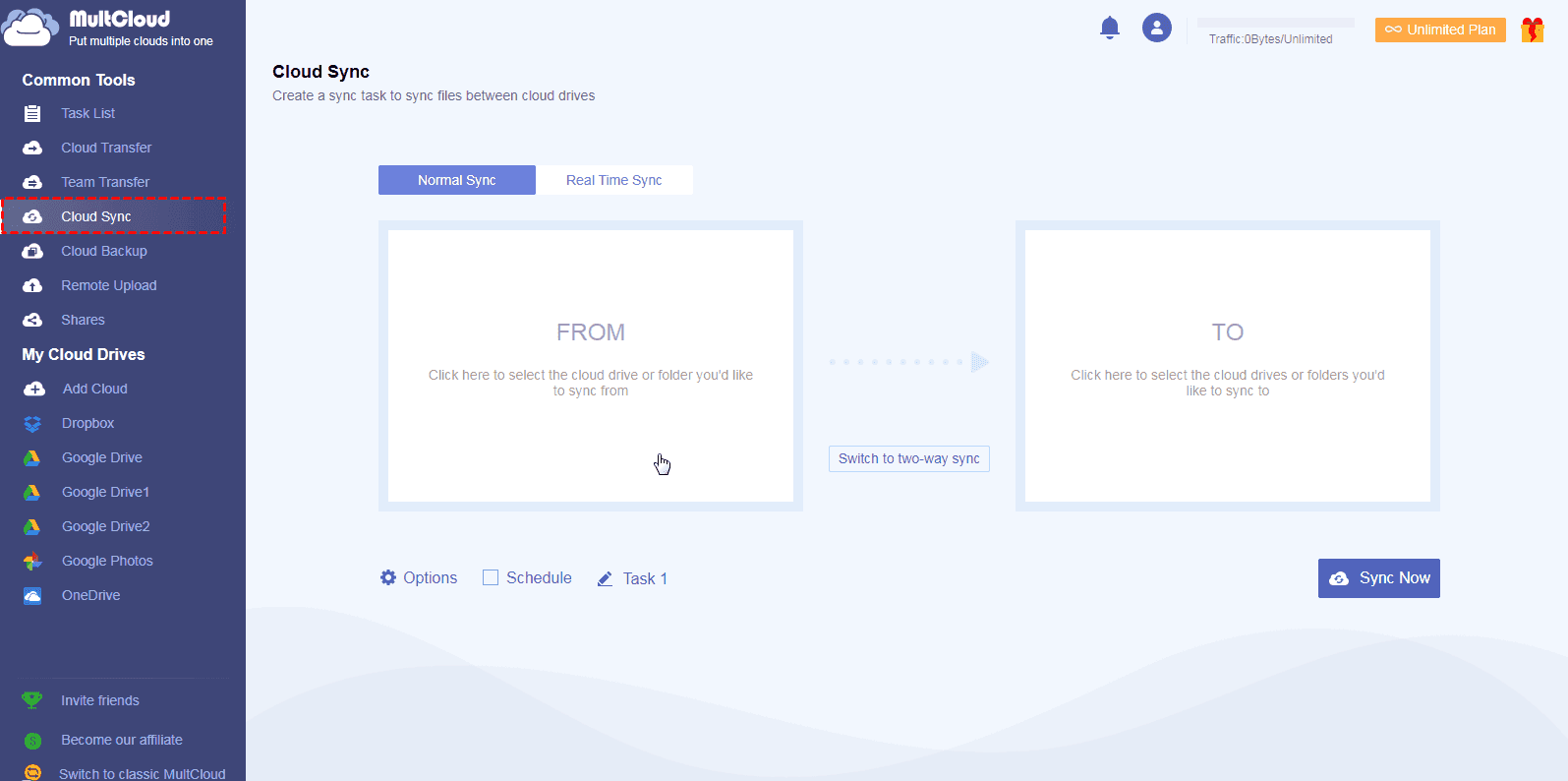Sync OneDrive to Google Photos And Vice Versa | 3 + 2 Ways
Want to move photos from OneDrive to Google Photos? Scroll down to get effective ways and follow the instructions to sync OneDrive to Google Photos directly.
How to Move OneDrive Photos to Google Photos
I want to move photos from OneDrive to Google Photos, any help?
How do I move albums from Microsoft One Drive to Google Photos? I am not at all sure what to do to start. Please help, any help will be appreciated, Thanks in advance.
- Question from support.google.com
If you want to transfer photos between OneDrive and Google Photos, here is some important information you can take for reference.
OneDrive vs. Google Photos
OneDrive and Google Photos have some differences even if both have been the popular cloud storage service in recent years. Now, we will show you the comparison between OneDrive and Google Photos on free cloud storage, security, and device availability for photos protection.
|
Comparison |
OneDrive |
Google Photos |
|
Free Cloud Storage |
5GB |
15GB (Shared with Drive, Gmail) |
|
Security |
128-bit AES encryption 2-Step Verification SSL/TLS |
128-bit AES Encryption 2-Step Verification |
|
Device availability |
Windows 7 and up Windows Server 2012 and up Android 6.0 and up MacOS 11.0 and up |
Windows 8 and up Windows Server 2012 and up Android 9.0 and up MacOS |
|
File-level backup |
√ |
√ |
|
Integrated apps |
word, excel, Microsoft Office, Trello, Zoom, Zapier, Canvas, Docusign, Salesforce |
Docs, Sheets, Slides, Microsoft Office, Adobe, ATLASSIAN, Autodesk, Docusign, Salesforce, Slack |
|
Photo Management |
Share, Download, Preview, Edit, Version History, etc. |
Share, Print, Edit, Download, Preview, Photo book, Copy text from image, etc. |
As you can see from the above chart, you may have an idea if you want to use them for organization management. You can try OneDrive for better file management in your organization if you use Microsoft Office usually. Or try Google Photos for better Photos management and smart recognition for the image text.
After comparing OneDrive and Google Photos for saving photos, you might have other reasons to sync OneDrive to Google Photos. Now, let’s find out how to sync OneDrive to Google photos.
3 Ways to Sync OneDrive to Google Photos
According to the different situations, you have different ways to move photos from OneDrive to Google Photos.
Download OneDrive Files and Re-upload to Google Photos
Generally speaking, you can use the traditional way to sync OneDrive to Google Photos first, that is download OneDrive photos, then upload to Google Photos. But this way only applied to a few photos, if you have plenty of photos and videos to move from OneDrive to Google Photos, this way will cost you a lot of time and bandwidth, if so, please try the third way to move OneDrive to Google Photos directly.
If you need to use this way to sync OneDrive with Google Photos, the steps are listed below:
1. Please go to the OneDrive website, and sign in.
2. Select the photos in OneDrive, and tick the photos and right-click on them, tap Download.
3. You will get a Zip file, and uncompress it. Then go to the Google Photos website, and select Upload > Computer.
4. Select OneDrive photos and hit Open, then you can upload OneDrive files to Google Photos.
If you don’t unzip the Zip file before uploading OneDrive to Google Photos, Google Photos cannot recognize your OneDrive Zip file so you can upload them to Google Photos.
Use OneDrive and Google Drive for Desktop app
Except for the above solution, you can try the OneDrive desktop and Drive for desktop app to sync files easily between OneDrive and Google Photos. Drive for desktop is designed for you to sync files among devices and the cloud, which allows you to sync files to Google Drive as well as to Google photos. So, you can take advantage of both apps to move Photos from OneDrive to Google Photos.
Here are the steps for you to sync OneDrive to Google Photos:
1. Please ensure you have signed in to your OneDrive and Google Drive account on OneDrive and Drive for desktop apps.
2. Then tap the Google Drive icon on the system tray, then tap the gear icon > Preferences.
3. Select My Computer folders from your computer tab, and hit Add folder button to choose photos and videos from the Onedrive folder, now hit the Select Folder button.
4. Tick the Back up to Google Photos option only, and hit the Done > Save button.
Then it will start to sync OneDrive to Google Photos. If there are a lot of pictures and videos, you might spend lots of time transferring. Besides, the cost time depends on your Internet connection.
Sync OneDrive to Google Photos Directly
If you want to transfer OneDrive to Google Photos directly and quickly, it’s highly recommended to try the multi-cloud management service, MultCloud. You can transfer OneDrive to Google Photos directly without downloading and re-uploading, and then you can move everything from one cloud to another cloud within minutes.
Besides, MultCloud offers useful features while protecting files online:
- Support more than 30+ clouds, like Google Drive, Google Photos, OneDrive, Dropbox, MEGA, and Google Workspace, OneDrive for Business, Dropbox for Business, many more.
- Provides cloud sync with 7 one-way sync modes and 1 two-way sync mode, even if the real-time sync.
- Transfer everything or some files from one cloud to another directly.
- The sync process can be finished even if you turn off the computer.
To make it clear how to sync OneDrive to Google Photos, here are the steps to sync photos from OneDrive to Google Photos:
1. Please sign up for a MultCloud account, then you could sign in to MultCloud.
2. Hit Add Cloud on the left control panel, then hit OneDrive to add your OneDrive account to MultCloud. Then hit Google Photos to add as well.
3. Tap the Cloud Sync tab, then choose sync mode, hit FROM to select OneDrive photos and videos, and hit TO to select Google Photos.
4. Press the Sync Now button to sync OneDrive to Google Photos directly and quickly.
Compared with the above two ways, you can find that MultCloud is the best way to sync OneDrive to Google Photos. Besides, It offers other features, like team transfer to transfer multiple accounts from one platform to another cloud platform at once, which is very useful to migrate organization files.
2 Ways to Sync Google Photos to OneDrive
Of course, here we provide 2 ways to sync Google Photos to OneDrive if need be.
Transfer Google Photos to OneDrive Directly
Here, MultCloud could also do the trick. The steps of transferring Google Photos to OneDrive are quite the same as that of syncing OneDrive to Google Photos, here it is:
1. Tap Cloud Transfer on the left side.
2. Hit FROM to select Google Drive photos and videos as the source, and hit TO to choose OneDrive as the target.
3. Now, press the Transfer Now button to move photos from Google Photos to OneDrive.
Then, you can get the Photos on OneDrive and manage photos well.
Move with Download and Reupload
Besides, to move Google Photos to OneDrive, you can try the download and upload to sync Google Photos to OneDrive, here are the steps:
1. Please log in to Google Photos. Then select all photos and videos that you want to transfer.
2. Tap the vertical three dots icon > Download.
3. Go to the OneDrive website, then hit Upload > Files or Folders, then select Photos and videos from Google photos.
Then the moving process will start uploading, you will find the photos from Google Photos on OneDrive after a moment.
The Epilogue
Now, you have mastered how to sync OneDrive to Google Photos directly or manually, just find the best suitable way for you to move OneDrive photos to Google Photos. If you meet Google Photos taking up space, you can transfer Google Photos to OneDrive or other clouds.
Besides, OneDrive and Google Drive only provide the free 5 GB and 15GB cloud space, if you need more cloud space for free, it’s highly recommended to try the free cloud backup service - CBackup to increase Google Drive storage or increase OneDrive space for free, then you can even get free unlimited cloud storage.
Free Cloud Backup & Sync Service
Transfer files between cloud drives, combine cloud storage to gain free unlimited space
Secure & Free