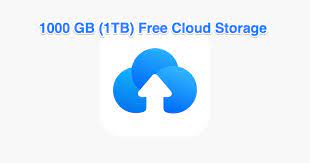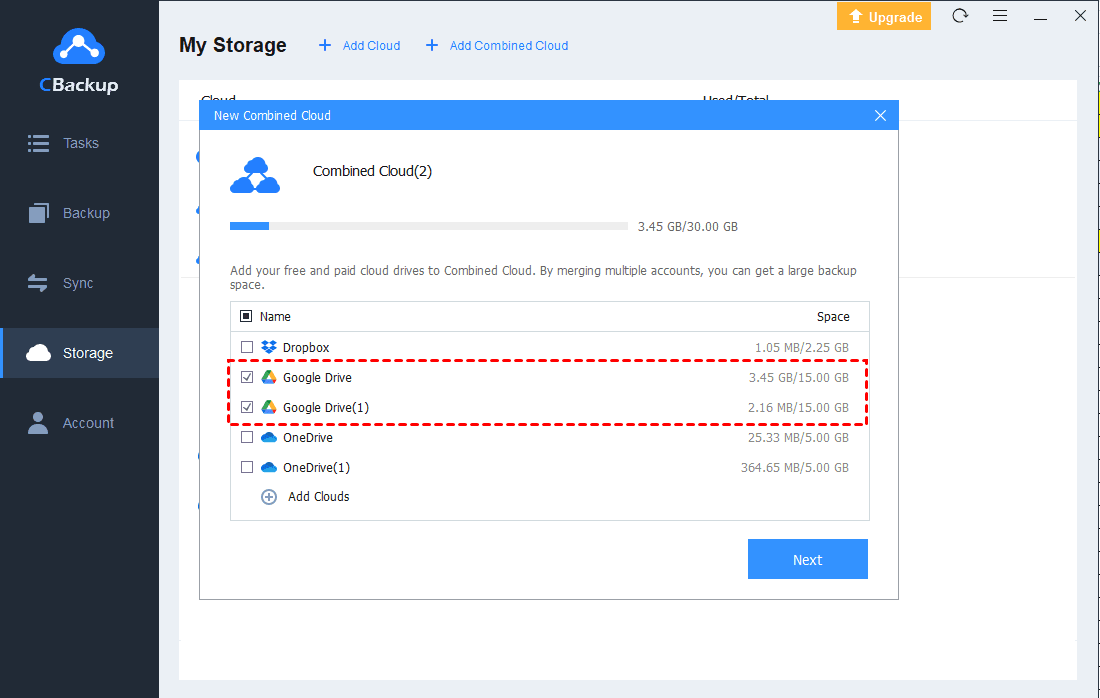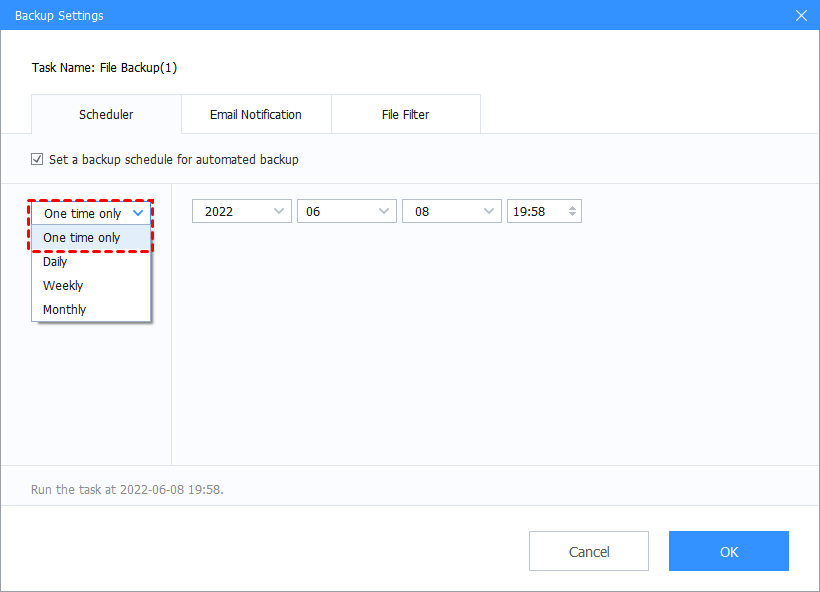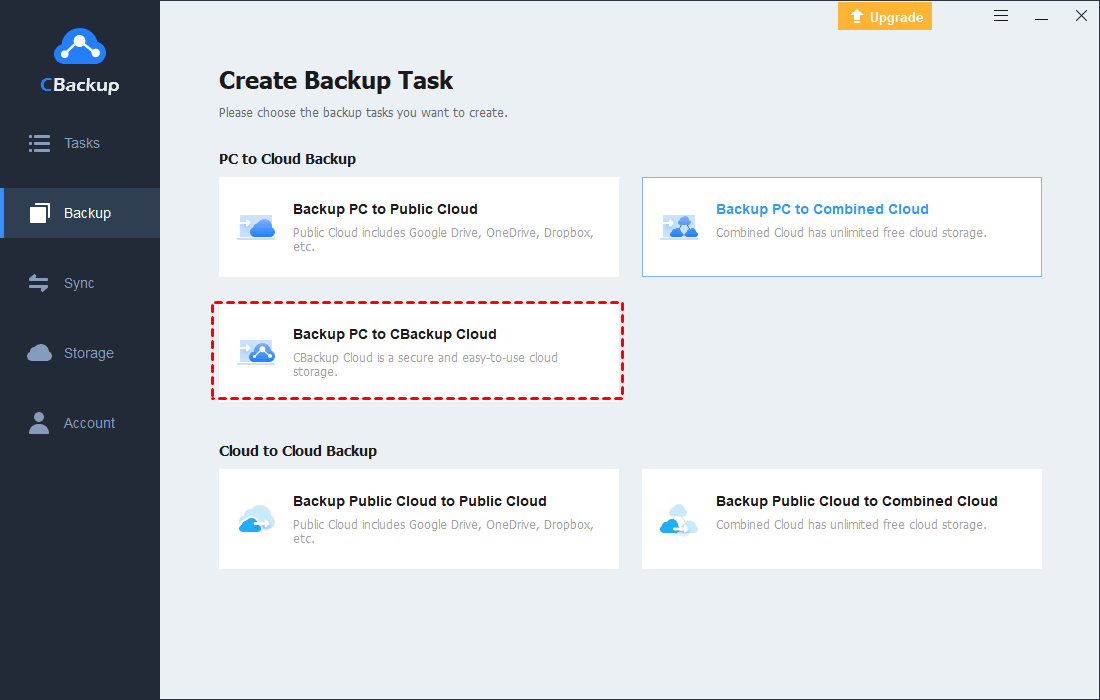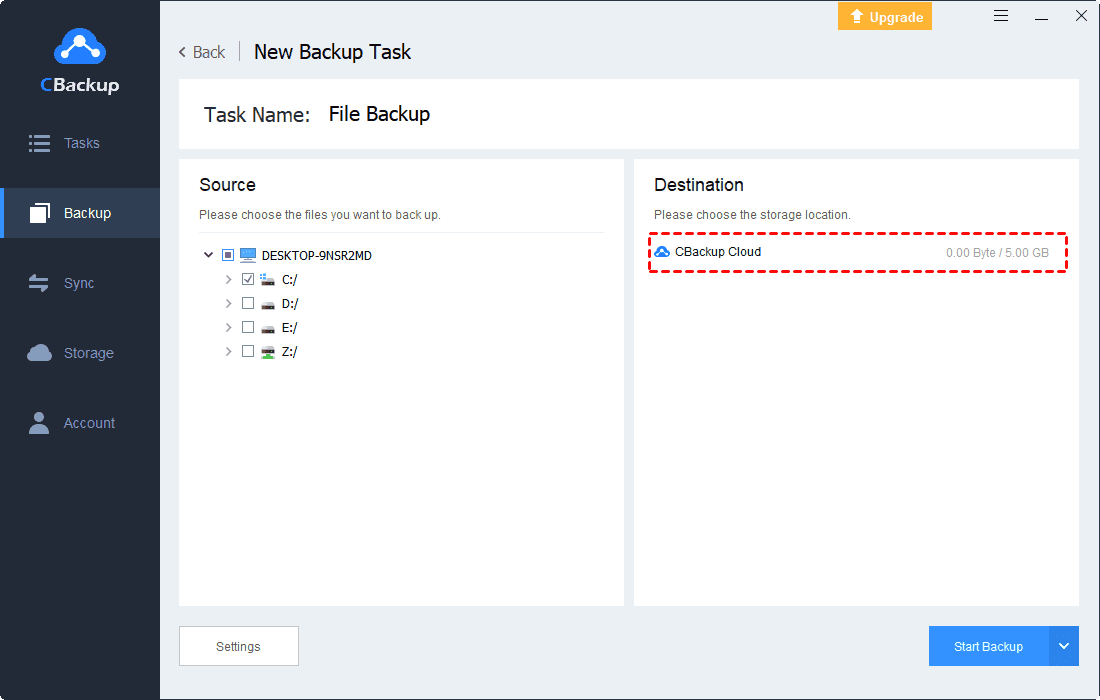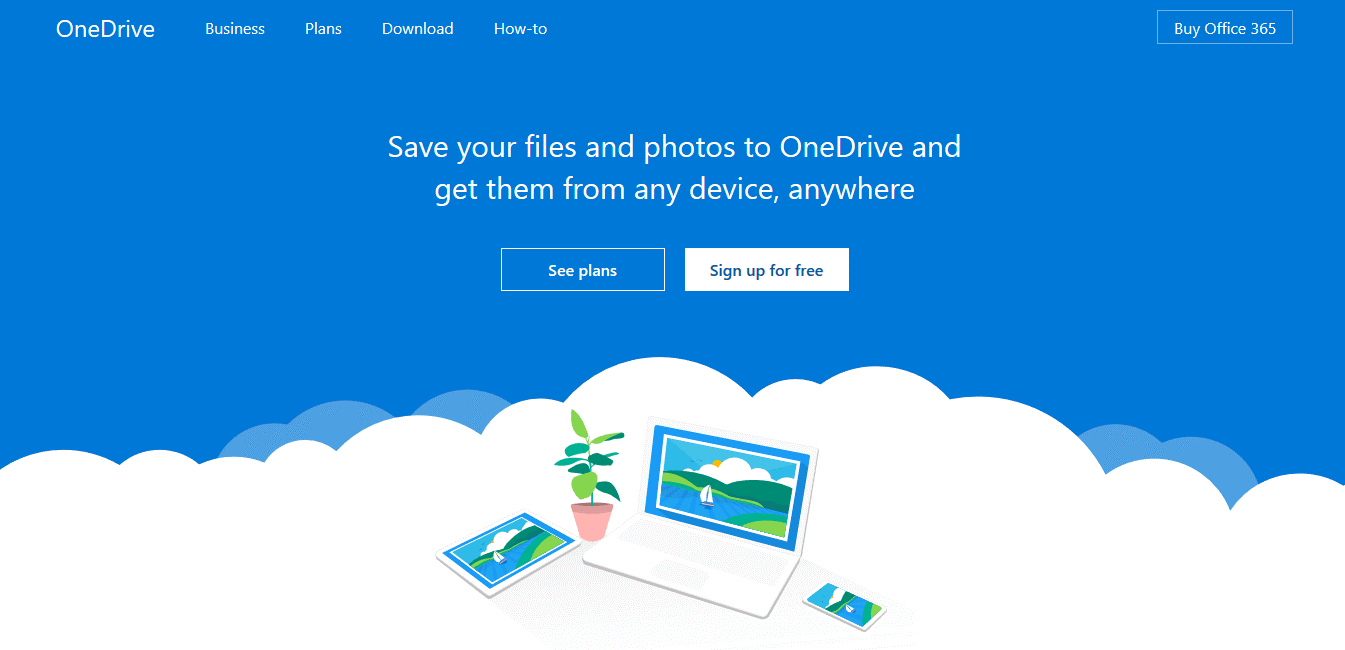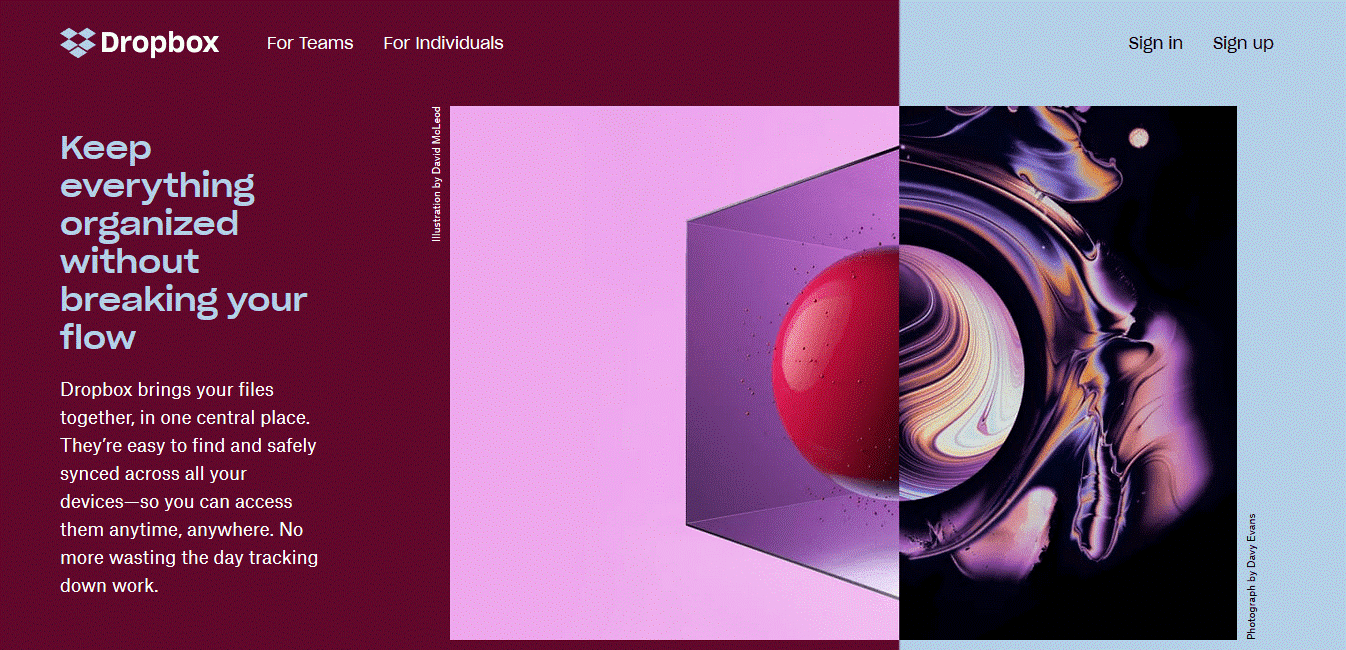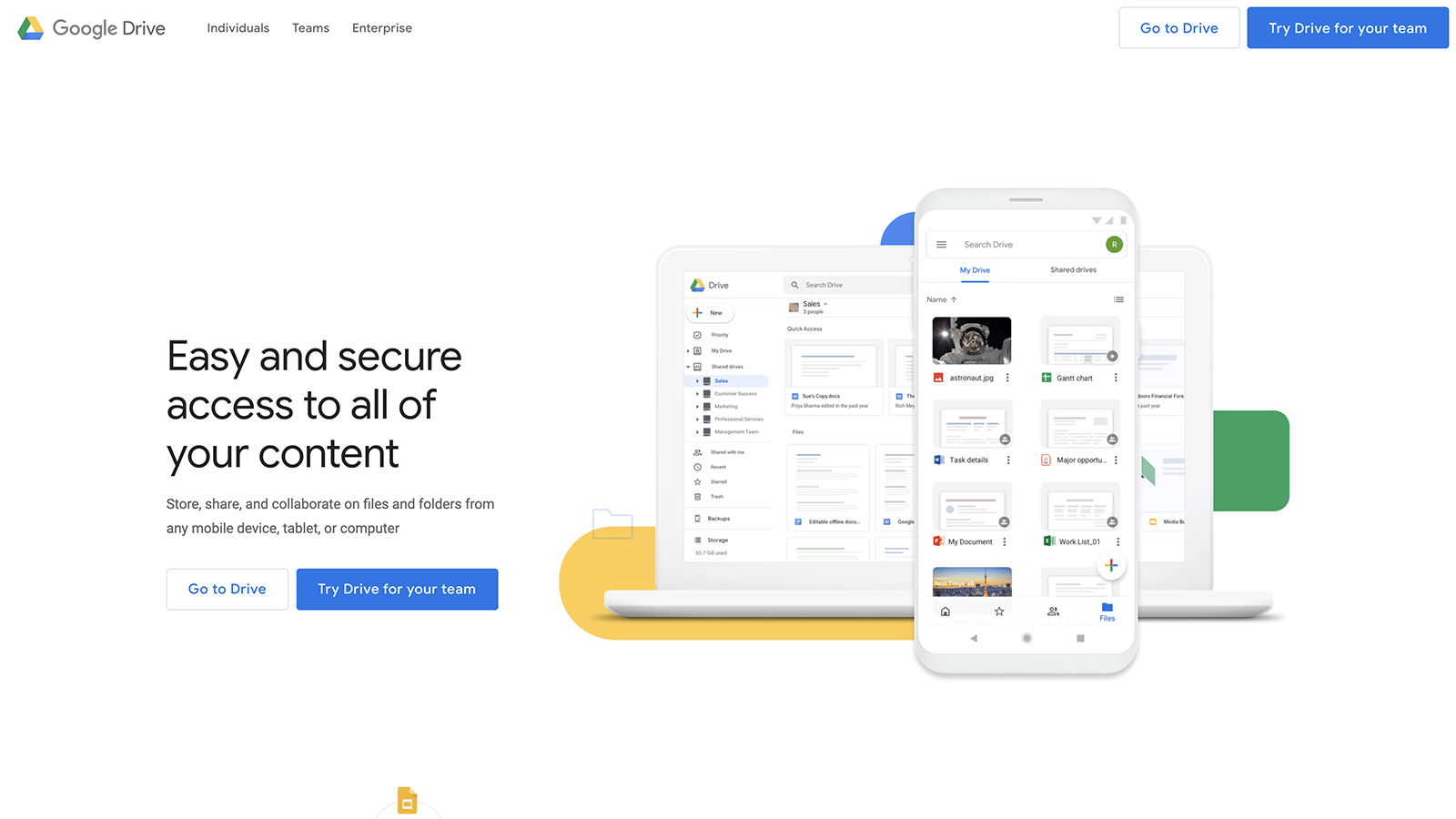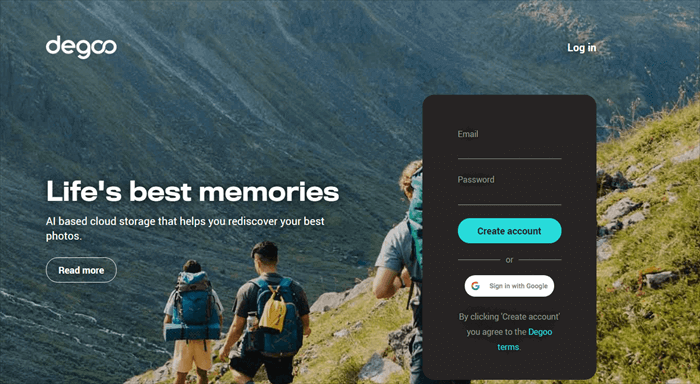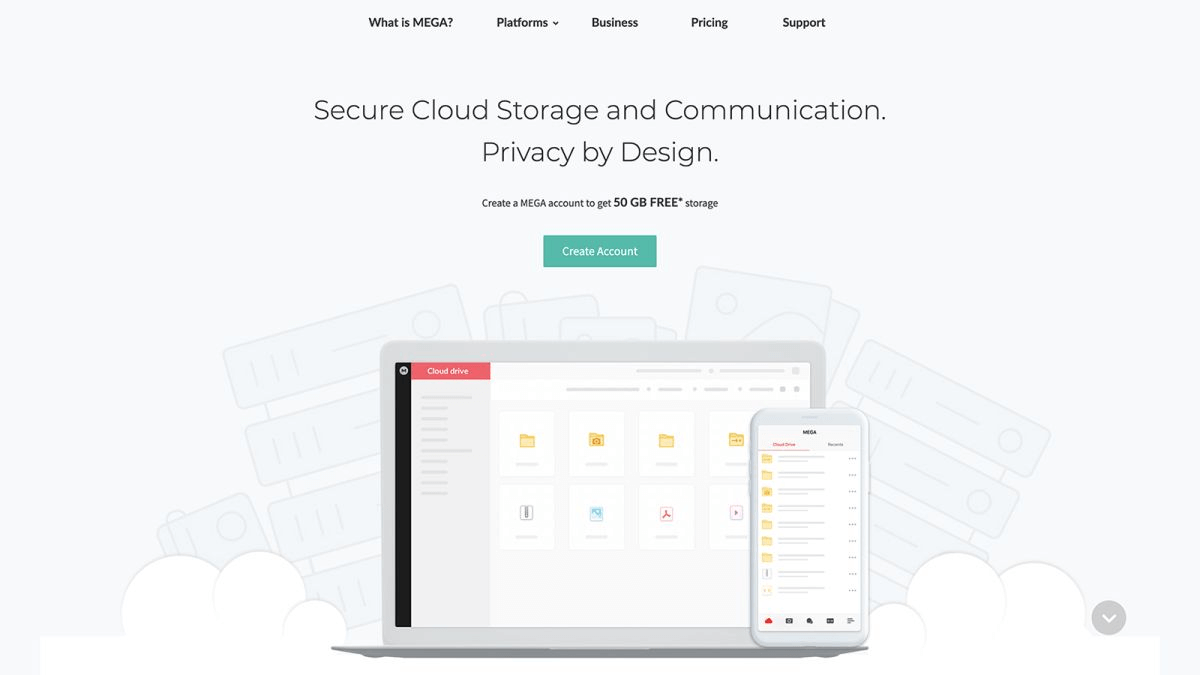How to Enjoy Terabyte Cloud Storage for Free | 6 Ways Included
Wanna get terabyte cloud storage for free? This article gives the introduction of different cloud storage software and you can pick anyone.
Why Do We Need Terabyte Cloud Storage?
In today's booming information and big data era, everyone is generating a large amount of file information. People use cloud storage as a supplement to traditional storage methods and can access the files on any device at any time. So the demand for space for cloud storage is gradually rising. Nowadays, terabyte cloud storage has become an important need of most users.
Can We Get Terabyte Cloud Storage for Free?
There are quite many kinds of cloud storage software on the market for you to choose from. Each of them offers different types of cloud storage space plans, including terabyte cloud storage and others, but terabyte cloud storage costs a lot definitely.
Sure you can get free terabyte cloud storage. If you want to get terabyte cloud storage freely, here we introduce an easy way - using CBackup. Read on to learn more detailed information about it.
Get Free Terabyte Cloud Storage with CBackup
If you want to get free terabyte cloud storage, we highly recommend CBackup to you. CBackup is a reliable and professional cloud service. Although CBackup does not supply free terabyte cloud storage, it provides a useful feature called Combine Cloud for free. You can use the Combine Cloud feature of CBackup to get huge cloud storage easily.
CBackup allows you to add cloud drives like Dropbox, OneDrive, Google Drive into it. With it, you can add several accounts from the same cloud drive or different cloud drives. For instance, you can merge Dropbox and Google Drive or merge multiple Google Drive accounts. Thus, all the free cloud storage space is combined into huge combined cloud storage in CBackup for free.
Now, let’s learn about how to get free terabyte cloud storage with CBackup. Here we take Google Drive as an example:
1. Download CBackup, sign up for a CBackup account, and log into it.
2. Click on Storage in the left sidebar. Select Google Drive and click on Authorize Now. Follow the step-by-step instructions to grant CBackup access to your Google accounts.
3. After adding Google Drive accounts to CBackup, press the Storage button, a + Add Combined Cloud tag will appear in the menu. Click it.
4. Tick the box next to the cloud storage account that you want to combine, then click on Next. After confirming the order of these cloud drives, choose Combine.
After the above, there will be a Combined Cloud in your clouds list. You can select the Combined Cloud as a backup destination to use huge backup space with one login. If you want to use such a combined cloud as your backup destination, please read the following part:
1. Select Backup > Backup PC to Combined Cloud to create a new backup task.
2. Pick files you want to back up. Then you can choose Combined Cloud as your backup destination.
Note: During the use of CBackup, you can use some personalized features it offers to make your user experience greater.
☛ Scheduler
The Scheduler feature can make your backup tasks more convenient and you will never need to backup manually. There are 4 different schedule modes and you can pick anyone according to your need.
☛ File Filter
The File Filter feature can improve your backup efficiency by letting you choose the type of file for backup. Meanwhile, it helps you save much cloud storage space.
Tip 1: Use CBackup Cloud to Get Free Cloud Backup Space
In addition to Combine Cloud Storage, CBackup also provides its own cloud space called CBackup Cloud. You can transfer files to CBackup Cloud. And each account will be given 5GB of free backup space. Here are the steps to backup to CBackup Cloud:
1. Download and set up CBackup desktop app on your computer. Run it and sign up for an account.
2. Click on the Backup tab, and select the Backup PC to CBackup Cloud button to create a new backup task.
3. Select the local files that you want to migrate to the cloud. At last, press the Start Backup button.
Tip 2. Terabyte Cloud Storage Plans of Other Cloud Storage
You can also choose the terabyte cloud storage plans of other cloud services. Here is some information about their subscription plans.
☛ OneDrive
OneDrive is a cloud storage provided by Microsoft. Each OneDrive account will be given just 5GB of free cloud storage. Here are its terabyte cloud storage plans:
Office 365 Personal ($5.83/month)—1TB storage
Office 365 Family ($8.33/month)—6TB storage (1TB per user)
Business plans ($5, $10, or $12/month)— (1 – 25 TB/user)
☛ Dropbox
Dropbox is the second-largest storage provider in the whole world that leads the cloud market. Each Dropbox account has only 2GB of free cloud storage. Its terabyte cloud storage plans are as below:
Plus $9.99/month—2TB storage (personal plan)
Professional $16.58/month—3TB storage (personal plan)
Standard $12.50/month per user (min 3 users)—5TB storage (business plan)
Advanced $20/month per user—Unlimited storage (business plan)
☛ Google Drive
Google Drive is a cloud storage service provided by Google. Each Google account will share 15GB of free cloud storage with other Google Apps. To enjoy Google terabyte cloud storage, you need to know the following information:
Google Drive $9.99/month—1TB storage
Google Drive $99.99/month—10TB storage
Google Drive $299.99/month—30TB storage
☛ Degoo
Degoo is a safe and reliable cloud backup service provider. It provides 100GB of free cloud storage for each account. Besides, users can get more space by inviting new users or watching ads. If you want to get terabyte cloud storage of Degoo, here are the detailed plans:
Degoo Ultimate $9.99/month—10TB cloud space
☛ MEGA
MEGA has a great security feature for data. Once you sign up for a new account, you will get 50GB of free cloud storage, but it will turn to 15GB after one month. Terabyte cloud storage of MEGA plans and pricing are as below:
MEGA PRO I $10.92/month—2TB storage
MEGA PRO II $21.85/month—8TB storage
MEGA PRO III $32.78/month—16TB storage
Summary
This article has introduced 6 different terabyte cloud storage for you. You can pay for the subscription plans according to the information mentioned. Meanwhile, you can choose the free cloud service - CBackup to combine many cloud storage accounts to get unlimited cloud storage.
Free Cloud Backup & Sync Service
Transfer files between cloud drives, combine cloud storage to gain free unlimited space
Secure & Free