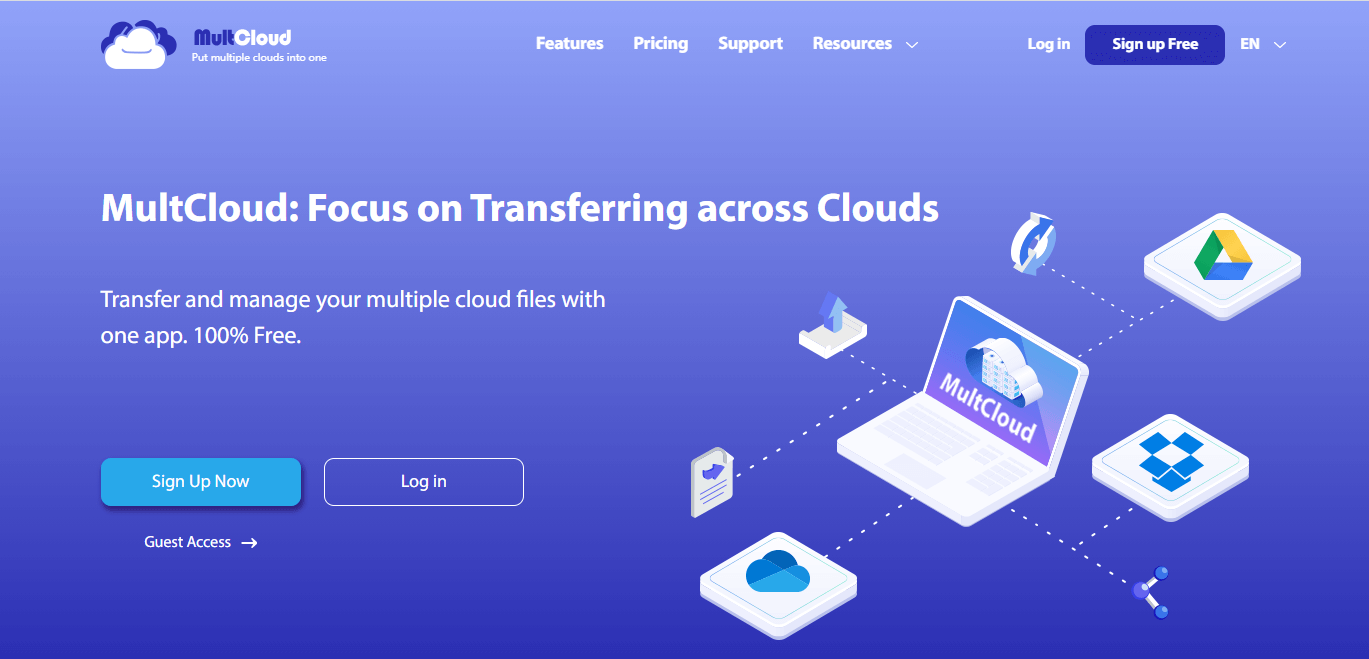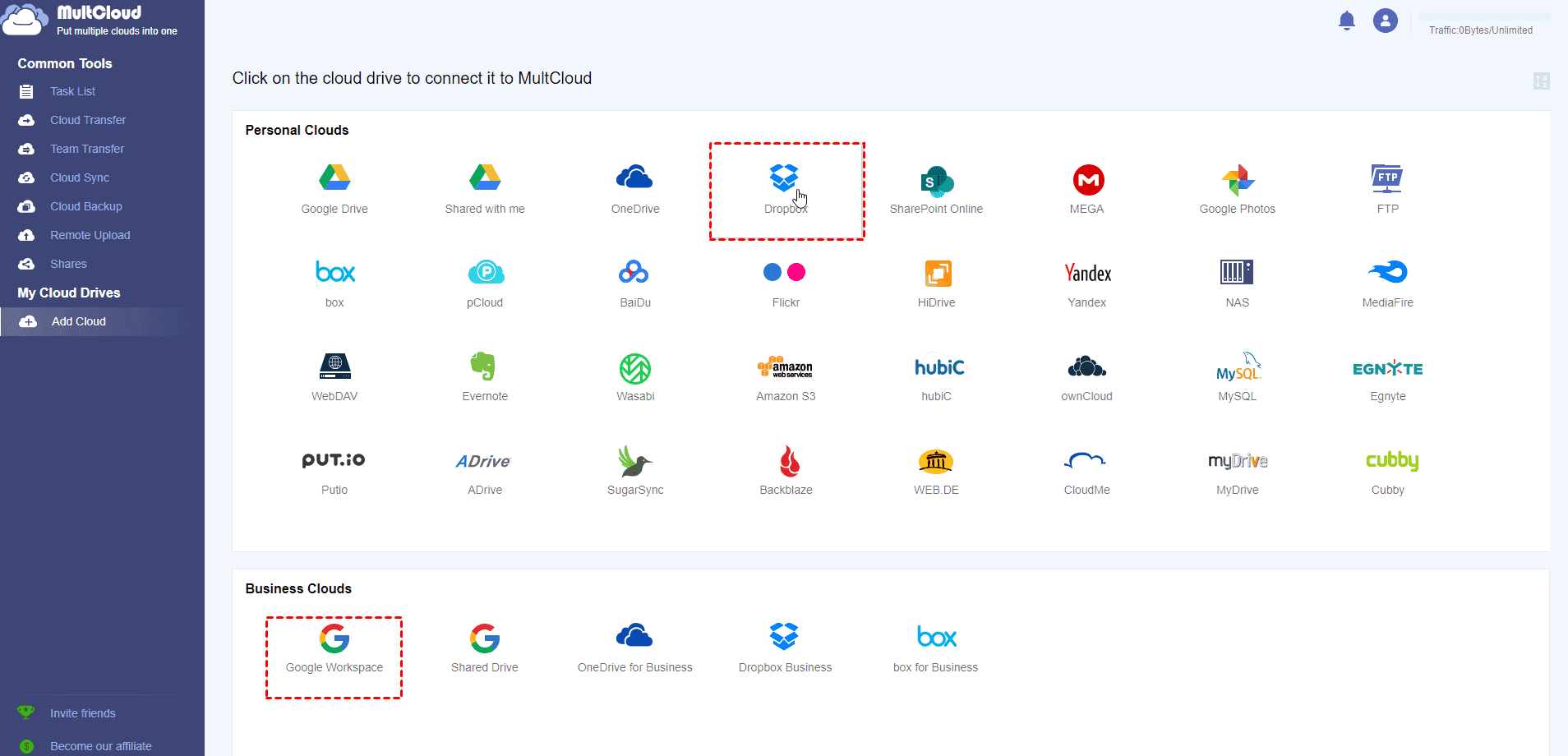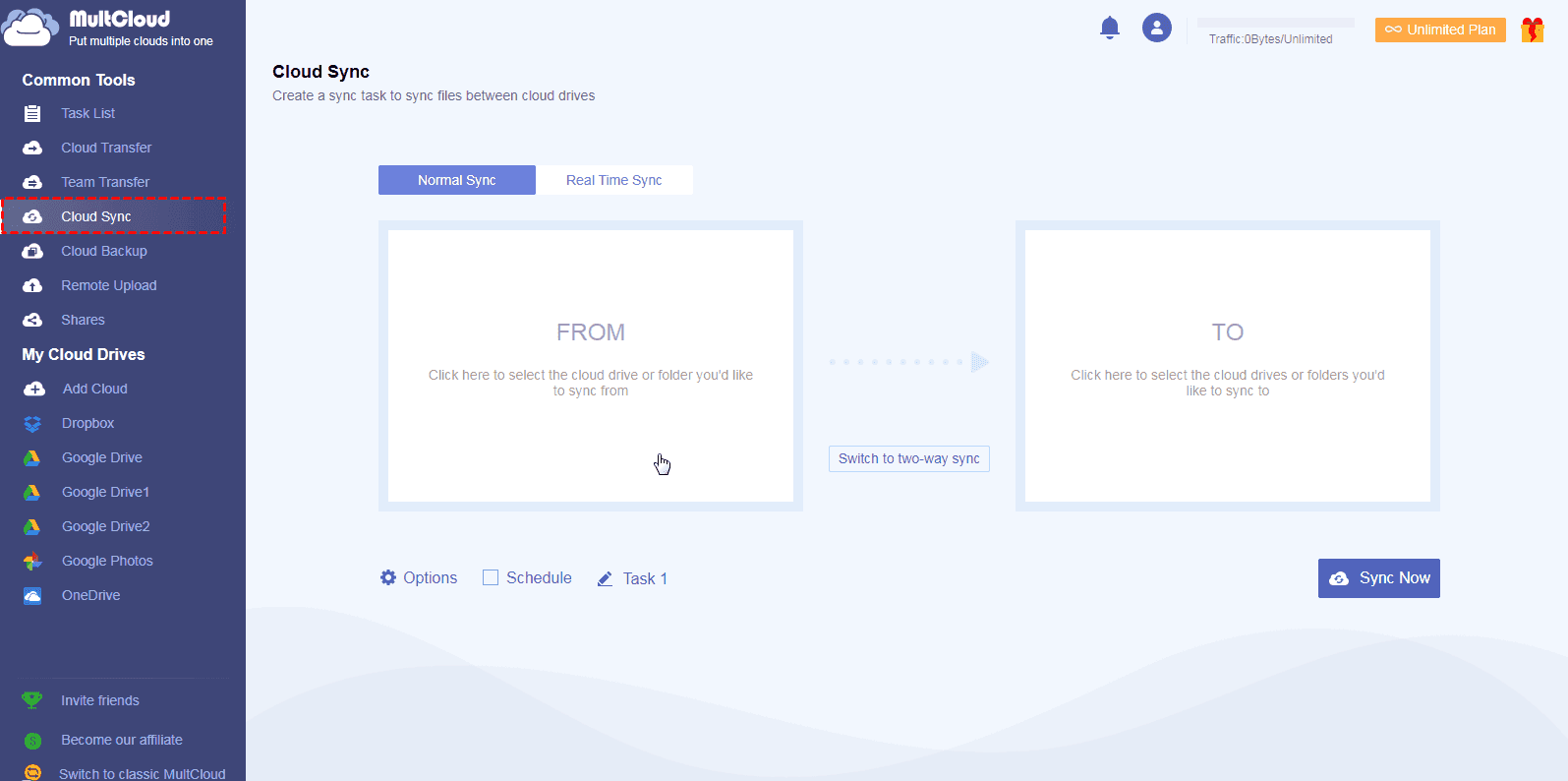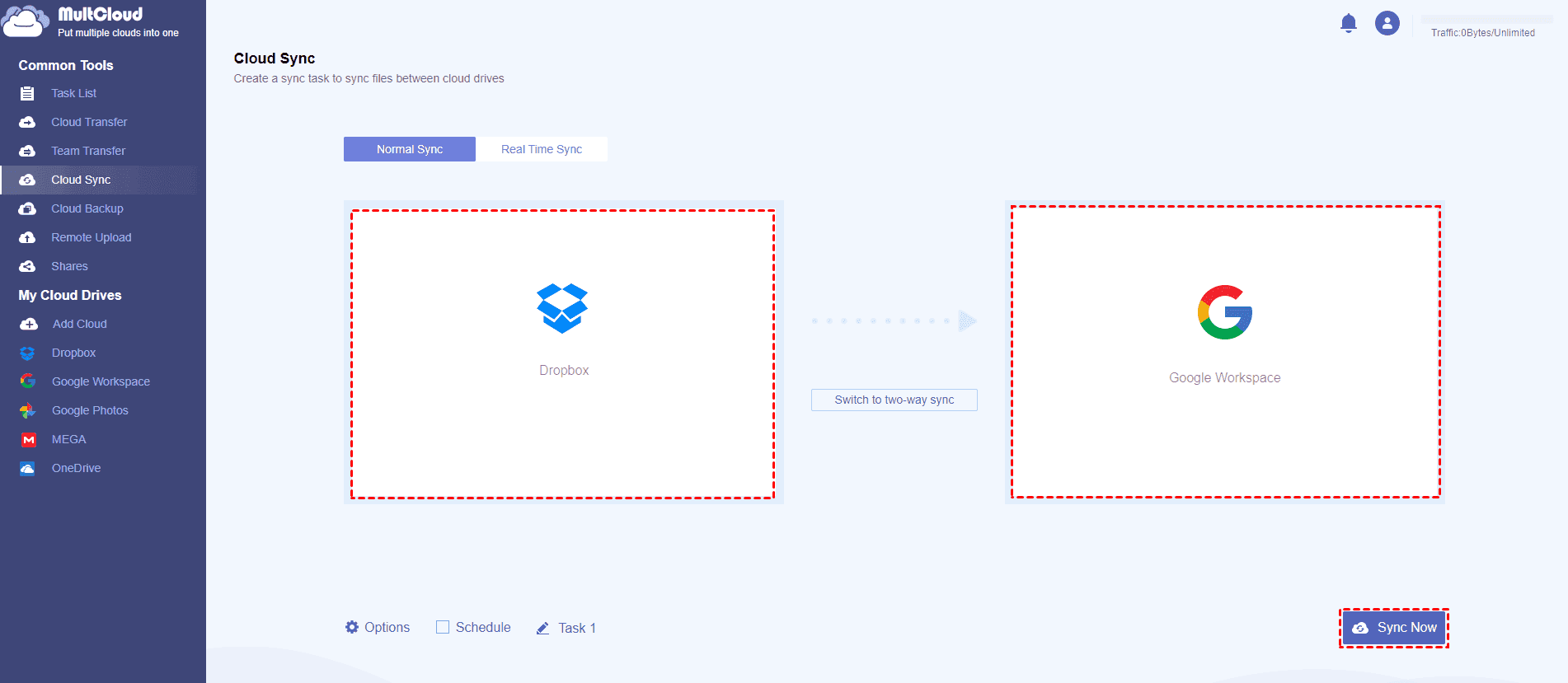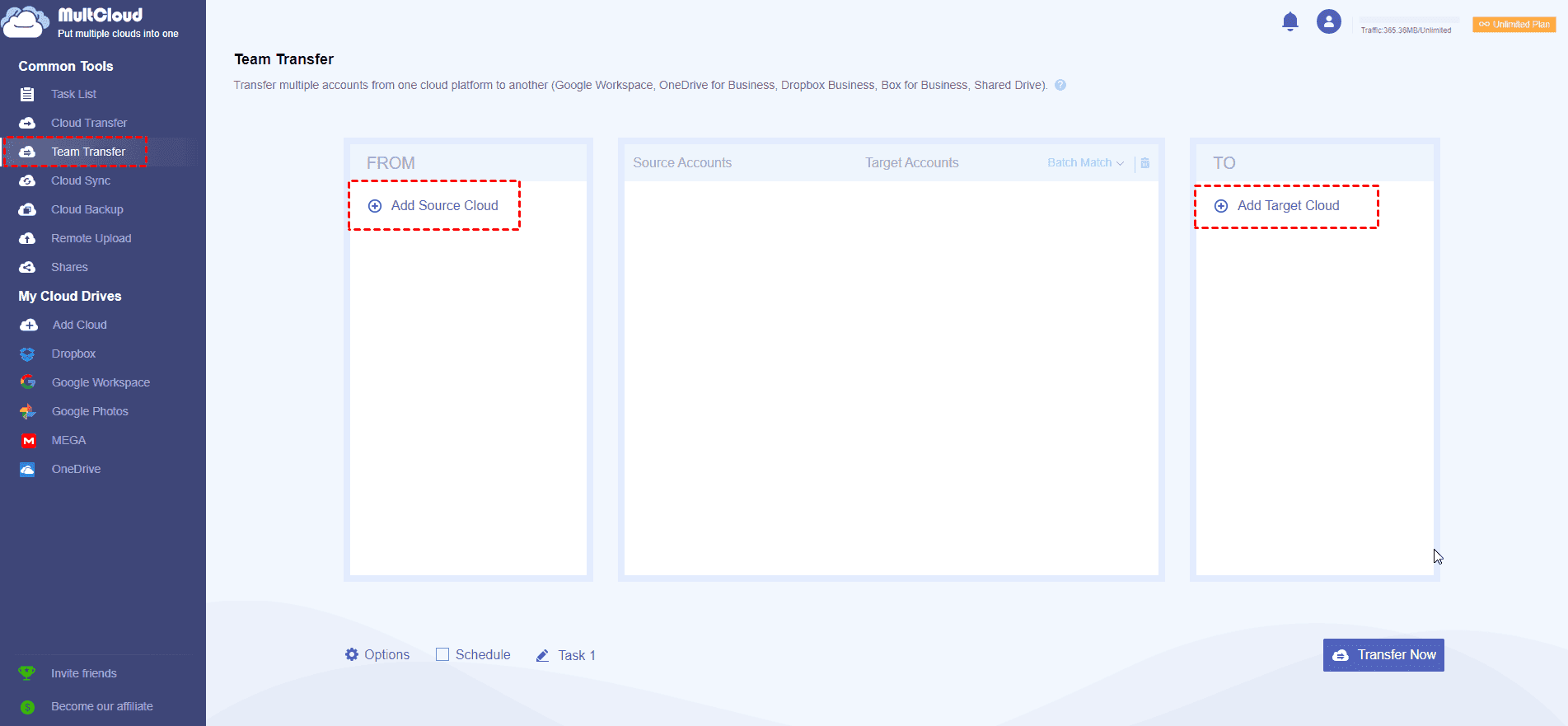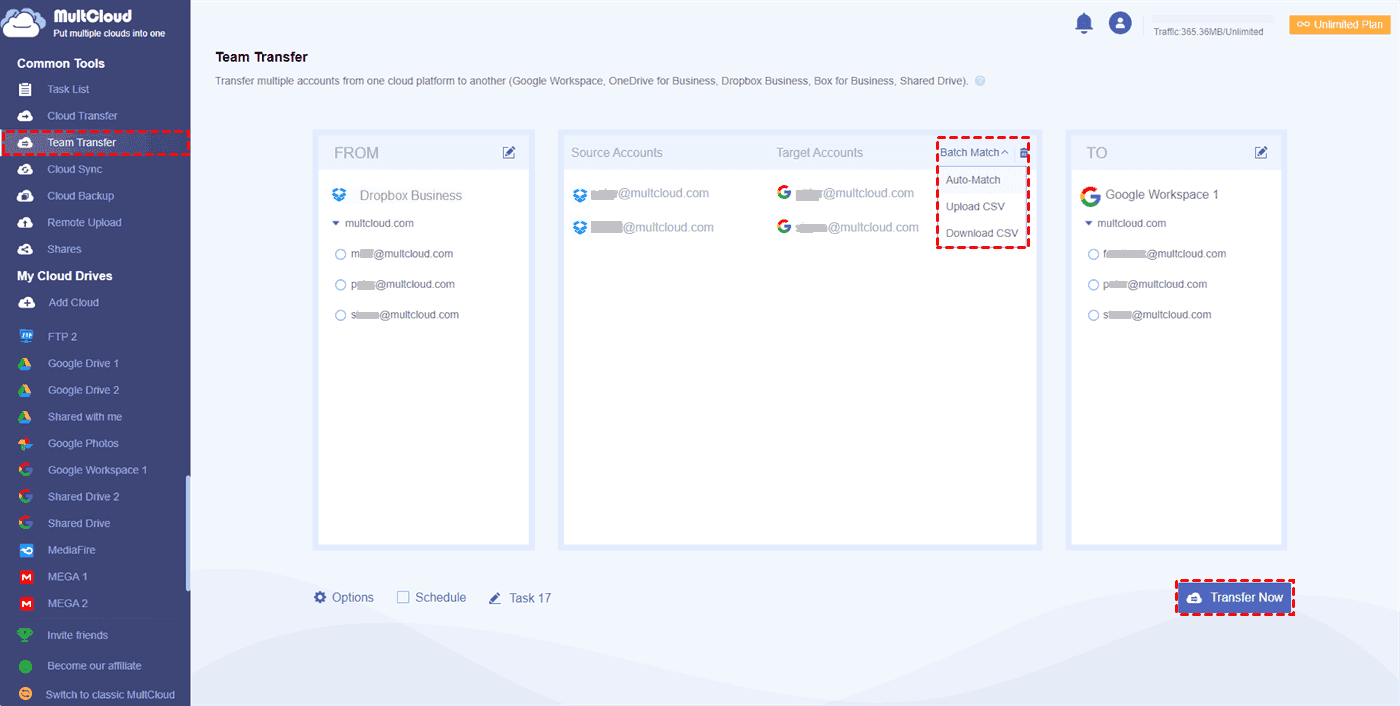Top 3 Ways to Transfer Dropbox to Google Workspace Directly
Want to transfer everything out of Dropbox to Google Workspace? Here you can find the 3 quick ways to transfer Dropbox to Google Workspace directly and quickly.
About Dropbox and Google Workspace
Dropbox is one of the famous cloud drives in the world, offers 2GB free cloud storage and permits you to manage and share files between different devices, like computers, laptops, and mobile devices, once you upload files, you can get these files on other devices as long as you log in to your correct account. Besides, Dropbox offers block-level backup and sync for you to perform Dropbox incremental backup or sync to save time and your cloud storage space. It’s a free cloud storage service for general people and you could upgrade to Dropbox for Business to enjoy more advanced functions for your business.
Google Workspace(formerly G Suite) is a business account for enterprise or small business users, it provides more cloud storage, like 30GB per user, 2TB per user, or 5TB per user according to different Google Workspace plans. With Google Workspace, you could enjoy Google Meet, Docs, Sheets, Slides, Forms, Sites, cloud storage, and more so that you can easily manage business workflow.
Generally speaking, you might have more than one cloud storage service to better manage your files for different reasons. But in some situations, you might need to transfer Dropbox to Google Workspace, just keep reading to get more details.
Dropbox vs. Google Workspace
Why do so many people choose Google Workspace instead of Dropbox Business? If you see the below chart for the difference between Dropbox Business and Google Workspace, you might have the answers now.
Dropbox Business vs. Google Workspace Pricing
|
Comparison |
Plans |
Pricing |
Cloud Storage/ user |
Cost($/GB) |
|
Dropbox Business |
Professional(+eSign) |
$19.99/month |
3TB |
$0.007/GB |
|
Standard |
$15/month |
5TB |
$0.003/GB |
|
|
Advanced |
$25/month |
As much as |
- |
|
|
Google Workspace |
Business Starter |
$6/month |
30GB |
$0.2/GB |
|
Business Standard |
$12/month |
2TB |
$0.006/GB |
|
|
Business Plus |
$18/month |
5TB |
$0.004/GB |
|
|
Enterprise |
Contact Sales |
As much as |
- |
According to the pricing and plans, the more cloud storage you need, the higher plans can meet your need and offers you cost-effective features. Dropbox Business and Google Workspace are matched in strength.
Dropbox Business vs. Google Workspace Features
|
Comparison |
Dropbox Business |
Google Workspace |
|
Admin Console |
√ |
√ |
|
Security |
256-bit AES Encryption 2-Step Verification 2-Factor Authentication |
128-bit AES Encryption for file sharing 2-Step Verification Cloud Identity |
|
Offline Access |
√ |
√ |
|
File Management |
√ |
√ |
|
Version control |
√ |
√ |
|
File Creation |
- |
√ |
|
Workflow automation |
- |
√ |
|
Software Intergrations |
Google Suite, Microsoft Office, Slack, Adobe, Zoom, Autodesk, Canva, AWS, etc. |
Docs, Sheets, Slides, Microsoft Office, Adobe, ATLASSIAN, Autodesk, DocuSign, Salesforce, Slack |
According to the above chart, you might know why choose Google Workspace instead of Dropbox Business, because Google Workspace provides more security measures and more powerful functions for business work. If you want more integrated software, Google Workspace would be the better choice.
Dropbox to Google Workspace Data Migration Tool
If you use Dropbox and Google Workspace at the same time, you might find Google Workspace could be the best choice for you to store and manage files online, therefore, how to migrate Dropbox to Google Workspace easily? Here comes the best Dropbox to Google Drive migration tool, the multi-cloud manager - MultCloud.
MultCloud is dedicated to migrating one cloud to another cloud directly without downloading and re-uploading manually and provides you with different ways to transfer Dropbox to Google Workspace: Cloud Sync, Cloud Transfer, and Team Transfer.
Besides, MultCloud supports more than 30+ cloud drives, including Google Drive, Dropbox, OneDrive, Google Workspace, OneDrive for Business, Dropbox Business, etc. Just add your cloud drives to MultCloud and move files from Dropbox to Google Workspace quickly.
3 Ways to Migrate Dropbox to Google Workspace
MultCloud is capable of migrating Dropbox to Google Drive within minutes, and it can transfer files from Dropbox to Google Workspace in the background even if you close the browser.
To make it clear how to migrate Dropbox to Google Workspace, let’s see the details.
1. Transfer Dropbox to Google Workspace with Cloud Sync
MultCloud allows you to sync files from Dropbox to Google Workspace with one-way sync, two-way sync, and even real-time sync.
1. Please sign up for a MultCloud account and sign in to your MultCloud account.
2. Click Add Cloud on the left control panel. Select Dropbox and hit Allow in the pop-up window.
3. Press Cloud Sync on the left side, then choose Dropbox in the FROM section and choose Google Workspace in the TO section.
- ★Tips:
- Options on the bottom left, you can set the Sync modes, like Normal Sync, Real Time Sync, and other sync modes, and you could enable Email notification to get an email when completing this task, as well as the Filter allows you to include or exclude the certain file extensions.
- The Schedule permits you to run this sync daily, weekly, or even monthly.
- You could modify the Task Name for this sync task, and it will help you to distinguish it from other tasks.
4. Tap the Sync Now button to migrate Dropbox to Google Workspace directly.
2. Migrate Dropbox to Google Workspace via Cloud Transfer
Cloud Transfer can transfer everything from Dropbox to Google Workspace, or just transfer some of the files from one cloud to another if you want.
1. Add Dropbox to Google Workspace according to the above steps.
2. Hit Cloud Transfer from Common Tools, tap FROM section to choose Dropbox as the source and press the TO section to select Google Workspace as the destination.
3. Press the Transfer Now button to transfer Dropbox files to Google Workspace.
3. Transfer Dropbox to Google Workspace via Team Transfer
MultCloud’s Team Transfer is available for you to transfer multiple accounts from one cloud platform to another, including these business clouds, like Google Workspace, OneDrive for Business, Dropbox Business, Box for Business, and Shared Drives.
If you’re the administrator of business clouds, you could use Team Transfer to transfer all accounts from one cloud platform to another easily.
Here is how to migrate Dropbox files to Google Workspace via Team Transfer.
1. Add Dropbox and Google Workspace both to MultCloud.
2. Hit the Team Transfer option on the left, tap Add Source Cloud button to choose Dropbox Business, and hit Add Target Cloud to choose Google Workspace.
3. Select Batch Match rules for the Dropbox to Google Workspace data migration, Auto-Match, Upload CSV, or Download CSV.
- ★Tips:
- Auto-Match will automatically match the user accounts with the exact same user-account name and domain name in the source and target cloud.
- Upload CSV can Pair the user accounts based on the information in the uploaded CSV file. The matching user accounts do not have to be the exact same name and domain name.
- Download CSV can export a CSV file that contains the current successfully matched user-account matching group If there is already a matching account group in the user-account matching column.
4. Press the Transfer Now button to migrate Dropbox to Google Workspace directly.
The Verdict
Now, you have mastered how to transfer Dropbox to Google Workspace, choose the best way for you to move everything from Dropbox to Google Workspace, or just migrate files from Dropbox to Google Workspace. The multi-cloud file manager - MultCloud can manage all cloud drives in one login without switching accounts, which is easy and fast.
Besides, you could use the free cloud backup service - CBackup to transfer Dropbox to Google Drive for free, and migrate Dropbox to Google Drive directly in an easy way.
Free Cloud Backup & Sync Service
Transfer files between cloud drives, combine cloud storage to gain free unlimited space
Secure & Free